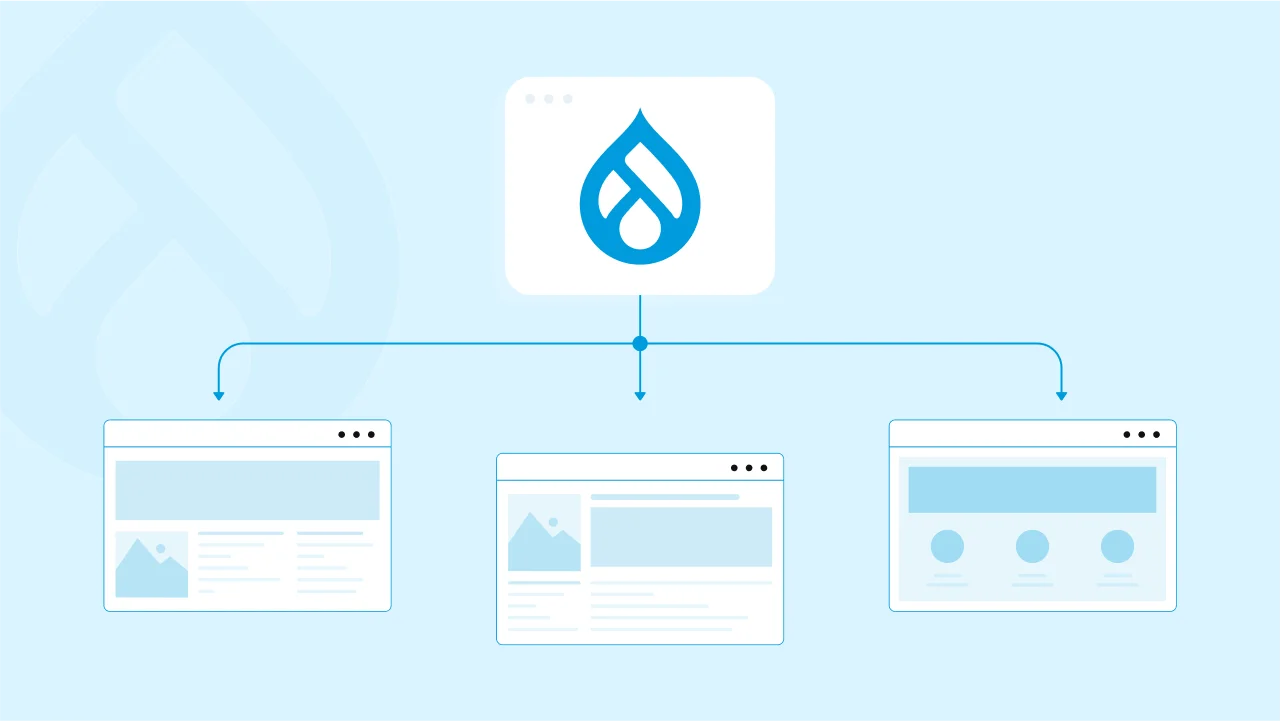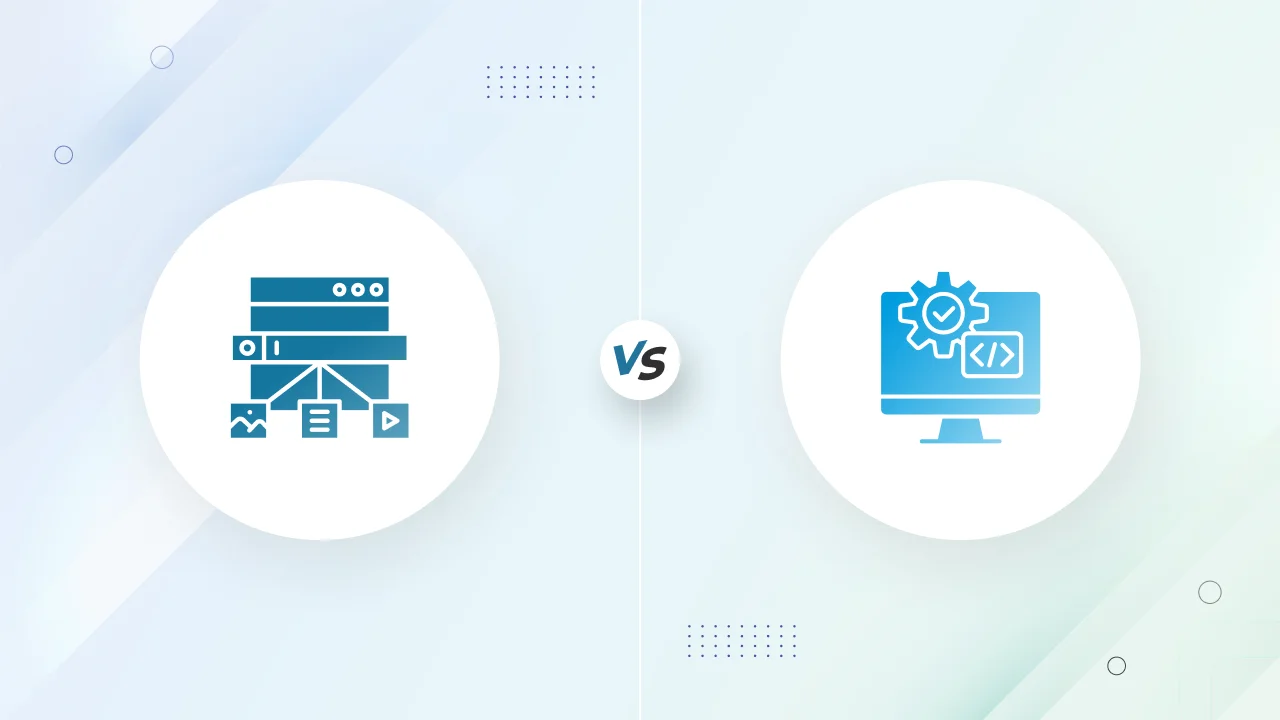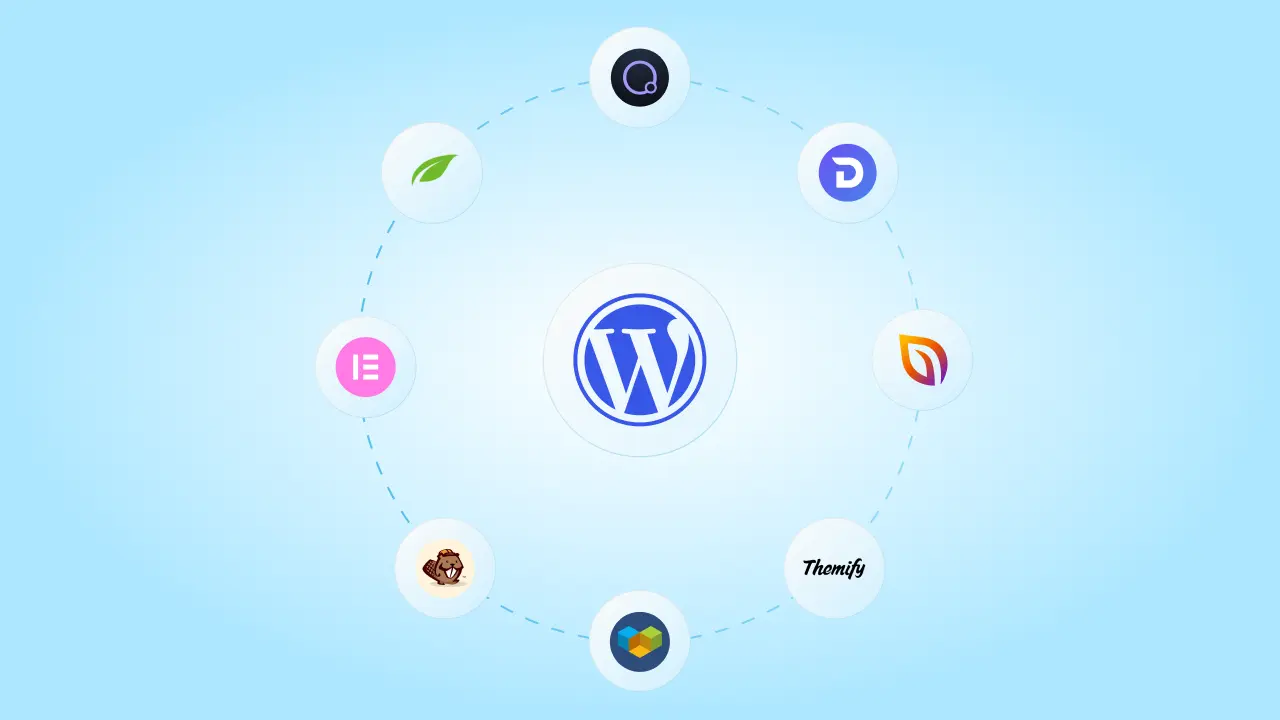Managing multiple websites can be quite challenging and time-consuming, especially when dealing with updates, maintenance, and different types of content requirements. This is where Drupal Multisite comes in—a powerful feature that allows you to run multiple websites from a single Drupal installation. Whether you are managing various websites for a company, organization, or client, Drupal Multisite streamlines the process by centralizing code, themes, and management tools.
What is Drupal Multisite Anyway?
Drupal Multisite is a feature that enables you to manage several websites using a single Drupal core installation. Now, each site can have its own configuration, content, and database while sharing a unified codebase. Essentially, you can create and maintain separate websites that operate independently, but they all pull from the same Drupal instance for core functionality, modules, and themes.
Why Use Drupal Multisite?
Using Drupal Multisite makes sense when you need to manage multiple sites that share similar code, but each has its unique content and user base. It’s an ideal solution for:
- Organizations with multiple brands or regions (e.g., a company with different websites for various regions or divisions).
- Educational institutions with separate websites for different departments or campuses.
- Web development agencies handling multiple client sites with similar technical requirements.
It helps avoid redundant installations and simplifies updates, making the entire process more efficient.
Benefits of Managing Multiple Sites from a Single Drupal Installation
- Centralized Maintenance: Since all sites share the same Drupal core, themes, and modules, updates are applied globally, reducing the effort required to keep each site secure and up-to-date.
- Cost-Effective: Running multiple websites from a single codebase cuts down on server resources and hosting costs. You can manage everything in one place without duplicating installations.
- Streamlined Management: Administrators can easily manage all websites from a single control panel, simplifying the process of adding new sites or deploying changes.
- Customization Flexibility: Each site can have its unique configuration, content, and design while still using shared resources, giving you the flexibility to cater to different audiences or regions.
- Efficiency in Scaling: Adding new websites or making system-wide changes is quick and efficient, which makes it easy to scale your web presence as your organization or business grows.
Prerequisites
Before setting up a Drupal Multisite, there are some important prerequisites you need to be aware of to ensure a smooth installation and management process.
1. Basic Understanding of Drupal
Prior to diving into multisite configuration, you should have a solid grasp of basic Drupal concepts and functionality, including:
- Installing and configuring a standard Drupal site: You should know how to install Drupal, configure modules, manage themes, and handle basic site-building tasks.
- File structure knowledge: Understand Drupal’s core directory structure, including the /sites directory where multisite configurations will live.
- Module and theme management: Be familiar with installing and updating modules and themes, as these will be shared across your multisite instances.
2. Hosting Requirements for Multisite Setup
Drupal Multisite can have specific hosting requirements due to the need to manage multiple sites from one installation. So make sure your hosting environment meets these basic requirements:
- Server compatibility: Ensure your hosting provider supports Drupal’s system requirements (PHP, MySQL, or other compatible databases, Apache/Nginx).
- Domain or subdomain support: Your hosting provider should allow multiple domains or subdomains to be configured since each site in a multisite setup can be accessed via different domains (e.g., site1.example.com, site2.example.com).
- Sufficient server resources: Multisite can be resource-intensive, especially when you have several sites with high traffic. Make sure your hosting plan provides sufficient resources (CPU, RAM, disk space) to handle the load across multiple sites.
- Database support: Each site in your multisite setup may need its own database or may share one with prefixed tables. Ensure that your hosting environment allows for either setup.
- SSH or FTP access: You’ll need access to the server to upload files, set permissions, and configure domain settings. SSH access is preferred for easier and more secure management.
3. Preparing Your Server and Environment
It’s essential to properly prepare your server and environment before starting your multisite setup:
-
Configure your domain or subdomains:
- Decide whether your sites will be accessed via separate domains (e.g., site1.com, site2.com) or subdomains (e.g., sub1.example.com, sub2.example.com).
- Set up DNS records for each domain or subdomain pointing to your server’s IP address.
- If you’re using a local environment, set up the necessary entries in your local hosts file.
- Ensure the web server has proper read/write access to the /sites directory, as you’ll be adding new directories for each site.
- The settings.php file in each site’s directory needs appropriate permissions for read/write access during setup and configuration.
- You can either use separate databases for each site or share one database with table prefixes. Most setups use individual databases for easier management.
- Make sure you have access to your database management tool (e.g., phpMyAdmin or command-line access to MySQL).
- Ensure that your server has the necessary software (PHP, Apache/Nginx, MySQL/PostgreSQL) properly configured.
- Enable URL rewriting (mod_rewrite for Apache) to support clean URLs, which is essential for Drupal.
Set up file permissions:
Create a database for each site:
Install required software:
Setting Up Drupal Multisite
Now that you’ve prepared your server and environment, you can proceed with setting up your Drupal Multisite installation. Follow these steps to get your multisite environment up and running.
Step 1: Installing Drupal for Multisite
If you haven’t already installed Drupal, begin with a standard Drupal installation:
- Download the latest version of Drupal from the official Drupal website.
- Extract the files and upload them to your server’s web directory (e.g., /var/www/html/).
- Install Drupal as you normally would for a single site. This will serve as the core installation shared across all sites in your multisite setup.
Once Drupal is installed, the multisite configuration begins by creating multiple site directories.
Step 2: Creating Additional Sites
Drupal Multisite uses the /sites directory to manage multiple websites from a single codebase. To add new sites, you need to create separate directories for each site within the /sites directory.
- Navigate to the /sites directory in your Drupal installation.
- Create a new directory for each site based on the domain or subdomain you’ll use. For example: For a site with the domain site1.example.com, create a folder called site1.example.com inside the /sites directory. For a site with a subdomain like sub1.example.com, create a folder named sub1.example.com.
Each of these directories will house its own configuration files, including the settings.php file, and may contain site-specific files like images and uploads.
Step 3: Configuring settings.php for Each Site
Each site needs its own settings.php file to define the database connection and site-specific settings.
- Copy the default.settings.php file from the /sites/default/ directory into each new site folder (e.g., /sites/site1.example.com/).
- Rename this file to settings.php.
Next, configure the settings.php file for each site:
- Database Configuration: In the settings.php file, update the database connection settings for each site. You can use separate databases for each site or a single database with table prefixes for all sites.
Example configuration:
$databases[‘default’][‘default’] = array (
‘database’ => ‘site1_database’,
‘username’ => ‘dbuser’,
‘password’ => ‘dbpassword’,
‘host’ => ‘localhost’,
‘driver’ => ‘mysql’,
);
Once the DNS and server configurations are in place, your multisite setup should be operational. You can now access each site through its respective domain or subdomain and complete the Drupal installation process through the browser for each site.
Managing Multiple Sites
Once your Drupal Multisite setup is operational, it’s important to understand how to manage each site independently while sharing resources efficiently across the multisite environment. Below are key aspects of managing multiple sites in Drupal.
Accessing and Managing Each Site Separately
Each site in a Drupal Multisite setup operates as an independent website, even though they share the same core codebase. Here’s how you can access and manage each site individually:
- Separate Admin Interfaces: Each site has its own Drupal admin interface. To access the admin dashboard for each site, you can log in via its specific URL, such as site1.example.com/user/login or sub1.example.com/user/login.
- Independent Site Configurations: You can configure each site separately from others. This means each site can have its own unique content, settings, themes, and modules, all accessible through the site-specific admin interface.
- Managing Content Separately: Content, such as pages, articles, and blocks, is unique to each site and must be managed individually. When logged into the admin panel for one site, the changes you make will not affect the other sites in the multisite network.
Shared vs. Individual Modules and Themes
One of the major benefits of Drupal Multisite is the ability to share modules and themes across multiple sites, reducing the need for duplicate installations. However, you can also configure each site to use its own set of themes and modules, depending on your needs.
Shared Modules and Themes:
- By default, all sites can access the modules and themes located in the global /modules and /themes directories. This allows you to install and update a module or theme once, and it will be available for all sites.
- To enable or disable shared modules for individual sites, navigate to the “Extend” (Modules) page within the admin interface of each site. Each site can have a different combination of active modules, even though they all share the same codebase.
Site-Specific Modules and Themes:
- If a particular site requires a unique module or theme, you can install it in the site’s individual directory. For example, place site-specific modules in /sites/site1.example.com/modules/ and themes in /sites/site1.example.com/themes/.
- Modules and themes placed in a site-specific directory will only be available to that particular site, offering flexibility for custom functionality or design that is unique to each site.
Managing Updates:
When updating shared modules and themes, the update applies to all sites that are using them. For site-specific modules or themes, updates must be managed separately.
Managing Users and Roles Across Multisites
Drupal Multisite allows each site to maintain its own set of users, roles, and permissions. This offers flexibility when dealing with different user bases across multiple sites, but it can also be managed in a more centralized manner if desired.
Independent User Management:
- Each site has its own user management system. When a user registers or logs into one site, they are not automatically registered or logged into the other sites. This is beneficial when you need completely separate user bases for each site.
- Roles and permissions are also managed independently on each site. You can assign custom roles (e.g., editor, admin) and configure permissions uniquely for each site’s needs.
Shared User Accounts (Optional):
- While the default behavior keeps user accounts separate across sites, you can configure your Drupal Multisite to share user accounts across all sites by using the Domain Access module or by sharing a user table in the database. This allows users to log in across multiple sites with the same credentials, but it requires advanced configuration and planning.
Centralized User Management:
If shared user accounts are necessary (for example, for a network of sites that require single sign-on), you can centralize user management with custom configurations, but this can complicate the multisite setup. For most scenarios, keeping user accounts independent is simpler and more manageable.
Best Practices for Drupal Multisite
When managing a Drupal Multisite environment, the below-mentioned best practices ensure that your sites are well-organized, optimized for performance, and secure. The following are key guidelines for organizing files, improving performance, and ensuring security across your multisite network.
1. Organizing File Structure and Databases
Proper organization of your file system and databases is crucial for the long-term maintainability of your Drupal Multisite setup.
File Structure Organization:
- Use the /sites directory wisely. Each site should have its own directory under /sites, named according to its domain or subdomain (e.g., /sites/site1.example.com/).
- Keep shared modules and themes in the global /modules and /themes directories to avoid duplication.
- Use site-specific directories for any custom modules, themes, or configurations unique to a particular site. This keeps your global directories clean and ensures that site-specific code stays isolated.
- Organize files for uploads (like images and documents) under each site’s directory, in the /files folder (e.g., /sites/site1.example.com/files/). This ensures that uploaded content is separated for each site, preventing file conflicts.
Database Organization:
- Separate Databases: The most common practice is to use separate databases for each site. This simplifies troubleshooting and improves data separation, making it easier to back up or restore individual sites without affecting others.
- Shared Database with Table Prefixes: If using a single database, enable table prefixes for each site (e.g., site1_, site2_). This reduces the complexity of managing multiple databases, but makes queries more complex and could affect performance over time.
- Regularly back up both databases and files for each site to ensure quick recovery in case of a failure.
2. Performance Optimization Tips
Managing performance across multiple sites is essential, especially as traffic and content grow. We have listed some of the performance optimization tips that are specific to Drupal Multisite:
Enable Caching:
- Use Drupal’s built-in caching system to reduce database load and speed up page delivery. Ensure that caching is enabled for anonymous users across all sites.
- Consider using Redis or Memcached for caching database queries and sessions to improve performance, especially for high-traffic multisite setups.
Use a Content Delivery Network (CDN):
- Implement a CDN for serving static assets (e.g., images, CSS, JS) across all your sites. This reduces load on your server and speeds up content delivery for users across different geographical locations.
Optimize Shared Resources:
- Since multiple sites share the same core files, modules, and themes, optimizing these shared resources can have a significant impact. Use module and theme aggregation (minification and compression) to reduce the number of files loaded by each site.
Database Optimization:
- Regularly optimize your databases by removing unnecessary data (e.g., old revisions, logs, and temporary data). This is especially important in multisite setups where the same database server handles multiple sites.
- Implement lazy loading for database queries when applicable, to reduce memory usage on large datasets.
Use a Reverse Proxy (e.g., Varnish):
- Implement a reverse proxy server such as Varnish to serve cached content to users more quickly and reduce the load on your web server.
Image Optimization:
- Implement image compression and responsive image techniques to reduce image file sizes, improving page load times across your sites.
3. Security Considerations for Multisite
Security is another top priority element in any multisite setup, as vulnerabilities in one site can potentially affect others. Here are some key security practices to follow:
Isolate Site Configurations:
- Ensure each site has its own settings.php file with proper database credentials and configurations. Make sure the settings.php file has the correct permissions (read-only) to prevent unauthorized modifications.
Shared Module and Theme Security:
- Since modules and themes are shared across sites, be vigilant in updating them. A vulnerability in a shared module or theme can compromise all sites.
- Perform regular security audits on custom modules and themes, especially those shared across multiple sites.
User Permission Management:
- Keep user roles and permissions strict. Only grant users the permissions they absolutely need for their role. For instance, do not give site administrators access to other sites unless necessary.
- Consider enabling Two-Factor Authentication (2FA) for all admin users across all sites to reduce the risk of unauthorized access.
Secure File Permissions:
- Ensure that file permissions for directories like /sites, /modules, and /themes are properly set to prevent unauthorized access or modification. A common setup is to set directories to 755 and files to 644 for security.
Use HTTPS:
- Ensure that all sites are served over HTTPS by installing SSL certificates for each domain or subdomain. You can use services like Let’s Encrypt to get free SSL certificates and secure communication across your multisite setup.
Monitor Security Updates:
- Regularly monitor and apply security updates for Drupal core, contributed modules, and themes. Since all sites in a multisite installation share the same codebase, patching security vulnerabilities in core and shared modules is critical.
Use a Web Application Firewall (WAF):
- Consider using a WAF (e.g., Cloudflare, Sucuri) to protect your sites from common threats such as DDoS attacks, SQL injection, and cross-site scripting (XSS).
Common Challenges and Troubleshooting
While setting up and managing a Drupal Multisite environment, you may encounter a few common challenges. Here are simple ways to address them.
Addressing Common Issues During Setup
- Database connection errors: Double-check the database credentials in the settings.php file for each site. Ensure that the correct database name, username, password, and host are used.
- File permission problems: Make sure the settings.php file and the /sites directories have the right permissions. Generally, set directories to 755 and files to 644.
- Missing directories: Ensure you’ve created the necessary site directories under /sites/ for each domain or subdomain.
Troubleshooting DNS, Domain, and Subdomain Problems
- Incorrect DNS setup: Ensure that each domain or subdomain has proper DNS records (A or CNAME) pointing to your server’s IP address.
- Virtual host issues: If using Apache or Nginx, check that your server’s virtual host files are properly configured to handle each domain or subdomain.
- Local environment problems: If working locally, make sure to update your hosts file to map domains or subdomains to your local environment’s IP address (usually 127.0.0.1).
Handling Module or Theme Conflicts
- Shared vs. site-specific modules: If a module works on one site but not on another, ensure it’s enabled and properly configured for each site.
- Version conflicts: Ensure that the same version of a shared module or theme is compatible with all sites. Update or rollback modules as necessary to avoid conflicts.
- Debugging themes: If a site-specific theme isn’t loading, double-check that it is placed in the correct site’s /themes/ directory and activated within that site’s appearance settings.
Get in touch with cmsMinds for professional Drupal support and best practices. Our team of experts is here to ensure your multisite setup is secure, efficient, and built for growth!
Conclusion
As you move forward, remember to prioritize security by keeping modules and core updates current, optimize performance with caching and CDN services, and maintain a structured approach to organizing your files and databases. With the right strategies in place, Drupal Multisite can significantly reduce complexity and enhance your ability to manage multiple websites effectively.
For further learning, explore Drupal’s detailed documentation and stay up-to-date with the latest security practices to get the most out of your multisite installation. With these best practices in mind, you’ll be well-equipped to handle a scalable, secure, and high-performing multisite environment.