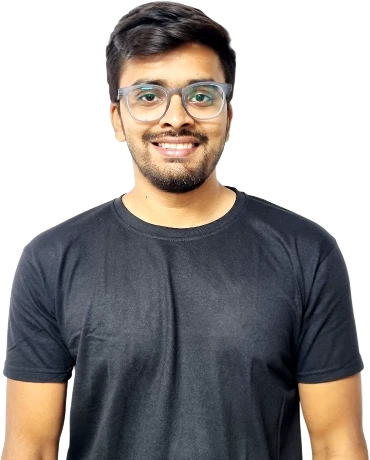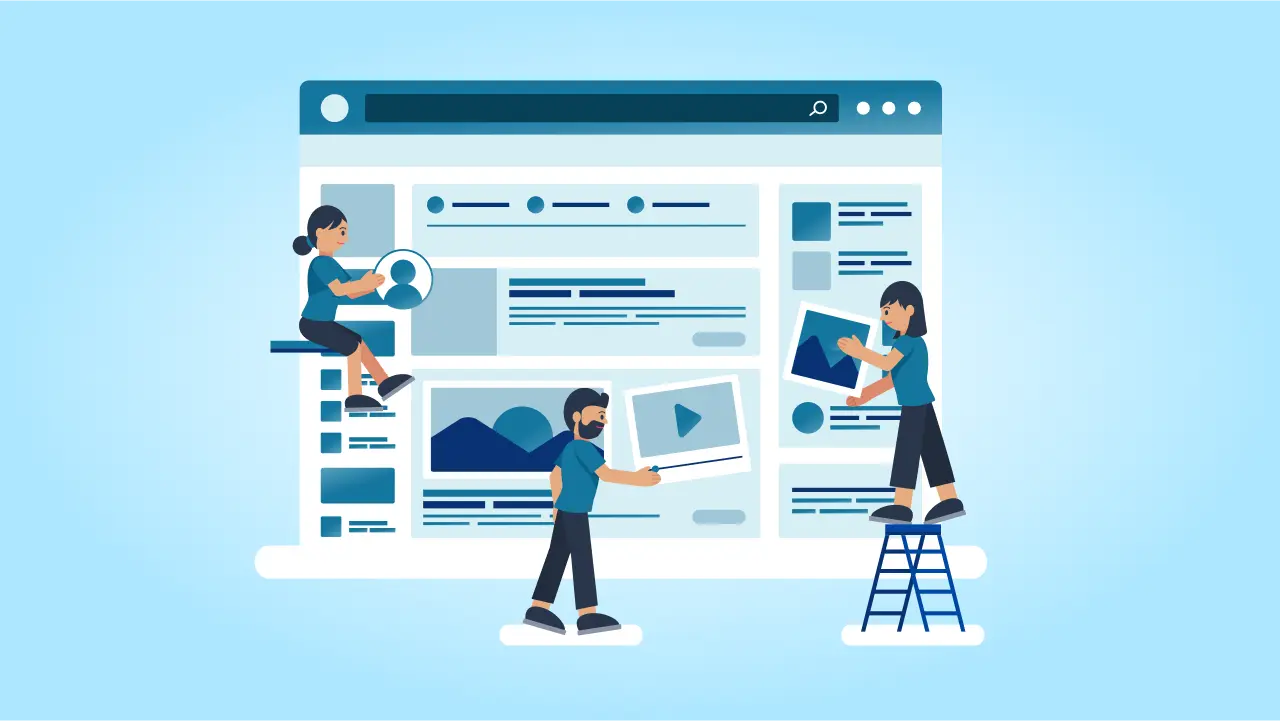Redesigning your WordPress website can feel like a big job — and honestly, it kind of is. But it’s also an excellent opportunity to make your site look better, work better, and serve your visitors the way it should.
Maybe your site feels outdated. Maybe it’s slow, hard to navigate, or just doesn’t reflect your business anymore. Whatever the reason, a good redesign can help you attract more visitors, keep them around longer, and turn them into customers.
That said, a successful website redesign isn’t just about picking a nicer or new theme or changing some colors. There’s a lot that goes on behind the scenes — like making sure you don’t lose any of your Google rankings or that your pages still load quickly and look good on mobile.
If you jump in without a plan, it’s easy to run into problems: broken links, missing content, confused users, or worse — a drop in traffic.
This post is here to help you avoid all that.
As someone who has been in the industry for more than 15 years, I’m going to walk you through 10 practical tips that will make your WordPress website redesign smoother and less stressful. These things make a big difference, whether you’re doing it yourself or working with a developer.
⏰ 60-Second Summary
- Redesigning a WordPress website is more than a visual upgrade—it improves user experience, site speed, SEO, and reflects your brand’s current goals.
- Start by auditing your current site, setting clear goals, and understanding your target audience before choosing a new WordPress theme or changing your layout.
- Use a WordPress staging site to safely build and test your redesigned website without affecting the live/new version.
- Website redesign costs and timeline vary—simple redesigns using an existing theme might take a few weeks and cost less, while custom WordPress development can take longer and cost more.
- Always optimize for mobile, maintain SEO, and test thoroughly before going live to make your WordPress website launch smooth and successful.
What is a WordPress Website Redesign?
A WordPress website redesign is the process of revamping an existing website to improve its appearance, functionality, and overall user experience.
Whether you use a custom-coded setup or a WordPress website page builder like Elementor or WPBakery, redesigning your website can involve updating the layout, changing the theme, optimizing for mobile devices, and enhancing site performance. Redesigns are often done to reflect new branding, improve SEO, or keep up with modern design trends.
It’s not just about looks—it’s also about making the site more effective for your visitors and business goals. Whether you’re making minor tweaks or planning to redesign your website, these updates help keep your site fresh, user-friendly, and competitive.
How Do You Know You Need One?
You might need a WordPress website redesign if your site looks outdated, loads slowly, or isn’t mobile-friendly. Other signs include high bounce rates, low engagement, or poor search engine rankings— all of which can undermine your marketing strategies.
If your branding has changed or your site no longer reflects your business goals, it’s likely time for a refresh. As a website owner, you should also pay attention to regular feedback from users or customers pointing out usability issues—this is another strong indicator that a redesign is needed.
A well-planned update can help realign your website with your current needs and audience expectations.
At cmsMinds, we don’t just swap themes—we build sites that work. Let’s talk about what your site could be.
1. Audit Your Existing WordPress Website
Before jumping into a redesign, it’s smart to take a step back and look at what you already have. Think of this as the cleanup phase. You’re figuring out what to keep, what to fix, and what to toss—so you’re not dragging old problems into your new WordPress site.
Start by reviewing your site’s design and layout. Ask yourself: Does it still look current? Is it easy to use? Can visitors find what they need without getting lost? If your site feels cluttered or confusing, make a note of it. These are areas to fix during the redesign and exactly the kinds of issues a thorough WordPress design and UX audit can help you uncover.
Next, go through your content. Look at your main pages, blog posts, and even things like your about page or FAQ. Are they still relevant? Is anything outdated or no longer useful? You might find pages that could be combined or rewritten to better reflect what your business does now.
Performance is another key thing to check. Use free tools like:
- Google PageSpeed Insights – gives you a score and suggestions to improve speed.
- GTmetrix – shows what’s slowing down your site.
- Pingdom – offers a simple breakdown of page load times.
A slow site isn’t just frustrating for users—it can hurt your search rankings too.
Mobile is a must-check. Open your site on your phone and see how it feels. Can you read the text without zooming in? Are buttons and links easy to tap? With so much traffic coming from mobile, this isn’t something to overlook.
Finally, dive into your site data. Use:
- Google Analytics to find out which pages get the most traffic.
- Google Search Console to spot any errors and see which keywords bring people to your site.
Make a simple spreadsheet or checklist with four columns: Keep, Update, Remove, and Combine. This will give you a clear roadmap for what needs attention during your redesign.
2. Define Clear Redesign Goals
Once you’ve reviewed your current WordPress website, the next step is to get clear on why you’re redesigning it in the first place. I know it might sound obvious, but a lot of people skip this part and end up chasing design trends or making changes that don’t really help their business.
Start by asking yourself: What do I want this new website to do better than the current website? Your goals should guide every decision you make during the redesign — from layout and content to functionality and features.
Some common website redesign goals include:
- Making the site easier to navigate
- Improving how it looks on mobile devices
- Increasing page load speed
- Boosting leads, lead generation, sign-ups, or sales
- Refreshing the design to match updated branding
- Improving SEO and bringing in more organic traffic
The more specific you are, the better. Instead of saying, “I want more traffic,” try something like, “I want to increase blog traffic by 30% in the next six months.” Clear goals help you stay focused and give you something to measure after the redesign is done.
It’s also a good idea to tie your website goals to your overall business goals. For example, if you’re trying to grow your email list, then the newly redesigned site should include stronger calls to action, simpler forms, and better landing pages.
Here’s a quick way to frame your goals using the SMART method:
- Specific – Know exactly what you want to achieve.
- Measurable – Make sure you can track it.
- Achievable – Keep it realistic.
- Relevant – Align it with your business.
- Time-bound – Set a timeline or deadline.
Write your goals down and refer back to them during the redesign process. They’ll help you make better decisions and avoid going off track — especially when you’re working against a website redesign timeline and trying to stay on schedule.
3. Know Your Target Audience
If you want your new website to actually work for the people visiting it, you need to understand who those people are. A beautiful design doesn’t mean much if it doesn’t speak to your audience or help them find what they need.
Start by thinking about who your typical website visitors are. Are they potential customers? Potential clients? Readers? Do they have strong technical knowledge, or are they less tech-savvy? Are they on mobile most of the time, or do they usually visit from a desktop at work? The more you know about their habits, goals, and frustrations, the better decisions you can make during the redesign.
If you already have a website, tools like Google Analytics can give you important information, like:
- Where your visitors are coming from (search engines, social, referrals)
- What devices they’re using (mobile vs desktop)
- Which web pages they visit most
- How long they stay and where they drop off
This kind of insight can tell you a lot about what’s working and what’s not.
You can also take it a step further and build simple user personas — made-up profiles that represent your typical site visitors. You don’t need to get fancy. Just jot down a few details like:
- Who they are (job title, age, location)
- What they’re looking for on your WordPress site
- What problems they want to solve
- What might confuse or frustrate them
Another great way to learn more about your audience is by actually talking to them. If you have an email list, you can send out a short survey. Ask questions like, “What do you usually come to our website for?” or “Is there anything you find confusing or hard to use?”
Understanding your audience means your new site will be built around their needs—not just what looks good. When people land on a website that feels like it “gets” them, they’re more likely to stay, explore, and take action.
4. Create a Content Strategy
Design gets a lot of attention during a website redesign, but content is just as important—maybe even more. You can have the most beautiful WordPress site in the world, but if the content is weak or confusing, visitors won’t stick around.
Before you jump into your redesign, take a close look at your content. Start by asking: Is it still accurate? Does it reflect what my business does now? Is it helping people take action?
You don’t need to rewrite everything from scratch, but you should go through your main pages and figure out what needs to be updated, removed, or improved. Look out for outdated info, broken links, or long-winded text that could be clearer and more focused.
To make this process easier, create a simple content inventory. Just use a spreadsheet to list your current pages, and add columns like:
- Keep as-is
- Needs updates
- Combine with another page
- Delete
While you’re at it, think about any new content you’ll need. Maybe you want to add new services, improve your blog, or create landing pages for specific offers. Make a list so nothing gets forgotten once the design process begins.
Also, plan out your WordPress website structure—in other words, how pages are organized and connected. A clean, logical layout helps both users and search engines. Keep your menu simple and group related content together in a way that makes sense.
Here are a few quick tips for stronger content:
- Keep paragraphs short and easy to read
- Use clear, helpful headings
- Speak directly to your audience (not just about yourself)
- Make your call-to-action (CTA) buttons obvious and compelling
5. Backup Everything First
One thing to remember before you make any major changes to your site, always back it up. This might not be the most exciting part of the process, but it could save you from a major headache down the line.
When you start to redesign a WordPress website—whether you’re doing it yourself or working with a professional WordPress developer—there’s always a chance something could go wrong. You might accidentally delete an important page, mess up your layout, or run into a WordPress plugin conflict. A full backup makes sure you can roll things back if needed.
A good backup should include both your files and your database. That means everything: custom images, WordPress plugins, themes (even your existing theme), blog posts, and settings. Don’t just rely on your hosting provider’s automatic backups—those are great, but it’s smart to create and store your own too.
Here are a few easy ways to back up your site:
- UpdraftPlus – A popular WordPress backup plugin that lets you schedule automatic backups and save them to cloud storage like Google Drive or Dropbox.
- BlogVault – A reliable backup and restore tool, especially useful if you’re managing multiple sites or working as a WordPress developer.
- Hosting tools – Many hosting providers like SiteGround, Bluehost, and WP Engine offer one-click backup options from your dashboard.
Once you have your backup, store it in at least two places—one on your server and another offsite, like a cloud drive. That way, if something goes wrong during the redesign, you’re covered.
6. Prioritize Mobile Responsiveness
These days, most people are visiting websites from their phones. If your site doesn’t look good or work smoothly on mobile, you’re going to lose visitors—it’s as simple as that. That’s why mobile responsiveness should be a top priority in your own website redesign, since it plays a major role in the overall user experience.
It’s not just about shrinking everything down to fit a smaller screen. A mobile-friendly site should be easy to read, simple to navigate, and fast to load. Buttons should be big enough to tap without zooming, menus should be clean, and text should be legible without squinting.
When you’re planning your redesign, test everything with mobile in mind. Start by looking at your current site on a few different devices—phones, tablets, and smaller laptops. Note anything that feels clunky, slow, or hard to use.
If you’re using a WordPress staging site during the redesign (which is highly recommended), it gives you a safe place to check how your new website design behaves on mobile before going live. Most good WordPress hosting providers offer staging as a built-in feature, or you can use a plugin like WP Staging to set one up so that you don’t disturb your live website.
Here are a few ways to improve mobile responsiveness:
- Choose a mobile-optimized theme, especially if you’re replacing your existing one.
- Use responsive WordPress plugins that adjust well to different screen sizes.
- Test with Google’s Mobile-Friendly Test to catch any layout or usability issues.
- Keep your content layout simple—avoid long paragraphs or complex website design elements that might not translate well on mobile.
Remember, a mobile-friendly site isn’t a “nice to have” anymore—it’s expected. It affects how people experience your site and how Google ranks it. So, if you’re redesigning your site yourself, make sure mobile responsiveness is part of your website redesign checklist from the very beginning.
7. Optimize for Speed
One of the easiest ways to lose visitors is with a slow website. No one likes waiting around for a page to load. During your website redesign, speed should be a major focus—not just because it improves user experience but because it affects your search rankings too.
A fast-loading WordPress website keeps people engaged and helps reduce bounce rates. And the good news is that there are plenty of simple ways to improve your site’s speed, especially while you’re already in the middle of a redesign.
First, take a look at your WordPress theme. Some themes are packed with new features you don’t need, and that extra bulk can really slow things down. If your current design or theme feels heavy or outdated, consider switching to a more lightweight and speed-optimized option. There are tons of clean, responsive themes designed with performance in mind.
Next, check how your site performs using the same tools we discussed in 1st point:
- GTmetrix – Gives you detailed speed scores and suggestions.
- Google PageSpeed Insights – Offers tips specific to mobile and desktop performance.
- Pingdom – Great for checking how fast your pages load across different regions.
Here are some simple ways to boost your site’s speed:
- Compress images before uploading them
- Use a caching plugin like WP Rocket or W3 Total Cache
- Limit the number of active plugins—only keep what you really need
- Use a content delivery network (CDN) to speed up loading for global visitors
- Avoid using too many external scripts (like heavy fonts or third-party pop-ups)
Speed optimization doesn’t need to be overly technical. Just tackling the basics can make a noticeable difference. And since you’re already making changes as part of your website redesign, now’s the perfect time to clean things up and make your WordPress site run faster than ever.
8. Maintain or Improve SEO
A website redesign is a perfect time to improve your site—but it can also be a moment where things go wrong, especially with SEO. If you’re not careful, you might lose valuable traffic, rankings, and visibility on search engines without even realizing it.
That’s why it’s important to make search engine optimization part of your redesign plan from the start—not something you “fix later.”
Start by identifying which pages are already performing well. These are the pages that bring in traffic or rank well for specific keywords. You can find this info in Google Search Console or Analytics. Once you know what’s working, be careful not to delete or change those pages too drastically.
If you’re changing your URLs (which often happens during a redesign), make sure to set up proper 301 redirects. This tells search engines that a page has moved and helps you keep your existing search engine rankings. Without redirects, visitors might land on broken pages, and Google could remove those URLs from search results entirely.
Here are a few key things to watch during the redesign:
- Keep existing meta titles and descriptions where possible
- Maintain your internal linking structure (links between pages on your site)
- Use SEO-friendly headings and image alt text
- Submit your updated sitemap to Google Search Console after launch
- Use an SEO plugin like Yoast SEO or Rank Math to manage on-page elements easily
Also, don’t forget your mobile site and page speed—both are ranking factors that impact how your site appears in searches.
9. Test Before You Go Live
After all the time and effort you’ve put into your website redesign, the last thing you want is to launch your site and find out something’s broken—or worse, that users can’t even navigate it. Testing your redesigned website before going live is one of the most important steps in the whole process.
Start by using a WordPress staging site if your host provides one. If your host doesn’t offer staging, you can also use a local development site or local development environment to test everything on your own computer before pushing changes live. It’s a safe space to catch bugs, try out features, and double-check everything.
As you go through the site, here’s what to test:
- Make sure all links work and go to the right place
- Test forms—contact forms, newsletter signups, checkout (if applicable)
- Click through buttons and menus to make sure everything works smoothly
- Check how your site looks on different screen sizes (desktop, tablet, mobile)
- Test in multiple/different web browsers—Chrome, Safari, Firefox, Edge
- See how fast pages load and if anything is slowing them down
Don’t just test it yourself—if possible, ask a few people you trust to click around the site. They might spot things you missed. Sometimes, a fresh pair of eyes can make a big difference.
If you’re using WordPress plugins for forms, sliders, popups, or anything interactive, make sure they’re all updated and playing nicely together. Conflicts between plugins are one of the most common causes of unexpected bugs, especially on a WordPress website that’s just been redesigned.
10. Launch Strategically and Monitor Post-Launch
You’ve done the planning, cleaned up your content, tested everything, and now your WordPress website redesign is ready to go live. But before you hit that publish button, remember that the last step is having a launch plan in place—and a way to keep an eye on things afterward.
First, choose the right time to launch. Avoid doing it during your site’s peak traffic hours. Late evenings or early weekends can be good times to flip the switch, just in case anything needs a quick fix right after launch.
Once your site is live, check that everything is working the same way it did on your staging site. Pages should load properly, forms should still send correctly, and no links should be broken. If you’ve activated a new WordPress theme, double-check that all your custom settings carried over and nothing looks out of place.
It’s also smart to notify your audience about the launch. Send an email to your list, share the news on social media, or write a short blog post. People are usually excited to see a fresh new design—especially if it makes the site easier to use.
After your site is live, the work isn’t completely done. Keep an eye on your site’s performance in the first few days. Use tools like Google Analytics to watch traffic, bounce rates, and user journey patterns. Monitor Search Console for any crawl errors or drops in rankings. This is especially important if you’ve made major layout or content changes during your WordPress website redesign.
Here’s a quick post-launch checklist:
- Test your contact forms again
- Check that your mobile layout still looks right
- Make sure your tracking tools (G-Analytics, Facebook Pixel, etc.) are working
- Look for any broken links or missing images
- Monitor site speed and uptime
Even if you’ve done everything right, small things can slip through during the switch from an old site to a new WordPress theme. Staying on top of it for the first week after launch helps you catch those little issues before they turn into big ones.
Conclusion
Redesigning a WordPress website isn’t just about giving it a fresh look—it’s about making it work better for your visitors and for your business. Whether you’re switching to a new WordPress premium theme, improving speed, or just cleaning things up, each step you take should be intentional.
The process can feel a bit overwhelming at first, but when you break it down—auditing your current website, setting clear goals, building a solid content plan, and testing everything before launch—it becomes way more manageable.
It also helps to be realistic about website redesign costs, especially if you’re hiring a developer or agency. Knowing what to expect can keep your budget on track and avoid surprises later on.
The tips we covered here are meant to help you avoid common website redesign mistakes and give you a clear path forward. Whether you’re handling your own website redesign or working with a developer, following this guide will help you stay focused, make smarter decisions, and end up with a redesigned website you’re proud to share.
Take your time, plan things out, and remember: a well-thought-out redesign can make a big difference in how people experience your site—and how your business performs online.
Redesigning a WordPress website can feel like a lot. So why not start with clarity? We’ll review your current website and show you what to fix, keep, or scrap—no pressure.