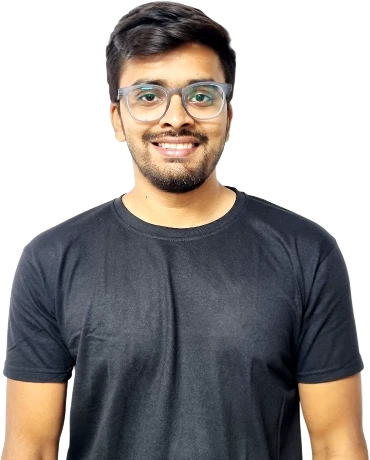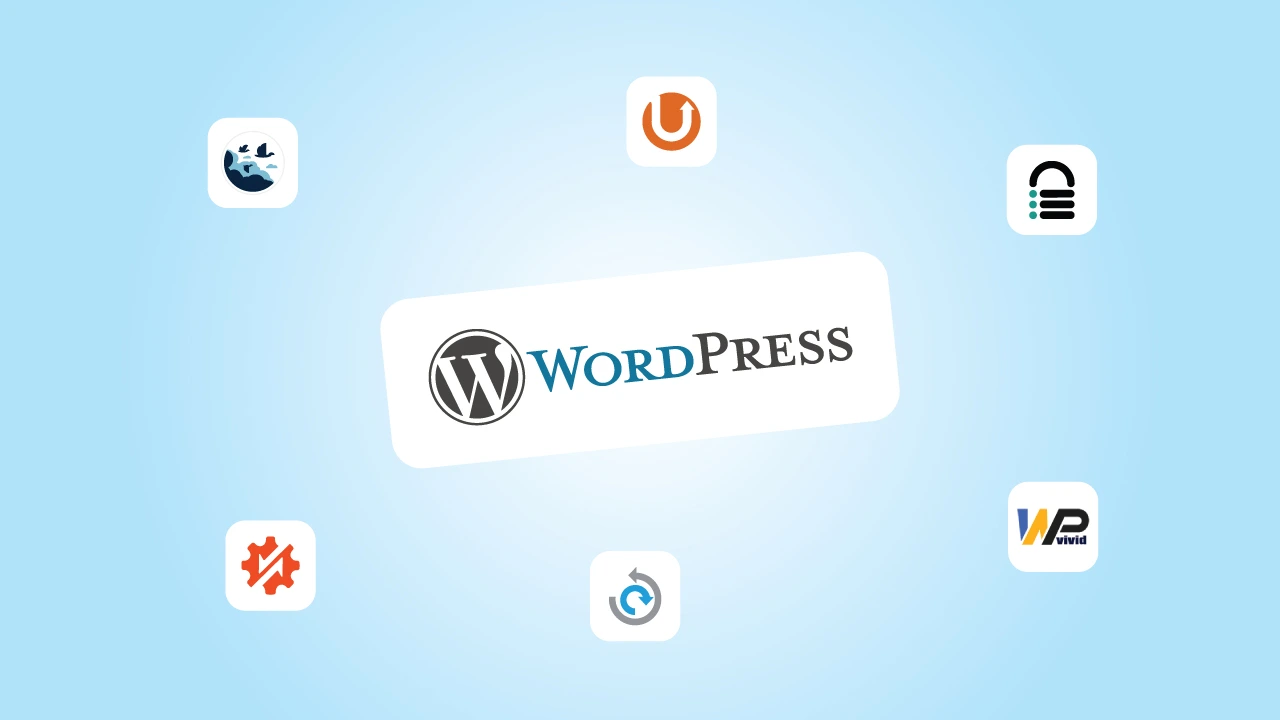Let’s be real—sometimes migrating a WordPress site sounds more complicated than it should be.
The last thing you want is to deal with broken links, downtime, or missing files while moving to a new host or setting up a staging site.
That’s where WordPress migration plugins come in.
So what do they do?
Well, they do the heavy lifting– making the process smooth and hassle-free. But with so many options out there, picking the right one may not be an easy task.
Some plugins are super simple, while others come packed with advanced features that may or may not be necessary for your needs.
So, to save you time (and potential headaches), I have rounded up the 10 best WordPress migration plugins. Whether you need a one-click solution or a tool with more flexibility, there’s something here for everyone.
And if you need expert assistance for a seamless transition, WordPress migration services can ensure a smooth, error-free migration tailored to your specific needs.
⏰ 60-Second Summary
- Migrating a WordPress site can be tricky, but the right plugin makes it fast, secure, and hassle-free.
- Top picks for different needs:
- Best for beginners: All-in-One WP Migration (simple drag-and-drop)
- Best for large sites: Migrate Guru (handles 200GB+ with zero downtime)
- Best for developers: WP Migrate (push/pull database control)
- Best for backup & security: UpdraftPlus & BlogVault
But Why Use a WordPress Migration Plugin?
Sure, you could move your WordPress site manually—exporting databases, transferring files, and reconfiguring everything on a new server. But don’t you think: that’s time-consuming, risky, and prone to errors?
A WordPress migration plugin takes care of the entire process, making site transfers faster, easier, and stress-free. Whether you are moving to a new host, changing domains, or setting up a staging site, these plugins help you:
- Clone your website for testing or backups
- Migrate to a new domain or hosting provider without downtime
- Ensure all URLs, database entries, and settings remain intact
- Prevent SEO disruptions by keeping everything structured properly
With the right plugin, you don’t have to worry about missing files, broken links, or a website outage.
Top 10 WordPress Migration Plugins (Free and Paid)
Choosing the right migration plugin can make all the difference in how smoothly your site transfer goes. Here are the top 10 WordPress migration plugins that will help you move your website quickly and without complications.
| Plugin Name | Best For | Rating | Price |
|---|---|---|---|
| Duplicator | Complete site backups & migration | 4.9/5 | Free & Pro ($69/year) |
| All-in-One WP Migration | One-click migrations | 4.5/5 | Free & Pro ($69) |
| WP Migrate | Developers & advanced users | 4.3/5 | Free & Pro ($49/year) |
| UpdraftPlus | Backup & migration in one | 4.8/5 | Free & Pro ($70/year) |
| Migrate Guru | Large sites & zero downtime transfers | 4.9/5 | Free |
| BackupBuddy | Secure backup & hassle-free migration | 4.5/5 | From $80 (one-time) |
| WPVivid Backup & Migration | Free all-in-one migration tool | 4.9/5 | Free & Pro ($49/year) |
| Super Backup & Clone | Automated & real-time backups | 4.4/5 | $35 (one-time) |
| BlogVault | Business & agency-level migrations | 4.4/5 | From $89/year |
| VaultPress (Jetpack Backup) | Automatic cloud backups & migration | 4.3/5 | From $5/month |
1. Duplicator – Best Overall WordPress Migration Plugin
Rating: 4.9/5 | Price: Free & Pro (from $69/Year)
If you need a powerful yet simple WordPress migration solution, Duplicator is one of the best choices out there. It allows you to package your entire WordPress site—including files, database, themes, and plugins—into a single archive file (called a “package”). You can then move this package to a new host and install it with ease.
Duplicator is widely used by beginners, developers, and website owners because it provides a reliable, no-downtime migration process without requiring direct server connections. Doesn’t matter if you are switching hosts, cloning a website, or setting up a staging site, Duplicator ensures a smooth, error-free migration.
Key Features of Duplicator
- One-Click Site Migration – Easily move your entire WordPress site to a new domain or host.
- Complete Site Backup – Create full backups, including files, databases, themes, and plugins.
- No Downtime During Migration – Your live site stays unaffected while you migrate.
- Supports Large Sites – Duplicator efficiently handles large WordPress installations.
- Manual & Automated Migration – Choose between manually setting up your site or automating the process with Duplicator Pro.
- Cloud Storage Integration (Pro) – Store backups directly to Google Drive, Dropbox, Amazon S3, OneDrive, and FTP for added security.
- Scheduled Backups (Pro) – Automate your backup process to ensure your site is always protected.
- Find & Replace Feature – Automatically updates URLs, file paths, and database entries to match your new domain or hosting environment.
| Pros | Cons |
|---|---|
|
|
Who Should Use Duplicator?
- Beginners & Website Owners – If you need an easy migration tool with minimal setup.
- Developers & Web Development Agencies – If you regularly clone or move websites for clients.
- Site Owners Needing Backups – If you want a free and reliable backup solution with the option to migrate later.
2. All-in-One WP Migration – Best for One-Click Migrations
Rating: 4.5/5 | Price: Free & Pro (from $69)
All-in-One WP Migration is a fantastic choice for those seeking a simple, no-fuss migration tool. Designed to make WordPress site transfers easy, it’s perfect for beginners. With just a few clicks, you can export your entire website—including database, media files, plugins, and themes—and import it to a new location.
What sets All-in-One WP Migration apart is its drag-and-drop functionality, allowing you to upload your site directly from your WordPress dashboard without dealing with FTP or database configurations. This makes it perfect for users who want a fast and hassle-free migration experience.
Key Features of All-in-One WP Migration
- Drag-and-Drop Import – Simply upload your exported site directly into WordPress.
- Multilingual Support – Available in over 50 language translations – including Japanese.
- Bypass Hosting Restrictions – Works on most hosting providers, even those with strict upload limits.
- No File Size Limits (Pro Version) – The free version supports up to 512MB, while the Pro version allows unlimited file size migration.
- Cloud Storage Integration (Pro) – Migrate directly to Google Drive, Dropbox, Amazon S3, OneDrive, and more.
- Find & Replace Feature – Automatically updates URLs and file paths to match your new domain or host.
- Multisite Support (Pro) – Easily migrate entire WordPress multisite networks.
- Works on All Hosting Providers – All-in-One WP Migration is designed to work smoothly on all WordPress-compatible hosts.
| Pros | Cons |
|---|---|
|
|
Who Should Use All-in-One WP Migration?
- Beginners & Non-Technical Users – If you want a simple, no-hassle migration tool that works with a few clicks.
- Small to Medium-Sized Website Owners – If your site is under 512MB, the free version is all you need.
- Users Who Prefer Cloud Storage – If you like the idea of storing and migrating directly from Google Drive, Dropbox, or other cloud services.
3. WP Migrate – Best for Developers & Advanced Users
Rating: 4.3/5 | Price: Free & Pro (from $49/year)
Formerly known as WP Migrate DB, WP Migrate is a powerful migration plugin built for developers and agencies that need more control over site transfers. Unlike most migration tools that focus on full-site exports, WP Migrate allows you to push, pull, and sync specific parts of your WordPress database and files between environments.
This makes it perfect for staging, development workflows, and complex migrations where only certain aspects of the site need to be moved. It also supports multisite migrations, making it a great choice for large-scale projects.
Key Features of WP Migrate
- Push & Pull Functionality – Sync databases between environments (e.g., local to live, staging to production) with ease.
- Selective Database Migration – Move only specific tables or data instead of the entire database.
- Theme & Plugin Migration (Pro) – Transfer themes, plugins, and media files separately without affecting the database.
- CLI Integration (Pro) – Use WP-CLI for automated and scriptable migrations.
- Find & Replace on the Fly – Update URLs, file paths, and other database entries automatically.
- Developer-Friendly Hooks & Filters – Customize migrations with advanced options.
- Backup Before Migration (Pro) – Prevent data loss by automatically backing up your database before making changes.
| Pros | Cons |
|---|---|
|
|
Who Should Use WP Migrate?
- Developers & Agencies – If you frequently work with staging sites, production servers, or large-scale migrations.
- Multisite Owners – If you manage a WordPress multisite network and need granular migration options.
- Users Who Need Database-Only Migrations – If you only want to migrate database changes without touching files.
4. UpdraftPlus – Best for Backup & Migration in One
Rating: 4.8/5 | Price: Free & Pro (from $70/year)
Primarily known as a powerful WordPress backup plugin, UpdraftPlus also comes with a seamless migration feature that makes site transfers incredibly easy. When compared to other migration tools that focus only on moving websites, UpdraftPlus ensures you have a full, restorable backup before you begin the transfer—minimizing the risk of data loss.
With built-in cloud storage support, you can back up and migrate your WordPress site to Google Drive, Dropbox, OneDrive, Amazon S3, and more. This makes it an excellent choice for users who want both a migration tool and a long-term backup solution in one package.
Key Features of UpdraftPlus
- One-Click Migration – Easily transfer your site to a new host, domain, or staging environment.
- Full Backup & Restore – Automatically back up your site before migrating.
- Cloud Storage Integration – Save backups to Google Drive, Dropbox, Amazon S3, OneDrive, and more.
- Incremental Backups (Pro) – Store only the new changes instead of backing up the whole site every time.
- Automatic Scheduled Backups – Set up daily, weekly, or monthly backups to avoid data loss.
- Site Cloning – Duplicate your website for testing or development.
- Supports Large Websites – Handles complex WordPress sites, including WooCommerce stores.
- Multi-Site Support (Pro) – Migrate entire multisite networks with ease.
| Pros | Cons |
|---|---|
|
|
Who Should Use UpdraftPlus?
- Website Owners Who Want Both Backup & Migration – If you need a long-term backup solution with migration capabilities.
- WooCommerce & Large Site Owners – If you run a high-traffic website or eCommerce store, where backups are crucial.
- Users Who Prefer Cloud-Based Migration – If you want to store and transfer your site from cloud storage instead of downloading large files.
5. Migrate Guru – Best for Large Sites & Zero Downtime Transfers
Rating: 4.9/5 | Price: Free
Moving a large WordPress website can be a challenge—some migration plugins struggle with timeout issues, file size limits, or server compatibility problems. That’s where Migrate Guru stands out. It’s designed to handle big sites (200GB+), complex databases, and even multisite networks, all while ensuring zero downtime during the transfer.
In contrast to traditional migration plugins that require storage space on your server, Migrate Guru performs the entire process on its own cloud servers, reducing the risk of failed transfers. This makes it a great choice for high-traffic websites, eCommerce stores, and agencies handling multiple site migrations.
Key Features of Migrate Guru
- Handles Large Websites (200GB+) – Optimized for big databases, WooCommerce stores, and media-heavy sites.
- No Server Storage Required – Migration is processed through Migrate Guru’s cloud servers, saving your host’s resources.
- Real-Time Progress Tracking – See live updates as your site is being transferred.
- Zero Downtime Migration – Visitors can still access your website while the migration happens in the background.
- Multisite Network Migration – Supports entire WordPress multisite setups, making it ideal for agencies.
- Prevents Data Loss & Failures – Automatically rewrites URLs and adjusts configurations for seamless functionality post-migration.
- Compatible with All Web Hosts – Works with Bluehost, SiteGround, WP Engine, Kinsta, and almost any other WordPress hosting provider.
| Pros | Cons |
|---|---|
|
|
Who Should Use Migrate Guru?
- Owners of Large WordPress Sites – If your site has huge databases, thousands of media files, or high traffic, this is the best option.
- eCommerce & WooCommerce Store Owners – If you run an online store and need a risk-free migration without breaking orders or products.
- Web Design Services Agencies & Multisite Owners – If you handle multiple WordPress migrations and need an efficient, scalable solution.
6. BackupBuddy – Best for Secure Backup & Hassle-Free Migration
Rating: 4.5/5 | Price: From $80 (One-Time Payment)
Keeping a backup of your website before migration is a must, and BackupBuddy makes it easy by combining automatic backups and seamless migration in a single tool. In comparison with plugins that focus solely on moving your website, BackupBuddy creates full-site backups before transferring everything to a new location, reducing the risk of data loss.
With malware scanning, scheduled backups, and cloud storage integration, BackupBuddy is an excellent choice for users who want a migration tool that also doubles as a long-term backup solution.
Key Features of BackupBuddy
- Complete WordPress Backup & Migration – Back up and move everything, including files, themes, plugins, and databases.
- Scheduled & Automatic Backups – Set daily, weekly, or monthly backups to protect your site.
- Malware Scanning & Security – Detects vulnerabilities before migration to prevent issues on the new server.
- Cloud Storage Integration – Store backups and migration files on Google Drive, Dropbox, Amazon S3, and more.
- Staging Site Support – Clone your website for testing before launching live.
- URL & Domain Replacement – Automatically updates database links and settings to match your new domain.
- Restore Functionality – If something goes wrong during migration, you can easily roll back to a previous version.
| Pros | Cons |
|---|---|
|
|
Who Should Use BackupBuddy?
- Website Owners Who Want Long-Term Backup & Security – If you want a secure migration tool that also protects your website in the long run.
- Business & WooCommerce Owners – If you run an eCommerce store, membership site, or high-traffic blog that requires extra security and stability during migration.
- Users Who Prefer a One-Time Purchase – If you don’t want to pay monthly or yearly subscription fees, BackupBuddy’s one-time cost is a big plus.
7. WPVivid Backup & Migration – Best Free All-in-One Migration Tool
Rating: 4.9/5 | Price: Free & Pro (from $49/year)
WPVivid is a versatile backup and migration plugin that offers full-site transfers, cloud backups, and staging site creation—all in one package. Unlike many migration plugins that lock key features behind a paywall, WPVivid’s free version includes full-site migration capabilities, making it a great option for budget-conscious users.
Whether you’re moving your website to a new host, cloning it for testing, or scheduling automatic backups, WPVivid gives you the tools to manage your site’s safety and migrations effortlessly.
📖 Read more:Any CMS to WordPress Migration
Key Features of WPVivid
- Full-Site Migration for Free – Transfer your entire WordPress site without paying for premium upgrades.
- One-Click Site Cloning – Quickly duplicate your website for testing or staging.
- Scheduled Backups – Automate daily, weekly, or monthly backups to keep your site safe.
- Cloud Storage Integration – Store backups in Google Drive, Dropbox, Amazon S3, OneDrive, and more.
- Incremental Backups (Pro) – Save only changes instead of full backups to reduce storage usage.
- Database-Only Migrations – Move just your database while keeping your files intact.
- Supports Large Websites – Optimized for big sites, including WooCommerce stores and media-heavy blogs.
- Multisite Support (Pro) – Migrate and back up entire multisite networks.
| Pros | Cons |
|---|---|
|
|
Who Should Use WPVivid?
- Users Looking for a Free Migration Plugin – If you want a powerful migration tool without paying for premium features.
- Site Owners Who Need Automatic Backups – If you want scheduled backups along with migration capabilities.
- WooCommerce & Media-Heavy Sites – If you run a large website and need a tool optimized for big databases and files.
8. Super Backup & Clone – Best for Automated & Real-Time Backups
Rating: 4.4/5 | Price: $35 (One-Time Payment)
When migrating a website, having an up-to-date backup is crucial—and that’s exactly where Super Backup & Clone excels. This plugin is built for users who need automatic, real-time backups and quick site transfers without dealing with complex setups.
Other migration tools require manual backups before migration, but Super Backup & Clone automatically creates a backup every time you initiate a migration, ensuring you have a safe restore point. Plus, its real-time backup feature is perfect for websites that update frequently, such as news sites, eCommerce stores, or membership platforms.
Key Features of Super Backup & Clone
- One-Time Payment Model – Pay once and use the plugin for life.
- Automated Backup Before Migration – Ensures you always have a safe restore point.
- Real-Time Incremental Backups – Saves only new changes instead of full backups, reducing storage usage.
- One-Click Migration & Cloning – Move your site to a new host or domain effortlessly.
- Custom Backup Scheduling – Set daily, weekly, or monthly automatic backups.
- Cloud Storage Support – Save backups and migration files to Google Drive, Dropbox, Amazon S3, and FTP/SFTP servers.
- Multisite Support – Works seamlessly with WordPress multisite networks.
- Rollback Feature – If something goes wrong after migration, you can instantly restore your previous version.
| Pros | Cons |
|---|---|
|
|
9. BlogVault – Best for Business & Agency-Level Migrations
Rating: 4.4/5 | Price: From $89/year
For businesses, agencies, and high-traffic websites, a failed migration is simply not an option. BlogVault stands out as a premium tool for migrating a WordPress website, offering flawless, high-performance site transfers. Rather than relying on your web server’s resources like traditional migration plugins, BlogVault handles everything through its own cloud-based infrastructure, ensuring faster, more reliable, and risk-free migrations.
BlogVault isn’t just a migration tool—it’s a full-site backup, staging, and security solution wrapped into one. With incremental backups, built-in malware scanning, and one-click restores, it ensures your site stays safe throughout the migration process.
Key Features of BlogVault
- Cloud-Powered Migrations – Transfers your site without relying on your hosting server’s resources, reducing failures.
- Incremental Backups – Saves only changes instead of full backups, keeping storage usage low.
- Real-Time Progress Monitoring – Track every step of your migration process live.
- WooCommerce & Large Site Optimization – Designed to handle big databases and active online stores without downtime.
- Automatic URL Rewriting – Updates internal links, database entries, and file paths to match the new domain.
- Malware Scanning & Security – Detects vulnerabilities before migration to prevent security issues on the new host.
- Built-In Staging Site – Test your migration in a safe environment before going live.
📖 Read more:How to Migrate from HubSpot to WordPress
| Pros | Cons |
|---|---|
|
|
Who Should Use BlogVault?
- Businesses & Agencies – If you manage multiple websites or high-value client sites and need a secure, automated migration process.
- WooCommerce & Large Site Owners – If you run a store, membership site, or content-heavy blog and want zero-downtime migrations.
- Users Who Want a Fully Managed Migration – If you prefer a hands-off migration solution that minimizes risk and effort.
10. VaultPress (Jetpack Backup) – Best for Automatic Cloud Backups & Migration
Rating: 4.3/5 | Price: From $5/month
VaultPress, now part of Jetpack Backup, is a cloud-based backup and migration solution that ensures effortless site transfers with real-time protection. Designed for WordPress users who want a fully automated approach, this plugin takes backups every time you make a change—giving you a fresh restore point whenever you need to migrate.
With its secure cloud storage, one-click restore, and seamless site migration, VaultPress is a great choice for users who prioritize long-term website protection alongside smooth migration. Whether you need to move to a new host, recover from a crash, or restore an earlier version, everything is handled with just a few clicks.
Key Features of VaultPress (Jetpack Backup)
- Automated Cloud Backups – Saves every change instantly, so your latest version is always available.
- Real-Time Backup Monitoring – Tracks and logs every update made to your site.
- Off-Site Secure Storage – Keeps your backups on Jetpack’s cloud servers for added security.
- Downtime Prevention – If anything goes wrong during migration, you can instantly roll back to a working version.
- Built-In Malware Protection – Scans your website for security threats before migration.
- WooCommerce & Large Site Support – Handles high-traffic stores and dynamic databases with ease.
- 24/7 Support from the Jetpack Team – Assistance is available if you run into migration issues.
| Pros | Cons |
|---|---|
|
|
Who Should Use VaultPress (Jetpack Backup)?
- Users Who Want Automatic Backups & Migration in One – If you prefer real-time backups with an easy migration option.
- Business Owners & WooCommerce Sites – If you need a secure, always-updated backup system before transferring your site.
- Jetpack Users – If you’re already using Jetpack for security and performance features, this plugin integrates perfectly.
Final Thoughts
Choosing the right WordPress migration plugin depends on your site size, budget, and technical expertise. If you want a simple drag-and-drop solution, All-in-One WP Migration is perfect. If you are moving a large website, Migrate Guru is a top choice. And if you are a developer, WP Migrate gives you full control.
No matter your needs, these top 10 WordPress migration plugins will help you transfer your site quickly, safely, and with minimal downtime. If you require additional customization or seamless integration, professional WordPress plugin development services can help tailor migration tools to fit your specific requirements.
We specialize in WordPress migrations, hosting transfers, and custom development to ensure your website moves smoothly.