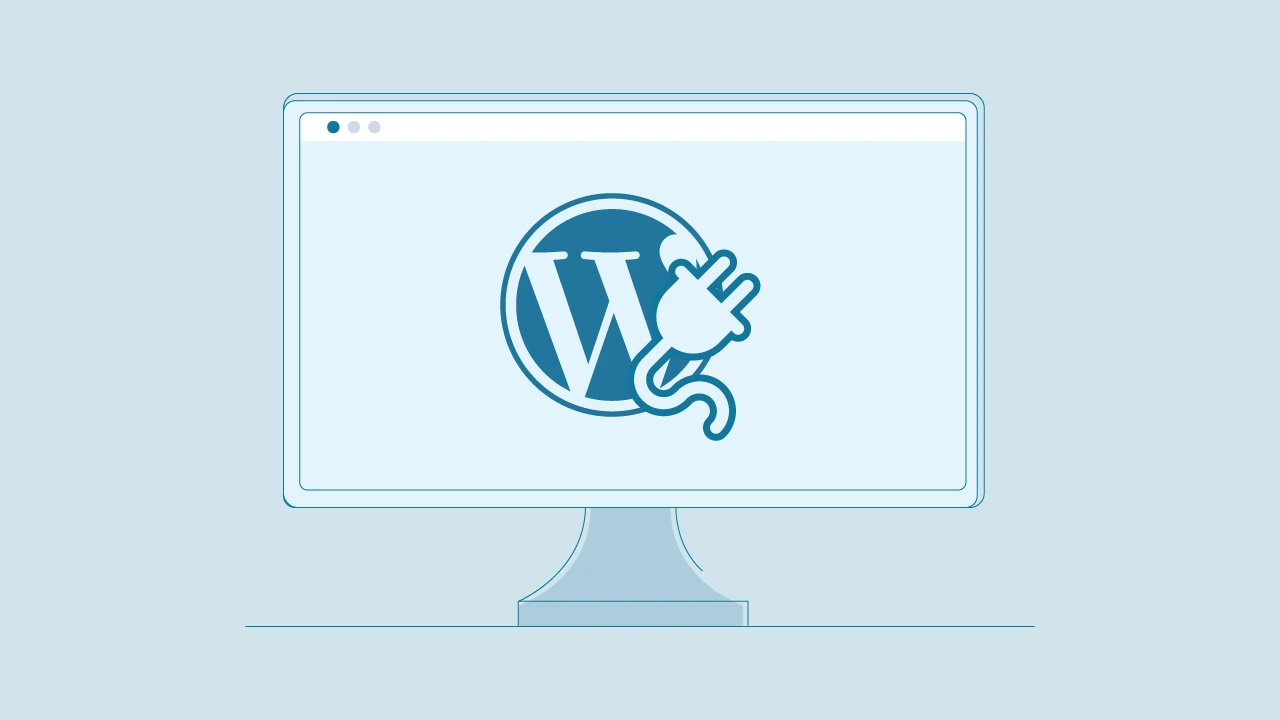WooCommerce is definitely powerful, but it doesn’t do everything out of the box. If you’re building stores for clients—or running your own— at some point, you probably needed to change how something works. Maybe it’s adding a custom field, adjusting the checkout flow, or integrating with another service.
The best way to do that? Build a custom plugin.
Now, writing your own WooCommerce plugin gives you full control over how your store functions. You’re not limited by someone else’s code or even stuck with features you don’t need. You can build exactly what the project calls for—nothing more, nothing less.
This guide will show you how to create a WooCommerce plugin. From setting up your development environment to writing code and publishing your plugin, we provide step-by-step instructions to help you extend your store’s functionality.
⏰ 60-Second Summary
- Learn how to create a custom WooCommerce plugin step by step—from setting up your environment to writing clean, functional code.
- Understand the role of WordPress hooks and filters in customizing your WooCommerce store without touching core files.
- Discover best practices for using the WordPress plugins directory, handling translations, and testing your plugin safely.
- Explore how to add powerful features, integrate third-party libraries, and maintain compatibility with other tools in the plugin directory.
- Get tips on promoting, publishing, and regularly updating your plugin to boost its reach and performance in the WooCommerce store ecosystem.
What is WooCommerce Plugins
WooCommerce plugins (also called WooCommerce extensions) are kind of like power-ups for your WooCommerce store. They help you add new features, fine-tune existing ones, and shape your store to work exactly the way you need it to.
Whether you want to streamline inventory management, add more payment options, or customize the way customers move through your site, plugins let you take control—without reinventing the wheel.
One of the best things about WooCommerce is how flexible it is. You can sell physical or digital products, offer subscriptions, bookings, or bundles—and it all works within the same system. Even if you’re not super technical, WooCommerce makes it easy to run a solid online store and compete in a crowded market.
Now, if you’re a WooCommerce developer, writing your own plugins takes this flexibility to the next level. You’re not just using WooCommerce—you’re extending it to fit your business or your client’s exact needs. And that’s where custom WordPress plugin development really shines. It lets you build features that are fully aligned with your brand and customer experience—things you just won’t find in off-the-shelf solutions.
At cmsMinds, we help businesses turn plugin ideas into polished, high-performing tools. Let’s chat about how we can bring your vision to life.
Benefits of Developing a WooCommerce Plugin
Custom WooCommerce plugin development offers numerous advantages for both store owners and developers.
For store owners, it means complete control. You can tailor your store to match your exact business needs, whether that’s tweaking the checkout process, adding unique product features, or streamlining backend operations. A well-crafted plugin can simplify day-to-day tasks, improve the customer experience, and even lead to higher conversions and better retention.
For developers, creating WooCommerce plugins is a great way to solve real problems creatively. It’s a hands-on opportunity to build custom solutions, sharpen your skills, and stand out in a crowded space. Plus, sharing your plugins on the official WordPress plugin repository can grow your reputation, connect you with the WooCommerce and WordPress community, and open doors for client work or commercial success.
Prerequisites for WooCommerce Plugin Development
Before jumping into WooCommerce custom plugin development, it’s important to have a solid foundation in a few key areas.
First, you’ll need to be comfortable with PHP, since it’s the main language behind both WordPress and WooCommerce. You should also know your way around HTML, CSS, and JavaScript—these are essential for making changes to the front end and improving the user experience.
It also helps to understand how WooCommerce works under the hood. Get familiar with features like product taxonomies, the order management system, and how payment gateways are integrated. The better you understand the platform, the easier it’ll be to build something that fits smoothly into it.
Equally important is knowing how WordPress itself works. That means understanding hooks, filters, and actions—these are the tools that let your plugin interact with WordPress and WooCommerce without breaking things. Following WordPress coding standards also ensures your plugin is compatible, stable, and easier for others to maintain.
When setting up your development environment, make sure you have:
- A reliable local development setup (like Local WP, MAMP, or XAMPP)
- A modern code editor with debugging support (VS Code is a great choice)
- Version control like Git to track changes and collaborate safely
Finally, before writing code, be clear about what your plugin is trying to solve. Whether it’s a personal project or something you plan to release publicly, knowing your goals—and your audience—can save you a lot of time down the road.
Setting Up Your Local Development Environment
A reliable local WordPress development environment is the foundation for WooCommerce plugin creation. Tools like Local by Flywheel, MAMP, XAMPP, or Docker allow you to spin up a local server that mirrors your live site conditions. Once your environment is in place, install WordPress, add the WooCommerce plugin, and configure a clean setup with sample products for testing.
Pair this with a powerful code editor—VS Code, for instance—with features like syntax highlighting, linting, and auto-complete to speed up development and reduce errors.
After integrating your custom plugin into this setup, take time to explore how it interacts with WooCommerce. A local environment makes it easy to catch bugs early, fine-tune your features, and run as many tests as needed without impacting a live store.
It’s your safe space to experiment, troubleshoot, and polish your code with confidence.
Familiarizing with WordPress and WooCommerce Hooks
Hooks are at the heart of WooCommerce plugin development. They allow developers to add or modify functionality without touching core files—keeping everything clean, efficient, and upgrade-safe.
In WordPress, hooks are predefined spots in the codebase where custom functionality can be injected. WooCommerce builds on this system and exposes its own set of hooks that give you control over everything from product displays to checkout behavior.
There are two main types of WordPress hooks:
- Actions let you add new elements or trigger custom processes at specific points.
- Filters allow you to modify data—like changing a product title or adjusting a price—before it’s shown or saved.
Understanding how to use these hooks effectively is essential for building flexible, reliable plugins. By working with WordPress hooks, you tap into the full power of the WordPress Plugin API and the built-in features of WooCommerce, creating solutions that are both powerful and in harmony with the platform’s architecture.
How to Create a WooCommerce Plugin: A Step-by-Step Guide
- Creating the Plugin Folder and Main PHP File
- Adding a Plugin Header
- Loading Text Domain for Translations
- Checking for WooCommerce Activation
- Implementing Plugin Functionality
- Using Third-Party Libraries
- Avoiding Custom Database Tables
- Testing and Debugging Your WooCommerce Plugin
- Documenting Your WooCommerce Plugin
- Publishing Your WooCommerce Plugin
- Promoting Your WooCommerce Plugin
- Maintaining and Updating Your Plugin
Building a WooCommerce plugin from the ground up isn’t exactly a walk in the park—but with a clear plan, it’s much more doable than it seems. The key is to take it one step at a time.
This section lays out each part of the process—from setting up your plugin folder and writing the main PHP file to adding custom features and making sure everything plays nicely with WooCommerce.
Stick with the structure, and you’ll end up with a plugin that’s tailored to your needs and adds meaningful functionality to your store.
Creating the Plugin Folder and Main PHP File
The first step in creating a WooCommerce plugin is to set up the plugin folder and main PHP file. Start by creating a folder named ‘my-woocommerce-plugin’ within the wp-content/plugins directory. This folder will contain all the files related to your plugin. Inside this folder, create the main PHP file named ‘my-woocommerce-plugin.php’, which will act as the entry point for your plugin and contain critical metadata, including the main plugin file.
Organizing your plugin files and php files into directories is essential for easy maintenance. For instance, you can create an ‘includes’ directory for core functionalities and an ‘assets’ directory for styles and scripts. Understanding the role of these files is another important aspect of successful plugin development. Their structure also plays an important part in the development process, especially when considering the org plugin directory.
Adding a Plugin Header
During the process of developing a WooCommerce plugin, it’s imperative to include a header for the plugin. The mandatory fields that must be encompassed within this header are:
- Plugin name
- Version
- Author
- Description
Such information is critical as it supplies vital metadata essential for recognizing and properly operating the WooCommerce plugin.
Beyond the conventional headers required by WordPress, details specific to WooCommerce might need to be added. Incorporating these particulars guarantees that your plugin will integrate flawlessly with WooCommerce and deliver all necessary data enabling users to grasp and employ your plugin efficiently.
Loading Text Domain for Translations
If you want your WooCommerce plugin to be used globally, enabling translations is a must. This allows users to experience your plugin in their own language, making it more accessible and user-friendly.
Start by creating an i18n folder inside your plugin directory—this is where your translation files (.mo and .po) will live.
Then, in your main plugin file, use the load_plugin_textdomain() function to register your text domain. Here’s a basic example:
function myplugin_load_textdomain() {
load_plugin_textdomain( ‘myplugin-textdomain’, false, dirname( plugin_basename( FILE ) ) . ‘/i18n/’ );
}
add_action( ‘plugins_loaded’, ‘myplugin_load_textdomain’ );
This setup tells WordPress to load the appropriate translation files, making it easy to localize your plugin for different languages—and reach a much wider audience in the process.
Checking for WooCommerce Activation
Before your plugin starts doing anything, you’ll want to make sure WooCommerce is active. This is a simple but important step to avoid errors and ensure your plugin runs in the right environment.
You can start by adding a check for ABSPATH to prevent direct access to your plugin file through the browser:
if ( ! defined( ‘ABSPATH’ ) ) {
exit; // Exit if accessed directly
}
Next, wrap your plugin’s functionality in a condition that checks if WooCommerce is active. Here’s how you can do it:
if ( in_array( ‘woocommerce/woocommerce.php’, apply_filters( ‘active_plugins’, get_option( ‘active_plugins’ ) ) ) ) {
// Your plugin code goes here
}
This ensures your plugin only runs when WooCommerce is installed and activated. It’s a simple safeguard that prevents unnecessary errors and keeps things running smoothly.
Implementing Plugin Functionality
Adding new features—or tweaking existing ones—in your WooCommerce plugin usually comes down to working with actions and filters. These hooks are what make it possible to extend WooCommerce without modifying its core files.
Whether you’re building something like bulk discount logic or automating shipping address validation, using hooks is the cleanest and most reliable way to get it done.
To make sure everything runs smoothly, your custom functions should be hooked into WordPress at the right time—typically during the initialization phase. This ensures your code loads in the correct order and doesn’t interfere with other plugins or the theme.
Using Third-Party Libraries
Bringing third-party libraries into your WooCommerce plugin can save you a lot of time and help avoid reinventing the wheel. Whether it’s for handling complex calculations, working with APIs, or formatting data, the right library can boost both efficiency and reliability.
That said, it’s important to be selective. Avoid outdated or insecure libraries, and always check that the code you’re using is actively maintained and compatible with modern PHP standards.
To prevent naming conflicts—especially in a WordPress environment where multiple plugins run side-by-side—use namespaces. Namespacing your code helps keep it isolated, avoiding clashes with other plugins or WooCommerce itself.
Also, if you’re using third-party libraries, it’s good practice to credit the original authors. Mention them in your plugin’s description or documentation. It’s a small gesture that promotes transparency and acknowledges the tools that helped you build something better.
Avoiding Custom Database Tables
When building a WooCommerce plugin, it’s usually best to avoid creating custom database tables. Instead, lean on the native WordPress tables—they’re built to handle most common use cases and ensure better compatibility with other plugins and themes.
Using existing tables like wp_postmeta, wp_options, or wp_usermeta means you don’t have to reinvent the wheel. These tables are optimized for performance and well-supported by WordPress core, which makes data retrieval faster and more efficient.
It also simplifies development. You can focus on building useful features rather than spending time designing, managing, and maintaining custom database schemas. Plus, it reduces the risk of conflicts or performance issues when WooCommerce or WordPress updates in the future.
By sticking with the built-in database structure, your plugin is more likely to scale well, stay compatible with future versions, and play nicely with the rest of the WordPress ecosystem.
Testing and Debugging Your WooCommerce Plugin
To make sure your WooCommerce plugin works as expected, thorough testing and debugging are non-negotiable. A solid local development environment lets you fine-tune your plugin without risking any issues on a live site. Ideally, you’ll also want to test in a staging environment to check for compatibility with different themes and plugins—helping you catch conflicts before launch.
Tools like Debug Bar, Query Monitor, and WooCommerce’s built-in logging system are incredibly helpful for spotting PHP errors, tracking hooks, and understanding what’s happening under the hood. For deeper PHP debugging, tools like XDebug let you set breakpoints, inspect variables, and step through your code like a pro.
If your plugin includes JavaScript, browser tools like React Developer Tools and Redux DevTools can help you monitor component states and props—making it easier to trace front-end issues.
Use a mix of unit tests (to verify that individual components do what they’re supposed to) and manual testing (to simulate real user interactions). This combination gives you confidence that your plugin will hold up under real-world conditions.
Even after deployment, keep an eye on site performance and error logs. This helps you quickly identify and fix any unexpected issues before they affect your users. Treat every bug you uncover during testing as an opportunity to improve reliability and user experience.
Documenting Your WooCommerce Plugin
Documenting your WooCommerce plugin helps others understand and build upon your work. Comprehensive documentation should include a detailed readme file, inline comments, and user guides. The README.md file enhances usability, while the README.txt file is required by WordPress.org. User guides should encompass troubleshooting steps to assist users in resolving common issues independently, along with the WooCommerce developer documentation.
Keeping your documentation structured logically facilitates easy navigation and understanding by users. Including examples of how to utilize different features can enhance user comprehension. Inline code comments provide insight into code functionality for future updates and debugging, improving the overall user interface.
Thorough documentation not only assists team members and support teams, but also builds trust with users by providing clear and helpful information.
Publishing Your WooCommerce Plugin
When you’re ready to share your WooCommerce plugin with the world, the first step is to register an account on WordPress.org. You’ll also need to prepare a readme.txt file written in Markdown format, which should include important details like the plugin description, installation instructions, changelog, and any relevant links.
Next, locate your plugin’s root folder and compress it into a .zip file. You’ll submit this file to the WordPress Plugin Repository for review. The review process usually takes between 1 and 10 days, depending on the complexity of your plugin and the current queue.
To help speed things up, follow the WordPress plugin submission guidelines closely and provide all the required information. Once your plugin is approved, you’ll use Subversion (SVN) to upload and manage your plugin files in the repository.
Publishing your plugin on the WordPress Plugin Repository not only gives it greater visibility but also makes it easy for users to install and update directly from their dashboards. Choose your plugin name carefully—it affects your URL, discoverability, and how users will search for it. Think of it as part of your branding.
Promoting Your WooCommerce Plugin
Once your WooCommerce plugin is live, the next step is getting it noticed. A solid promotion strategy can make all the difference in attracting users and building trust.
Start by creating a dedicated website or landing page for your plugin. This gives you a central place to showcase its features, share documentation, publish blog posts, and direct users to download or buy. Use SEO-friendly content to help people find your plugin through search.
Get involved in the WordPress and WooCommerce communities—answer questions in forums, write helpful tutorials, and share updates on platforms like Twitter, LinkedIn, or Reddit. These channels are great for driving organic interest and building authority over time.
User feedback plays a big role in boosting credibility. Encourage users to leave reviews and ratings on your plugin’s WordPress.org listing. Social proof like this can help convert new users and boost your plugin’s visibility in the repository.
Consistent promotion and ongoing engagement with your users can go a long way in building momentum. The more visible and responsive you are, the stronger your plugin’s reputation—and adoption—will become.
Maintaining and Updating Your Plugin
Keeping your WooCommerce plugin up to date is essential for long-term stability, performance, and compatibility with the latest versions of WordPress and WooCommerce. Regular updates also allow you to respond to changing business needs, customer feedback, and evolving feature requests.
Use activation and deactivation hooks to manage your plugin’s lifecycle smoothly. These hooks help you handle setup, cleanup, or data migration when users activate, deactivate, or update your plugin—making transitions seamless.
When releasing updates, always use version control (like Git) to track changes and roll back if needed. It’s not just a best practice—it’s key to avoiding bugs and preserving trust with your users.
The WordPress Plugin Repository makes it easy to push updates and notify users automatically. Take advantage of this system to deliver improvements efficiently without requiring manual reinstallation.
Routine maintenance should also include performance optimizations and regular security checks to ensure your plugin doesn’t slow down the site or introduce vulnerabilities. And don’t overlook user support—being responsive to questions and issues helps your plugin stay reliable, relevant, and well-regarded over time.
Conclusion
Developing a WooCommerce plugin is one of the most effective ways to enhance your eCommerce store. Whether you’re adding custom features to improve the user experience or building tools to boost sales, the flexibility of WooCommerce gives you the freedom to shape your store exactly how you need it.
By following the steps outlined in this guide—from planning and development to testing, publishing, and ongoing updates—you’re well-equipped to create powerful, purpose-driven plugins that not only meet your own needs but also contribute to the wider WooCommerce ecosystem.
The journey of building and maintaining a plugin can be both challenging and rewarding. It takes creativity, consistency, and a willingness to iterate. But with the right mindset and a bit of patience, you can create something truly impactful—something that improves your store, supports your users, and stands the test of time. If you’re looking for professional guidance, working with the best WordPress development agency can help bring your plugin ideas to life with expert precision.
Whether it’s advanced features or better user experience, our team can help you extend WooCommerce the smart way—with tailor-made plugin development.