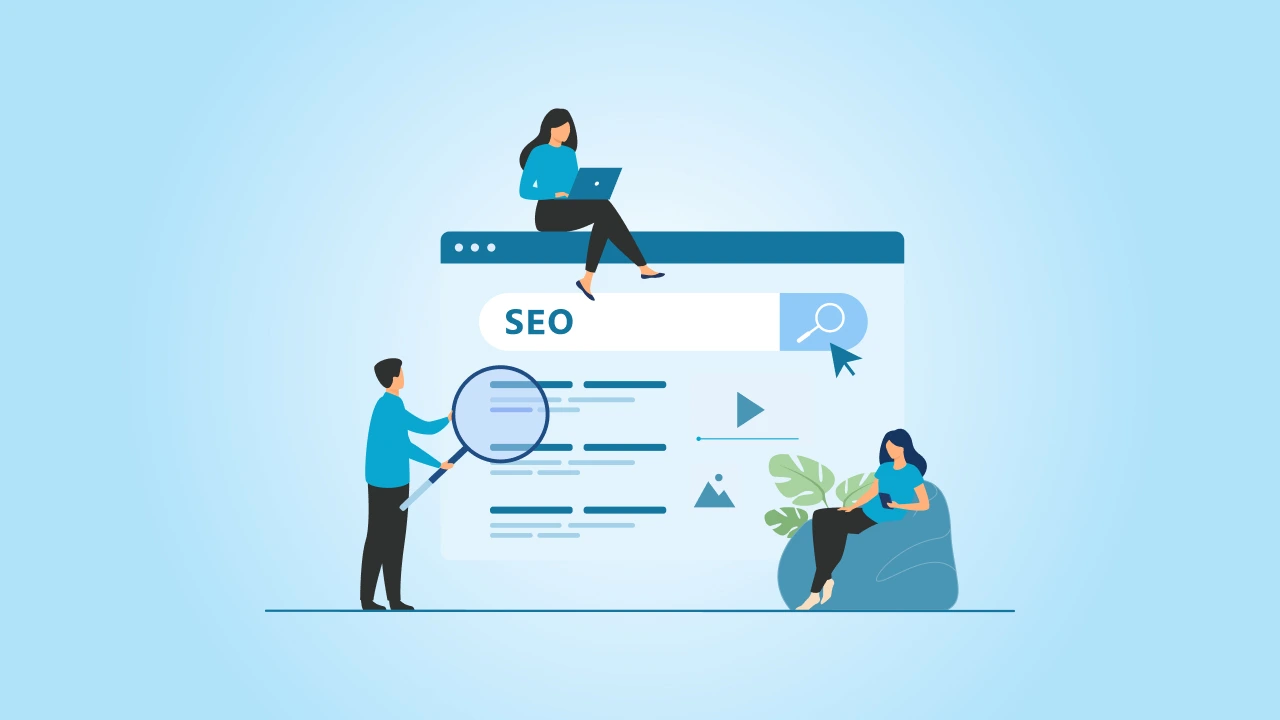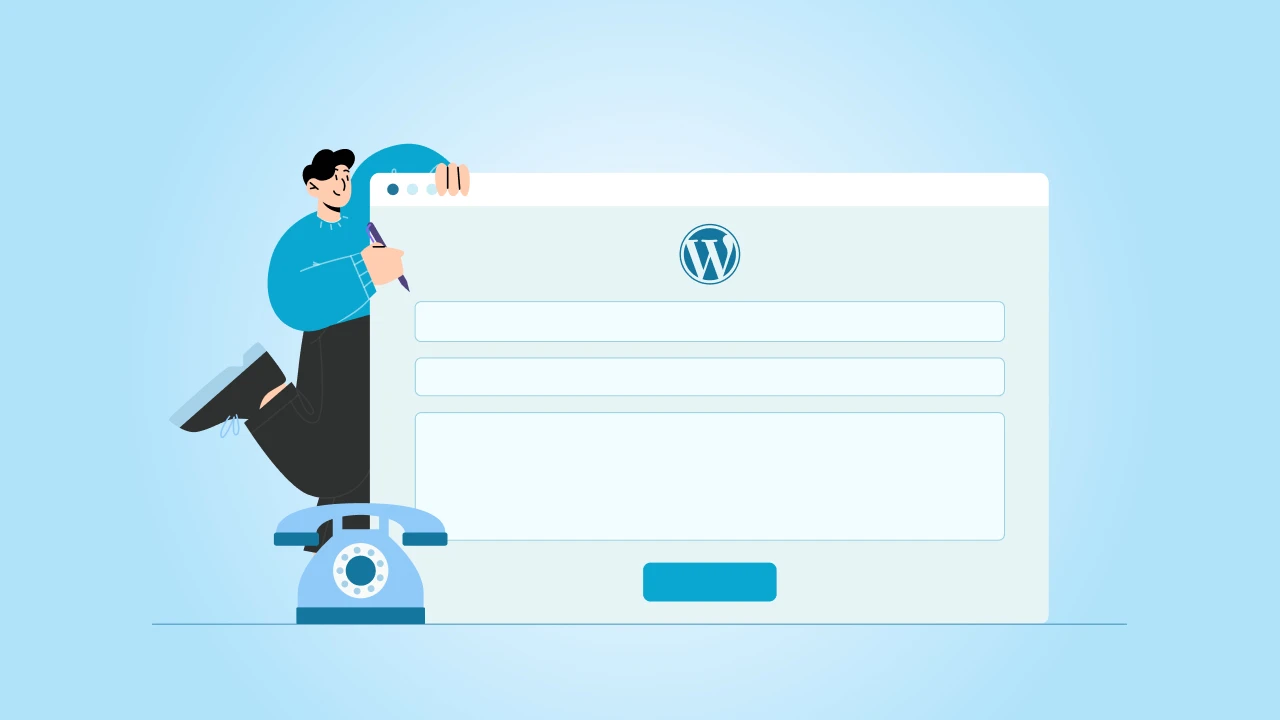Sometimes your online store just outgrows the platform you started with (No matter what the platform is). Maybe you want more control over how things look and work. Maybe you’re tired of paying for features you don’t use.
For those, WooCommerce is a good next step as it’s flexible and open. You can tweak things, add what you need, and skip what you don’t.
Having said that, moving your store is not just pressing a button. Its products, orders, customer data, settings- all of it needs to land safely on the other side.
At cmsMinds, we help people plan these moves properly. We know what details get missed. We know how to keep search rankings steady and orders flowing while you switch. That’s why we have put together a guide that lets you handle your WooCommerce migration without stress, and protect all your store data in the process.
- Many store owners outgrow their current eCommerce platforms and switch to WooCommerce for more control and flexibility.
- Good planning is key: back up your store data, clean it up, and know exactly what you’re moving.
- You can manually migrate, use a WooCommerce migration plugin, or hire experts. Pick whatever fits your store size and comfort level.
- Always test your new WooCommerce site first, fix broken links, set up redirects, and double-check SEO so customers and search engines stay happy.
- Take your time, keep backups safe, and monitor everything after launch to protect your customer data, orders, and sales.
Why Migrate to WooCommerce?
There’s a reason so many store owners move their sites to WooCommerce. Some get tired of being stuck with limited features on other eCommerce platforms, while others want to own their store data instead of relying on closed systems.
Now, WooCommerce runs on WordPress, which means you’ll have full control over how your site looks and works.
You can add advanced features, change your theme, or build custom parts with plugins and custom code if you need it. Trust me, you definitely won’t be tied to a platform that says what you can or can’t do.
Another thing is that you can choose your hosting provider. You don’t have to pay extra for server space you don’t use. You can move your site to a new host if you need to, without starting from scratch.
That’s precisely why for a lot of businesses, WooCommerce just makes sense.
Pre-Migration Planning
I’m going to keep this short and simple. Let’s first do a full check of your store data. Look at your products, orders, and customer details. Clean up what you don’t need. Outdated products, duplicate entries, old orders, etc., get rid of them now.
It makes the data migration much easier and faster.
Always backup your entire site and database. Consider this as your safety net, just in case something goes wrong.
Most web hosts offer backups, but double-check that you can download an export file or a full copy of your site.
If you have custom features or custom code, make a list so you don’t forget to rebuild them on your new WooCommerce store. The same goes for images and media files; broken image links are one of the most common issues after a migration.
How to Migrate to WooCommerce (Step-by-Step)
Let’s take a look at the clear breakdown of how to handle the migration process, from start to finish.
1. Set up Your New WooCommerce Site
Start with picking a hosting provider that works well with WordPress and WooCommerce. Remember, don’t just grab the cheapest hosting you can find. Cause finding the cheapest hosting provider is not our priority.
So whatever plan you choose, make sure it can handle your products and the amount of traffic you get. If you’re not sure, ask your hosting provider what they recommend for a WooCommerce store of your size.
Next, install WordPress. Most web hosts make this super easy as they usually have a one-click install option.
Once that’s done, you can log in to your WordPress dashboard and update everything. Keeping WordPress up to date helps keep your site safe and running smoothly.
Now add the WooCommerce plugin. It’s free, and you can find it right in the Plugins section. Click install and then activate it. WooCommerce will open a quick setup wizard; just follow the steps.
This is where you’ll choose things like your store currency, payment options, shipping, and taxes.
You don’t have to rush; take your time here as these settings matter once you start selling.
After that, pick a good WooCommerce theme. There are plenty of free and premium themes available for WordPress users. Just ensure it works well with WooCommerce and looks good on phones too.
A simple, clean theme is better than something flashy that slows your site down.
One more thing, if you plan to add more features later, check that your theme won’t cause problems with any plugins you might use during your WooCommerce migration.
Also, before you move your store data, double-verify that your new destination site is safe, secure, and ready.
You can check your server IP address if needed and add a basic security plugin. This is a very important step as you will be bringing in all the critical data, orders, and products pretty soon, and you definitely would want everything locked down.
2. Choose How You’ll Migrate
There’s no single way to move your store data. It completely depends on how big your site is, how much time you have, and how comfortable you are with the tech side.
Some store owners do a manual migration. This means exporting your product data, customer data, orders, and everything else as a CSV file or XML file, then importing it all into your new WooCommerce store.
It works just fine for smaller sites, but it can take time, and you have to double-check everything.
If you don’t want to do it manually, there are tools that help. A WooCommerce migration plugin, like the Import Export Suite plugin, can handle most of the heavy lifting for you.
These tools usually cover products, orders, customer details, and sometimes even images and media files. All you have to do is follow the steps and make sure you’re mapping your data to the right place.
For larger sites, such as those in enterprise categories, or if you have extensive customizations for your small site, it’s better to hire WooCommerce migration services.
This way, a professional will make sure there are no missed product pages, customer data, product image URLs, broken URLs, etc.
3. Export Your Data
Now it’s time to get your actual store data out of your current site. From product data and orders to customer details, basically, everything you want to move to your new WooCommerce store.
For this very same purpose, most eCommerce platforms have a built-in export tool. You can simply log in to your old site’s WordPress dashboard (or whatever platform you’re using) and look for an option to export your data.
You’ll usually get a CSV file or an XML file, both work fine for WooCommerce.
When you export your data, pay close attention to the export columns. Make sure you include all the details you need, like SKUs, prices, stock levels, product descriptions, and images. The same goes for your customer data; get names, emails, addresses, and order history if you can. Missing even a single column can cause problems later.
And if you’re using a plugin or service for your data migration, follow their instructions properly for exporting. The reason why I’m saying this is cause some tools generate the right file format for you.
Once you’ve got your export file, double-check it.
Here’s what you can do: Open it up and spot-check just a few rows to make sure the data looks right. Then save it somewhere safe and keep a backup copy
4. Import Your Data
After you’re done with your export file task, it’s time to bring all that store data into your new WooCommerce site.
If you’re going for a manual migration process, you can use the built-in WooCommerce Import Export tool (As already said). Just go to your WordPress dashboard, find “Products” or “Users,” and look for the Import option. Upload your CSV file or XML file and follow the prompts.
If you’re using a WooCommerce migration plugin, like the Import Export Suite plugin, it’s usually even simpler.
Whatever plugin you choose, most of them guide you through the import process step by step. That being said, make sure you map each column from your export file to the right place in WooCommerce. For example, product names to product names, SKUs to SKUs, and so on.
If you have customer data and need to import users, some plugins handle that as well. This is super important if you want your customers to keep their accounts and order history.
So you better don’t rush this. It’s recommended to import a small batch first like a few products to make sure everything lands where it should. Once you know it works, you can do the full data transfer for the rest of your product data, orders, and customer details.
When you’re done transferring the entire thing, take a few minutes to check your new store. Look at a few product pages, check prices, and click through categories. And this includes images and broken image links.
If you run into issues, your plugin or migration tool usually has a log file to help you find what went wrong. Fix it as soon as you find something that’s not working as it’s supposed to, instead of waiting until your store is live.
5. Check Everything
Once you’ve completed the import process, don’t assume it’s perfect; that’s the last thing you want to do. Double-check or, even better, triple-check your new WooCommerce store before you go live.
You can start with your product data. Click through product pages to make sure titles, prices, descriptions, and images all look right. Keep an eye out for broken image links or missing product image URLs; they’re easy to miss during a big data migration.
Next, check your categories and navigation. Make sure products show up in the right place and your menus work.
Take a look at your customer data and orders, too. Spot-check a few customer accounts and past orders to be sure they match your old site. If you imported users, test logging in with a test account.
Don’t forget to test the checkout. Place a test order to see if payment, taxes, and shipping settings work as they should. It’s much easier to fix this now than to lose real sales because your checkout is broken.
While you’re at it, test your site on different devices: desktop, tablet, and mobile. A lot of people shop on their phones, so you want to be sure your new WooCommerce site looks good everywhere.
If you find any problems, fix them before you move on. Checking now keeps your customer records, orders, and store information, and all other WooCommerce data safe, and gives you a smoother launch when you flip the switch.
6. Set up Redirects and SEO
When you move your store, some of your old page links might change. If you don’t fix this, people, by that I mean your customers (and especially, Google) could land on broken pages, which is not at all good for your sales or search ranking.
The fix for this is simple: set up 301 redirects. This just means you tell search engines and visitors, “Hey, this page moved, go here instead.” If you only have a few pages, you can do it manually.
But for bigger stores, a redirect plugin makes the whole task much easier. Many plugins let you upload a list of your old and new links so you don’t have to do them one by one.
Once your redirects are set, create a fresh sitemap for your new WooCommerce store.
A sitemap is like a map for search engines; it shows them all the pages on your site. You can then submit it to Google Search Console so Google knows where everything is.
Last thing: I know I’m saying this again, but check for broken links. Click through your products, categories, and images to make sure everything loads. Fix anything that’s broken before you go live.
Doing this now helps your site keep its place in search results and makes sure your customers can still find what they’re looking for, even after the migration process.
After You Go Live
Once your new WooCommerce store is live, you don’t need to do anything complicated; just keep an eye on the basics.
- Watch your orders for a few days. Make sure they’re coming through like they should.
- Check that your payment and shipping settings work as planned.
- Look at your site on different devices. Fix any pages that look off.
- Keep an eye on your SEO; watch for broken links, check redirects, and update your sitemap if needed.
- Hold onto your backups. If something goes wrong, you’ll be glad you have them.
Pro Tips for a Smooth Migration
In all our years of experience, here are a few things we’ve learned from helping store owners move to WooCommerce without headaches:
- Clean up before you move
Check your store data for old products, duplicate entries, or customer accounts you don’t need. The less clutter you bring, the easier your data migration will be. - Test on a staging site first
Don’t move everything straight to your live site. Use a staging or test site with your hosting provider. It’s the safest way to spot broken links, missing images, or problems with customer data before your real customers see them. - Keep your old site as a backup
Even after you move, don’t shut down your old site right away. Keep it running for a bit as a safety net. If you find missing orders or images, you can still get them from the old site. - Use good tools, but double-check them
Plugins like the Import Export Suite plugin make it a lot easier to import data, but they’re not magic. Always check your CSV files, export columns, and settings during the import process so you don’t lose product data or customer details. - Watch your SEO
Use redirect plugins to point old links to your new pages. Check your sitemap, fix broken links, and update Google Search Console so search engines can find your new WooCommerce store. - Don’t forget your images
Broken image links are one of the most common problems. Keep your media files organized, move them to your new host, and test that they show up correctly. - Be ready for small fixes
Even with the best plan, you may (Most likely) find small things to tweak after launch. Keep backups, make notes, and fix things as you go.
Every store is unique. So get tailored strategies and proven best practices from our seasoned WooCommerce developers.