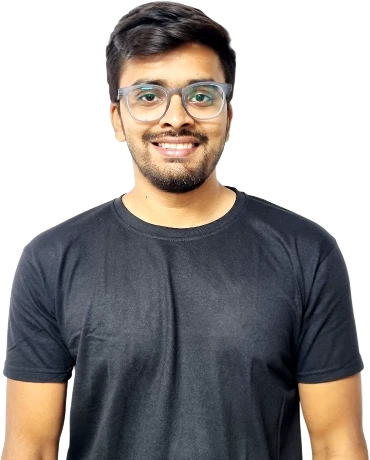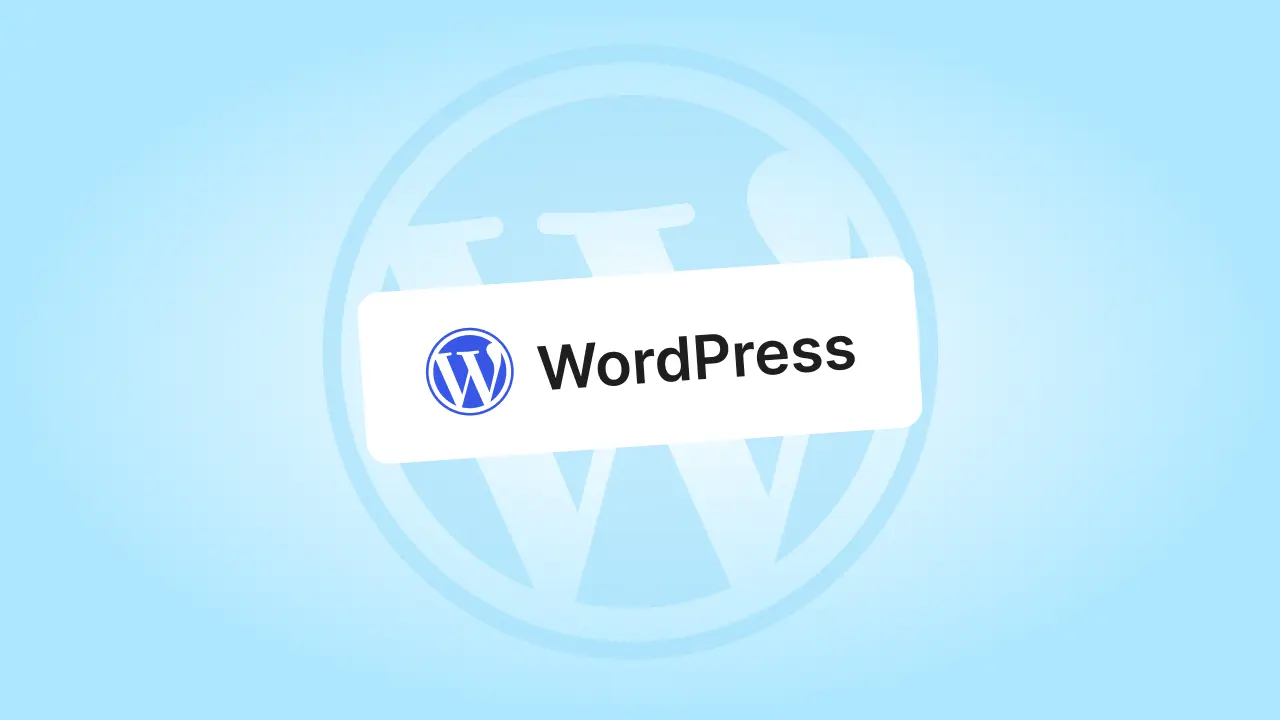WordPress is more than just a name you hear when discussing websites. In the last two decades, the open source platform has quietly become the backbone of millions of websites across the globe.
From small personal blogs to large corporate portals, it’s a content management system trusted by both individuals and businesses mostly for its flexibility, reliability, and ease of use.
What sets WordPress apart is its ability to cater to everyone. Whether you’re just starting out or have years of experience in web development, WordPress provides a simple yet powerful way to create websites that look great and perform even better.
No matter the purpose, building a WordPress site allows you to scale, customize, and manage content with ease. It’s no surprise that over 40% of websites on the internet are powered by it.
In this blog, we will explore what WordPress is all about, its key features, the benefits it offers, and how you can get started using it. If you are exploring options for your first website or considering a switch to a more flexible platform, this guide will show you why WordPress continues to be a leading choice.
What is WordPress and What Makes it Stand Out?
At its core, WordPress is a powerful content management system (CMS) that simplifies the process of building and managing websites. But it’s more than just a CMS—it’s a flexible, open source platform that adapts to a wide range of users, from beginners to seasoned developers.
- Versatility for all types of websites: From personal blogs to full-scale business websites, membership sites, and eCommerce stores, WordPress can handle it all.
- User-friendly interface: Even non-tech users can manage content, customize design, and install new features through a clean, intuitive dashboard.
- Scalability for growth: Whether you’re launching a simple site or expanding rapidly, WordPress’s core code ensures stability and performance as your needs grow.
- Extensive themes and plugins: With thousands of themes and plugins, you can easily tailor your site’s appearance and functionality without writing code.
- Strong community support: A global WordPress community of developers, designers, and contributors keeps the platform updated, secure, and full of new innovations.
WordPress.org vs. WordPress.com: Understanding the Difference
Here’s where it gets a little interesting: WordPress comes in two forms—WordPress.org and WordPress.com. Think of it like this:
WordPress.org is like owning your home. You have complete control to customize, expand, and manage it as you please, but you are responsible for things like web hosting, maintenance, and security. This is often referred to as self-hosted WordPress, and it gives you full access to plugins, themes, and even the core code.
WordPress.com, on the other hand, is like renting an apartment. It’s simpler to manage since hosting and upkeep are handled for you, but your options for customization and control are more limited, especially on the free or lower-tier plans.
If you’re unsure which one suits your needs, this WordPress.com vs. WordPress.org comparison breaks down the key differences in ownership, control, and functionality.
This distinction often confuses beginners and newcomers, but once you understand it, choosing the right version of WordPress becomes much clearer. Whether you want complete freedom with a self-hosted website or a more hands-off experience with managed WordPress hosting, knowing the difference helps you pick the best path for your needs.
Drop us a message at cmsMinds, and we’ll help you build something that works perfectly for you.
Top Features That Make WordPress a Total Game-Changer
WordPress didn’t become popular by accident. It’s packed with features that work for all kinds of needs—from running a small WordPress blog to managing a growing business website.
Let’s take a closer look at what makes it so special and why so many people swear by this powerful website WordPress platform.
1. Dynamic Themes and Plugins
To be precise, WordPress offers over 13,000 free themes and 59,000 WordPress plugins that let you shape your website however you want. Want a sleek, professional WordPress web design? There’s a theme for that. Need a contact form, social media integration, or advanced analytics?
A plugin can handle it. The flexibility doesn’t stop there—you can mix and match these tools to create a website that’s uniquely yours, with no coding required. This is one of the reasons non-technical users love WordPress.
2. SEO-Friendly Structure
Getting noticed online starts with search engine optimization, and WordPress makes it super easy. With features like clean URL structures, mobile responsiveness, and tools to optimize your meta tags and content, WordPress sets the stage for strong search rankings.
Plus, popular SEO tools like Yoast SEO take things further, guiding you step-by-step to improve your site’s visibility.
3. Open Source Nature
One of WordPress’s greatest strengths is that it’s open source software, ideal for everything from simple tweaks to full-scale custom WordPress development, where features and functions are built to match specific business needs.
Whether it’s building custom plugins, integrating third-party tools, or experimenting with modern architectures like headless setups, WordPress gives web developers room to innovate. For a deeper look at this approach, check out the Headless WordPress pros and cons.
4. Regular Security Updates
WordPress has a bad reputation for being vulnerable, but that’s more myth than fact. The WordPress core is actively maintained with regular updates to keep your site safe from threats. Pairing these updates with a solid hosting provider and reliable WordPress security plugins ensures your website remains secure and robust despite the ever-changing digital world.
Benefits Beyond the Obvious
WordPress comes with so many benefits that it’s hard to list them all. But what really sets it apart is how it makes building and managing a website feel straightforward and stress-free. It’s more than just a tool—it’s a content management system designed to adapt to your needs and make the whole process a lot smoother.
Let’s take a look at some of the perks you might not notice right away, but that can make a big difference in the long run.
1. Accessibility for Non-Tech Users
You don’t need to be a coding expert to build a great WordPress website. Its intuitive WordPress dashboard and user-friendly interface make it simple for anyone to manage content, update pages, or even tweak the design. It’s like having a professional toolkit that non-technical users can pick up and use with a minimal learning curve.
2. Multilingual Capabilities
Whether you are targeting a local audience or expanding globally, WordPress has you covered. With plugins like WPML or Polylang, creating a multilingual website is straightforward. You can easily add translations, switch between languages, and ensure your site is accessible to a wider range of site visitors.
3. Integration-Ready
One of WordPress’s biggest strengths is how well it supports plugins that add features and third-party services. Need an online store? WooCommerce is just a plugin away. Want to connect your site with your CRM, social media, email marketing platform, or analytics tools? WordPress enables users to integrate seamlessly with countless platforms, making it a flexible website management system.
4. Cost-Effectiveness
Compared to many other platforms, WordPress hosting offers excellent value. Since WordPress is open source, which means the core software is free, but building a site isn’t entirely cost-free. Factors like hosting, premium plugins, and themes can influence your overall WordPress website cost, depending on the features and functionality you need. The long-term ROI? A professional-grade website that grows with your budget.
Success Stories of WordPress
WordPress isn’t just for hobbyists or small businesses— in fact, it’s trusted by some of the biggest names across industries. Its flexibility, open source foundation, and robust WordPress software make it the perfect choice for all kinds of web pages.
Let’s look at some real-world examples of how businesses and organizations are using WordPress to stand out online.
- TechCrunch
This major tech news site runs on WordPress software, handling high traffic and frequent WordPress posts while staying SEO-optimized and responsive. - The Rolling Stones
The band’s official WordPress site uses custom themes as well as plugins to showcase tour info, media, and merchandise in a fan-friendly format. - Facebook Newsroom
As a self-hosted WordPress site, Facebook Newsroom efficiently delivers updates, press releases, and media through a scalable, secure setup. - The White House
A standout example of open source software in government, the White House site proves WordPress can handle high visibility and reliability. - Harvard University
Many of Harvard’s departments use WordPress pages and blogs to publish research and events, ideal for non-tech users managing content. - Tonal
The fitness tech brand uses premium themes and plugins to create a sleek, eCommerce-ready experience for growing site visitors. - Katy Perry
Her visually rich WordPress blog blends music, videos, and fan updates—showing how creatives can manage their own website with ease.
Getting Started with WordPress: A Step-by-Step Approach
Starting with WordPress might seem like a big task, but the truth is, it’s simpler than you think. With a few key steps, you can set up a new site that’s ready to grow with your goals. Here’s a practical guide to help you get started—no technical WordPress expertise required.
1. Choose the Right Hosting and Domain
Before you dive into WordPress, you’ll need two essentials: a hosting provider and a domain name. Think of web hosting as renting a space for your WordPress site on the internet, and your domain name as the address people will use to find you.
Hosting Tips: Look for managed WordPress hosting providers like SiteGround, Bluehost, or WP Engine. Choose one that offers fast loading times, security plugins, and helpful customer support.
Picking a Domain: Keep it short, relevant, and easy to remember. Use domain registrars like Namecheap or GoDaddy to secure your perfect web address for your WordPress website.
2. Install WordPress
Once you’ve secured hosting and a domain, the next step is to install WordPress. The good news? Most web hosts offer just a few clicks setup through automated installers.
- Log in to your hosting account and find the WordPress installer.
- Follow the prompts: set your site name, admin username, and password.
- Once installation is complete, you’ll access the WordPress dashboard, your command center for site management.
This setup process is typical for self-hosted WordPress websites and gets you running quickly—no coding required to install WordPress and launch your site.
3. Select a Theme and Must-Have Plugins
Here’s where you get to bring your vision to life. WordPress themes and plugins allow endless customization without touching code.
Themes: Start with a default theme like Twenty Twenty-Four or try popular WordPress themes such as Astra or OceanWP. Want more design flexibility? Browse premium themes on ThemeForest or other directories.
Plugins: These tools add features and expand functionality. Some essentials include:
- Yoast SEO – Helps optimize content for better visibility.
- Elementor – A drag-and-drop page builder of WordPress that enables non-tech users to design layouts easily.
- Wordfence Security – Protects your site from threats with a firewall and malware scanning.
- UpdraftPlus – Simplifies backups so your core files and content are always safe.
4. Quick Tips for Optimizing Performance and Security
Your site is live—now keep it healthy, secure, and efficient:
- Speed Up Your WordPress Site: Use caching plugins like WP Rocket or W3 Total Cache and compress images with tools like Smush for faster loading web pages.
- Secure Your Website: Enable two-factor authentication, use strong passwords, and activate your free SSL certificate (often included in hosting plans).
- Stay Updated: Keep WordPress core, plugins, and themes up to date. This reduces vulnerabilities and improves performance.
With these steps, you’ll have a solid foundation for a reliable, scalable, and flexible website—whether you’re launching a blogging platform, creating membership websites, or building conventional websites.
Conclusion
So, after all this, is WordPress the right fit for you? If you’re looking for a flexible WordPress solution that’s reliable and grows with you, it’s hard to say no.
Whether you’re dreaming of starting a blog, building business websites, or launching a full-scale online store, it helps to understand the pros and cons of WordPress before you begin.
The beauty of WordPress lies in its adaptability. From creative individuals to major brands, from simple landing pages to complex learning management systems, WordPress works for all kinds of users.
With its open source platform, active WordPress contributors, and vast selection of WordPress development tools, it’s more than just software—it’s a community-driven ecosystem.
And the best part? You’re never locked in. With the freedom to install specific functions, switch themes and plugins, or scale up your site over time, WordPress evolves with you.
It truly is a blogging platform and content management system that can support your vision, wherever it goes. Still, if you’re exploring other options, several WordPress alternatives might better align with specific use cases or preferences.
Whether it’s starting fresh or improving what you’ve got, we’re here to make it happen.