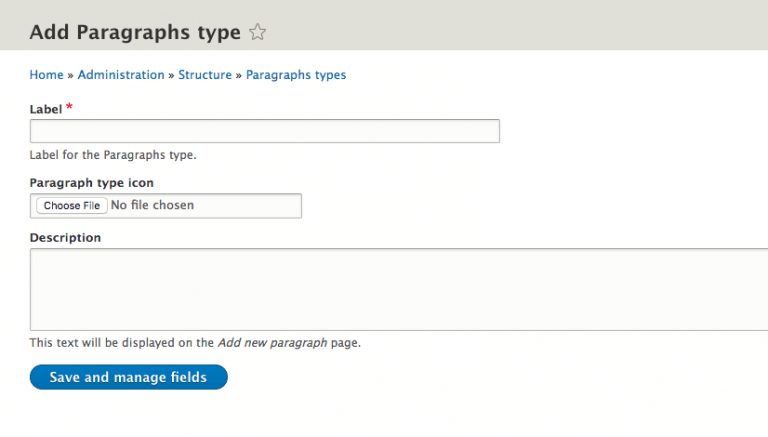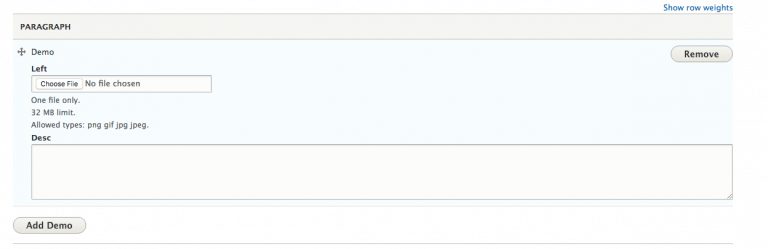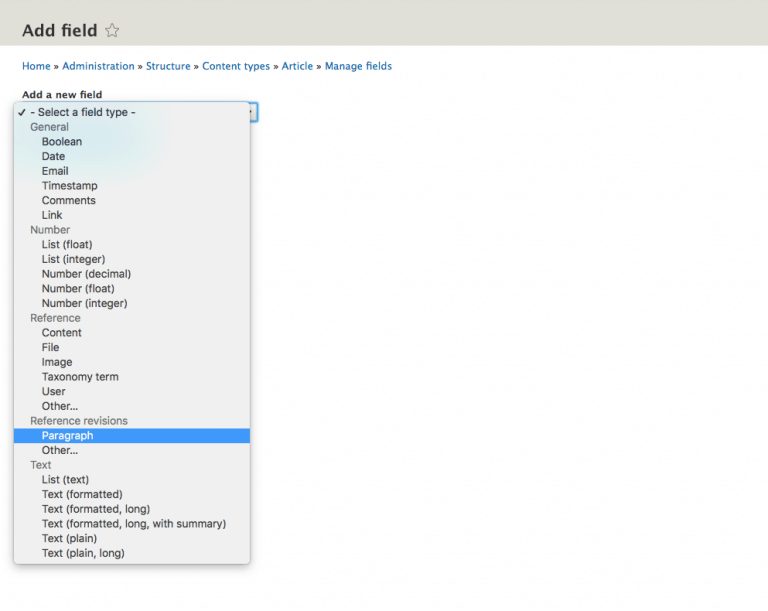To make your content more appropriate and easy we have come up with a new module that will help you to segregate the content into paragraph.Paragraph module: It provides more editing power to end users. It allows option to add content based on the Paragraph type instead of inserting whole content section in WYSIWYG body. Install https://www.drupal.org/project/paragraphs module for configuring this option in Drupal 8 website.
For this tutorial, we will create a basic Content paragraph type which will have two fields: Left Image and Description.