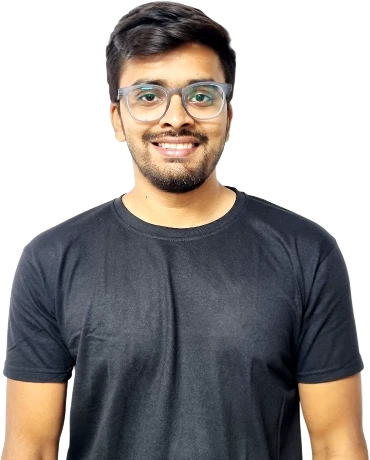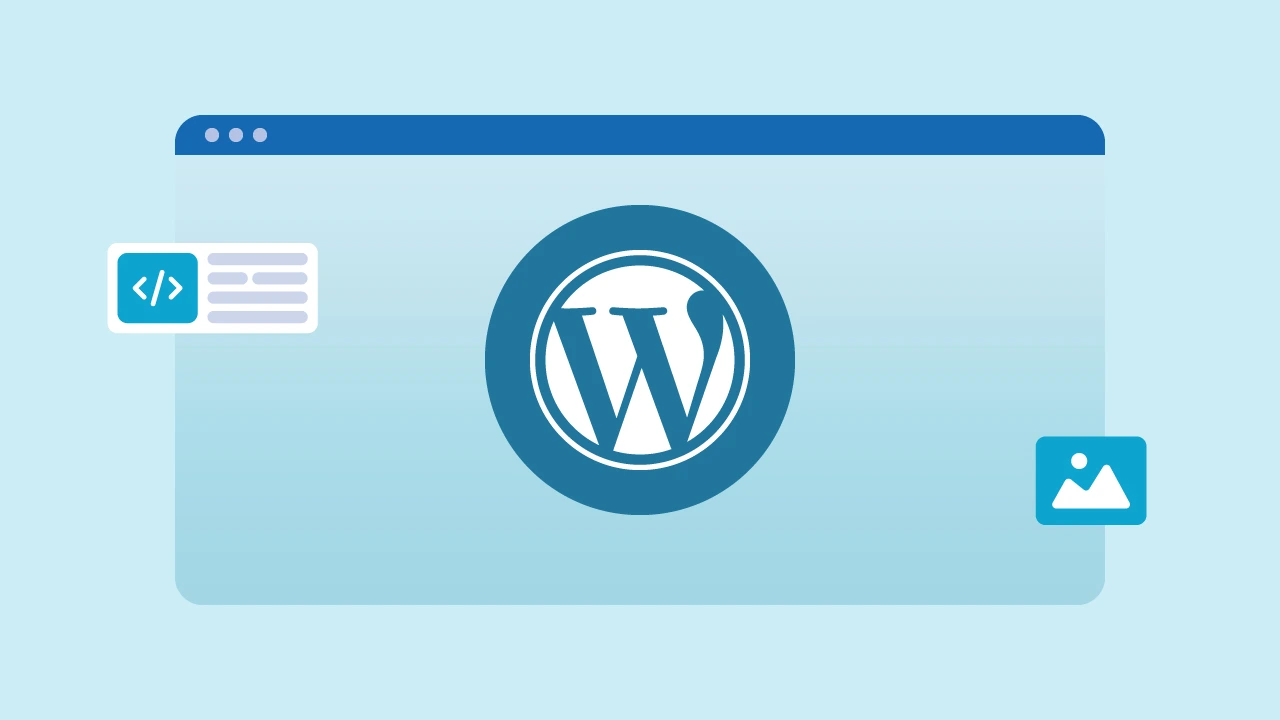When I started building WordPress websites years ago, I had no idea what “local development” meant—honestly, it sounded intimidating. But after accidentally crashing my live site more than two times, I knew there had to be a safer way to experiment.
That’s when I discovered local WordPress development, a way to build your site directly on your computer without any risks.
Today, I’m going to share exactly how you can do it too—no tech background required. By the end of this guide, you will wonder how you ever managed without it!
⏰ 60-Second Summary
- Local development means building WordPress sites on your computer, providing a risk-free environment to experiment before going live.
- Popular tools for local development include Local by Flywheel (easy for beginners), XAMPP/WAMP/MAMP (more technical), Docker (advanced), and DesktopServer (user-friendly).
- Set up your local site by installing the development tool, creating a site, and adding essential themes and plugins for a complete experience.
- Best practices include organizing your projects, using version control (Git), backing up regularly, and learning basic debugging.
- Advanced tips: simulate live-server conditions, automate tasks with tools like Gulp, and integrate local and staging environments for smoother workflows.
- Avoid common mistakes like skipping backups, mismatching environments, and disorganized files to save time and prevent issues.
What Does Local WordPress Development Mean?
If you are new to WordPress, the phrase “local development” might sound a bit confusing. But it’s actually pretty simple.
Local WP development just means building your website on your own computer first, instead of directly on the internet. It’s like having your own personal workspace where you can experiment freely, try new things, and make mistakes without anyone else seeing them.
Setting up your own development environment allows developers to safely run and test their code in a controlled setting, making real-time changes without affecting live users.
When you are happy with your website, you move it online to your live web server. This means your visitors only see the finished version—not all the behind-the-scenes testing and tweaking.
Simply put, local development is a safe, quick, and easy way to build WordPress sites without worrying about breaking anything for your audience.
What is the Best Way to Develop WordPress Locally?
Now that you know what local WP development means, your next question is probably: “What’s the easiest and best way to do it?”
The good news is, there are several local WordPress development tools that streamline the process of setting up and managing local WordPress environments. Let’s quickly break down the most popular options:
1. Local by Flywheel
Local is super popular, especially with beginners, because it’s incredibly easy to use. It’s free, has a clean interface, and lets you set up WordPress sites locally in just a few clicks. It’s perfect if you are just starting out or want something straightforward and hassle-free.
2. XAMPP/WAMP/MAMP
These tools have been around for years, and many developers rely on them. They essentially turn your computer into a web server. XAMPP works across different operating systems (Windows, Mac, Linux), while WAMP is Windows-only, and MAMP caters mostly to Mac users. They are powerful and flexible but can feel a bit technical or overwhelming if you’re new to this.
3. Docker
Docker is highly advanced and favored by developers who love customization and control. With Docker, you can create a development environment tailored exactly to your needs. But if you are a beginner or looking for simplicity, Docker might feel complicated at first.
4. DesktopServer
Similar to Local, DesktopServer offers a friendly, easy-to-understand interface. It’s great for beginners who want something reliable and straightforward. The free version has some limits, but the premium version gives you added tools for convenience.
So, What’s the Best Overall Choice?
If you are looking for the ideal balance between ease of use, speed, and features, Local by Flywheel is hard to beat. It’s perfect for beginners and still powerful enough as you get more comfortable. You can have your local site running in minutes without worrying about complicated setups.
When considering WordPress local development environments, it’s important to choose a tool that you find comfortable.
If you prefer maximum flexibility and customization, tools like XAMPP or even Docker might fit your needs better—especially as you become more confident.
Ultimately, the best choice depends on your comfort level and workflow. For most people starting out, though, I’d strongly recommend starting with Local by Flywheel. It’s friendly, reliable, and will get you developing WordPress sites locally with minimal hassle.
Let us handle the technical details so you can focus on growing your business.
Setting Up Your Local WordPress Development Environment (Step-by-Step)
I will keep this simple and straightforward, so you can follow along easily, even if this is your first time.
1. Choose the Right Local Server Environment
As we discussed, there are many local development environments like Local by Flywheel, XAMPP, and others, each offering unique benefits for setting up and managing WordPress sites. If you are just starting out, I would highly recommend Local by Flywheel because it’s incredibly user-friendly and lets you get started quickly.
You can download Local from their official website (it’s free!).
2. Installing and Configuring Local by Flywheel
- Once downloaded, install it on your computer just like any other app.
- Open Local after installation and follow the on-screen instructions to set it up—don’t worry, it’s really straightforward.
- You will be guided through choosing preferences, but sticking with the default options usually works perfectly fine, especially at first.
3. Creating Your First Local WordPress Website
Now the fun begins! Here’s exactly how you set up your first site in Local:
- Click on the “Create a new site” button.
- Enter a name for your website (something simple and memorable, like “My Local Blog”).
- Next, Local will ask you about your environment settings—again, the default choices work great for beginners.
- Set a username and password for your WordPress login.
- Click “Add Site,” and within moments, your local WordPress website will be ready to go.
Just like that, you have a brand-new WordPress site running on your computer! For those managing multiple WordPress sites, tools like Local offer features to efficiently monitor site security, performance, and traffic.
4. Essential Plugins and Themes Setup
Now your site is ready, but it’s very basic. Here’s how to quickly add themes and plugins:
- Log in to your WordPress dashboard using the username/password you set earlier.
- Navigate to Appearance → Themes to pick and install a theme that suits your needs (like Astra, GeneratePress, or Kadence).
- Go to Plugins → Add New to install essential plugins such as:
- Elementor (page builder)
- Yoast SEO (SEO optimization)
- WPForms (easy contact forms)
- UpdraftPlus (simple backups and restores)
This step will make your local website feel more complete, giving you a better sense of your final site.
5. Tips for Managing Multiple Local WordPress Sites
As you become more comfortable, you’ll likely want multiple local websites for different projects. Here are a few simple tips:
- Use clear, descriptive names for each local site to avoid confusion later (e.g., “Client Portfolio,” “Personal Blog,” or “Online Shop”).
- Organize your local sites in folders on your computer by category or client name.
- Regularly back up your sites using a plugin like UpdraftPlus or directly through Local’s built-in export feature.
- Shut down or pause sites you’re not actively working on to free up system resources.
Best Practices for Local WordPress Development
It’s time to talk about some practical tips to make your workflow smoother. These best practices will save you tons of time (and headaches) in the long run.
1. Keep Your Projects and Files Organized
When you are starting out, it’s easy to let files get messy. But trust me, you will thank yourself later if you organize things clearly from the start.
- Create separate folders for each website project with clear names.
- Within each folder, separate themes, plugins, backups, and other resources clearly.
- Use consistent naming conventions (like clientname-projectname) to quickly identify everything.
Keeping everything neat and structured makes your projects easier to manage, especially when you come back to them after a while.
2. Use Version Control (Git) to Manage Your Workflow
Even if the term “version control” sounds technical, don’t let it scare you—it’s basically a handy way to keep track of changes in your projects.
With tools like Git, you can:
- Keep a history of your changes and easily revert to previous versions if you break something.
- Collaborate smoothly with other WP developers or team members.
- Manage multiple versions of your website or experiment safely without losing progress.
If you’re new to Git, try using user-friendly tools like GitHub Desktop or SourceTree, which simplify the process without overwhelming you.
3. Regularly Back Up Your Sites and Databases
Yes, even local sites need regular backups. Accidents happen—even on your own computer!
Here’s what I’d suggest:
- Use WordPress backup plugins like UpdraftPlus or Duplicator to easily create and restore backups.
- Export database files occasionally using tools provided by your local development environment (like Local by Flywheel’s database export feature).
- Keep backups clearly labeled with dates, so you always know which version is the latest.
This ensures you’ll never lose hours of hard work due to an unexpected error.
4. Learn Basic Debugging and Troubleshooting
When you work with WordPress, things occasionally break. It’s inevitable. However, it is crucial to avoid conducting significant testing on the production environment to prevent errors that affect users.
Knowing how to troubleshoot quickly makes a big difference.
A few quick tips:
- Always start troubleshooting by deactivating plugins or switching themes to identify what’s causing issues.
- Turn on WP_DEBUG mode (you can do this by editing the wp-config.php file) to quickly identify errors on your local site.
- Use your local tool’s built-in logs (Local by Flywheel has easy-to-read logs) to see what’s happening behind the scenes.
Advanced Tips to Enhance Local WordPress Development
Once you get comfortable with the basics of local WP development, you will want to push your skills a bit further. Here are some advanced tips to help you step up your workflow and create a development experience that’s as close to a live server as possible.
1. Simulate Live-Server Conditions Locally
One common issue when developing locally is that things may look or behave slightly differently once they go live. To minimize this, try making your local environment mimic your actual web hosting conditions:
- Match PHP and MySQL versions: Check which versions your hosting provider uses and set your local server to match them exactly.
- Use HTTPS locally: Tools like Local by Flywheel offer built-in SSL certificates. Enable HTTPS locally to prevent unexpected issues when you migrate.
- Adjust PHP settings: If your live server has specific PHP settings (like increased memory limits), replicate those locally too.
By making these small adjustments, you can eliminate surprises once your site goes live.
2. Automate Your Development Workflow
Want to speed things up even more? Automate repetitive tasks!
- Task runners like Gulp or Grunt can handle routine tasks like compiling CSS, minifying JavaScript, and optimizing images automatically.
- Use build tools such as Webpack to manage dependencies, bundle files, and speed up your website’s performance.
If you are new to automation, start small. Pick one repetitive task (like optimizing images or compiling your CSS) and automate it first. Soon you will wonder how you ever managed without automation!
3. Integrate Your Staging and Local Environments Seamlessly
If you work on larger projects or collaborate with others, you will likely use a staging environment—an intermediate step between your local and live websites. Here’s how to integrate everything smoothly:
- Use plugins like WP Migrate DB Pro or Duplicator Pro to effortlessly move your local site to staging and back.
- Set up consistent workflows—always test locally first, then deploy to staging, and finally to live.
- Utilize deployment tools like DeployHQ or Buddy for even more streamlined workflows.
Additionally, integrating WP Engine with Local facilitates a seamless workflow for developers, allowing them to easily transition between local and live environments while managing their projects more efficiently.
This kind of seamless integration saves time and reduces errors dramatically, especially as your projects get larger or more complex.
Common Mistakes in Local WordPress Development (and How to Avoid Them)
As helpful as local WP development is, there are some common pitfalls, especially when you are new to this. Let’s talk about the most frequent mistakes I have seen (and, honestly, made myself!), and what you can do to avoid them.
1. Ignoring Backups on Local Sites
It’s tempting to skip backups since you are working locally, but trust me—computers crash, files get corrupted, and accidents happen.
Solution:
Make regular backups of your local sites. Use plugins like UpdraftPlus or manually export your database and files periodically. It only takes a minute and can save hours of frustration.
2. Using Different Server Environments Locally vs. Live
If your local setup is different from your live environment (like using different PHP or MySQL versions), you might run into unexpected issues when migrating.
Solution:
Always match your local environment to your live hosting setup as closely as possible. Tools like Local by Flywheel let you easily adjust these settings, making this mistake easy to avoid.
3. Skipping Version Control (Git)
You might feel you don’t need version control for small projects. But without it, fixing mistakes or collaborating gets messy fast.
Solution:
Get comfortable using Git early on. It can be as simple as tracking your theme or custom code changes. Start with user-friendly tools like GitHub Desktop, and you will quickly see its value.
4. Poor File and Folder Organization
Messy files seem harmless at first, but when your projects grow, chaos quickly follows.
Solution:
Organize your project files clearly from day one. Use simple, consistent folder names, keep backups separate, and archive old projects regularly. You’ll appreciate this later, I promise.
5. Testing Plugins or Themes Directly on Live Sites
Even with a local site ready, it’s still tempting to install plugins or themes directly onto your live website.
Solution:
Always test everything locally first. Yes, even minor updates. Catching issues early prevents downtime and embarrassment on your public site.
Migrating from Local to Live Server (Simple Guide)
Once your local WordPress site is ready, follow these easy steps to move it online:
1. Use a Migration Plugin (Recommended)
- Install Duplicator or All-in-One WP Migration on your local site.
- Create an export package and download it.
2. Upload to Your Live Server
- Use FTP (like FileZilla) or your hosting’s File Manager to upload the exported files to public_html.
3. Run the Installer
- Go to yourwebsite.com/installer.php in your browser.
- Follow the on-screen steps to install your site.
4. Final Checks
- Test your site to ensure everything works.
- Update URLs using Better Search Replace if needed.
- Save permalinks (Settings → Permalinks → Save) to refresh links.
That’s it—your site is live! If you run into issues, double-check your database details or contact your hosting provider.
Conclusion
Setting up a local development environment is one of the best ways to build and test WordPress websites efficiently. By developing local WordPress sites, you can experiment freely, troubleshoot issues without risk, and optimize your workflow before pushing changes live.
From choosing the right tools to setting up your environment, following best practices, and smoothly migrating your site, you now have everything you need to master local WP development.
Whether you are building a personal blog or working on client projects, a local development environment gives you full control, better performance, and a stress-free way to manage your sites.
Now, it’s time to put what you have learned into action. Set up your first Local WordPress site, test new ideas, and refine your workflow. Once you start working locally, you will wonder how you ever built websites any other way!
Our team of experts can help you set up the perfect local environment and ensure a smooth transition to a live website.