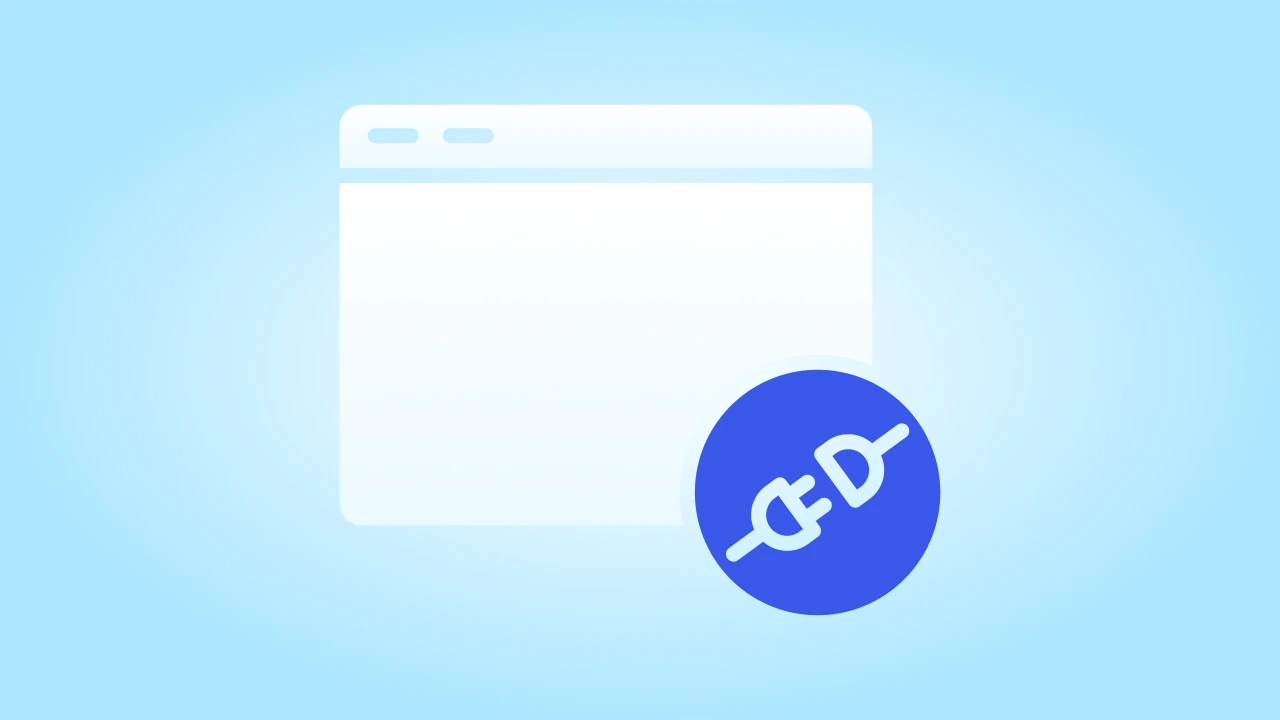Did you know there are over 59,000 plugins available in the WordPress Plugin Directory, with millions of downloads happening daily?
The process of WordPress plugin development might sound intimidating, but it’s a fantastic way to personalize your site and even contribute to this thriving ecosystem.
Whether you are looking to build something for your own use or share it with others, this guide will take you step by step through the process of creating your very first WordPress plugin. Learn how to create a plugin for WordPress with ease and build custom functionality for your site.
Let’s start with some basics.
What is a WordPress Plugin and What Does it Do?
A plugin is like an add-on for your WordPress website that unlocks new features or tools. It works by extending what your website can do without needing to change its core structure.
Want to add a contact form, boost your site’s speed, or improve security?
Plugins make that easy.
They are simple to install and let you customize your site in just a few clicks, making it more functional without needing to mess with code.
Essentially, plugins are the key to personalizing your WordPress experience.
Here are some examples of popular WordPress plugins:
- Yoast SEO – Helps optimize your site’s content for search engines.
- WooCommerce – Turns your WordPress site into a fully functional online store.
- WPForms – A drag-and-drop form builder for creating contact forms, surveys, and more.
- Akismet Anti-Spam – Filters out spam comments on your site.
- Elementor – A visual WordPress page builder that lets you design websites without code.
But Why Create Your Own WordPress Plugin?
Creating your own plugin lets you have full control over how your website functions, allowing you to design features that fit your exact needs instead of relying on pre-made options.
It’s a great way to add personalized touches or solve specific problems. Plus, it’s a fantastic learning opportunity, helping you understand how WordPress works behind the scenes.
And if you create something useful, you can even share it with others or sell it, giving back to the WordPress community while potentially earning some income.
How Much Can You Earn by Selling a WordPress Plugin?
The amount you can earn by selling a WordPress plugin varies widely, depending on factors like the plugin’s usefulness, uniqueness, and pricing model.
Some WordPress plugin developers make a few hundred dollars a month, while others earn thousands or more if their plugin becomes popular. Offering premium versions, subscriptions, or add-ons can also boost revenue.
The key to success is creating a plugin that solves real problems for users and maintaining good support and updates to keep customers satisfied.
Let’s take an example to understand this:
5,000 (Active Users) X 1% (Conversion Rate) = 50 (Sales/year)
50 (Sales/year) X 100$ (Annual Subscription) = 5,000$ (Income)
Now, let’s get into the making of an actual WordPress plugin.
Partner with cmsMinds for expert guidance and seamless development. Let’s make it happen!
Prerequisites
Before you start creating WordPress plugins, make sure you have these basics covered:
Basic Knowledge Requirements
- HTML: Understand basic structure and common tags.
- CSS: Know how to style web elements.
- PHP: Grasp fundamentals like variables, functions, and loops.
- WordPress: Familiarity with what WordPress is and how it works as a platform.
Required Tools and Software
- Local Development Environment: Install XAMPP, MAMP, or Local by Flywheel.
- WordPress: Set up a local WordPress installation for testing.
- Code Editor: Use a simple editor like Visual Studio Code or Sublime Text.
- Web Browser: Any modern browser for testing your plugin.
How To Create a WordPress Plugin (6 Steps)
Creating a WordPress plugin is a step-by-step process that allows you to add custom functionality to your site without modifying the core WordPress files. Now, check out the process:
1. Set Up a Local Development Environment
To start, you need a safe place to develop your plugin without risking damage to your live site.
Local development environments like XAMPP, MAMP, or Local by Flywheel create a virtual server on your computer, where you can run WordPress just as if it were live.
These tools allow you to test and debug in a risk-free environment. Once installed, set up a fresh WordPress installation for testing your plugin.
2. Create a Plugin Folder
After setting up your local environment, locate the wp-content/plugins/ folder in your WordPress directory. Inside this folder, create a new directory specifically for your plugin.
Give it a descriptive and unique name, such as my-first-plugin. This folder will contain all of your plugin’s files. Organizing the structure early on ensures that your plugin is easy to maintain as it grows.
3. Build the Main Plugin File
Inside your newly created plugin folder, you’ll need to add the main file that powers your plugin. Create a PHP file with the same name as your folder (for example, my-first-plugin.php).
This file serves as the entry point for WordPress to recognize your plugin. Begin by adding a comment block with essential metadata that WordPress requires to identify your plugin:
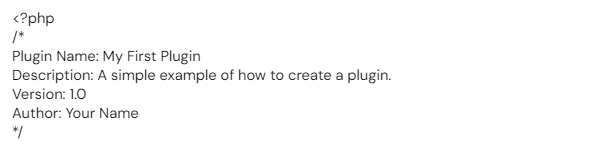
This block provides WordPress with information like the plugin name, version, and author. Once this is in place, your plugin will appear in the WordPress admin panel, but it won’t do anything yet—that’s where the next step comes in.
4. Add Functionality
Now it’s time to make your plugin do something useful! Plugins add functionality through PHP, using WordPress’s system of hooks, actions, and filters.
Hooks allow you to insert your code into WordPress at specific points. For instance, to add a custom message in the footer, you might use this simple action hook:
function my_custom_footer_message() {
echo ‘Thank you for visiting!
‘;
}
This function will display a custom message in the footer of your site. Depending on your goals, your plugin could add a shortcode, modify a widget, or even change how posts are displayed.
5. Test Your Plugin
Testing is crucial before making your plugin live. Head to your WordPress dashboard, and under Plugins > Installed Plugins, activate your plugin. Ensure that it functions as expected and doesn’t cause conflicts with other themes or plugins.
You can also debug using built-in WordPress debugging tools or browser-based tools like Developer Console to catch any errors. Make sure to test on different devices, browsers, and latest WordPress versions to ensure compatibility.
6. Activate and Share
Once you have polished and tested your plugin, it’s time to make it available on your live WordPress site or share it with others.
You can upload the plugin via the WordPress admin panel under Plugins > Add New > Upload Plugin, or by manually placing it in the wp-content/plugins/ folder on your live server.
If you want to share it more broadly, consider submitting your plugin to the official WordPress Plugin Directory or selling it through third-party platforms like CodeCanyon.
Best Practices for Creating Custom Plugins
When you are creating a custom WordPress plugin, following best practices is key to building something that’s secure, efficient, and easy to maintain over time.
These practices help ensure your plugin works well across different WordPress installations and doesn’t break when updates roll out. They also help prevent bugs and conflicts with other plugins or themes, making your work more reliable.
Plus, sticking to these standards can save you time and hassle down the road, especially when it comes to debugging or adding new features.
Here are some essential guidelines to keep in mind:
- Use unique file and function names to avoid conflicts.
- Follow WordPress coding standards for readability.
- Utilize hooks and filters instead of modifying core files.
- Sanitize and validate user inputs to enhance security.
- Load scripts and styles using wp_enqueue_script() and wp_enqueue_style().
- Avoid hard-coding paths; use WordPress functions for dynamic paths.
- Provide thorough documentation, including a README.
- Optimize performance by only loading what’s necessary.
- Ensure compatibility with other themes and plugins.
- Regularly update your plugin and provide support.
Maintaining Your Plugin for Long-Term Success
Creating a WordPress plugin opens up endless possibilities, but it’s only the beginning of the journey. To keep your plugin functioning smoothly and relevant, regular updates are essential. WordPress and its ecosystem are constantly evolving, so maintaining compatibility with new versions and ensuring security is key.
Responding to user feedback and making improvements will help your plugin grow and remain useful. By keeping it updated and well-maintained, you can provide lasting value to your users while continuing to expand your skills as a professional WordPress developer.
How cmsMinds Can Help You With WordPress Plugin Development?
At cmsMinds, our WordPress development experts specialize in helping businesses create custom WordPress plugins tailored to their unique needs. Whether you want to enhance your website’s functionality or build a plugin from scratch, our experienced WordPress plugin development team has the skills to bring your vision to life.
We handle every step of the process, from brainstorming ideas to coding, testing, and ongoing maintenance. Our focus is on building scalable, secure, and user-friendly plugins that integrate seamlessly with WordPress. With cmsMinds, you can confidently expand your website’s capabilities and achieve your goals.
Get expert support from cmsMinds and start building smarter, faster WordPress solutions.