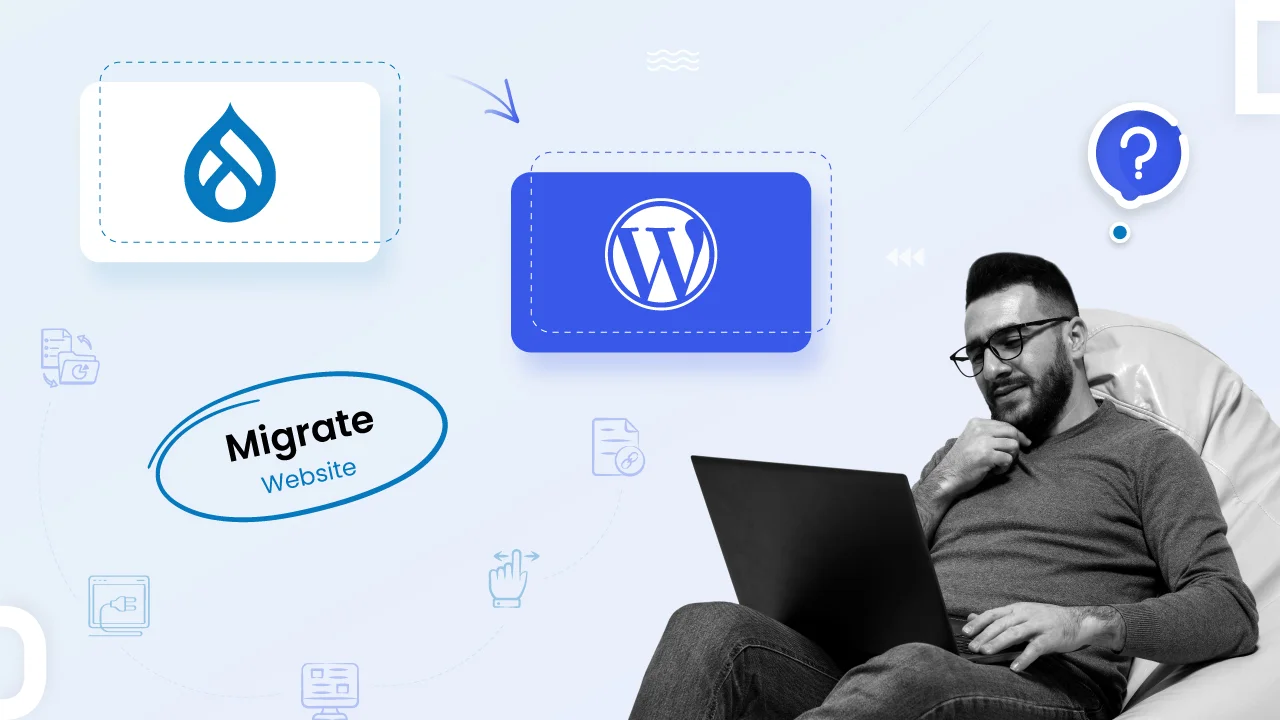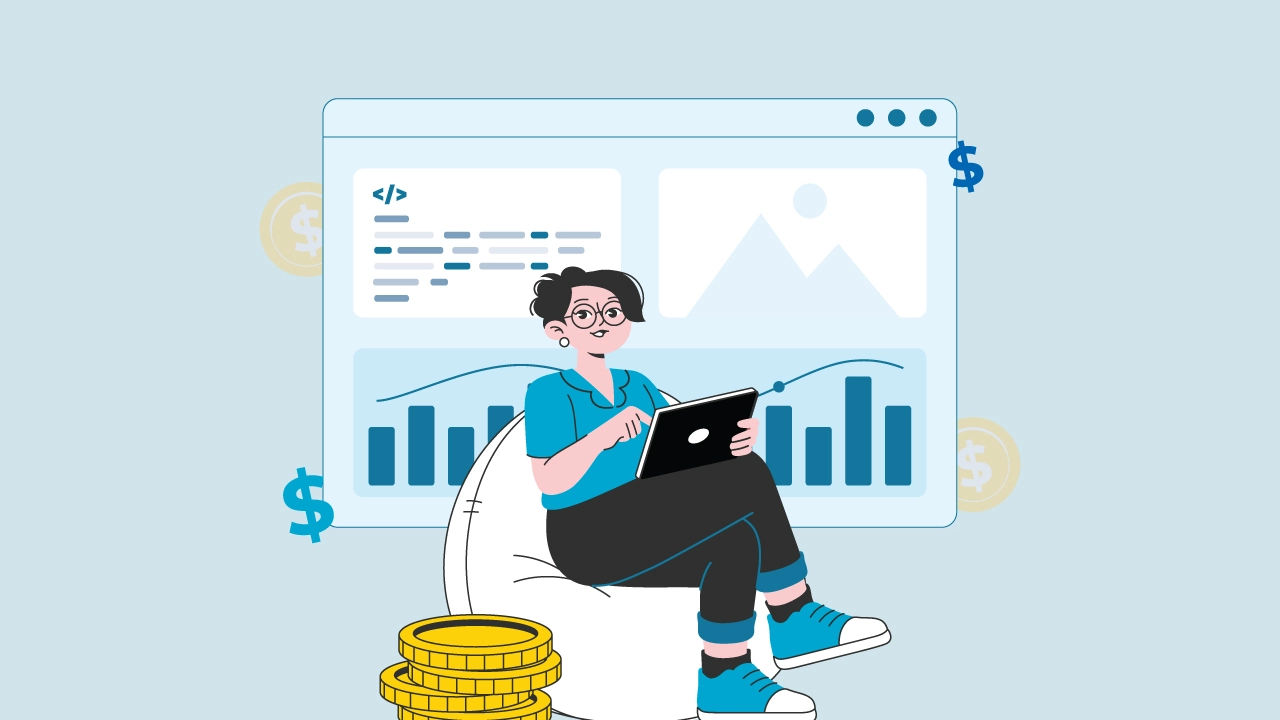Can’t stand Drupal anymore? Go for Drupal to WordPress migration today!
Do you find yourself battling Drupal’s complex interface and yearning for a simpler, more user-friendly CMS?
If so, you’re not alone.
Countless website owners have grappled with Drupal’s steep learning curve and longed for the intuitive, streamlined experience offered by WordPress.
The good news is, our team of experts can migrate from Drupal to WordPress easier than ever before!
With the right tools and strategies, you can seamlessly transfer your content, media, and data without compromising your website’s functionality or losing valuable SEO ranking.
Step 1: Data Export – Walking the Treasure Trove
Before boarding the ship on your migration journey, it’s crucial to gather your digital belongings. This includes your content (blog posts, pages, articles), media (images, videos, audio), and website data (user accounts, comments, taxonomies).
Exporting this treasure trove ensures you have a complete backup and facilitates a smooth integration into your new WordPress environment.
Following is a popular methods for exporting your Drupal data:
View – based Export

Drupal offers various modules specifically designed for exporting data. Popular choices include “Migrate” and “Backup and Migrate.” These modules provide a user-friendly interface and handle complex data structures efficiently.
Step 2: Plugin Power – Your Bridge to WordPress
With your data securely backed up, it’s time to build a bridge across the chasm between Drupal and WordPress. This bridge takes the form of importer plugins, which act as powerful tools to transport your data into your new WordPress home.
Ultimate CSV Importer
This plugin excels at importing data from CSV files, offering a user-friendly interface and flexible mapping options.
Here are the key steps involved in using an importer plugin:

- Install and activate the chosen plugin on your WordPress website.
- Prepare your data file in the required format (e.g. CSV, XML).
- Configure the plugin settings, including data mapping and import options.
- Run the import process and monitor its progress.
- Review the imported data for any errors or inconsistencies.
- Make a note – importer plugins are powerful tools, but they may not be perfect. Be prepared to do some manual cleanup and adjustment after the import process.
WP All Import
This versatile plugin supports importing from various data sources, including CSV, XML, JSON, and databases. It also offers advanced features like custom field mapping and conditional logic.
Step 3: Building Your Kingdom – Custom Post Types and Taxonomies
WordPress empowers website creators to build customized structures for their content through the use of Custom Post Types (CPTs) and taxonomies. These features provide greater flexibility and organization than the standard post and categories structure.
If your Drupal website relied heavily on custom content types, you’ll need to recreate them in WordPress. This guarantees your content retains its unique structure and organization, making it easy for both you and your visitors to find and navigate.
Here’s how to create custom post types and taxonomies in WordPress:
- Install and activate a plugin like “Custom Post Type UI” or “Pods.“
- Define the attributes of your custom post type, including its name, slug, and supported features.
- Create custom taxonomies to categorize your content further, if needed.
- Map your Drupal content types and taxonomies to their corresponding WordPress counterparts.
- Taking the time to properly create and manage your custom post types and taxonomies will pay off in the long run by enhancing your website’s usability and organization.

Step 4: Data Mapping – Aligning the Paths
Think of data mapping as aligning the streets of your Drupal city with the avenues of your new WordPress metropolis. This crucial step involves assigning the correct post types, categories, tags, authors, and other attributes to your imported content.
It’s the stage where your Drupal data finds its new home in WordPress and becomes readily accessible and organized for both you and your visitors.
Here are some key elements of data mapping:
1. Post Types
Identify the corresponding WordPress post type for your Drupal content types. For example, a “News Article” in Drupal might map to a “Post” in WordPress.
Use plugins like “Custom Post Type UI” or “Pods” to create custom post types in WordPress if needed. Also, make sure all content is assigned the correct post type for proper display and functionality.
2. Categories and Tags
Map your Drupal categories and tags to their corresponding WordPress counterparts.
Pay attention to hierarchies and parent-child relationships within your categories.
Use plugins like “Taxonomy Importer” or “Term Management Tools” for efficient category and tag import and management.
3. Authors
Assign Drupal authors to their corresponding WordPress user accounts.
If user accounts don’t exist yet, create them in WordPress with matching usernames and email addresses.
Track proper attribution is maintained for all content.
4. Custom Fields
Identify custom fields used in Drupal and recreate them in WordPress using plugins like “Advanced Custom Fields” or “Meta Box.”
Map your Drupal custom field data to the corresponding WordPress custom fields. This proves custom data like author bio, image captions, and post meta are preserved and accessible.
5. Images and Media
You can automatically import your Drupal media to WordPress mapping the CSV using the plugin used in Step 2.
Make sure proper file paths and alt text are assigned during the import process.
Optimize your media files for web performance and SEO best practices.

Tips for Successful Data Mapping
- Use a spreadsheet or dedicated tool
It helps organize your mappings and identify inconsistencies.
- Test and iterate
Import small batches of data first and test your mappings before proceeding with a full import.
- Refer to documentation and support forums
Many plugins offer detailed documentation and online communities to help with specific mapping issues.
- Seek professional help if needed
Consider hiring a WordPress developer if you encounter complex mapping challenges or require custom solutions.
By taking the time to map your data accurately, you’ll ensure a smooth Drupal to WordPress migration and create a well-organized, user-friendly website for your audience.
Step 5: Permalink Perfection – Refreshing for Success.

Now that your data is imported and mapped in WordPress, it’s time to check your website’s URLs are SEO-friendly and function flawlessly. This involves setting up your permalink structure, which defines how your website’s content is accessed and indexed by search engines.
Here’s why permalinks are important:
SEO
A clear and consistent permalink structure makes it easier for search engines to understand and index your website, which boosts your search engine ranking.
User Experience
User-friendly permalinks are easy for visitors to remember and understand, improving navigation and overall website experience.
Readability
Descriptive permalinks provide context about the content they link to, making your website content more accessible.
Here’s how to configure your permalink structure in WordPress:
Go to Settings > Permalinks in your WordPress dashboard.
Choose a permalink structure that best suits your website needs. Popular options include “Post name” and “Custom Structure.”
Save your changes.
Regenerate your permalinks using a plugin like “Permalink Manager” or “Regen Permalinks.”
Remember:
Avoid changing your permalink structure after your website is live, as this can break existing links and negatively impact your SEO.
Use a consistent and descriptive naming convention for your permalinks.
Consider using SEO plugins like “Yoast SEO” to further optimize your permalinks for search engines.
By setting up and optimizing your permalinks, you’ll ensure your website is accessible, user-friendly, and ready to thrive in the vast digital landscape.
Migrating from Drupal to WordPress isn’t just about switching platforms; it’s about unlocking a world of possibilities. You’ll gain access to an intuitive interface, a vibrant plugin ecosystem, and a supportive community that will empower you to create and manage your website with ease.
So, if you’re ready to escape the Drupal dungeon and embrace the freedom of WordPress, follow these steps and start on a journey towards a more rewarding website experience.
Don’t forget, with a little planning and the right tools, your migration can be a smooth and successful transition.
If you find it difficult, our drupal to wordpress migration service can make it a cake-walk for you!
Let’s leave the complexities of Drupal behind with cmsMinds, a top notch drupal to wordpress migration company and build a website that thrives in the fertile plains of WordPress.
The path to freedom awaits!