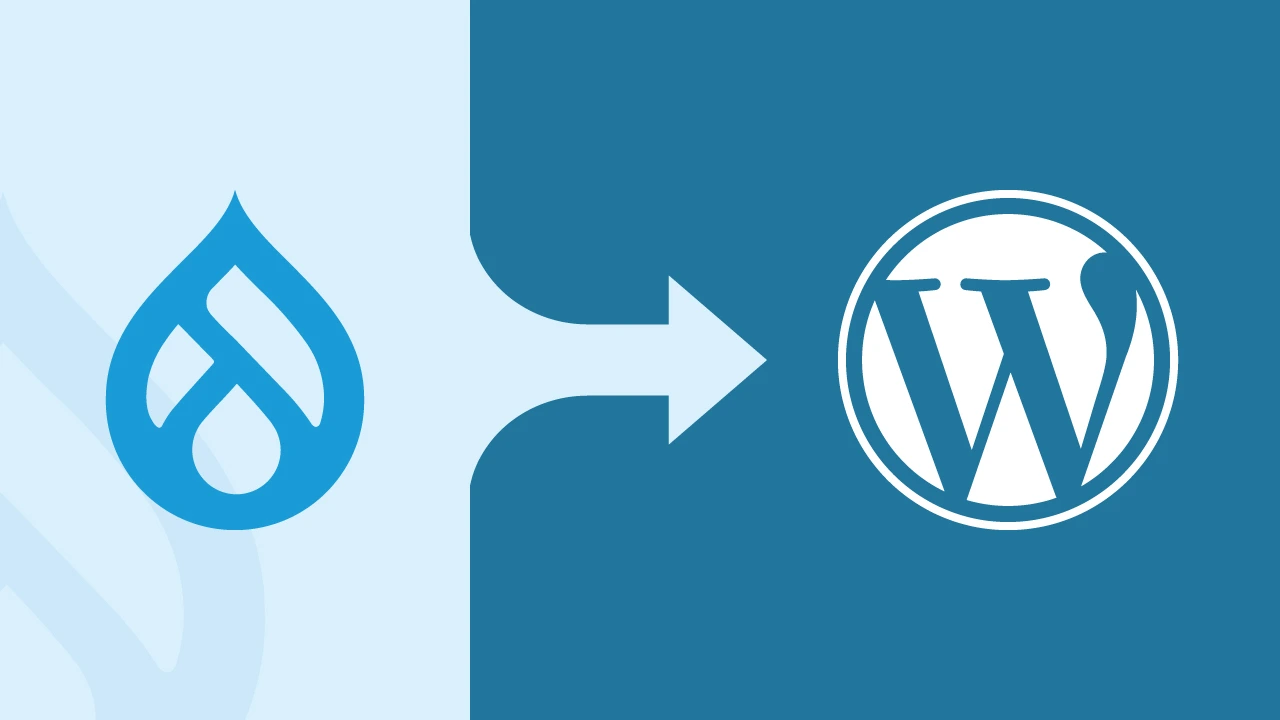Drupal is undoubtedly a fantastic CMS. It’s powerful, secure, and can be shaped into just about anything you need.
If your current website is built on Drupal, then I’m sure you must have done some cool things, custom content, complex layouts, and maybe even multilingual stuff. Drupal is indeed a “developer’s CMS,” and frankly, it’s earned that title.
Now, if we are talking about the other end of the spectrum, making changes takes just too long on a Drupal site.
I remember, back in the day, avoiding updates because I had a deadline, and moreover, I was not in the mood for something to break. Sometimes, even simple tasks such as updating a page or adding a plugin felt like moving a mountain.
That’s when you feel it’s time to move from Drupal to WordPress.
WordPress is simple. You log in, make your changes, hit update, and you simply move on with your day.
That’s it and that’s all.
And if you’re thinking about making the same switch, this post is for you. At cmsMinds, we’ve done successful migrations of tons of websites from Drupal to WordPress, and that’s why we’ll walk you through how to move your site, of course, without breaking things, losing content, and most importantly, your mind.
- If managing your Drupal site feels too complex, WordPress offers a simpler, more user-friendly experience.
- Before migrating, back up your site, clean old content, note any custom fields, and set up a clean WordPress install.
- Use the FG Drupal to WordPress plugin to import your content, including posts, pages, users, and basic media.
- Custom elements like user fields, menus, or taxonomies may need to be rebuilt or migrated using the premium plugin.
- After import, modify internal links and test everything to make sure your new WordPress website works as expected.
Pre-Migration Checklist for Drupal to WordPress
This is the part most people skip, then regret later skipping, and then circle back to doing it. Pre-migration checklist makes sure you have everything you need in place so that your Drupal to WordPress migration process is smooth and mostly error-free.
1. Backup your Drupal site: This is for people who think backup is overrated. No, seriously, back it up. Your database, your files, media, everything. Things can go sideways during migration, and if they do, you’ll want a way to hit undo. Better safe than yelling at your screen later.
2. Clean up your content: Check what’s worth migrating. Old blog posts from 2013 that no one reads? Maybe you can leave them. Pages you forgot even existed? Probably, you don’t need them either. Less clutter means fewer headaches on the other side.
3. Make a note of any custom stuff: Got custom post types, taxonomies, or user fields on your current Drupal site? Jot them down. These things don’t always map over neatly, and you’ll want to know what to watch for when we start using the FG Drupal plugin.
4. Grab your Drupal database info: You’ll need your database name, username, password, host, etc. all the usual things. If you’re using SQLite, also make sure you’ve got the right drivers. You’ll need this when connecting things later.
5. Figure out your hosting situation: Is your current web host ready for a WordPress installation? If not, it might be time to move. WordPress doesn’t ask for much, but it does need the basics like PHP, MySQL, and ideally a hosting provider that isn’t stuck in 2010.
6. Install WordPress (but keep it clean): Set up your new WordPress site, but don’t start customizing it yet. No themes, no plugins, no playing around. Just a clean slate for now, we’ll explore the rest after the migration.
7. Think about your internal links: Drupal URLs don’t always match WordPress URLs. If your site has a lot of internal linking, make a list of important ones so you can fix or redirect them after the move. Broken links are annoying so, let’s avoid that.
The whole point of this checklist is you do it now so that the rest of the process is less painful.
At cmsMinds, we’ve migrated everything from small blogs to large enterprise Drupal sites — without breaking content, design, or SEO.
How To Migrate from Drupal to WordPress (Using FG Drupal Plugin)
Alright. You’ve backed up your stuff. You’ve cleaned out the junk. Your hosting’s ready, and WordPress is installed. Time to actually move your Drupal content into your shiny new WordPress site.
We’ll use the FG Drupal to WordPress plugin for this. It works. It’s not perfect, but it gets the job done, and it saves you from trying to manually export a bunch of Drupal database tables (which is… not fun, believe me).
Here’s how we do it.
Step 1. Install the FG Drupal to WordPress plugin
Go to your WordPress dashboard. Click on Plugins, then Add New. In the search box, type FG Drupal to WordPress.
You’ll see the plugin show up. Click Install, then click Activate.
That’s it, the plugin is now ready. You’ll find it under Tools > Import in your dashboard.
Now, a quick note:
The free version is good if your site just has basic content like pages, posts, categories, and users. But if your Drupal site has extra things like custom fields, user profile data, menus, or media files, you’ll probably need the premium version. The free one doesn’t handle all of that.
There’s also a special version for multisite WordPress installs, if you’re migrating more than one site.
Step 2. Get your Drupal database details
For the plugin to work, it needs access to your Drupal database, essentially, the place where all your content is stored.
You’ll need the following:
- Database name
- Database username
- Database password
- Database host (usually localhost, but not always)
- Table prefix (commonly drupal_, but check to be sure)
If you don’t know where to find these, look in your Drupal installation folder. Inside the sites/default folder, you’ll find a file called settings.php. Open it, and you’ll find all the database info there.
Also, if your Drupal site uses SQLite instead of MySQL, make sure your server supports the SQLite Drupal database drivers; otherwise, the plugin won’t be able to connect.
Write this info down or keep it handy. You’ll need it in the next step.
Step 3. Set up the plugin and connect to your Drupal database
Now that you’ve got your database details ready, it’s time to connect your old Drupal site to your new WordPress site.
In your WordPress dashboard, go to Tools > Import, and click on Drupal. This will open the FG Drupal to WordPress plugin screen.
Scroll down a bit further until you see the Drupal database connection section.
Here’s where you’ll enter the info you collected in the last step:
- Database host
- Database name
- Database username
- Database password
- Table prefix
Once you’ve entered everything, click the “Test the database connection” button.
If it works, great, move on.
If it doesn’t, double-check what you entered. Even a small typo can break the connection.
Still not working?
Make sure your web host isn’t blocking access to the old database. Or that your Drupal database is actually still online and accessible. These things happen more often than you think.
Once the test is successful, you’re good to go.
Step 4. Start the import
Once the database connection works, scroll down and click the “Start / Resume the import” button.
Now the plugin will start pulling your content from the Drupal database into your WordPress site.
This includes:
- Posts and pages
- Categories and tags
- Users
- Basic media (like images, if supported)
Depending on how big your Drupal site is, this might take a few minutes. You’ll see a progress log as it works.
If something fails or an error message shows up, don’t panic. Most of the time, it’s just missing info or a plugin setting that needs to be adjusted. Read the message, fix the issue, and run the import again.
Once it’s finished, you’ll see a message saying the import is complete.
That’s your content, officially moved.
Step 5. Check for missing stuff (the custom things)
The basic content is now in WordPress, but if your Drupal site had extra stuff like custom fields, custom post types, or navigation menus, this is where you check if they made it over.
- Custom fields
- Custom taxonomies
- Navigation menus
- User profile fields
- Media files (like audio or large image galleries)
- Comments
- Users’ profile pictures
- SEO metadata
If you don’t see that stuff in your WordPress dashboard, it probably didn’t come through.
At this point, you have two options:
Manually rebuild these things in WordPress Or upgrade to the premium version of the plugin, which supports all of the above (and saves you a lot of time)
Also, if your site uses custom code or special Drupal modules, you’ll want to review how those features will work (or not work) in WordPress. Some things may need a different plugin or a custom solution.
The goal here isn’t to make everything perfect yet, only to check what’s there, what’s missing, and what needs fixing.
Step 6: Fix Your Internal Links
After the import, your content is in WordPress but the internal links (links between your own pages or posts) might still be pointing to the old Drupal URLs.
That means someone clicks a link on your new site… and ends up on a broken page. Not great.
Luckily, the FG Drupal plugin has a tool to fix this. It updates old Drupal URLs and replaces them with the correct WordPress URLs.
Here’s what to do:
- Go back to the FG Drupal to WordPress plugin screen
- Scroll down to the bottom
- Click the button that says “Modify internal links”
That’s it. The plugin will go through your posts and pages and update the links so they match the new structure of your WordPress site.
If you forget this step, you’ll probably spend the next few days chasing broken links. Just run it now and save yourself the headache.
Step 7: Final Cleanup and Checkups
Alright, the hard part’s done. Your content is in WordPress, your internal links are fixed, and now it’s time to clean things up and make sure nothing’s broken.
So this is what you usually check right after a migration:
- Pages and posts – Do they look right? Any weird formatting or missing content?
- Images and media files – Are they showing up? If some are missing, you may need to re-upload or check media settings.
- Menus – If your Drupal navigation menus didn’t come over, rebuild them in WordPress under Appearance > Menus.
- Users – Are user accounts there? If profile fields or pictures didn’t import, that’s usually a free vs. premium plugin limit.
- Custom post types – If you had any in Drupal, make sure they were created properly in WordPress, and the content is showing.
Permalink structure – Go to Settings > Permalinks and pick the format you want (usually “Post name”). This makes your URLs cleaner.
Also, test the search bar, click around your site, and check for any broken links or missing content.
And if you installed any new plugins or themes, now’s the time to configure them. Keep it simple, don’t go crazy installing 20 plugins on day one.
Once everything looks good, congrats, you’ve officially moved from Drupal to WordPress.
Things to Double-check after the Move
Once the content is moved and everything looks good on the surface, it’s easy to assume you’re done. But there are always a few things that don’t make it over, or just get overlooked in the process.
Here’s a quick list to check before you call it finished:
- The favicon is still the default one
- Analytics tracking hasn’t been added
- Contact forms aren’t sending anywhere
- No 301 redirects, so old Drupal URLs break
- Search bar shows odd or outdated results
- Media files are missing in some posts
- Menus didn’t import properly or are empty
- The site tagline still says “Just another WordPress site.”
- Old staging site or Drupal install is still live
- Permalinks not set, everything’s using ?p=123 format
Nothing here is a deal-breaker, but fixing this stuff now saves you a bunch of clean-up later.
Recommended WordPress Plugins for Ex-Drupal Users
Honestly, one of the reasons developers and site owners love Drupal is its flexibility, such as custom fields, content relationships, granular permissions, everything’s built-in.
The good news is you can replicate most of that power in WordPress, just with a different toolkit.
Here’s a list of go-to WordPress plugins that give ex-Drupal users the functionality they’re used to:
1. Advanced Custom Fields (ACF)
Alternative for: Drupal’s custom fields
If you’ve used Drupal, you already know how handy custom fields are; they let you add all kinds of extra info to your content. In WordPress, ACF is the plugin that gives you that same control, but without the usual coding headaches.
ACF lets you add fields to pretty much anything, like posts, pages, users, categories; you name it. Text, images, checkboxes, repeaters… It’s all drag-and-drop.
So if your Drupal site had structured content (like team bios, product specs, or event dates), this is the tool that brings that same structure into WordPress.
2. Custom Post Type UI
Alternative for: Drupal’s content types
I know Drupal folks are used to spinning up new content types whenever they need. If I have to guess, I’m sure you had one for “Events” or “Team Members” or something else.
In WordPress, that same idea exists, but you’ll need a plugin to set it up easily. That’s where Custom Post Type UI comes in.
This plugin lets you seamlessly create custom post types and taxonomies without touching any code. You can define new content types just like you did in Drupal, and organize them however you want.
Pair it with ACF, and you’ve basically rebuilt your Drupal structure, but in WordPress, and way easier to manage.
3. Elementor / GenerateBlocks
Alternative for: Drupal’s block system and Layout Builder
In Drupal, you might’ve used the Layout Builder or dropped in blocks to control how things looked. Elementor and GenerateBlocks are two of the most popular ways to do that kind of visual editing in WordPress, and honestly, they make things so much faster.
These tools let you build pages visually, drag-and-drop style. You don’t have to mess with templates or theme files just to change a layout. Elementor is super full-featured and beginner-friendly, while GenerateBlocks is more lightweight and sticks closer to the native block editor.
Either way, you get full control without needing a dev every time you want to move something around.
4. Toolset
Alternative for: Drupal’s Views, relationships, and conditional logic
If you were someone like me, deep into Drupal, so used to using Views, relationships between content types, or conditional displays, Toolset would come in handy.
Trust me, it’s an all-in-one for building dynamic stuff without writing code.
Toolset lets you create custom post types, connect them together (like “Author” and “Books”), and display content based on all kinds of filters and rules.
You can build lists, archives, and custom templates, all visually. Basically, it brings a lot of the power you had in Drupal, but in a way that’s way more user-friendly on the WordPress side.
5. User Role Editor
Alternative for: Drupal’s user roles and permission system
One thing Drupal absolutely nails is user roles and permissions, being able to say exactly who can edit what, or access certain content.
Compared to Drupal, WordPress is way simpler in that area. Having said that, User Role Editor gives you that fine-grained control back.
With this plugin, you can create custom roles, tweak capabilities, and decide exactly what each role can or can’t do, just like in Drupal. Super useful if you’ve got editors, authors, reviewers, or any kind of custom workflow that isn’t just “Admin or Subscriber.”
6. WPML / Polylang
Alternative for: Drupal’s multilingual features
If your Drupal site was multilingual, you already know how important it is to manage translations cleanly. Although WordPress doesn’t have that built-in like Drupal does, WPML and Polylang fill that gap really well.
These plugins let you run a fully multilingual site, with different languages, translated pages, language switchers, the whole thing. WPML is more full-featured and great for complex sites, while Polylang is lighter and simpler to get started with.
Either way, they give you back the multi-language setup you’re used to, just in WordPress style.
7. WP Migrate Lite
Alternative for: Drupal’s Drush commands and config/deployment tools
If you’re used to using Drush or exporting configs in Drupal to move things between dev and live sites, you’re probably wondering how that works in WordPress.
That’s where WP Migrate Lite steps in, and honestly, it makes moving WordPress sites way easier than you’d expect.
With WP Migrate Lite, you can quickly move your database, media, plugins, and themes from one environment to another — like dev to staging, or staging to live. It saves a ton of time and reduces the risk of breaking things. For anyone managing multiple environments, this tool is a lifesaver.
Conclusion
Once your site is moved over, take a little time to make sure everything’s in place.
Start by checking if your custom user fields migrated the way you expected, including things like user bios or extra profile info. Sometimes they don’t transfer perfectly, so you might need to rebuild a few things using plugins like ACF.
Also, don’t forget to modify internal links. Drupal and WordPress use different URL structures, and if you skip this step, you’ll end up with broken links all over your new WordPress website.
The goal here isn’t just to move content, it’s to make your site easier to use and manage going forward. Keep it simple, double-check the basics, and you’ll be in a good place moving ahead.
Not sure if WordPress is the right move? Or want to discuss how to bring your custom Drupal setup into WordPress the right way?