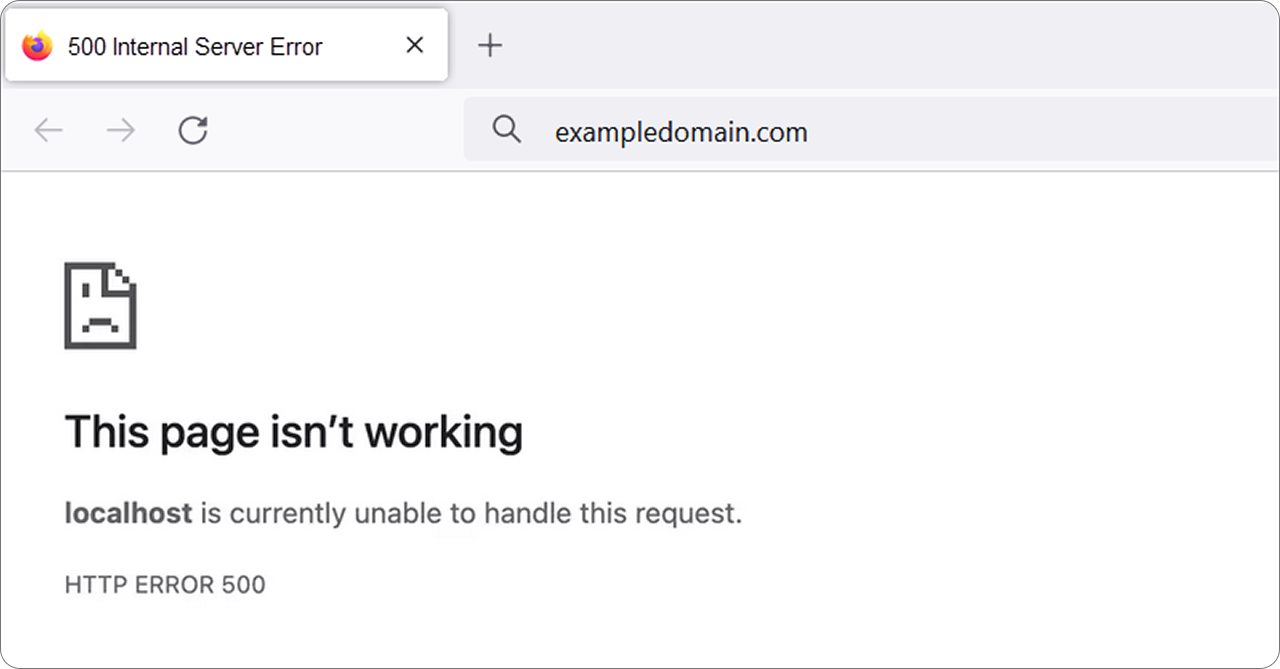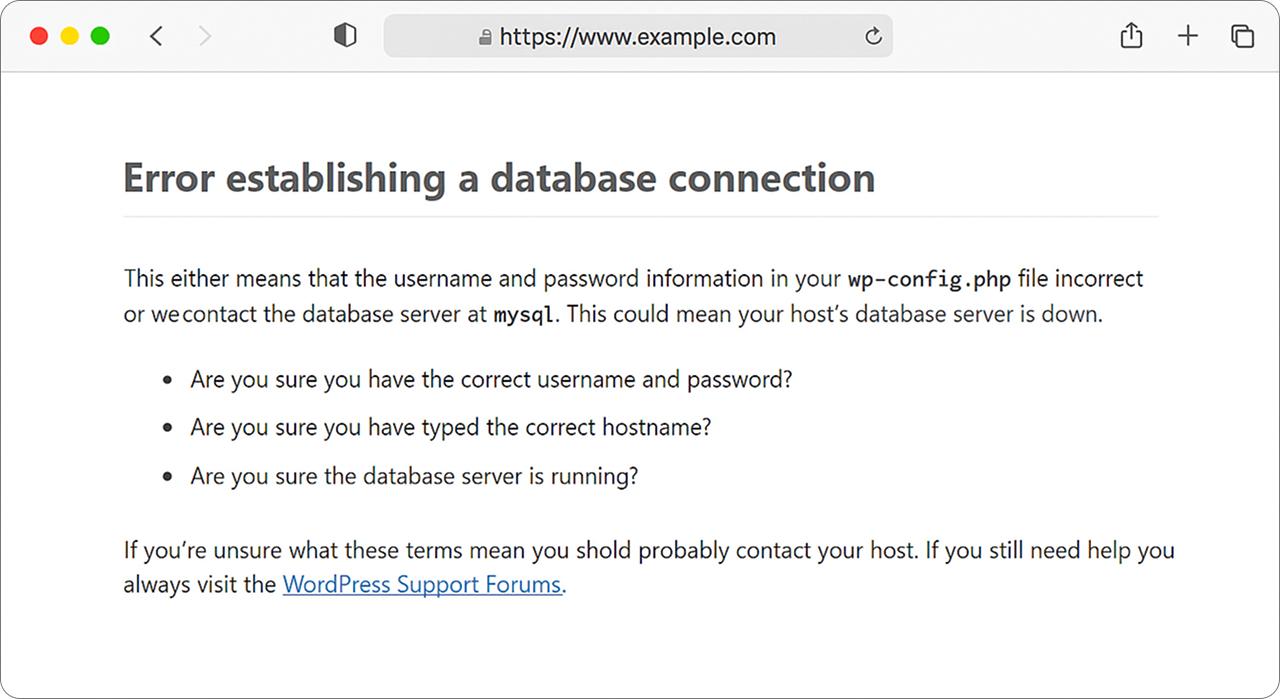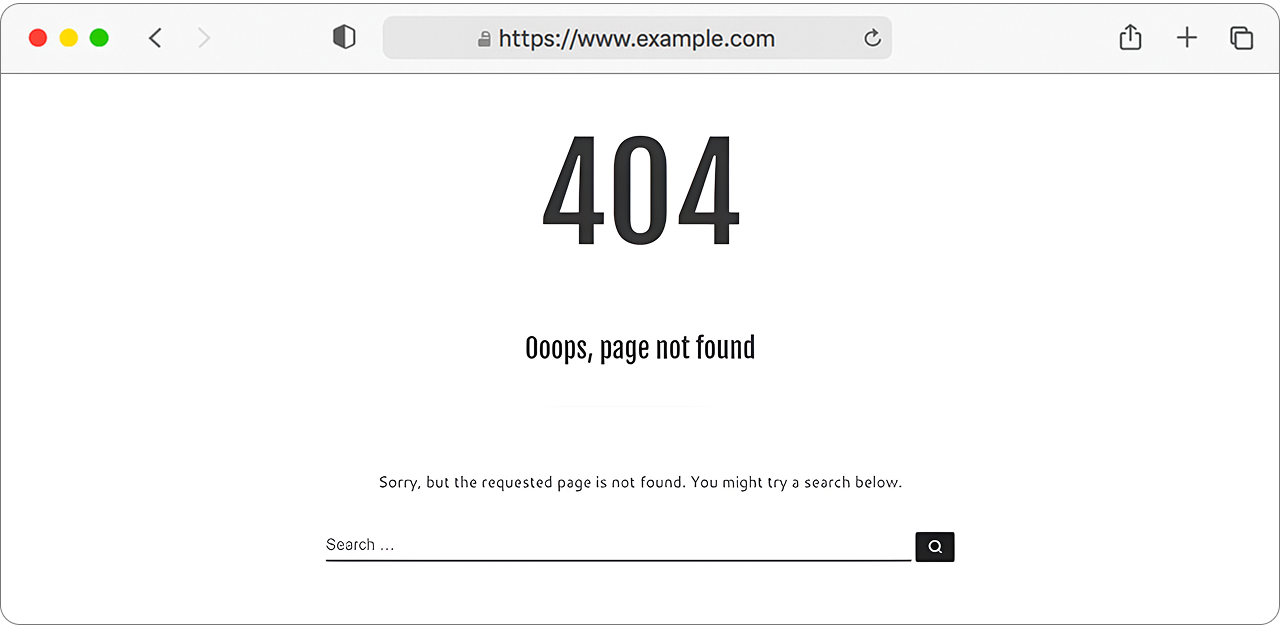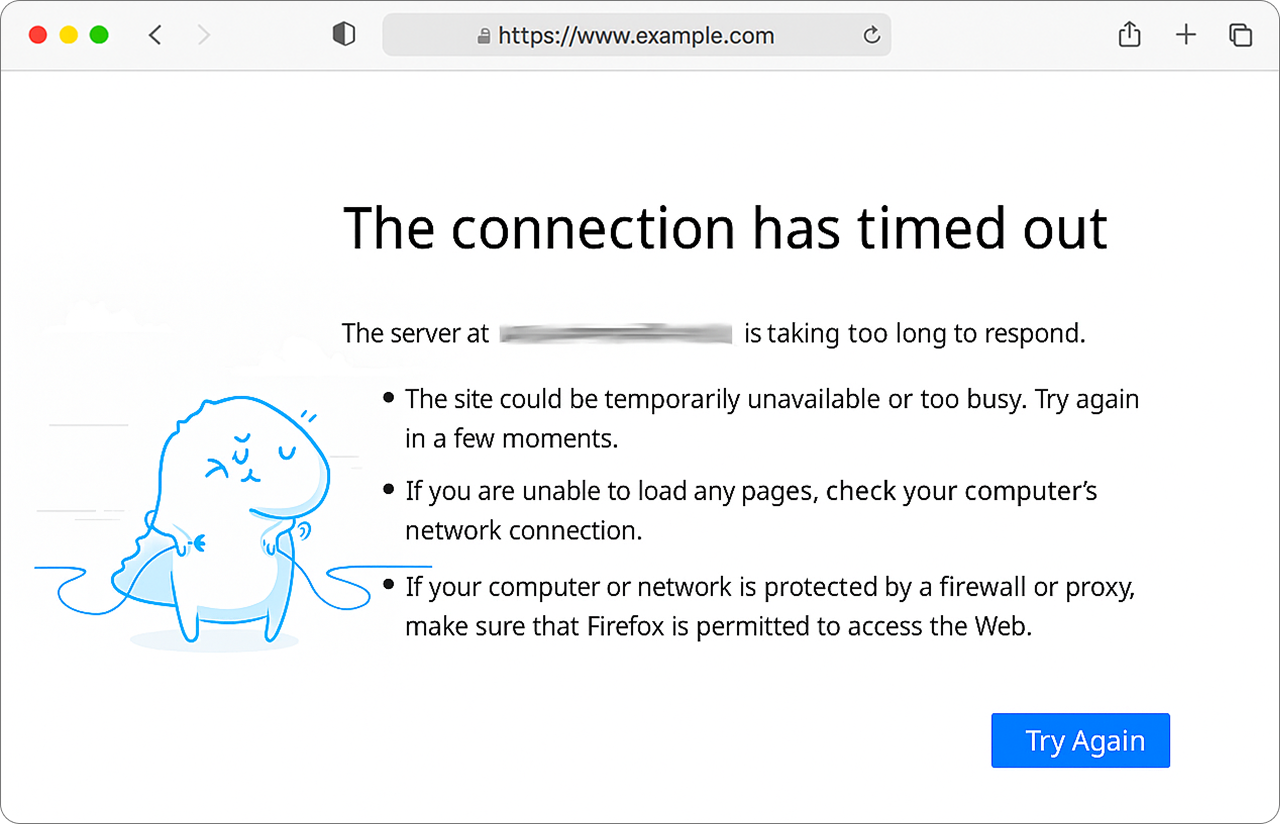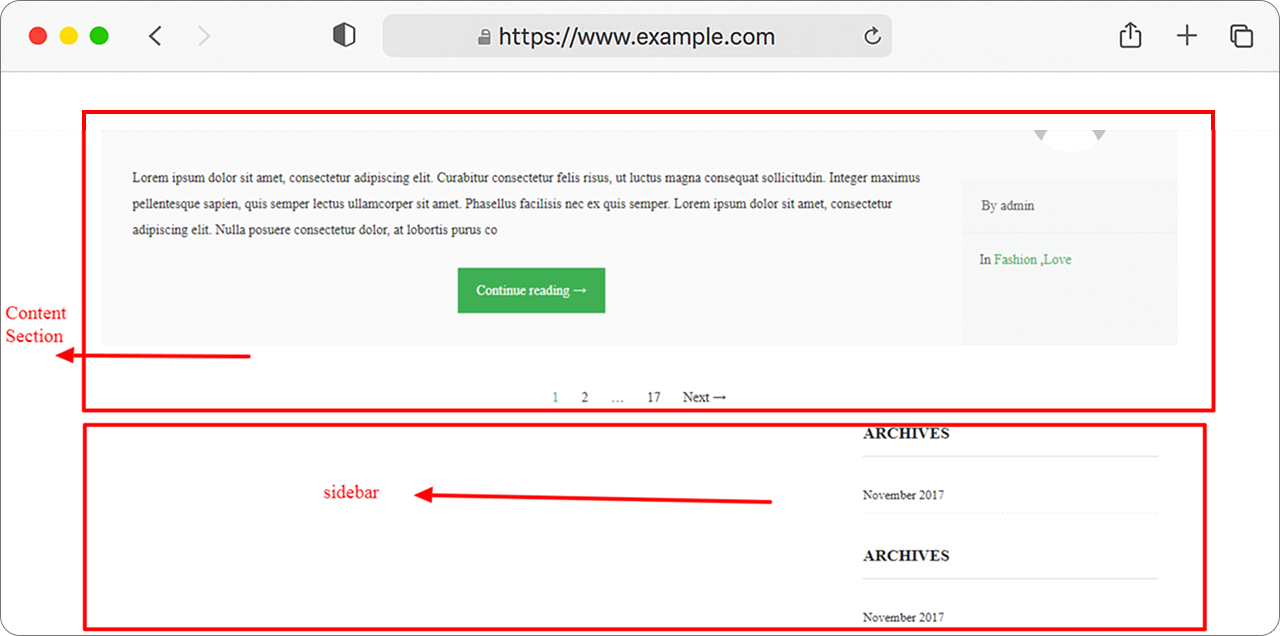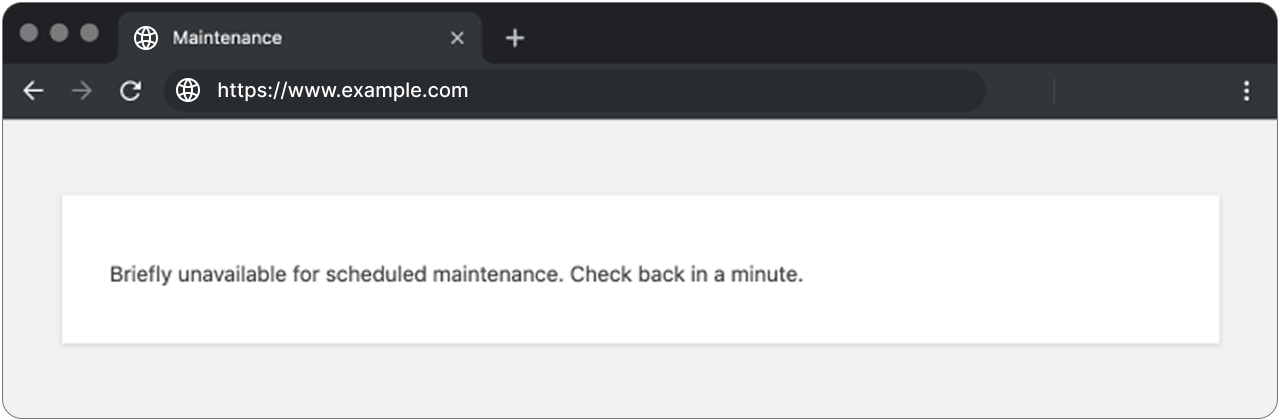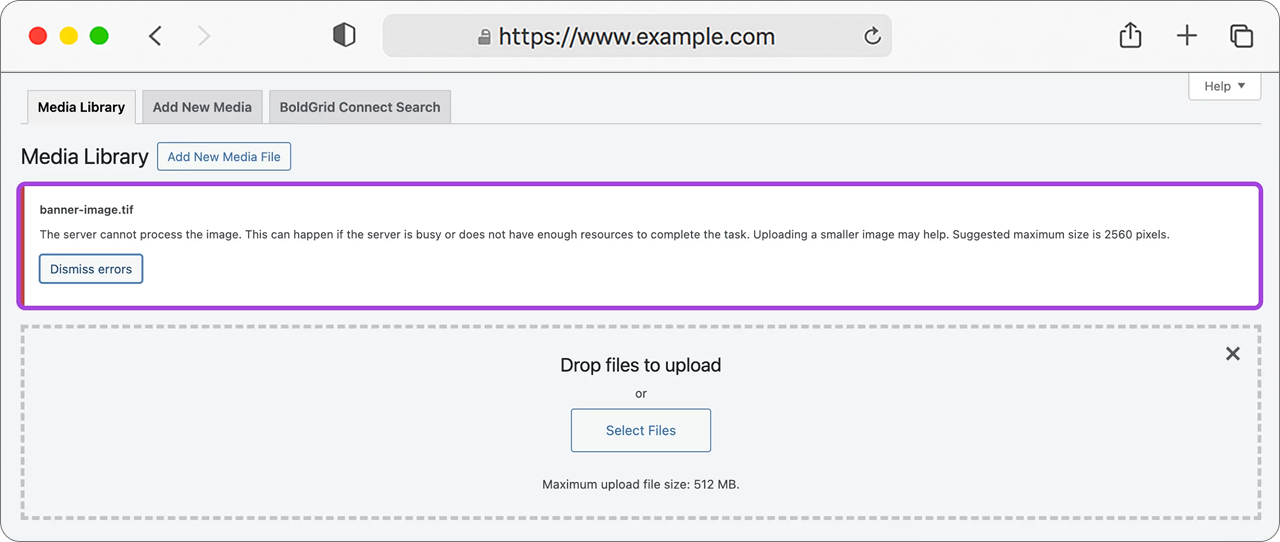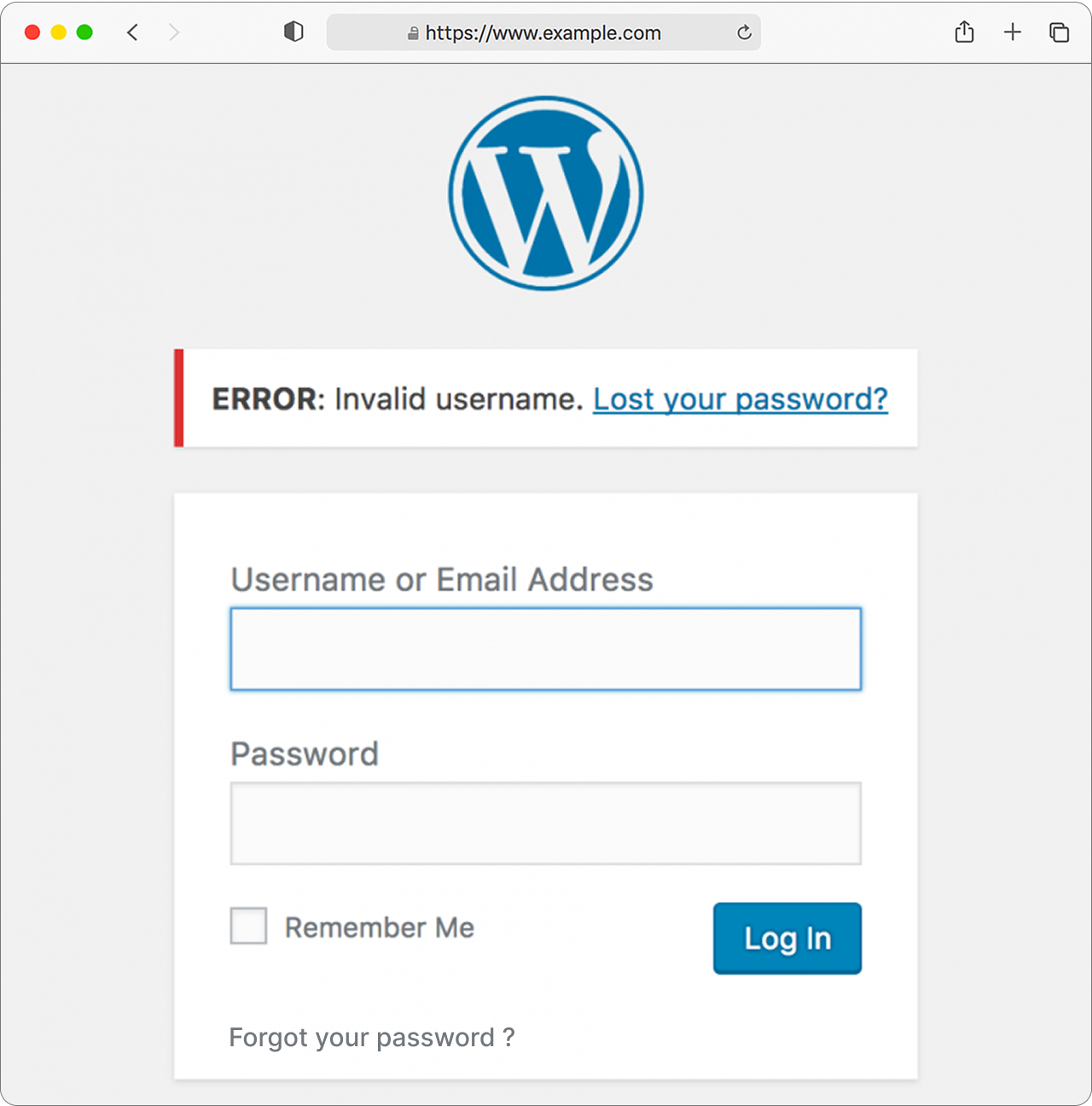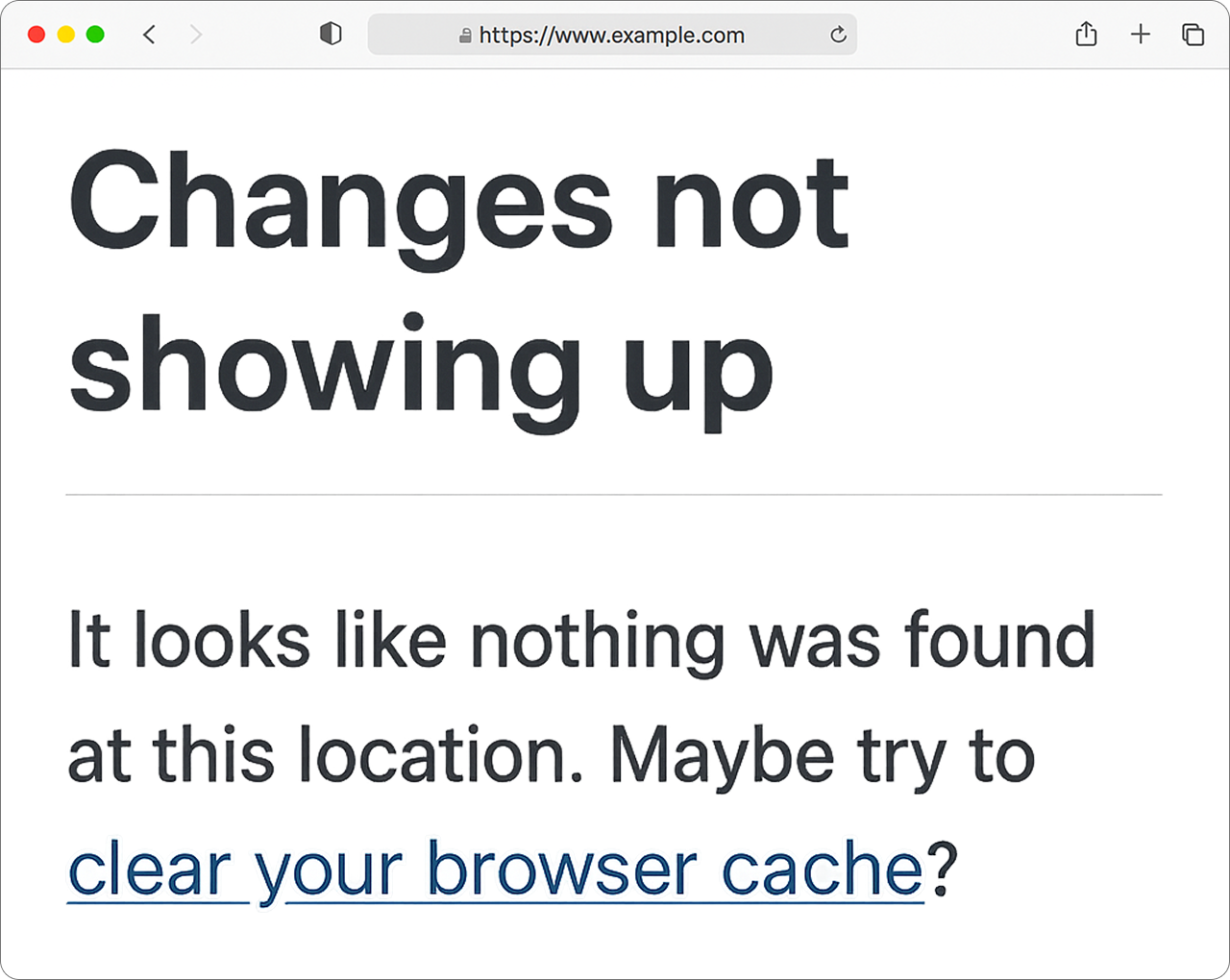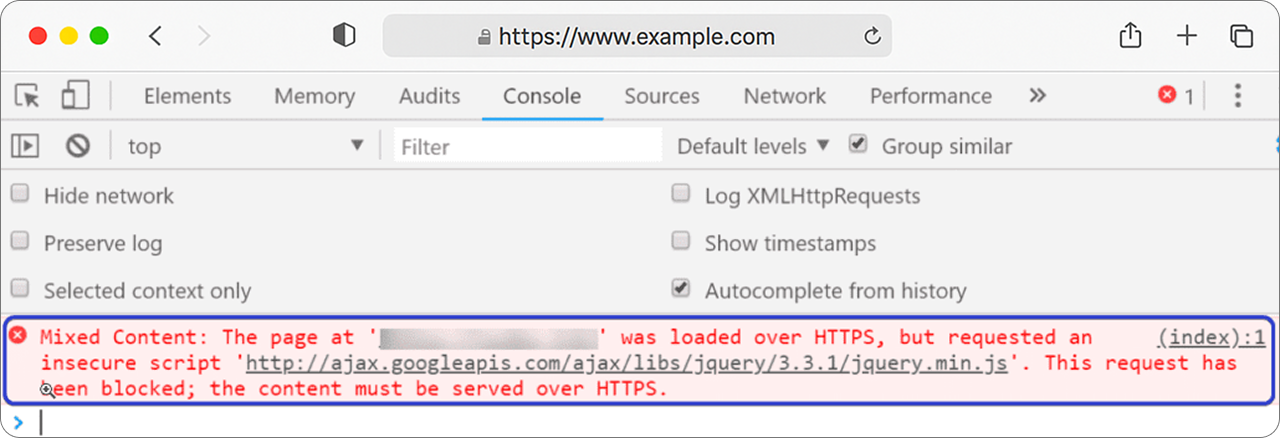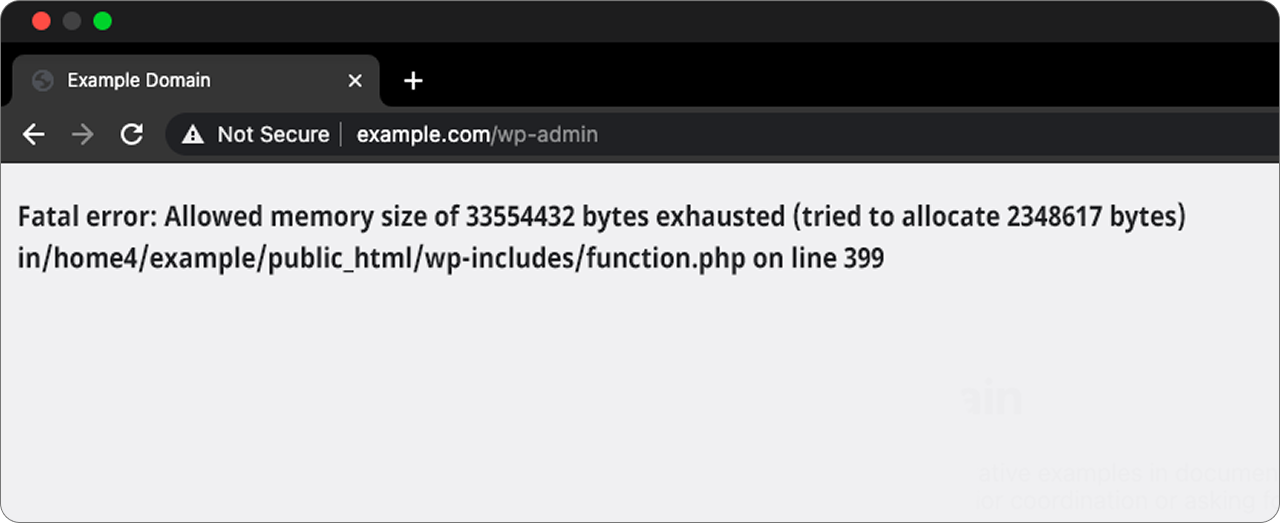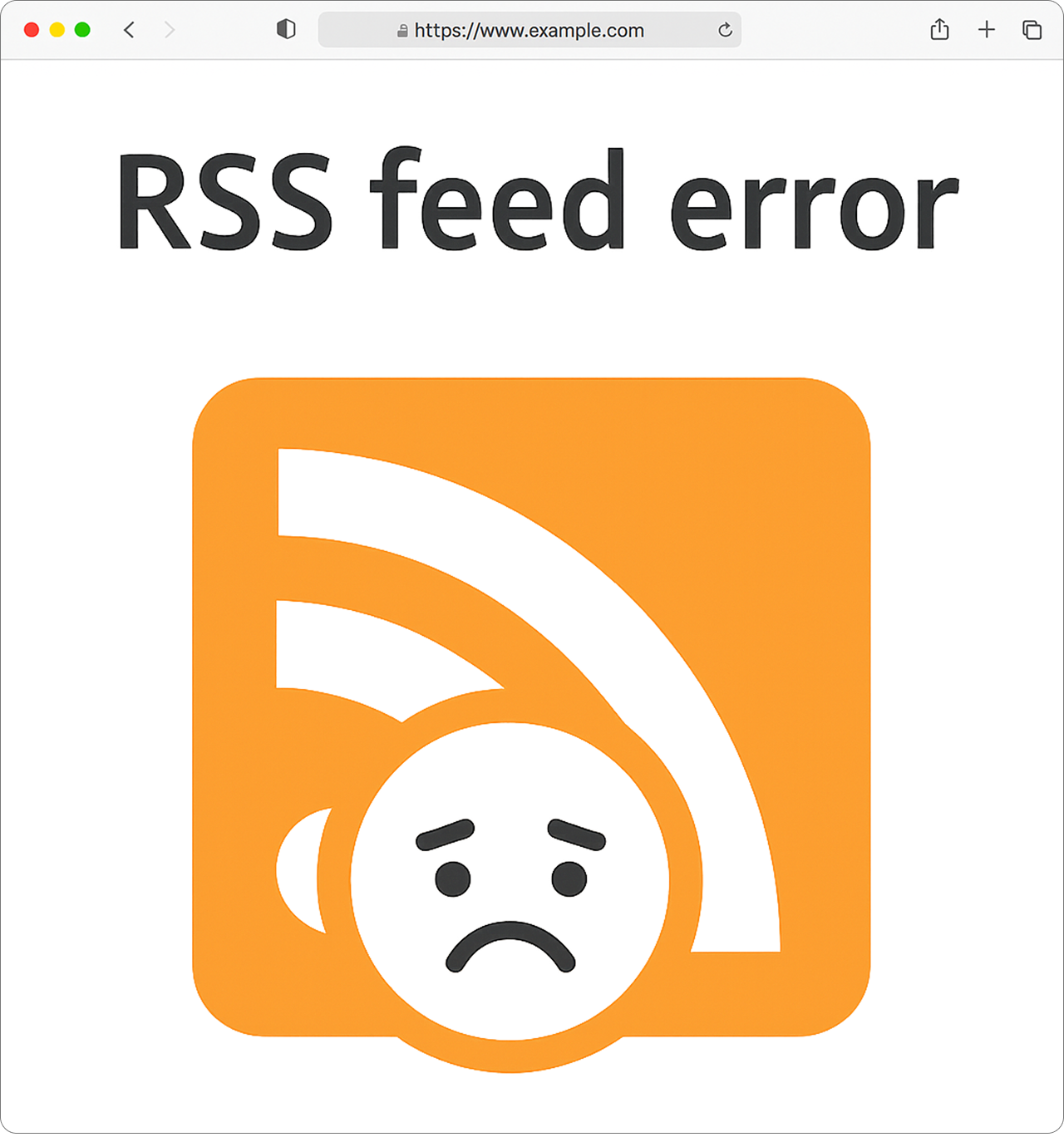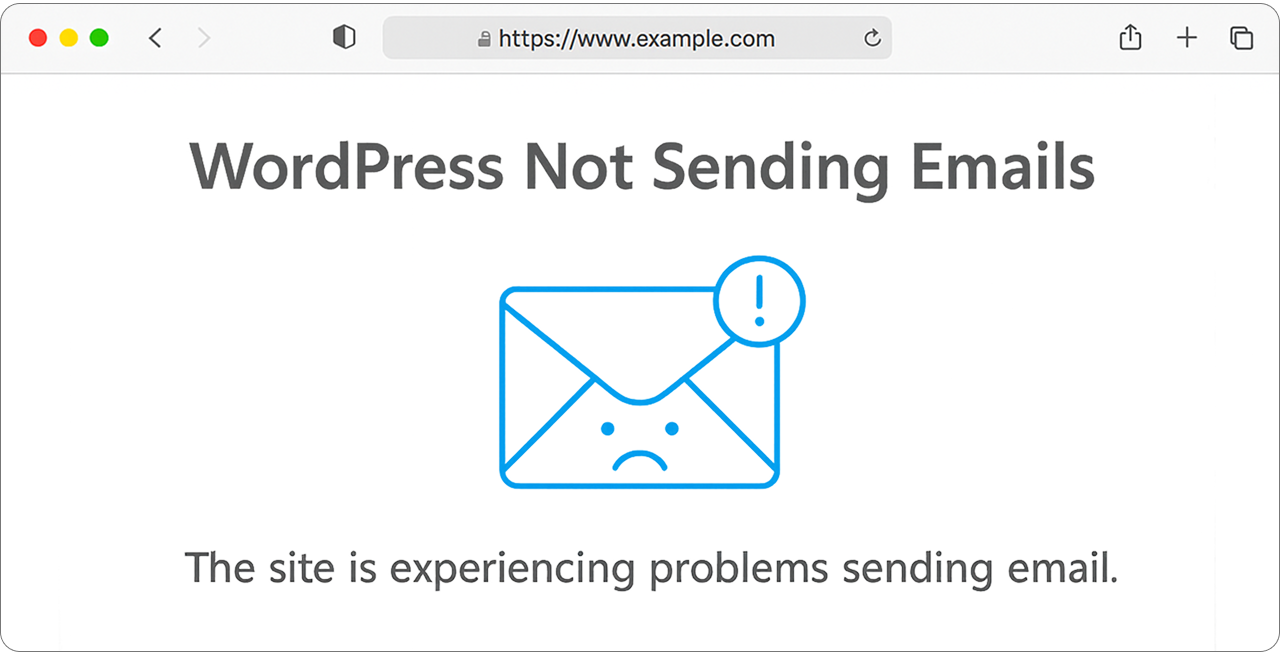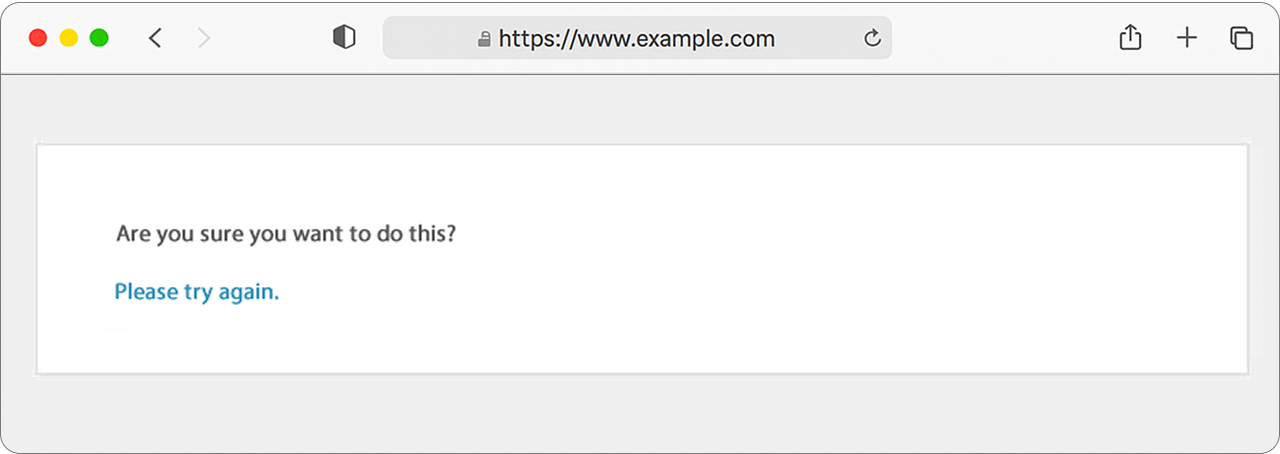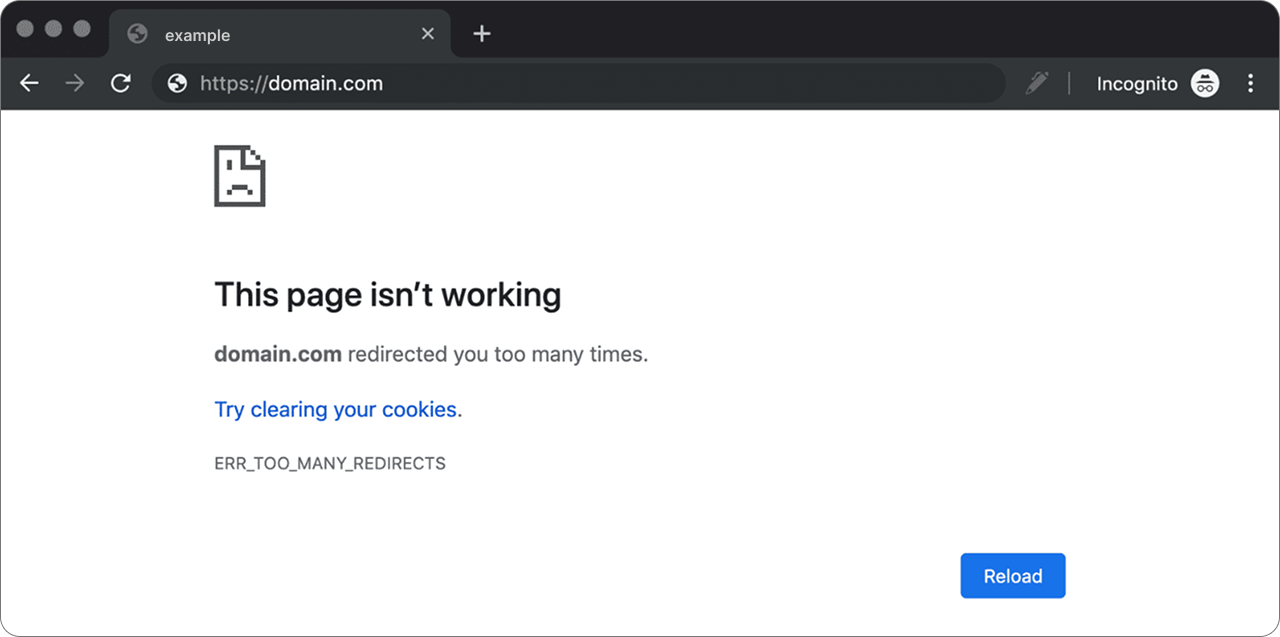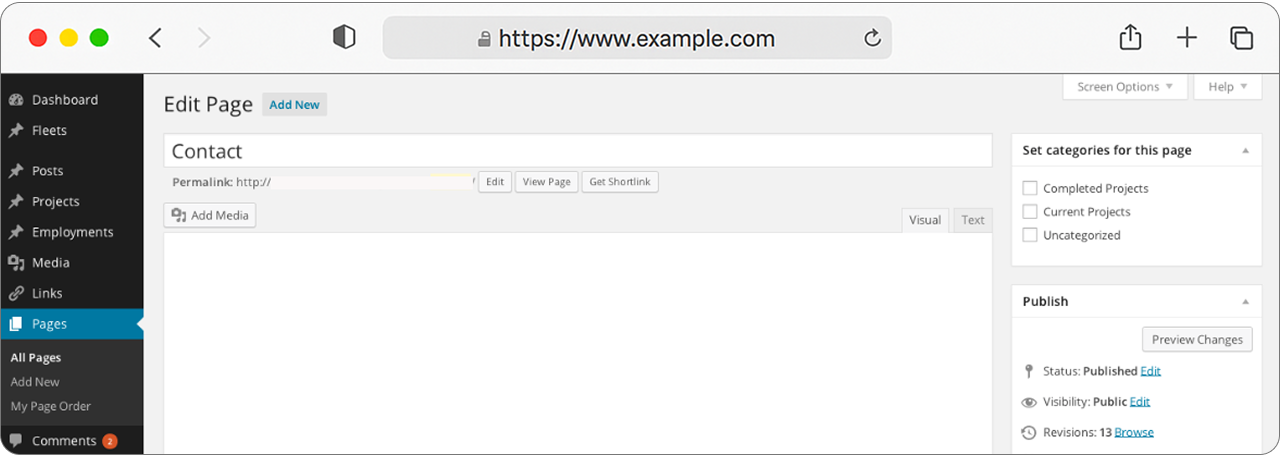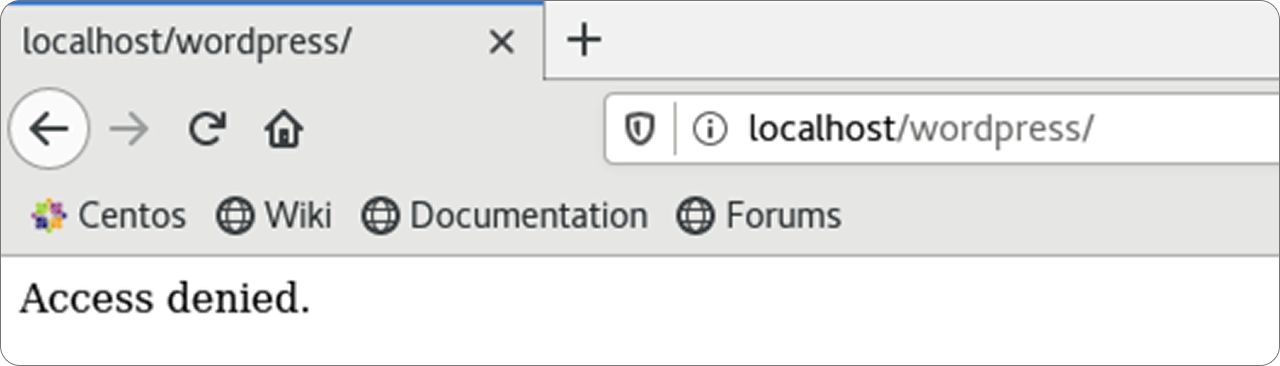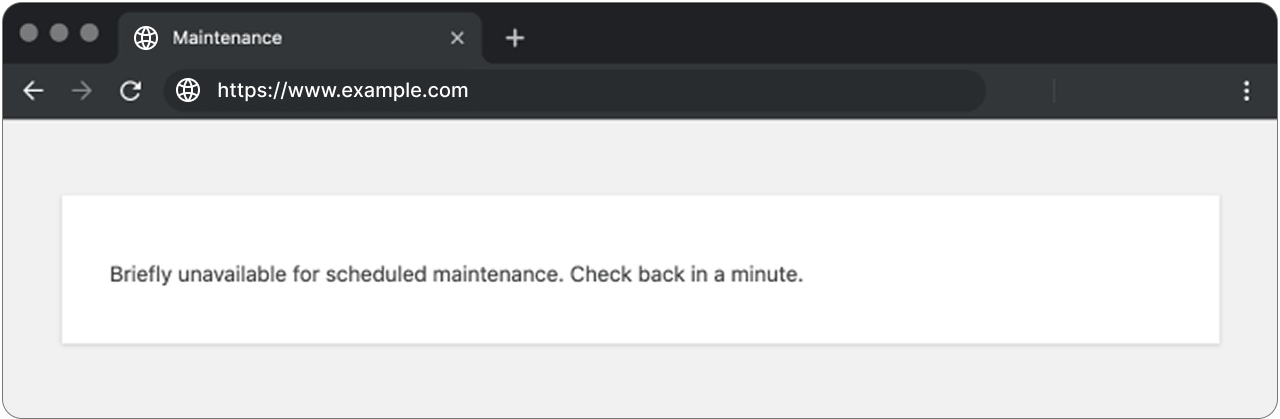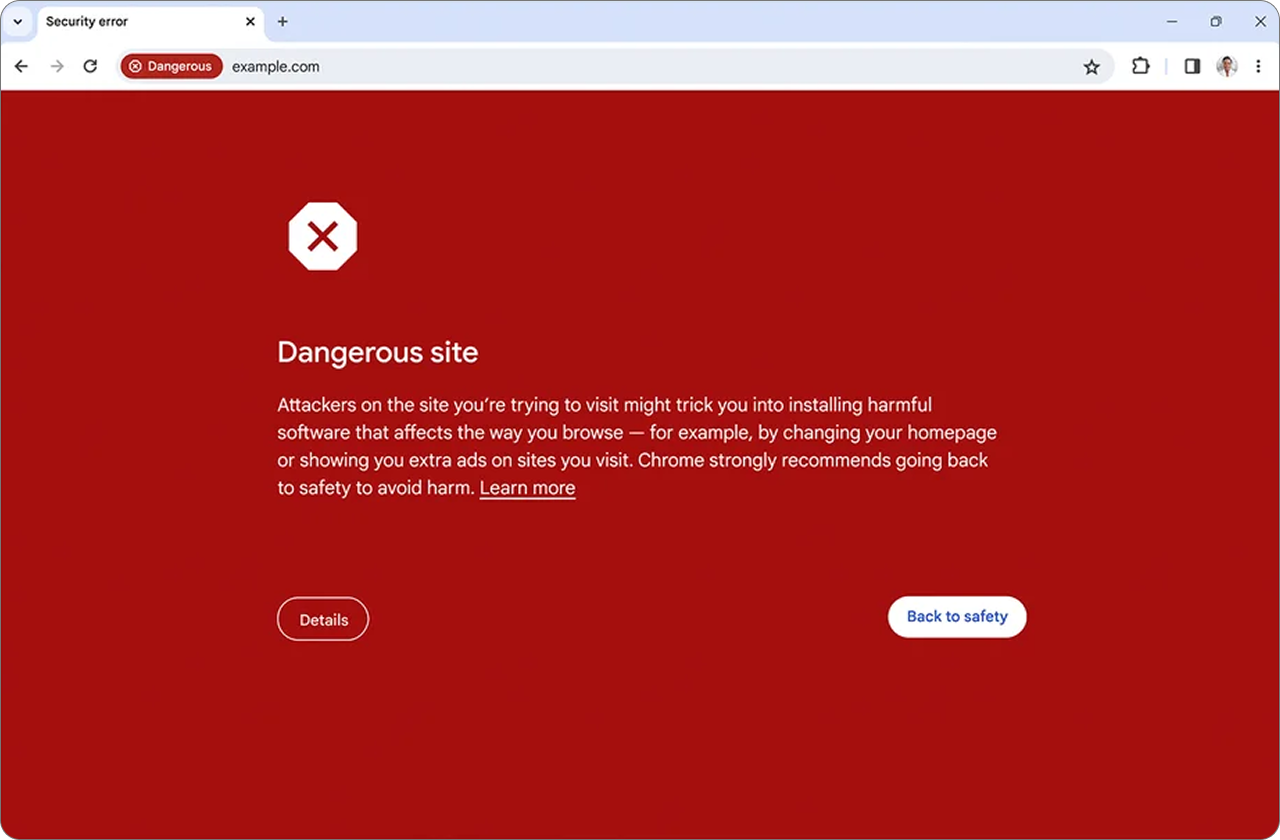At cmsMinds, we’ve worked on a lot of WordPress websites, everything from simple blogs to large, complex platforms.
Trust me when I say this, I know how frustrating it can be when something suddenly breaks.
One minute your WordPress site is working fine, and the next, you’re staring at an error like the white screen or “error establishing a database connection.”
The truth is, most of these problems are pretty common. Most common WordPress errors have simple fixes once you know what’s causing them.
In this post, we’ll go over 20 of the most common WordPress errors, and I’ll show you how to fix each one step by step. Whether it’s a broken plugin, a bad PHP file, or an issue with your .htaccess file, this guide will help you sort it out and get back on track.
Let’s get started with the top 20 common WordPress errors and how to fix them effectively.
- WordPress sites often encounter errors like the “White Screen of Death,” “500 Internal Server Error,” or “Error Establishing a Database Connection,” but most are easy to fix with the right approach.
- Keeping WordPress, themes, and plugins updated and backing up your site regularly can help prevent many issues from occurring.
- Common errors can be solved by disabling plugins, switching to a default theme, checking the database connection, or increasing PHP memory limits.
- Securing your site with strong passwords, two-factor authentication, and using a firewall can reduce the risk of future errors and attacks.
- Use debugging tools, error logs, and server-side checks to pinpoint the cause of issues, and don’t hesitate to contact your hosting provider for help.
In this section, we’ll explore the most common errors and how to quickly troubleshoot them.
1. The White Screen of Death
Have you ever loaded your WordPress site and instead of your homepage, all you get is a plain white screen?
Well, we all have been there.
No text, no error, nothing at all. That’s what we call the White Screen of Death and yeah, it definitely doesn’t look good.
It feels like your site has just disappeared into thin air. But don’t worry, it’s a pretty common issue, and most of the time, it’s fixable in just a few steps.
Why it happens
There are a few usual suspects:
- A broken plugin or theme
- A mistake in a PHP file
- Or your site has simply run out of memory (yep, that’s a thing, all thanks to the PHP memory limit)
How to fix it
Here’s what you can try:
1. Disable all your plugins
Sometimes a single plugin can mess up the whole site.
- If you can’t get into your WordPress dashboard, connect to your site using an FTP client or your hosting file manager.
- Go to the wp-content folder and rename the plugins folder to something like plugins-old.
- Check your site again. If it loads now, one of your plugins is the problem.
- Rename the folder back, log into your wp-admin, and turn plugins off one by one to find the bad one.
2. Switch to a default theme
If it’s not a plugin, it might be your theme.
- Still in wp-content/themes/, rename your current theme folder.
- WordPress will try to load a default theme (like Twenty Twenty-Four).
- If your site comes back, your theme is the issue.
3. Bump up your PHP memory limit
Sometimes your site just needs more memory to run.
- Open your wp-config.php file (you’ll find it in the root of your WordPress installation).
Add this line:define(‘WP_MEMORY_LIMIT’, ‘256M’); - Save and refresh. If low memory was the problem, this should help.
4. Turn on debugging (if you’re still stuck)
Still seeing that white screen? Let’s dig a bit deeper.
- In your wp-config.php, add:
define(‘WP_DEBUG’, true);
define(‘WP_DEBUG_LOG’, true);
define(‘WP_DEBUG_DISPLAY’, false); - This will log any PHP errors to a file inside the wp-content folder called debug.log. Open that file and see what’s going on behind the scenes.
If WordPress issues are causing you headaches, don’t worry – the team at cmsMinds is ready to help.
2. Internal Server Error (500)
This is one of the most dreaded errors: 500 Internal Server Error.
I know it sounds scary, but it’s basically WordPress’s way of saying, “Something’s broken, but I’m not sure what.”
You’ll usually see a plain message like “500 Internal Server Error” when trying to load your WordPress site, and unfortunately, it doesn’t give you much to work with.
But don’t worry, this is one of the most common WordPress errors, and it’s caused by one of a few things.
Why it happens
- Here’s what could be going on:
- A corrupted or broken .htaccess file
- A bad plugin or theme (again!)
- A PHP error in your site’s code
- Hitting your PHP memory limit
How to fix it
Let’s go through a few quick things you can try:
1. Replace your .htaccess file
This file controls how your site behaves on the server, and sometimes it gets messed up.
- Go to your site files using an FTP client or your hosting panel.
- Find the .htaccess file in the root folder (same place as wp-config.php).
- Rename it to something like .htaccess-old.
- Now go to your WordPress dashboard (if it loads) → Settings → Permalinks → and click “Save Changes.” This creates a fresh new .htaccess file.
2. Increase your PHP memory limit
Just like with the white screen error, your site might be running out of memory.
- Open up your wp-config.php file.
- Add this line if it’s not already there: define(‘WP_MEMORY_LIMIT’, ‘256M’);
- Save the file and reload your site.
3. Deactivate your plugins and switch themes
Still seeing the error? A plugin conflict or broken theme might be the cause.
- Rename the plugins folder (like we did before) to turn off all plugins.
- If that doesn’t work, try switching to a default WordPress theme by renaming your current theme’s folder.
- If your site starts working, you’ve found the issue.
4. Turn on debugging to find the actual error
When nothing obvious works, it’s time to let WordPress show you what’s going wrong.
- Add these lines to your wp-config.php:
define(‘WP_DEBUG’, true);
define(‘WP_DEBUG_LOG’, true);
define(‘WP_DEBUG_DISPLAY’, false); - This will create a debug.log file in your wp-content folder where you can see any PHP errors or broken code that’s causing the problem.
5. Check with your hosting provider
If you’ve tried everything and still error appears, it could be a server issue. Your hosting provider might be able to check your server logs or fix permissions or limits that are beyond your access.
3. Error Establishing a Database Connection
This one sounds super technical, but don’t panic. Seeing “Error establishing a database connection” just means your WordPress site can’t talk to the WordPress database properly. Without that connection, your content, settings, and even your login page won’t load.
It’s one of the most common WordPress errors, and thankfully, it’s also one of the most fixable.
Why it happens
Usually, this error occurs because:
- Your database credentials (username, password, database name, or host) are wrong
- The database server is down
- The WordPress database is corrupted
- Your web host is having temporary issues
How to fix it
Here’s what to check:
1. Check your wp-config.php file
This file tells WordPress how to connect to your database. If even one detail is off, you’ll see this error.
- Go to your site files and open wp-config.php
- Look for these lines:define(‘DB_NAME’, ‘your_database_name’);
define(‘DB_USER’, ‘your_database_username’);
define(‘DB_PASSWORD’, ‘your_database_password’);
define(‘DB_HOST’, ‘localhost’); - Double-check that everything is correct. You can confirm these with your hosting provider or from your hosting control panel.
2. Repair the database
If the login info is correct, your database might just need a quick fix.
- In wp-config.php, add this line: define(‘WP_ALLOW_REPAIR’, true);
- Then go to: yourdomain.com/wp-admin/maint/repair.php
- Click the repair option, and once it’s done, remove that line from your config file.
3. Contact your hosting provider
If everything looks right and the error still shows, the problem might be on the server side.
- Your host might be having issues with the database server.
- They can also check for any PHP errors or resource limits causing the issue.
4. 404 Page Not Found
You click on a post or a page on your WordPress website, and boom, you get a 404 error saying the page can’t be found. Annoying, right? Especially when you know the page exists.
The good news is, this error doesn’t usually mean the page is gone. It just means WordPress can’t figure out how to find it.
Why it happens
This mostly comes down to:
- Broken or outdated permalink settings
- A missing or corrupted .htaccess file
- A recently moved or renamed page/post
How to fix it
1. Refresh your permalink settings
This is the quickest and easiest fix, and it works most of the time.
- Go to your WordPress dashboard
- Head to Settings → Permalinks
- Don’t change anything—just click Save Changes
This forces WordPress to update the permalink structure and often fixes the issue.
2. Manually reset your .htaccess file
If the permalink trick doesn’t work, your .htaccess file might be missing or broken.
- Connect to your site via an FTP client or your host’s file manager
- Find the .htaccess file in your site’s root folder
- If it’s there, rename it to something like .htaccess-old
- Then go back to Settings → Permalinks → Save Changes to create a fresh one
If there’s no .htaccess file at all, you can create one manually and paste it in this default code:
# BEGIN WordPress
RewriteEngine On
RewriteBase /
RewriteRule ^index\.php$ – [L]
RewriteCond %{REQUEST_FILENAME} !-f
RewriteCond %{REQUEST_FILENAME} !-d
RewriteRule . /index.php [L]
# END WordPress
3. Check your site address
Make sure your WordPress Address and Site Address are correct. You’ll find them in Settings → General. If they don’t match your actual domain or folder structure, links can break and give you 404 errors.
5. Connection Timed Out
You try to load your WordPress site, but instead of your homepage, you get a message saying the connection has timed out. It feels like your site is just stuck trying to load… forever.
This error means your site is trying to do more than your server can handle.
Why it happens
A connection timed-out error can be caused by:
- Heavy or poorly coded WordPress plugins
- A bloated or broken WordPress theme
- Low PHP memory limit
- Issues with your web host or server permissions
How to fix it
1. Deactivate your plugins
A plugin might be using too many resources.
- If you can’t access the WordPress admin area, connect to your site with an FTP client
- Rename the plugins folder in wp-content to something like plugins-temp
- Check if your site loads
- If it does, go back and rename the folder, then disable plugins one at a time to find the one causing trouble
2. Switch to a default theme
Just like with plugins, some themes can cause timeouts, especially ones packed with features you’re not even using.
- In your /wp-content/themes/ folder, rename your current theme folder
- This forces WordPress to fall back on a default theme like Twenty Twenty-Four
- If your site loads, the theme is the problem
3. Increase the PHP memory limit
Sometimes, your site just needs more memory to run.
- Open your wp-config.php file
- Add this line:define(‘WP_MEMORY_LIMIT’, ‘256M’);
- Save and refresh your site
4. Ask your hosting provider
If none of the above work, your hosting provider might need to increase your server’s resources or fix a deeper issue. You can also ask if there are any PHP errors or server logs showing the cause of the timeout.
6. Sidebar Appears Below Content
Ever visit your WordPress site, scroll down, and realize the sidebar is sitting under the main content instead of next to it? It throws off your whole layout and just looks… wrong.
The good news? This isn’t a serious error. It’s usually just a simple formatting or layout issue.
Why it happens
Here’s what causes this:
- A small mistake in your WordPress theme’s HTML or CSS
- A missing closing tag in a PHP file
- Broken or outdated layout styles
- Conflicts from a plugin that’s changing how content is displayed
How to fix it
1. Check your theme’s HTML structure
One missing tag (like < / div>) in your theme’s template files can break the whole layout.
- Open the theme files (like page.php, single.php, or index.php)
- Make sure all your opening < div > tags have closing ones
- If you’re not sure, use an online HTML validator to check for errors
2. Look at your CSS
Sometimes a float or width rule gets overridden or left out.
- Open your theme’s style.css
- Make sure the content and sidebar areas are correctly floated and sized
.content {
float: left;
width: 70%;
}
.sidebar {
float: right;
width: 30%;
} - A missing float or incorrect width can push your sidebar down
3. Disable plugins and test
Some WordPress plugins—especially website page builders—can affect the layout. Try disabling them temporarily to see if the issue goes away.
4. Clear your browser cache
Changes might not show right away due to your browser cache. Try clearing it or open your site in a private/incognito window to see if the layout is fixed.
7. WordPress Stuck in Maintenance Mode
Have you ever updated a plugin or theme and suddenly saw this message?
“Briefly unavailable for scheduled maintenance. Check back in a minute.”
But it never goes away? Yeah, that’s WordPress getting stuck in maintenance mode and it happens more often than you’d think.
Why it happens
- WordPress creates a temporary .maintenance file during updates
- If the update is interrupted or fails, this file doesn’t get deleted
- As a result, your site gets stuck in maintenance mode until the file is manually removed
How to fix it
1. Access Your Website Files
- Use FTP/SFTP (via FileZilla, Cyberduck, etc.)
- Or access your file manager via your web hosting control panel (like cPanel or Plesk)
2. Navigate to the Root Directory
- This is typically /public_html/ or /www/ — where wp-config.php is located.
- Look for a file named: .maintenance
(Note: It’s a hidden file — make sure your file manager or FTP client shows hidden files)
3. Delete the .maintenance File
- Right-click and delete it.
4. Refresh Your Website
- Your site should now load normally.
8. Image Upload Issues
You try to upload an image to your WordPress site, and instead of it going through, you get hit with an error like “Unable to create directory wp-content/uploads/…” or just a vague “HTTP error.”
It’s frustrating, especially when you’re on a deadline or in the middle of updating a post.
This points to permission issues, memory limits, or something going wrong with how WordPress handles media files.
Why it happens
Usually, it’s one of these:
- Incorrect file permissions
- Memory limit issues
- Conflicts with image optimization plugins
- Server-related hiccups
How to fix it
1. Fix file permissions
- Connect via FTP
- Go to wp-content/uploads/
- Make sure the permissions are set to 755 for folders and 644 for files
- You can do this with a right-click → “File Permissions”
2. Increase PHP memory limit
(Yup, that again.)
Add this to your wp-config.php:
define(‘WP_MEMORY_LIMIT’, ‘256M’);
- Switch to a default theme and deactivate plugins
Temporarily switch themes or disable image optimization/CDN plugins and try uploading again.
- Change image editor
Some hosts don’t play nice with certain image processing libraries.
Add this line to wp-config.php:
define(‘WP_IMAGE_EDITORS’, [‘WP_Image_Editor_GD’, ‘WP_Image_Editor_Imagick’]);
9. Locked Out of WordPress Admin
You try to log in… and nothing works. Maybe you forgot the password. Or maybe it says something like:
“You do not have sufficient permissions to access this page.”
Either way, you’re locked out.
Why it happens
- Incorrect user role or permission changes
- Plugin conflict
- Corrupted .htaccess file
- Login URL changed (by a security plugin
How to fix it
1. Reset your password via phpMyAdmin
- Log into your hosting control panel
- Go to phpMyAdmin → select your WordPress database
- Open the wp_users table
- Find your user → click Edit
- In the password field, select MD5 and enter a new password
- Save changes
2. Check user roles
- If you can access phpMyAdmin or use a plugin like User Role Editor, make sure your account still has the administrator role.
3. Disable security plugins
- Use FTP to rename the plugins folder
- This disables all plugins
- Log in again, and if it works, rename the folder back and reactivate plugins one by one
4. Restore from backup
- If none of the above work, and you’re completely locked out, restoring a recent backup is the safest way to get back in.
10. Changes Not Showing Up
You make changes to your site like updating a post, tweaking your CSS, or installing a new plugin, but nothing changes on the front end. Feels like your site is stuck in time.
Why it happens
- Browser cache or server-side caching
- CDN (like Cloudflare) is serving old content
- Object caching (like Redis or Memcached) needs a flush
- CSS or JavaScript files are minified or concatenated and not refreshed
How to fix it
1. Clear your browser cache
- Try viewing the site in incognito mode
- Or hard refresh (Ctrl+F5 / Cmd+Shift+R)
2. Clear WordPress cache
- If you’re using a caching plugin like WP Super Cache or W3 Total Cache, clear the cache from plugin settings
- Also, clear your object cache if you’re using tools like Redis
3. Purge CDN cache
- Log into your CDN provider (Cloudflare, BunnyCDN, etc.)
- Purge the cache so new files get served
4. Disable caching plugins temporarily
- Just to test — disable all cache-related plugins
- If your changes show up now, you’ve found the issue
5. Check file versioning
- Make sure your CSS/JS files are being loaded with updated query strings (like style.css?ver=5.2.1)
- If not, browsers may serve the old file even if the content has changed
11. Mixed Content Warning (HTTPS/SSL Issues)
You’ve installed an SSL certificate and your site loads with HTTPS, but you still see a warning saying “Your connection is not fully secure.”
That message pops up when some parts of your site like images, scripts, or stylesheets are still being loaded over HTTP instead of HTTPS.
It might seem like a small thing, but it can lead to browser warnings, hurt your credibility, and even affect your SEO.
Why it happens
- Some images, scripts, or stylesheets are still being loaded over HTTP instead of HTTPS
- This mismatch causes browsers to show a “mixed content” warning
- It often happens after moving from HTTP to HTTPS without updating internal links
How to fix it
1. Update all URLs to HTTPS
- Go to Settings → General and make sure both the WordPress Address and Site Address use https://
- Update old internal links in your content or theme files
2. Use a plugin like Really Simple SSL
- It automatically rewrites HTTP links to HTTPS
3. Manually fix theme or plugin files
- Check header files or custom scripts loading resources via http://
Replace them with https:// or use // to load based on the protocol
4. Clear your cache
- Clear WordPress and browser cache to see the updated secure content
12. Memory Exhausted Error (Fatal Error: Allowed Memory Size Exhausted)
You see a fatal error like this:
“Fatal error: Allowed memory size of 64MB exhausted…”
Yep, your site ran out of memory.
In simple words, WordPress is trying to juggle more than it can handle. For instance, too many plugins, a heavy theme, or a resource-intensive task can push it past its limit.
And, when that happens, it just gives up and throws this error instead of crashing completely.
Why it happens
- WordPress and plugins need a certain amount of PHP memory to run
- If your site grows or uses heavy plugins, it can easily hit the memory limit
How to fix it
1. Increase PHP memory limit
- Add this to your wp-config.php:define(‘WP_MEMORY_LIMIT’, ‘256M’);
2. Ask your hosting provider
- If increasing it manually doesn’t work, your host may need to change the server-level setting
3. Deactivate memory-heavy plugins
- Try disabling bulky plugins like page builders, backup tools, or security scanners temporarily
13. RSS Feed Errors
Sometimes, the RSS feed shows an error like “XML Parsing Error: XML or text declaration not at start of entity” or it just stops working completely. This can be a problem if you’re using the feed for things like newsletters or sharing content on other platforms.
Why it happens
- There’s likely extra whitespace or characters before/after the feed content
- This comes from poorly coded functions in functions.php or a plugin
How to fix it
1. Check functions.php
- Open your theme’s functions.php
- Make sure there are no blank spaces or lines before
2. Use a feed validator
- Test your feed (usually at yourdomain.com/feed) using a tool like W3C Feed Validator
3. Disable plugins temporarily
- Conflicts or bad code in a plugin can break the feed
- Disable plugins one by one to find the issue
14. WordPress Not Sending Emails
You set up a contact form or user registration, but no one’s getting any emails. No confirmation emails, no password resets… nothing.
Why it happens
- WordPress uses PHP’s mail() function, which some servers block or restrict
- Emails may also be marked as spam or not configured with proper SMTP settings
- Malicious code injected into your site could interfere with the email-sending process, causing WordPress to fail to deliver notifications.
How to fix it
1. Use SMTP instead of PHP mail()
- Install a plugin like WP Mail SMTP
- Configure it with Gmail, SendGrid, Mailgun, or your own SMTP server
2. Check with your hosting provider
- Ask if the PHP mail function is disabled or limited
3. Check spam folders and SPF records
- Make sure your domain’s DNS settings include proper SPF/DKIM records to improve deliverability
15. “Are You Sure You Want to Do This?” Error
This error usually pops up when trying to upload a file, save settings, or make a change in the dashboard, and the only message that shows is: “Are you sure you want to do this?”
It doesn’t explain much, which makes it all the more confusing. The issue often comes from a failed security check, a plugin or theme conflict, or even trying to upload a file that’s too large for the server to handle.
Why it happens
- This usually means a nonce (security token) check failed
- Can be caused by a theme or plugin error, expired session, or even file upload limits
How to fix it
1. Check your upload limits
- Try uploading a smaller file to rule out size issues
2. Switch to a default theme
- A poorly coded theme may be causing the error during certain admin actions
3. Increase upload_max_filesize in php.ini
- You can also try editing .htaccess or contacting your host for this
4. Reinstall WordPress core files
- Go to Dashboard → Updates → Click “Reinstall Now” to replace any corrupted files
16. Too Many Redirects (ERR_TOO_MANY_REDIRECTS)
This error shows up in your browser when WordPress gets stuck in a redirect loop, sending users back and forth between URLs until the browser gives up.
Why it happens
- Mismatched WordPress Address and Site Address settings
- Conflicts with redirection plugins
- .htaccess redirect rules gone wrong
- HTTPS/SSL misconfigurations
How to fix it
1. Check site URL settings
- Go to Settings → General in your dashboard
- Make sure both the WordPress Address (URL) and Site Address (URL) match — including the use of https:// if SSL is active
2. Disable redirect plugins
- Use FTP to rename the plugin folders if you’re locked out
- Plugins like “Redirection” or security tools may be causing loops
3. Reset .htaccess file
- Rename your .htaccess file
- Then go to Settings → Permalinks → Save Changes to regenerate it
4. Clear browser, WordPress, and CDN caches
- Cached redirects can persist even after fixing the source
17. White Text and Missing Buttons in Visual Editor
You open the WordPress block or classic editor and the buttons are gone, or text appears white on a white background. It’s confusing and feels like something is broken in the editor.
Why it happens
- Broken TinyMCE JavaScript files
- Conflicts with plugins or themes
- Browser or admin-side caching issues
How to fix it
1. Clear browser cache or try incognito mode
- Quick first step to rule out browser-related issues
2. Re-upload wp-includes and wp-admin folders
- Corrupted WordPress core files can mess with the editor
- Re-upload these folders from a clean WordPress install
3. Add this line to wp-config.php:
- define(‘CONCATENATE_SCRIPTS’, false);
- This disables JavaScript file concatenation and can restore buttons
4. Disable plugins temporarily
- Especially visual editors, custom dashboards, or script-altering plugins
18. Failed to Open Stream / Permission Denied Error
You try to install a theme or plugin, or even upload a file and see something like:
“failed to open stream: Permission denied in…”
Essentially, this error indicates that WordPress doesn’t have the correct permissions to access the files or directories it’s trying to interact with.
Why it happens
- File/folder permissions are too restrictive
- Ownership conflicts on the server
- Upload path is misconfigured
How to fix it
1. Check file permissions via FTP
- Folders should be 755, files 644
- Apply recursively to /wp-content, /themes, /plugins
2. Confirm correct file ownership
- If you have SSH access, use chown to set ownership to your web user
- Otherwise, ask your host to fix it
3. Update upload path
- Go to Settings → Media, ensure the upload path is correct
- Or check in wp_options under upload_path
19. Briefly Unavailable for Scheduled Maintenance Loop (Advanced)
Normally, WordPress creates a temporary .maintenance file during updates, which is supposed to be deleted once the update completes. However, in some cases, the process fails, leaving your site stuck in maintenance mode with no clear way to resolve it.
Why it happens
- Incomplete updates
- Server timeout mid-update
- Permissions issues preventing .maintenance removal
How to fix it
1. Manually delete .maintenance file
- Located in your site’s root directory
- If it’s already gone, proceed to step 2
2. Re-upload corrupted plugin/theme/core files
- If an update failed halfway, files might be incomplete
- Reinstall the affected plugin/theme manually
3. Reinstall WordPress core
- Go to Dashboard → Updates → Reinstall Now
20. “This Site Ahead Contains Harmful Programs” Warning (Google Chrome)
This warning can be particularly alarming for both visitors and website owners. When Google flags your site as unsafe, it typically means that Google has detected potential malware or other security threats on your site.
Why it happens
- Your site was hacked and is distributing malware
- Spammy links or redirects were injected
- Google Safe Browsing flagged your domain
How to fix it
1. Scan your site for malware
- Use plugins like Wordfence or Sucuri
- Or use an external scanner like VirusTotal
2. Clean infected files
- Remove suspicious code, restore from a clean backup, or use a malware cleanup service
3. Request a review from Google
- Once cleaned, go to Google Search Console → Security Issues
- Request a review to lift the warning
Conclusion
Dealing with WordPress errors can be a real pain, but the good news is that most of them are pretty easy to fix once you know what’s causing the problem.
Whether it’s the “White Screen of Death,” a “Database Connection Error,” or a “500 Internal Server Error,” with the right steps, you can get things back on track quickly.
A lot of these issues can be avoided by keeping your WordPress site, plugins, and themes up to date, regularly backing up your site, and making sure your hosting environment is set up properly.
Also, taking a few simple steps to secure your site, like using strong passwords and installing a firewall, can save you from future headaches.
Even if you do run into problems, help’s always available, whether it’s from your hosting provider or the WordPress community. With the tips in this post, you’ll have the tools to troubleshoot and fix most errors yourself.
The more you work with WordPress, the easier it gets. And with a little practice, you’ll be able to keep everything running smoothly without a hitch.
Whether you’re dealing with errors or just want to improve your site’s performance, cmsMinds has got you covered.