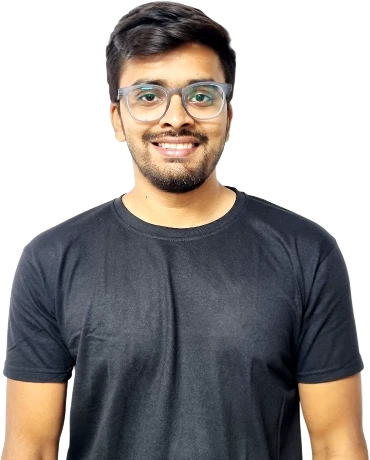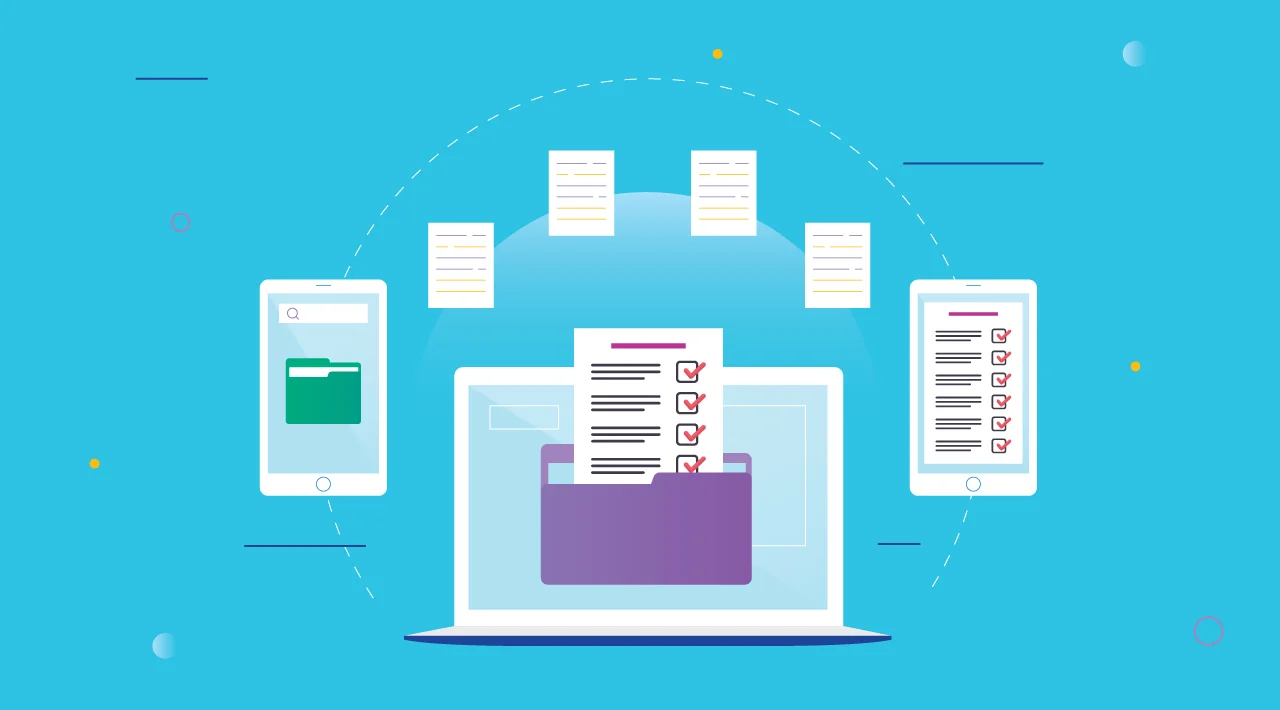Migrating to a new content management system (CMS) is easier said than done. Whether you’re seeking better performance, enhanced features, or a more user-friendly interface, the process involves many detailed steps. To help ensure a smooth transition, we’ve compiled an ultimate CMS migration checklist.
This guide covers everything from pre-migration planning to post-migration testing, ensuring that you don’t overlook any critical steps. By following this checklist, you can avoid common pitfalls and ensure a successful move to your new CMS.
Benefits of Proper Planning and Execution
Proper planning and execution of a CMS migration offer numerous benefits. Firstly, it minimizes downtime, ensuring that your website remains accessible to users throughout the migration process. Secondly, it helps to maintain data integrity, ensuring that all content, user data, and media files are accurately transferred to the new system. Thirdly, well-planned migrations reduce the likelihood of technical issues and bugs, leading to a more stable and reliable website.
Additionally, proper planning allows for better resource allocation, making the process more cost-effective and efficient. Ultimately, a well-executed migration enhances the overall user experience, supports business continuity, and sets the foundation for future growth and innovation.
CMS Migration Checklist: Step-by-Step Guide
1. Pre-Migration Planning
Define Goals and Objectives
Start by clearly defining what you aim to achieve with the CMS migration. Are you looking to improve site performance, enhance security, provide a better user experience, or add new functionalities? Outline specific, measurable goals to keep the project focused and aligned with your overall business objectives. This might include reducing page load times by 20%, increasing user engagement by 30%, or integrating with a new CRM system.
Assess Current CMS and Identify Pain Points
Conduct a thorough assessment of your existing CMS. Identify what works well and what doesn’t. Common pain points might include limited scalability, outdated technology, poor user interface, slow performance, or difficulties in managing content. Engage with key stakeholders and users to gather their feedback and insights. Document these pain points to ensure the new CMS addresses these issues effectively.
Choose the New CMS Platform
Selecting the right CMS is essential for a successful migration. Consider factors such as ease of use, scalability, customization options, support and community, cost, and integration capabilities with other tools and systems you use. Compare popular CMS platforms, such as WordPress, Drupal, Joomla, or more specialized ones like Magento or Shopify for e-commerce sites. Evaluate them against your defined goals and pain points. A demo or trial period can also provide valuable hands-on experience.
For instance, when comparing e-commerce platforms like Shopify, understanding the differences between Shopify 1.0 and Shopify 2.0 can be important for making an informed decision. This kind of detailed comparison helps in choosing a platform that aligns perfectly with your business needs.
Develop a Migration Strategy and Timeline
Develop a comprehensive migration strategy that outlines all the necessary steps and resources required for the transition. This should include a detailed project plan with specific tasks, responsibilities, and deadlines. Consider whether you will migrate everything at once or in phases, and plan for any downtime or disruptions. Establish a realistic timeline, taking into account factors like content inventory, data cleaning, staff training, and thorough testing. Ensure that key stakeholders are informed and involved throughout the process to facilitate smooth execution and adoption.
2. Content Inventory and Audit
- Migrate: High-quality, relevant content that aligns with your goals and requires no or minimal changes should be prepared for migration to the new CMS.
- Update: Content that is valuable but needs updates for accuracy, search engine optimization, or alignment with new branding should be revised before migration. Plan these updates carefully to ensure consistency and quality.
- Retire: Outdated, redundant, or low-performing content that no longer serves a purpose should be archived or deleted. Ensure that you have backups or archives of retired content for future reference if needed.
Inventory Existing Content
Begin by creating a comprehensive inventory of all your current content. This includes web pages, blog posts, images, videos, documents, and any other digital assets. Use tools or scripts to automate the inventory process where possible, and document each piece of content’s details such as URL, type, author, date created, last updated, and metadata. This inventory will serve as a baseline for the audit and migration process.
Audit Content Quality and Relevance
With your inventory in hand, assess the quality and relevance of each piece of content. Consider factors such as accuracy, completeness, engagement metrics (like page views, time on page, bounce rate), SEO performance, and alignment with your current brand and goals. Identify outdated, redundant, or low-performing content. This audit helps you understand what content is worth keeping, what needs updating, and what can be removed. Engage stakeholders to provide insights into which content is most valuable from a user and business perspective.
Identify Content to Migrate, Update, or Retire
Based on your audit, categorize your content into three groups: migrate, update, or retire.
3. Backup and Security Measures
Backup Current CMS Data
Before you begin the migration process, create a complete backup of your current CMS data. This includes all website files, databases, content, configurations, and any other critical data. Use reliable backup tools or plugins to ensure the backup is thorough and stored in a secure location. Verify the integrity of the backup by testing the restore process on a staging environment. This step is crucial to prevent data loss and allows you to revert to the original state if anything goes wrong during migration.
Implement Security Protocols
During the migration, your website and data are vulnerable to security threats. Implement robust security protocols to protect your assets. This includes updating all software, plugins, and themes to the latest versions, applying security patches, and using strong, unique passwords for all accounts. Configure your server and CMS settings to minimize vulnerabilities, such as disabling unnecessary features and services. Additionally, use a web application firewall (WAF) to protect against common attacks like SQL injection and cross-site scripting (XSS).
Secure Sensitive Data
Handling sensitive data requires extra precautions to ensure its confidentiality and integrity. Identify all sensitive data within your CMS, such as user information, payment details, and proprietary business information. Encrypt data both at rest and in transit using strong encryption standards. Ensure that access to sensitive data is restricted to authorized personnel only, and use multi-factor authentication (MFA) for an added layer of security. Regularly audit access logs and monitor for any suspicious activity to detect and respond to potential security breaches promptly.
4. Data and Content Migration
- Data Mapping: Align the data fields from the old CMS with those in the new CMS. This might require modifying field names, data formats, and structures.
- Data Cleaning: Remove any duplicate, outdated, or irrelevant data. Ensure that all URLs are correctly formatted and that internal links are updated to reflect the new site structure.
- Content Optimization: Enhance the data by optimizing images, updating SEO metadata, and ensuring that all content adheres to the new CMS’s standards and best practices.
- Validation: Perform data validation to check for errors, inconsistencies, or missing information. This ensures that the data is accurate and complete before import.
- Initial Import: Start by importing a small subset of your data to test the process. Verify that the data is imported correctly and displayed as expected.
- Full Import: Once the initial import is successful, proceed with importing the remaining data. Monitor the process closely to ensure that there are no errors or interruptions.
- Data Verification: After the import is complete, conduct a thorough review to confirm that all content has been migrated correctly. Check that pages, posts, media files, and user data are properly integrated and functional within the new CMS.
- Post-Import Testing: Perform extensive testing to ensure that the new CMS handles the imported content correctly. This includes checking for broken links, verifying metadata, and ensuring that all features and functionalities work as intended.
Export Content from Current CMS
Begin the migration process by exporting all content from your current CMS. This includes pages, posts, media files, user data, and any other relevant information. Most CMS platforms offer built-in tools or plugins to facilitate data export. Ensure that you export in a format compatible with your new CMS, such as CSV, XML, or JSON. Check that all data is included in the export and that there are no missing or corrupted files. Keep multiple backups of your exported data for redundancy.
Transform and Clean Data for New CMS
Once you have your exported data, it’s essential to transform and clean it to ensure compatibility and integrity with the new CMS. This involves:
Import Content into New CMS
With your data transformed and cleaned, you can proceed to import it into the new CMS. Use the import tools or modules provided by the new CMS to upload the data. Follow these steps:
5. SEO and URL Mapping
- Keyword Optimization: Ensure that your target keywords are strategically placed in titles, headings, and content.
- Internal Linking: Maintain a strong internal linking structure to help search engines crawl your site effectively.
- Mobile Optimization: Ensure that your site is mobile-friendly, as this is a significant ranking factor for search engines.
- Site Speed: Optimize your site for fast loading times by compressing images, using a Content Delivery Network (CDN), and minimizing JavaScript and CSS files.
- Identify URL Changes: List all old URLs and their corresponding new URLs.
- Implement 301 Redirects: Use your server’s htaccess file, CMS redirect manager, or a plugin to set up 301 redirects from old URLs to new ones.
- Test Redirects: Verify that all redirects are working correctly by testing each URL manually or using tools like Screaming Frog.
- Monitor Traffic: After implementation, monitor traffic and search engine rankings to ensure there are no significant drops.
- Title Tags: Check that each page has a unique and descriptive title tag that includes relevant keywords.
- Meta Descriptions: Ensure meta descriptions are compelling and accurately summarize the content of each page, incorporating keywords where appropriate.
- Alt Tags: Verify that all images have descriptive alt tags that include keywords and accurately describe the image content. This not only aids SEO but also improves accessibility.
- Header Tags: Confirm that your use of H1, H2, and H3 tags is logical and keyword-optimized, helping search engines understand the structure and relevance of your content.
Maintain SEO Best Practices
During a CMS migration, it’s vital to maintain your site’s SEO health to prevent any loss in search engine rankings. Start by conducting an SEO audit of your existing site to identify high-performing pages and keywords. Ensure that your new CMS supports SEO best practices, including customizable URLs, meta tags, header tags, and image alt attributes. Implement SEO-friendly practices such as:
Create URL Redirects for Existing Pages
URL changes can significantly impact your SEO if not managed correctly. Use 301 redirects to map old URLs to new ones. This ensures that users and search engines are directed to the correct pages, preserving your SEO equity and avoiding 404 errors. Here’s how to handle URL redirects:
Verify Metadata and Alt Tags
Ensuring that metadata and alt tags are properly migrated and optimized is essential for maintaining and improving your site’s SEO:
6. Testing and Quality Assurance
- Functionality Testing: Verify that all site features, such as forms, buttons, navigation menus, search functionality, and interactive elements, work correctly. Test all plugins, modules, and custom functionalities to ensure they are fully operational.
- Performance Testing: Assess the site’s load times and responsiveness under various conditions. Use tools like Google PageSpeed Insights, GTmetrix, or Pingdom to identify performance issues and optimize accordingly. Ensure that the site handles high traffic volumes without slowing down or crashing.
- User Experience (UX) Testing: Conduct usability testing to ensure the site is intuitive and easy to navigate. Gather feedback from actual users to identify any pain points or areas for improvement. Focus on factors like layout, readability, accessibility, and overall user satisfaction.
- Cross-Browser Testing: Test your site on popular browsers such as Google Chrome, Mozilla Firefox, Safari, Microsoft Edge, and any other browsers commonly used by your audience. Look for compatibility issues, layout discrepancies, and functional errors specific to each browser.
- Cross-Device Testing: Verify that your site works seamlessly on various devices, including desktops, laptops, tablets, and smartphones. Ensure that the responsive design adapts correctly to different screen sizes and orientations. Test on both iOS and Android platforms to cover the majority of mobile users.
- Data Validation: Compare the content on the old CMS with the new CMS to ensure everything has been migrated accurately. This includes text, images, videos, files, and any other media. Check for missing content, formatting issues, or data discrepancies.
- Database Integrity: Verify that all database records, such as user information, product details, and transaction histories, are complete and accurate. Conduct random checks and use automated tools to validate data integrity.
- Link Testing: Test all internal and external links to ensure they point to the correct destinations and do not result in 404 errors. Use link-checking tools to automate this process and identify broken links.
Conduct Comprehensive Testing (Functionality, Performance, User Experience)
After migrating to the new CMS, comprehensive testing is essential to ensure everything works as expected and provides a seamless user experience. Focus on the following areas:
Perform Cross-Browser and Cross-Device Testing
Ensure that your website functions correctly across all major browsers and devices, providing a consistent experience for all users:
Validate Data Integrity and Completeness
Ensure that all content and data have been accurately transferred to the new CMS without any loss or corruption:
7. Training and Documentation
- Basic Navigation: Familiarize users with the CMS interface, including how to log in, navigate menus, and access different sections.
- Content Management: Train users on how to create, edit, and delete content such as pages, posts, images, and videos. Guide on using formatting tools, adding links, and optimizing content for SEO.
- Media Management: Teach users how to upload, organize, and manage media files within the CMS, including image galleries and document libraries.
- User Roles and Permissions: Explain user roles and permissions to ensure proper access control. Train administrators on managing user accounts and assigning roles effectively.
- CMS Features: Document the functionalities and capabilities of the CMS, including how to use specific tools, manage settings, and customize layouts.
- Troubleshooting: Provide troubleshooting tips and solutions for common issues that users may encounter while using the CMS. Include step-by-step instructions and screenshots where necessary.
- Best Practices: Offer guidelines and best practices for content creation, search engine optimization, media management, and website maintenance within the CMS.
- Help Desk: Set up a dedicated help desk or support email where users can submit inquiries or report problems. Assign staff members or administrators to monitor and respond to support requests promptly.
- FAQs and Knowledge Base: Compile a list of frequently asked questions (FAQs) and create a knowledge base with solutions to common problems. Update these resources regularly based on user feedback and evolving CMS updates.
- Community Forums or Groups: Encourage collaboration and knowledge sharing among users by creating online forums or community groups where they can exchange ideas, ask questions, and share tips.
Train Staff on New CMS Usage
Effective training is crucial to ensure your team can confidently use the new CMS. Develop a training plan that covers the following aspects:
Consider conducting training sessions in small groups or one-on-one sessions based on the complexity of the CMS and your team’s specific needs. Provide hands-on practice opportunities and encourage questions to reinforce learning.
Provide User Guides and Documentation
Create comprehensive user guides and documentation to serve as a reference for ongoing support and troubleshooting. Include detailed instructions on:
Make the documentation easily accessible in both digital and printable formats. Consider organizing it into sections or chapters for quick navigation and reference.
Ensure Support Resources are Available
Establish a support system to assist users with any questions, issues, or challenges they may encounter while using the new CMS:
Promote a culture of continuous learning and improvement by encouraging users to explore new features and functionalities within the CMS. Regularly update training materials and support resources to reflect CMS updates and enhancements.
8. Go-Live Preparation
Final Pre-Launch Checklist
Before launching your new CMS, ensure that everything is in place and ready to go:
- Content Review: Double-check all content for accuracy, completeness, and search engine optimization. Ensure that all links, images, and media are functioning correctly.
- Functionality Testing: Conduct final tests to verify that all features, plugins, forms, and interactive elements are working as expected.
- Performance Optimization: Optimize site performance by minimizing load times, testing responsiveness across devices, and ensuring that caching and compression settings are optimized.
- SEO Readiness: Verify that all SEO elements, such as meta tags, URLs, and redirects, are in place and optimized for search engines.
- Security Measures: Perform a thorough security audit to identify and mitigate any vulnerabilities. Ensure that SSL certificates are valid, and implement necessary firewall and security settings.
Schedule Go-Live Date and Communicate with Stakeholders
Select a suitable date and time for the go-live based on factors like traffic patterns, user activity, and business operations. Coordinate with stakeholders, including marketing teams, IT staff, and content creators, to ensure everyone is aware of the launch schedule. Provide clear instructions and expectations for their roles during and after the go-live process. Consider scheduling the launch during off-peak hours to minimize disruption to users and maximize support availability.
Perform Final Backup and Security Checks
Prior to launching your new CMS, perform a final backup of all data and configurations. Store backups in secure locations, both onsite and offsite, to protect against data loss or corruption. Conduct comprehensive security checks to detect and mitigate any potential security threats. This includes verifying user permissions, reviewing access logs, and testing firewall and intrusion detection systems.
9. Post-Migration Review and Optimization
- Performance Monitoring: Use analytics tools to track key metrics such as page load times, bounce rates, traffic sources, and conversion rates. Compare these metrics before and after migration to identify any improvements or areas needing optimization.
- User Feedback: Solicit feedback from users through surveys, feedback forms, or direct communication channels. Pay attention to comments or complaints related to usability issues, navigation difficulties, or functionality concerns.
- Bug Fixes: Prioritize and resolve any technical bugs, errors, or glitches reported by users or identified through monitoring tools.
- Usability Improvements: Implement usability improvements based on user feedback to enhance the overall user experience.
- Performance Optimization: Continuously optimize site performance by fine-tuning server settings, caching mechanisms, and image compression techniques.
- SEO: Monitor keyword performance and adjust SEO strategies as needed to improve search engine rankings and organic traffic.
- Content Updates: Refresh outdated content, add new information, and publish fresh content to keep your website dynamic and informative.
- User Engagement: Analyze user engagement metrics to identify popular content and areas for improvement. Incorporate multimedia content, interactive features, or calls to action to increase user engagement.
- Data-Driven Decisions: Base optimization efforts on data-driven insights gathered from analytics, user feedback, and performance metrics.
- Regular Audits: Conduct periodic audits of your website’s content, SEO practices, and technical infrastructure to identify opportunities for improvement.
- Stay Updated: Keep abreast of industry trends, CMS updates, and best practices to leverage new features and technologies that can benefit your website.
Monitor Website Performance and User Feedback
After the CMS migration, closely monitor your website’s performance and gather feedback from users:
Address Any Post-Migration Issues
Promptly address any issues or challenges that arise following the CMS migration:
Optimize and Update Content as Needed
Regularly review and update your content to ensure it remains relevant, engaging, and aligned with your business goals:
Continuous Improvement
Embrace a culture of continuous improvement to enhance your website’s performance, usability, and content effectiveness over time:
Final Thoughts
Navigating a CMS migration requires careful planning and execution to ensure a smooth transition. By following the essential steps outlined in this checklist, you can mitigate risks, maintain SEO integrity, and optimize your new CMS for enhanced performance and user experience.
Remember, the right CMS choice depends on your specific business needs, so evaluate platforms based on factors like usability, scalability, support, and integration capabilities. Conducting thorough research and testing through demos or trials can provide invaluable insights into which CMS aligns best with your goals.
For those considering migrating to WordPress specifically, our detailed guide (Ultimate Guide to Any CMS to WordPress Migration) offers comprehensive strategies and considerations tailored to streamline your migration process. Whether you’re moving from another CMS or upgrading within WordPress versions, leveraging these resources can empower you to make informed decisions and achieve long-term success with your website.