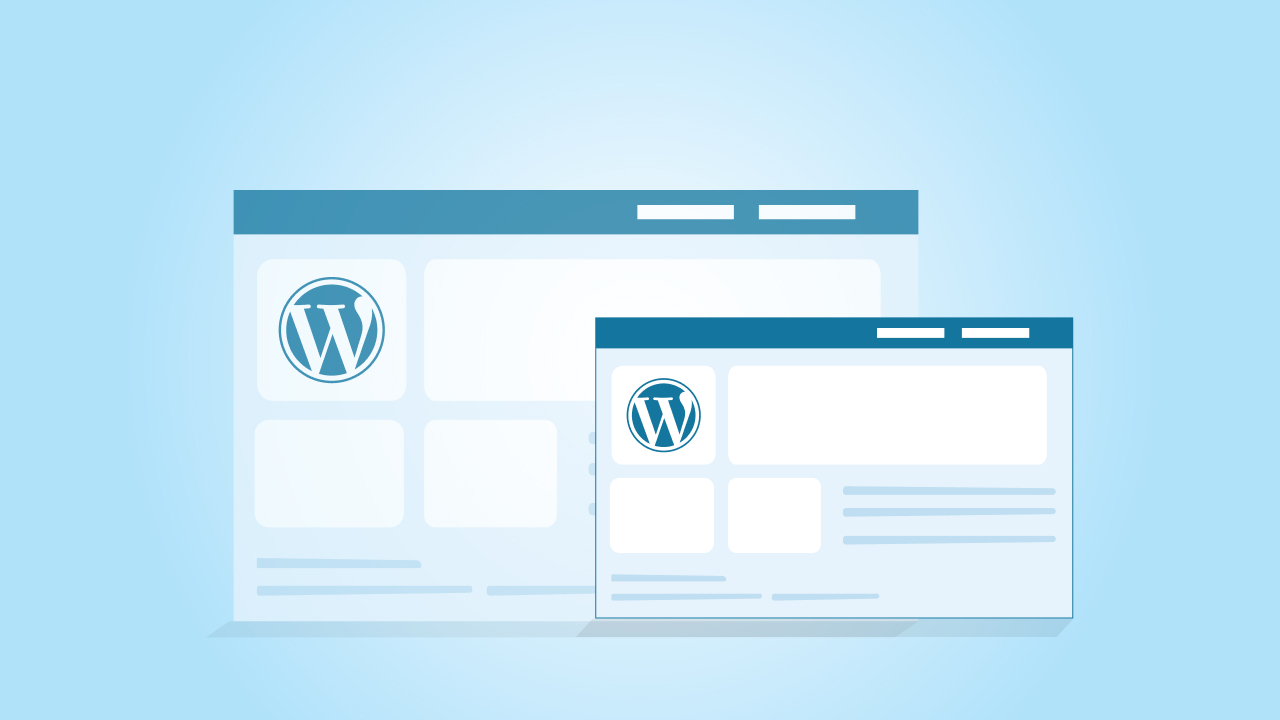Editing a WordPress theme seems easy at first. You open the files, make a few changes, and everything looks the way you want. But then the theme updates, and all those edits are gone. It’s a mistake almost every beginner runs into.
A child theme is what is going to help in such scenarios. Instead of editing the parent theme directly, you create a separate setup that copies everything from the parent. This new layer is where you put your changes, so updates don’t wipe them out.
In this guide, we’ll go through how to create a child theme in WordPress. The steps are simple, and once you know how to do it, you’ll never have to worry about losing your custom work again.
- A WordPress child theme is a safer way to customize your site since it keeps changes separate from the parent theme’s files and survives every theme update.
- To create a child theme manually, you set up a new folder in the child theme directory, then add a style.css file and a functions.php file that link to the parent theme’s stylesheet.
- Once the new child theme is active in the WordPress dashboard, you can start adding custom CSS, template files, and php code without touching the parent theme code.
- Advanced options include using block themes like the Twenty Twenty Four theme or plugins such as the Create Block Theme plugin for building a block child theme with settings stored in a json file.
- Child themes are simple, beginner-friendly, and backed by the official Theme Developer Handbook, making them a reliable choice for anyone who wants to apply custom styles or experiment with own styles safely.
What is a Child Theme in WordPress?
A WordPress child theme is like a copy of your parent theme, but with its own space for changes. The child theme inherits everything from the parent such as the design, layout, and features, but it also gives you a place to add your own code or styles without touching the parent theme’s files.
Think of it this way: the parent and child themes work together. The parent theme holds the main design and functions, while the child theme includes only the changes you want to make. This setup keeps your customizations safe. Even when the parent theme updates, the child theme’s files remain untouched, so your edits stay in place.
Child themes are especially useful if you want to add custom CSS styles, override template files, or try new layouts. Instead of risking your original theme, you can work inside the child theme and keep the parent theme code clean.
In short, child themes give you a safe playground. You can test custom styles and edits, and if something breaks, the parent theme’s style and structure are still there as a backup.
At cmsMinds, our team can help you set up and manage child themes, create custom designs, and make sure your updates are always safe.
Why Use a Child Theme Instead of Editing the Parent Theme
When you first start working on a WordPress site, it might seem easier to just open the existing theme and change what you want. The problem is, every time the parent theme gets an update, all those edits disappear. That means your hard work is lost unless you add everything back again.
A child theme solves this by keeping your customizations in a separate space. The child theme inherits the design and functions of the parent, but your changes stay safe in their own files. When the parent gets updated, your edits remain exactly the same.
Using a child theme also makes your site easier to manage in the long run. Instead of digging through the parent theme’s folder or changing the parent theme’s files, you only work with the child theme’s files. You’re not touching the entire theme, just the parts you actually need to change.
For anyone who wants to add their own styles, test custom code, or experiment with layouts, creating a child theme is the safer path. You get freedom to try new things without risking the stability of your original theme.
Requirements Before Creating a Child Theme
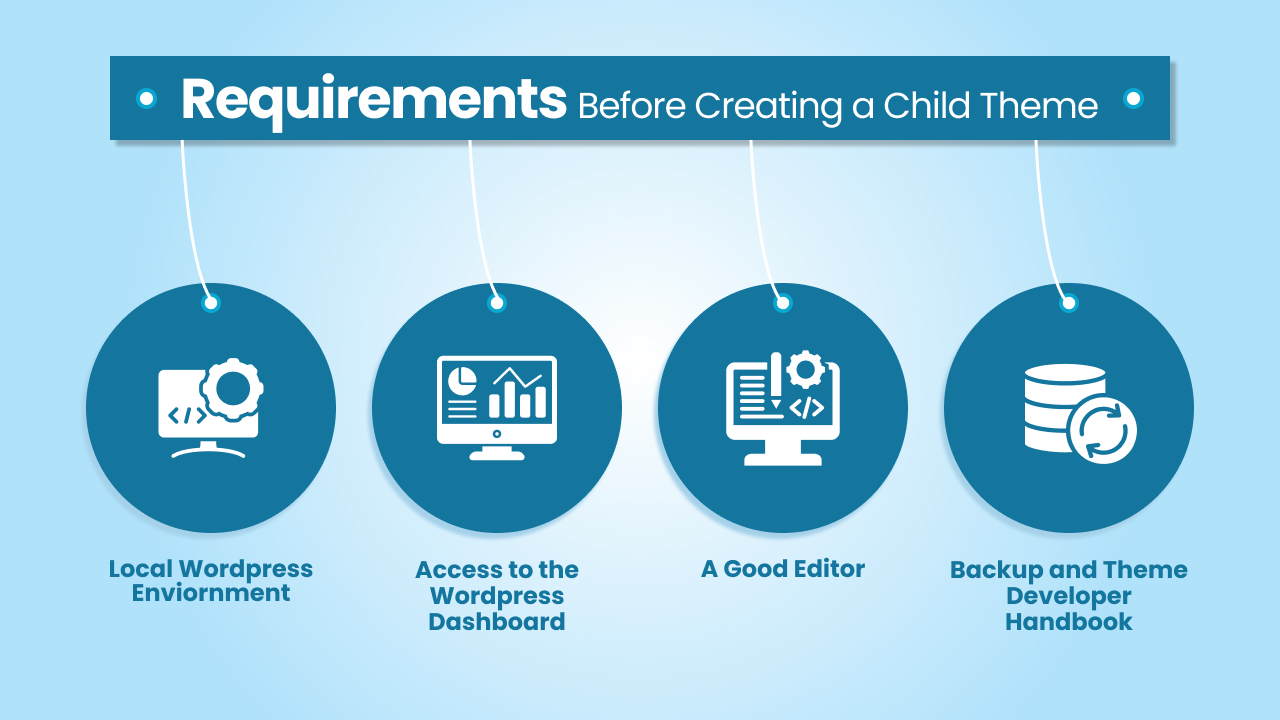
Before you create a child theme, it helps to set up a few things so the process goes smoothly. You don’t need advanced technical skills, but having the right tools ready will make the job easier.
1. Local WordPress Environment
If possible, work in a local WordPress environment first instead of making changes directly on a live site. This way, you can test your child theme safely before applying it to your main site.
2. Access to the WordPress Dashboard
Make sure you can log into your WordPress dashboard. You’ll need it to activate the child theme once it’s created and to check that everything looks correct.
3. A Good Code Editor
You’ll be creating a few basic files like a CSS file and a PHP file. Having a simple code editor (such as VS Code, Sublime Text, or even Notepad++) will help you create and edit these files without errors.
4. Backup and Theme Developer Handbook
It’s always smart to take a backup of your site before making changes. If you get stuck, the Theme Developer Handbook from WordPress.org is a reliable resource that explains how child themes work and gives examples of code you can copy.
With these basics in place, you’ll be ready to start building your new child theme without worrying about mistakes.
How to Create a Child Theme in WordPress (Step by Step)
Creating a child theme might sound a little technical, but it really just involves making a few files and connecting them to your parent theme. Here’s how to do it:
Step 1: Create a Child Theme Folder
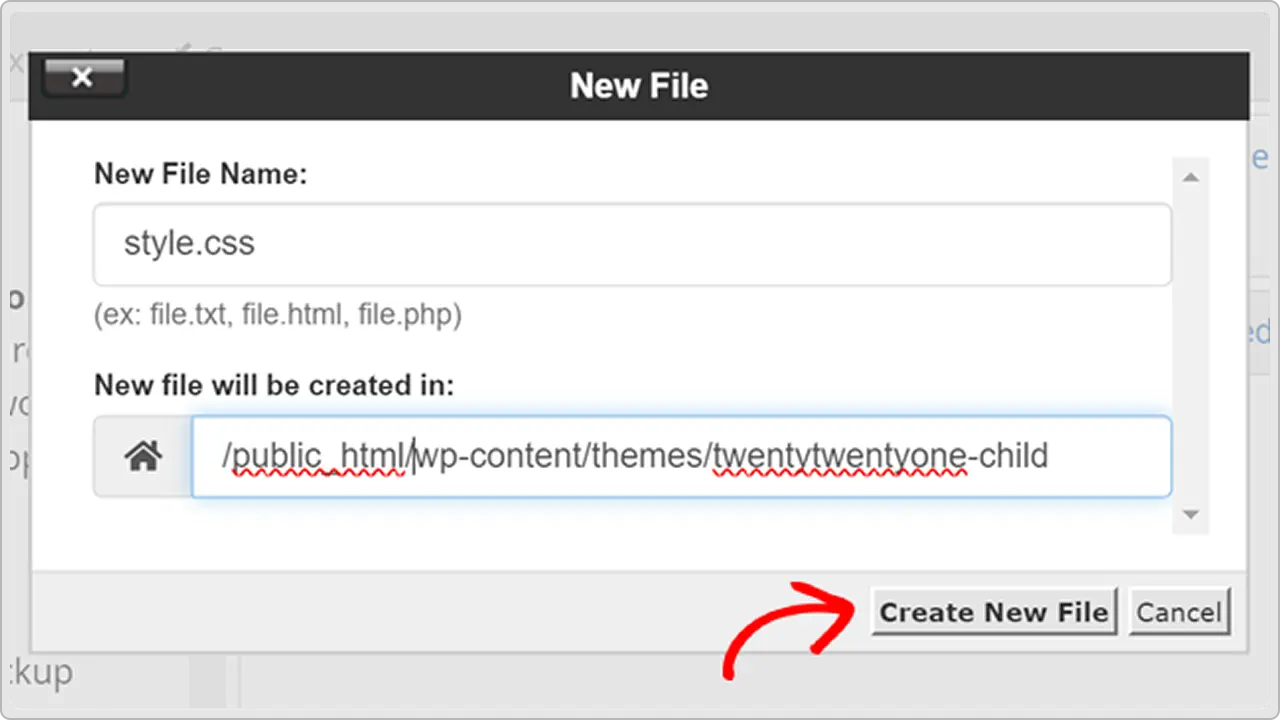
Inside your WordPress theme directory (/wp-content/themes/), make a new folder for your child theme. The folder name should usually match the parent theme, with “-child” at the end. For example, if your parent theme folder is twentytwentyfour, your child theme folder could be twentytwentyfour-child.
Step 2: Add a Style.css File
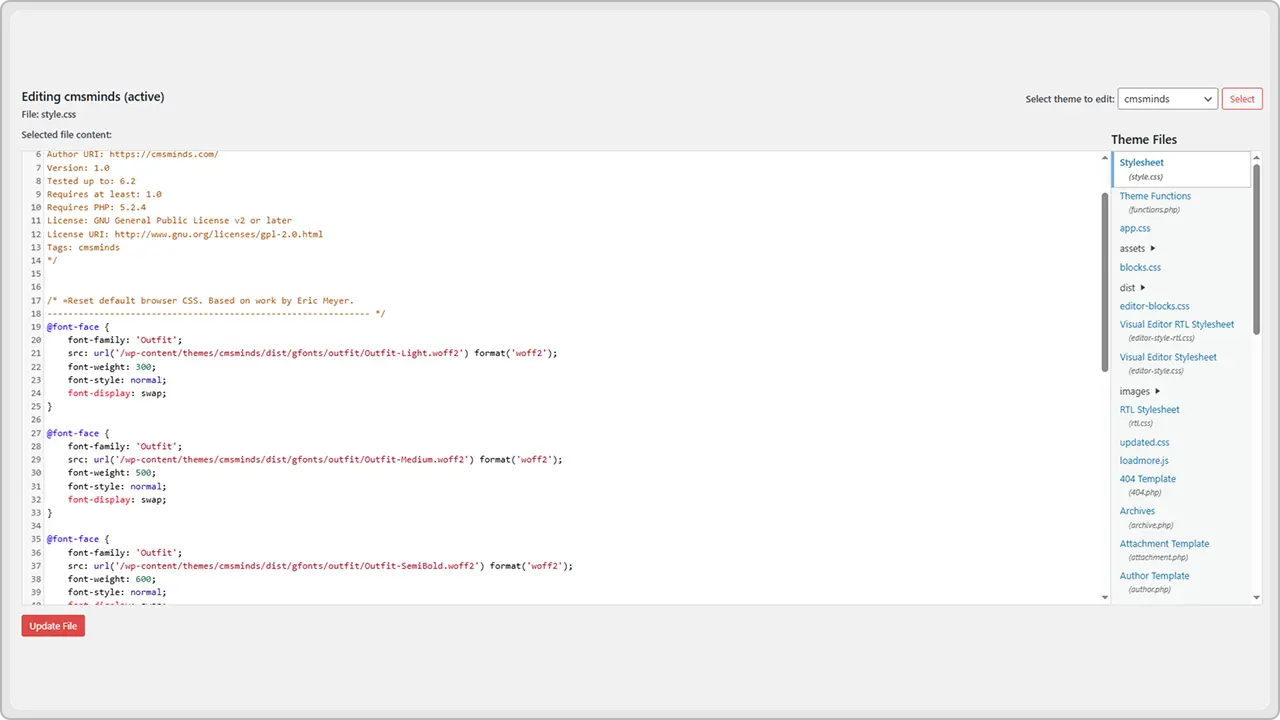
In your child theme folder, create a CSS file named style.css. At the very top, add some
information so WordPress knows this is a child theme. Here’s a basic example:
/*
Theme Name: Twenty Twenty Four Child
Template: twentytwentyfour
*/
- Theme Name is the name that will show up in your WordPress dashboard.
- Template should match the parent theme’s folder name exactly (like twentytwentyfour).
This child theme’s stylesheet can include your custom CSS or own styles, while still keeping the parent theme’s style intact.
Step 3: Add a Functions.php File
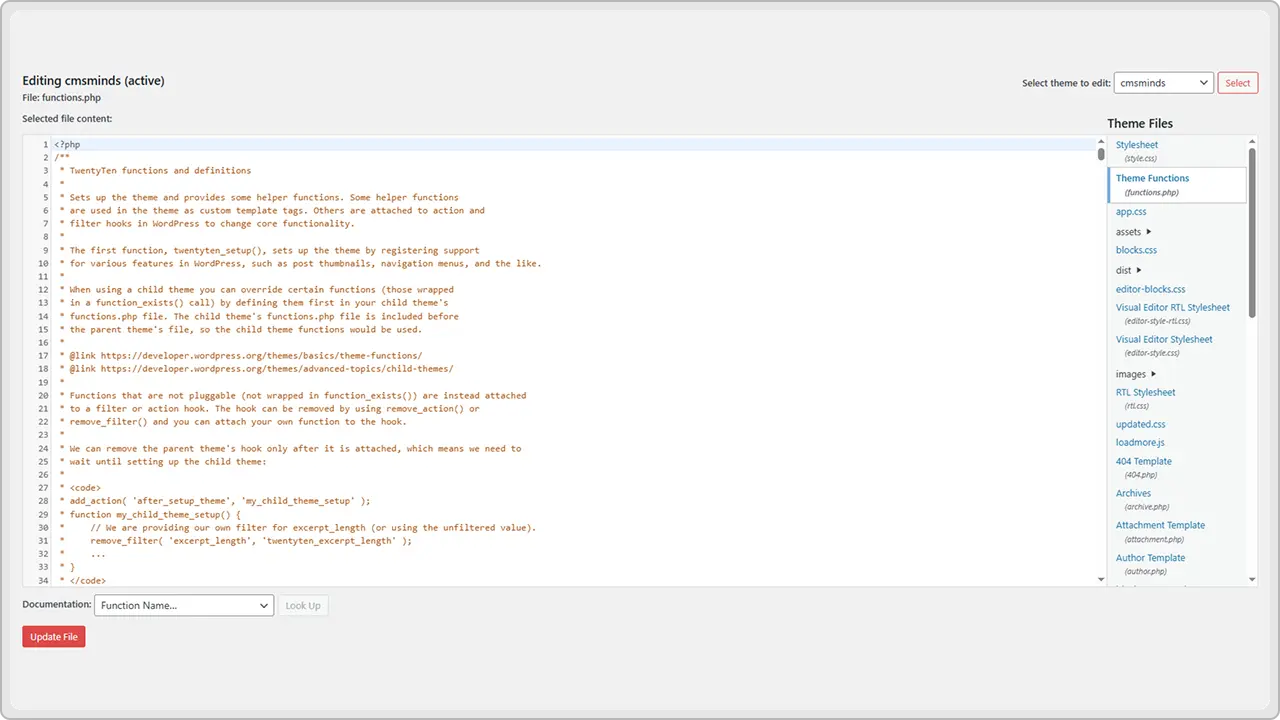
Next, create a PHP file named functions.php inside your child theme folder. This file will load the parent theme’s styles along with your child theme’s styles. Add this code:
< ? php function my_child_enqueue_styles() { wp_enqueue_style('parent-style', get_template_directory_uri() . '/style.css'); wp_enqueue_style('child-style', get_stylesheet_directory_uri() . '/style.css', array('parent-style')); } add_action('wp_enqueue_scripts', 'my_child_enqueue_styles')-;
This tells WordPress to load the parent theme’s stylesheet first, then the child theme’s style so your changes can override the original.
Step 4: Add Other Files If Needed
You can also copy template files from the parent theme into your child theme folder if you want to edit them. For example, copying header.php or footer.php will let you customize those sections. WordPress will always look in the child theme first, then fall back to the parent theme’s files if nothing is found. This is how template hierarchy works.
Step 5: Activate Your Child Theme
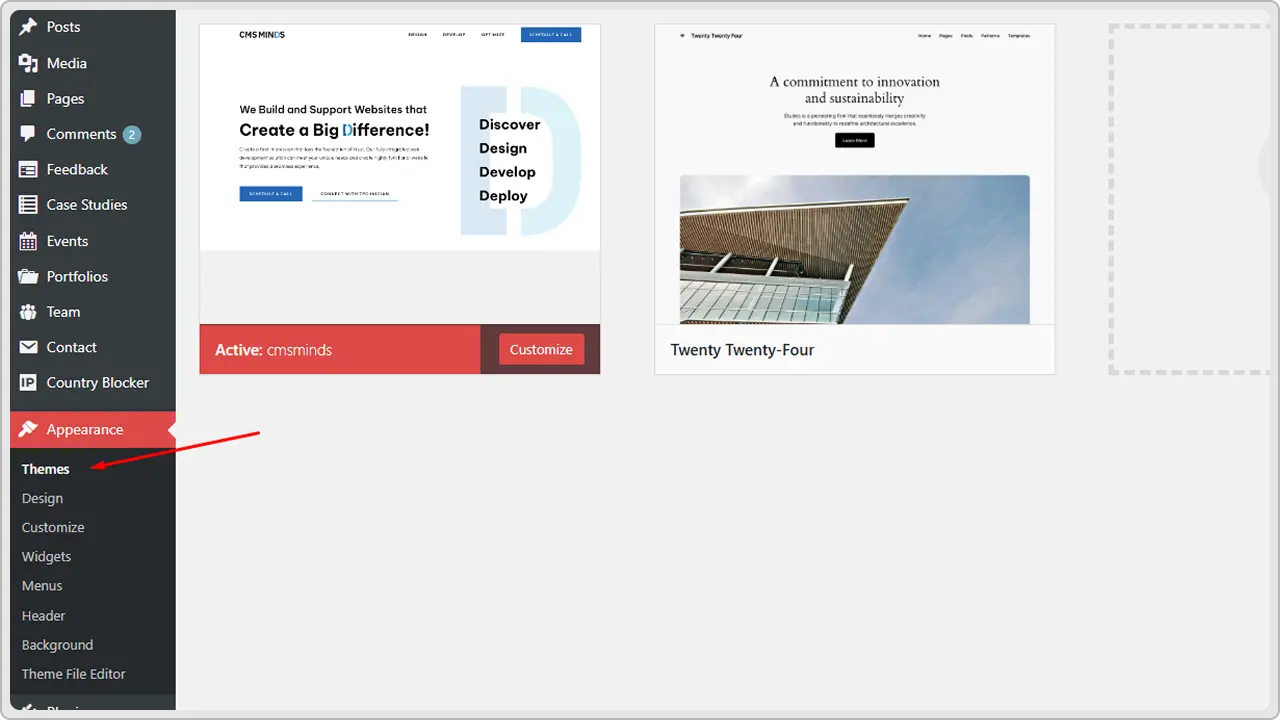
You’ll see your new child theme listed with the theme name you added earlier. Click “Activate,” and your WordPress child theme is ready.
Testing Your Child Theme
Once you’ve created your child theme and activated it in the WordPress dashboard, it’s time to test whether everything is working as it should.
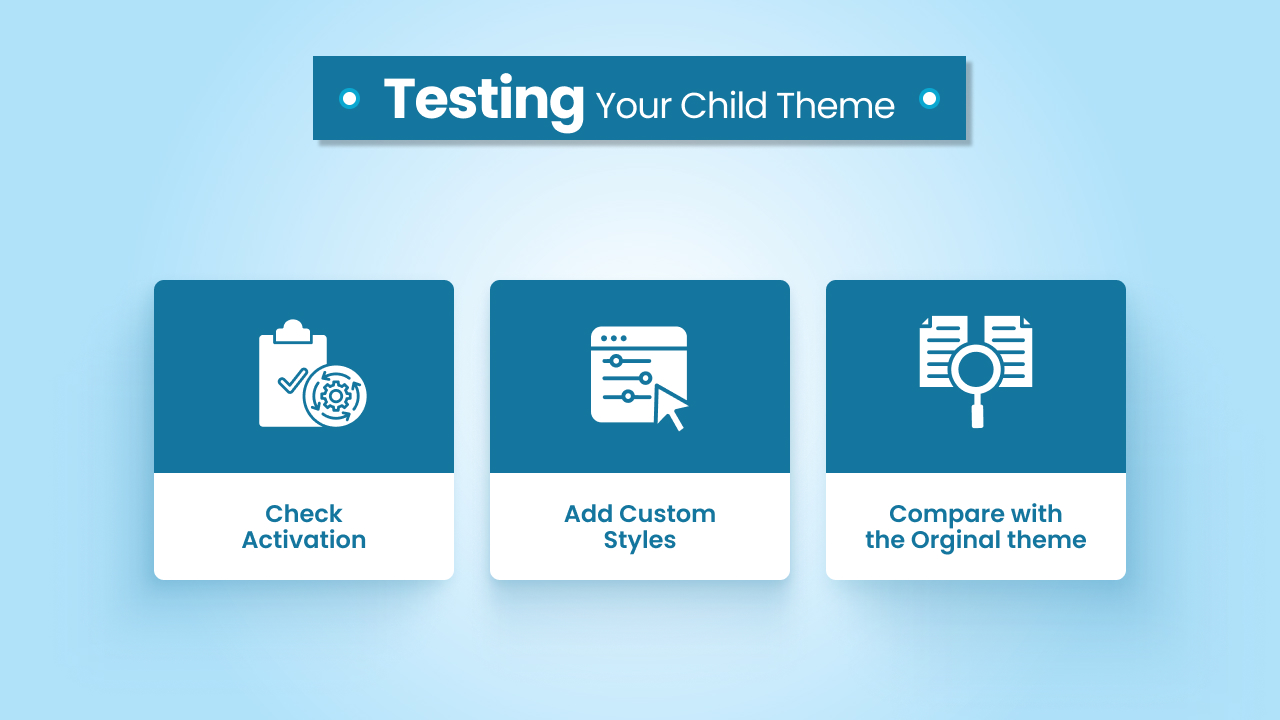
Check Activation
Go to Appearance → Themes in your WordPress admin panel. You should see the new child theme listed with the theme name you added earlier in the CSS file. If you don’t see it, double-check the folder name and the information in the stylesheet.
Compare with the Original Theme
At first, the site should look exactly like the original theme, because the child theme inherits everything from the parent. If you notice missing layouts or broken styling, it usually means the parent theme’s stylesheet wasn’t enqueued correctly.
Add Custom Styles
To confirm your setup, open the child theme’s stylesheet (style.css) and add a small piece of custom CSS. For example:
body {
background-color: #f4f4f4;
}
Save the file, refresh your site, and check for the change. If you see the new background color, it means your custom styles are being applied correctly on the child theme you created earlier.
Customizing Your Child Theme
After your child theme is set up and tested, you can start making it your own. The good thing is, you don’t have to touch the parent theme directly. All your edits will live inside the child theme, so the parent stays clean and safe during updates.
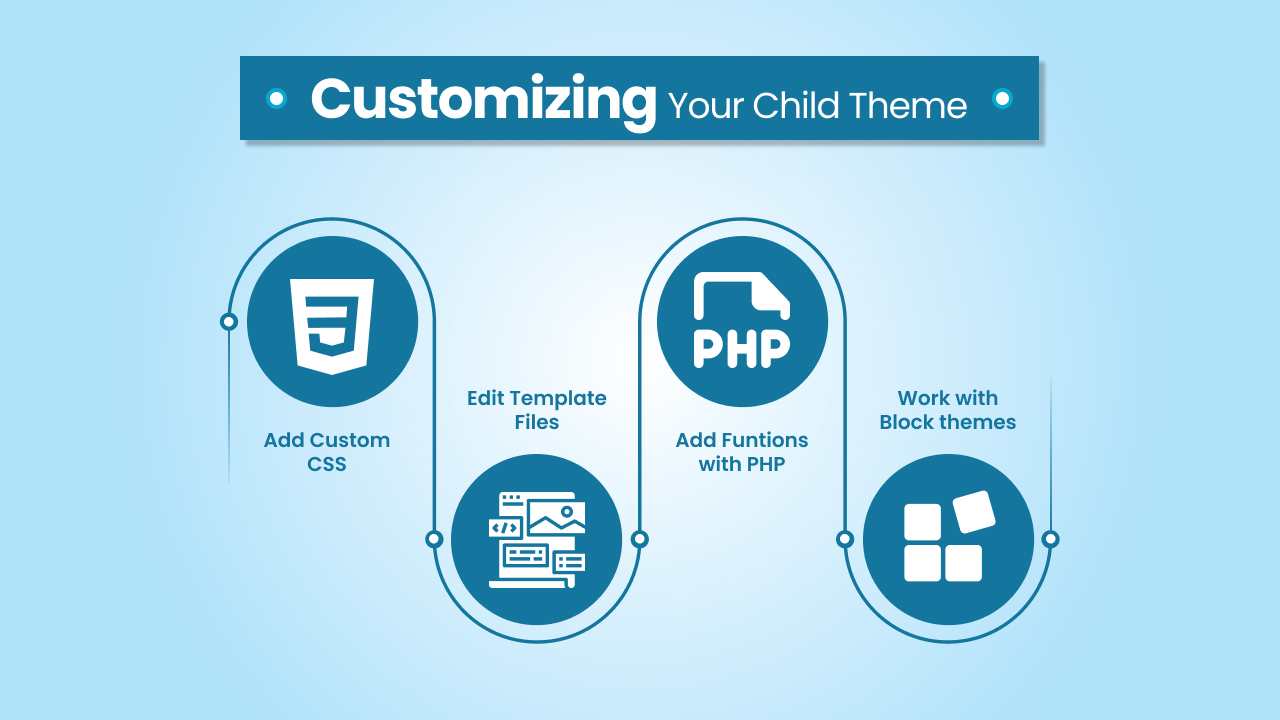
Add Custom CSS
The easiest way to start is with custom CSS. Open the style.css file in your child theme folder and add changes like colors, fonts, or spacing. These css styles will override the parent theme’s style without changing the original files.
Edit Template Files
If you want bigger changes, you can copy a template file from the parent theme into your child theme directory. For example, copy header.php or footer.php into your child theme, then edit them. WordPress will use your version instead of the parent one. This is how template hierarchy works with parent and child theme setups.
Add Functions with PHP
You can also create or edit a php file like functions.php in the child theme. This is where you can add small bits of code to extend features, connect plugins, or change the way parts of your site behave. Just remember to start every file with the php tag (Work with Block Themes
If you’re using block themes like the Twenty Twenty Four theme, you can also customize them using the site editor. For block-based sites, WordPress provides the Create Block Theme plugin, which makes it easier to build a block child theme and manage JSON settings. This way, you can control layouts, colors, and typography without writing too much code.
Customizing through a child theme gives you flexibility. You can add your own styles, tweak layouts, or even experiment with new theme files while keeping the original theme untouched.
Common Mistakes to Avoid
Setting up a WordPress child theme is not hard, but it’s also not unusual for beginners to forget a few details along the way. If you’ve never worked with theme files before, small mistakes can easily cause your child theme not to show up in the WordPress dashboard, or worse, break the look of your site. The good news is that most of these issues are simple to fix once you know what to look for.
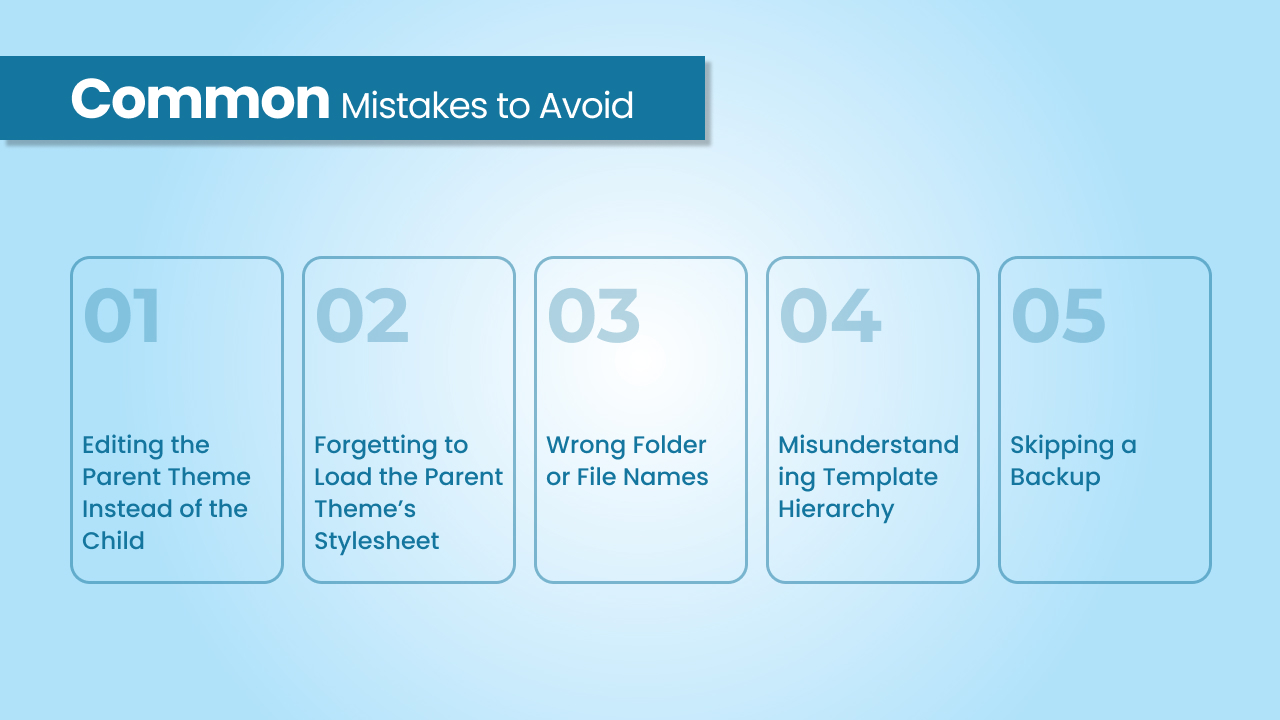
Editing the Parent Theme Instead of the Child
One of the easiest mistakes to make is still editing the parent theme directly. It might seem faster in the moment, but the next theme update will wipe away your edits. Always place your changes in the child theme’s folder that you created earlier. That way, your customizations are safe no matter how many updates the parent theme receives.
Forgetting to Load the Parent Theme’s Stylesheet
Another common issue is when the child theme activates but the site looks broken or plain. This usually happens because the parent theme’s stylesheet was not loaded. Make sure your functions.php file inside the child theme contains the right code snippet to enqueue the parent theme’s style before applying your own.
Wrong Folder or File Names
WordPress is strict about naming. If your child theme directory or child theme’s stylesheet header is missing details like theme name or template value, WordPress won’t recognize the theme at all. Always double-check that your folder name matches your parent, and that the CSS header is filled out properly.
Misunderstanding Template Hierarchy
Beginners sometimes copy files into the child theme’s folder with the wrong name or wrong location. For example, renaming header.php even slightly will stop WordPress from recognizing it as a template file. Remember, WordPress follows the template hierarchy and will only override a template field if the file names are exactly the same as the parent theme’s files.
Skipping a Backup
It might not feel important, but not having a backup of your WordPress site before making theme changes is a big risk. Even when working with child themes, a small mistake in a php file can take down your whole site. A backup ensures you can restore things in minutes instead of rebuilding everything from scratch.
Do You Need a WordPress Developer for a Child Theme?
For basic changes, you probably don’t need a developer. If all you want is to add some custom CSS, change colors, or tweak fonts, you can create a child theme manually by making a child theme folder, adding a style.css file, and a simple functions.php file. Most beginners can handle that with a text editor and the WordPress dashboard.
But things change when you want more advanced customization. For example, if you need to override multiple template files, write complex PHP code, or build features that don’t exist in your parent theme’s files, that’s where a WordPress theme developer can save you a lot of time. A professional WordPress theme development team can also make sure your child theme follows the template hierarchy, loads the parent theme’s stylesheet properly, and avoids errors that could break your WordPress site.
Another case where hiring a wordpress agency makes sense is if your site uses block themes like the Twenty Twenty Four theme. Working with block templates, JSON settings, and the Create Block Theme plugin can feel tricky if you’re not comfortable with code. A WordPress developer can handle those details while you focus on running your site.
So, do you need a developer? Not always. But if you want a reliable setup, avoid risks with theme files, and go beyond simple custom styles, having a WordPress developer for hire can make the process faster, safer, and more flexible.
Conclusion
Learning how to create child theme in WordPress is one of the easiest ways to keep your custom work safe. Instead of editing the parent theme directly, you place your changes in a child theme that inherits everything from the parent. This setup gives you a safe place to add custom CSS, template files, or PHP code without losing your work every time there’s a theme update.
Whether you make a new child theme manually, use a plugin, or work with a theme developer, the idea stays the same: keep your edits separate, let the parent and child theme work together, and maintain control over your site. Once you understand how child themes work, you’ll have more confidence to try out your own styles, layouts, and code while knowing the original theme is still intact.
For beginners, this is a small step that makes a big difference. A WordPress child theme doesn’t just protect your changes, it also gives you the freedom to customize your site exactly how you want.
Whether it’s building a new child theme, handling complex theme files, or ongoing maintenance, cmsMinds can take care of the details so you can focus on your business.