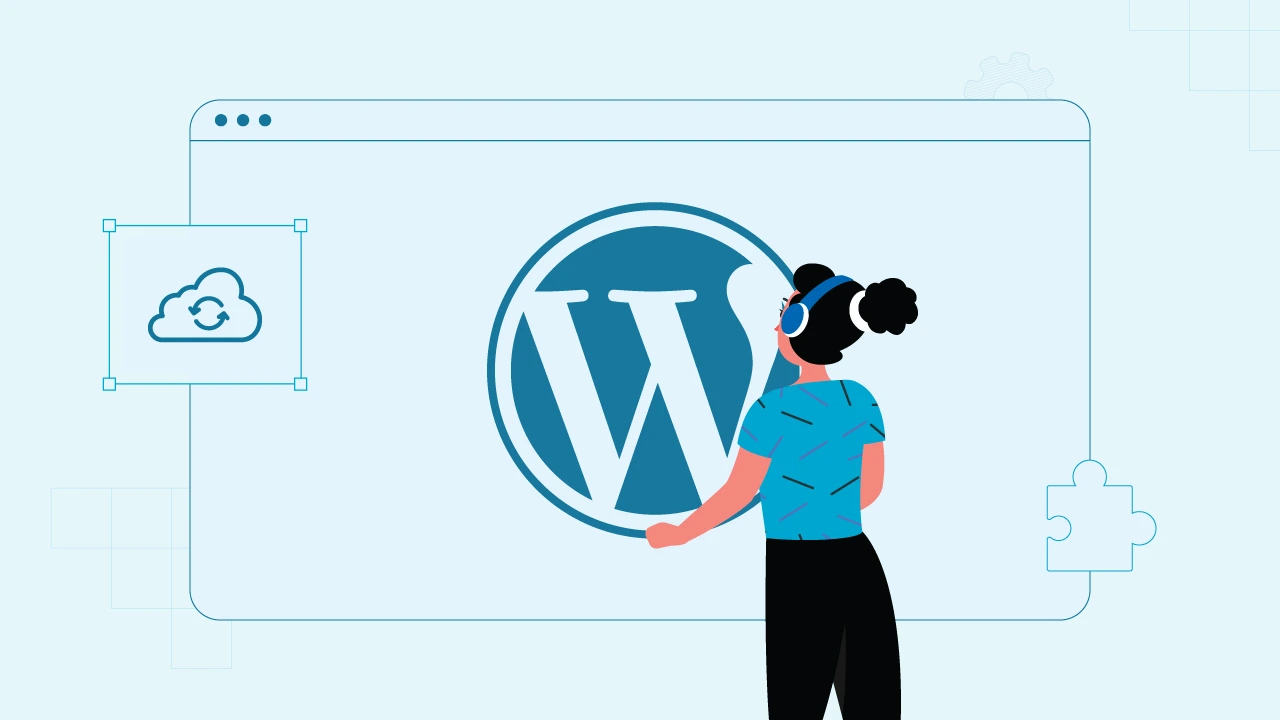Updating WordPress sounds easy enough—just hit that update button, and you are good to go, right? If only it were that simple.
The truth is that updates are important. They keep your site secure, running smoothly, and compatible with all the latest features. But let’s be real: they can also be a little nerve-wracking.
What if something breaks? What if your theme or plugins stop working? What if your whole site just… disappears?
If you have ever hovered over that “Update Now” button feeling unsure, you are definitely not alone.
The good news?
Updating WordPress doesn’t have to be risky or stressful. With a few smart steps—like backing up your site and doing a little prep—you can make updates safely and avoid the panic.
In this guide, I will walk you through the correct way to update WordPress so you can keep your site running smoothly without any surprises.
⏰ 60-Second Summary
- Always back up your site before updating—just in case anything goes wrong. Use a plugin or your hosting provider’s backup tool.
- Use a staging site (if possible) to test updates safely without affecting your live site.
- Check plugin and theme compatibility before updating WordPress core. Outdated tools can break your site.
- Update in the right order: start with plugins, then your theme, and finally the WordPress core.
- After updating, clear your cache and test your site to make sure everything works properly.
- If something breaks, restore your backup, deactivate problem plugins, or use recovery mode to fix the issue.
Why Updating WordPress Matters
Okay, so first things first—why bother updating WordPress at all?
Well, updates aren’t just about getting new features (though that’s a nice bonus). Most of the time, they are actually fixing problems you might not even know exist. Like security holes, bugs, or things that could slow your site down.
Here’s the deal: WordPress is super popular, which also makes it a big target for hackers. Updates help patch up any weak spots and keep your site safe. Skipping them can leave your site vulnerable—and nobody wants that.
Also, updates help make sure everything runs smoothly. Your plugins and themes are always getting updates too, and if your WordPress version is out of date, stuff can stop working properly. Things break, layouts look weird, or you might run into errors that are just… annoying.
So yeah, keeping WordPress updated helps with:
- Security – protects your site from hackers and malware
- Speed – updates can improve performance
- Stability – fewer errors and crashes
- Compatibility – keeps plugins and themes working together nicely
It might feel like a small thing, but regular updates go a long way in keeping your site healthy.
From safe updates to full site maintenance, we’ve got your back.
The Risks of Not Updating Properly
Now, while updates are important, how you update matters too. If you just hit “update” without thinking, things can go sideways pretty fast.
Here’s what can go wrong if you don’t do it the right way:
- Your WordPress site could crash – Yep, that “white screen of death” is a real thing. One bad update can take your whole site down.
- Plugins or themes might stop working – Sometimes updates don’t play nice with certain plugins or themes. Suddenly, stuff doesn’t look right or stops working altogether.
- You could lose data – In rare cases, updates can mess with your database or cause you to lose content if you don’t have a backup.
- Security issues – If something breaks and you ignore it, you could accidentally leave your site wide open to hackers.
The good news is that all of this is avoidable. You just need a simple update process that keeps your site safe and gives you a way to fix things fast if something does go wrong.
We will get into that next—starting with the most important step: backing up your site.
Before You Update: Back Up Your Site
Alright, before you touch anything, the most important thing you can do is make a backup of your WordPress site.
Think of it like a safety net. If something goes wrong during the update—like your site crashes or a plugin breaks—you can quickly roll things back to the way they were. No stress, no damage done.
So, what should you back up?
- Your WordPress database (this is where all your content lives—posts, pages, settings, etc.)
- Your WordPress files (this includes themes, plugins, media uploads, and the core files)
- Basically… everything.
How do you back up?
There are a bunch of easy-to-use plugins that can handle this for you:
- UpdraftPlus – super popular and beginner-friendly
- BackupBuddy – another solid option
- BlogVault – great if you want automatic backups and a staging site
Most of these let you back up with one click and even save a copy to Google Drive or Dropbox. If your web host offers backups (many do), you can use that too—just double-check that it’s working and easy to restore if needed.
It only takes a couple of minutes, and it can save you a ton of trouble later. Trust me, future-you will thank you.
Create a Staging Site (Optional, But Really Helpful)
Now, this step isn’t 100% necessary, but if you want to play it extra safe, using a staging site is a great move.
So, what’s a staging site?
It’s basically a copy of your real website where you can test updates, changes, or new features without affecting the live site. Think of it as a practice run. If something breaks on staging, no big deal—you can fix it before touching your real site.
Why use one?
- You can test updates without any risk
- Catch plugin or theme issues ahead of time
- Avoid surprises on your live site
How to set one up:
- Check your hosting – Many WordPress hosts (like SiteGround, WP Engine, Bluehost, etc.) have a “1-click staging” option. Super easy.
- Use a plugin – Try something like WP Staging. It’s free, and it sets up a clone of your site in just a few clicks.
If you are running a business site or something that gets steady traffic, staging is 100% worth it. But even for smaller sites, it gives you peace of mind.
Once everything looks good on staging, you can confidently move forward with the update on your live WordPress website.
Check Compatibility Before You Update
Before you hit that update button, it’s a good idea to make sure everything on your site is ready for it. Sometimes updates can clash with your theme or plugins, and that’s when stuff breaks.
Here’s what to check:
- Plugins – Go to your Plugins page and look for any notes about compatibility. A lot of plugins will say something like “Tested up to WordPress version X.X.”
- Themes – Same deal. Check your active theme to see if it’s been updated recently. If it hasn’t been touched in years, that’s a red flag.
- Changelogs – These are the little update notes developers write. They’ll usually mention if there are major changes or known issues. You can find them on the plugin or theme’s page in the WordPress directory or inside your dashboard.
💡 Quick tip:
If you are using a custom theme or a lot of niche plugins, be extra careful. Sometimes even small updates can mess with custom setups.
And if you are ever unsure, testing on a staging site (remember that from the last section?) is your best shot.
Update in the Right Order
Alright, now that you have backed up your site, maybe tested things on a staging version, and checked for any compatibility issues, it’s time to start updating.
But there’s a right order to do things. Trust me, this small step can save you a lot of headaches.
Here’s the best order to follow:
- Update your plugins first
- Then your theme
- And finally, WordPress itself
Why this order?
Plugins and themes are usually updated to work with the latest version of WordPress. So by updating them first, you reduce the chances of things breaking when you finally update WordPress.
If you update WordPress before your plugins or theme, something might not be ready for the new version yet—and that’s when issues start popping up.
How to do it:
- Go to Dashboard > Updates
- Update plugins (a few at a time, just in case)
- Then update your theme (especially if you’re using a popular one like Astra, OceanWP, or GeneratePress)
- Last, update WordPress core
That’s it. No rush, just take it step by step.
How to Update WordPress (The Right Way)
Alright, let’s walk through the actual update process. If you have done everything up to this point—backed up, checked compatibility, updated your plugins and theme—you’re in a solid spot.
Here’s how to update WordPress core:
- Go to your WordPress dashboard.
- Head to Dashboard > Updates.
- If there’s a new version available, you will see a button that says “Update Now”. Click it.
- Wait a few seconds while it does its thing. Don’t refresh the page or close the browser while it’s updating.
That’s literally it. WordPress will update itself, and once it’s done, you will be taken to a welcome screen showing what’s new in that version.
A quick note on auto-updates:
WordPress does support automatic updates for minor versions (like security fixes). You can turn on auto-updates for major versions too, but unless you know what you are doing—or you are using a staging site to test first—it’s usually better to stick with manual updates. That way, you stay in control.
What about manual or FTP updates?
You can update WordPress manually by downloading the latest version from WordPress.org and uploading the files via FTP—but honestly, unless the dashboard update isn’t working, you probably don’t need to go that route.
For most people, the one-click update from the dashboard is totally fine and much easier.
Post-Update Checklist: What to Do After Updating
Alright, you’ve updated WordPress—nice! Now, let’s double-check that everything’s working the way it should. Sometimes, little things break or go a bit weird after an update, so it’s good to do a quick walkthrough.
Here’s what to do right after you update:
1. Clear your cache
If you’re using a caching plugin (like WP Super Cache, W3 Total Cache, or LiteSpeed), clear it. At times, outdated cached files make your site look broken when it’s really fine.
2. Visit the front of your site
Just take a quick look. Scroll through a few pages, test a few links. Does everything look normal? Is your layout okay?
3. Check your most important features
Test things like:
- Contact forms
- Shopping cart (if you run an online store)
- Login/logout process
- Any interactive tools or custom features
4. Browse your WordPress admin dashboard
Make sure your admin area loads properly and nothing’s acting weird. If you see errors or warnings, note them down—you might need to tweak a plugin or two.
5. Check site speed (optional)
If you are really on top of things, you can run a quick speed test with a tool like GTmetrix or PageSpeed Insights. Sometimes, updates can improve performance.
If Something Breaks, Don’t Panic
More often than not, updates don’t go as planned. If something breaks, here’s what you can do:
- Restore your backup – This is the easiest way to get your site back to normal.
- Deactivate plugins – If the site loads but looks weird, turn off plugins one by one to find the issue.
- Use recovery mode – WordPress may email you a special link if a fatal error happens. Use it to log in and fix things.
- Roll back updates – Plugins like WP Rollback let you go back to a previous version quickly.
Most issues are fixable. As long as you back up your WordPress files and site, you are covered.
Conclusion
Updating a WordPress site doesn’t have to be rocket science. Yes, things can go wrong, but with a few smart steps like backing up your site, checking compatibility, and updating in the right order, you can keep things running smoothly.
The key is to take your time. Don’t rush the process. A little prep goes a long way in avoiding problems and saving yourself a headache later.
So the next time you see that “Update Available” message, don’t panic—just follow the steps in this guide, and you’ll be good to go.
Updates, backups, fixes—handled. Our WordPress experts at cmsMinds can take care of it all, so you can focus on growing your business.