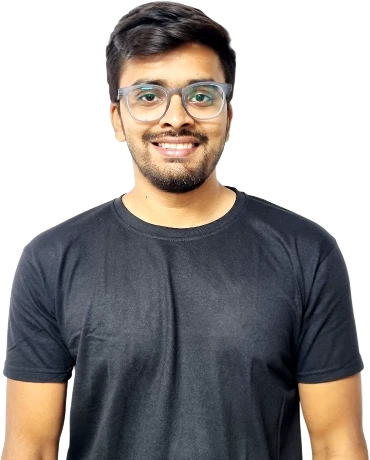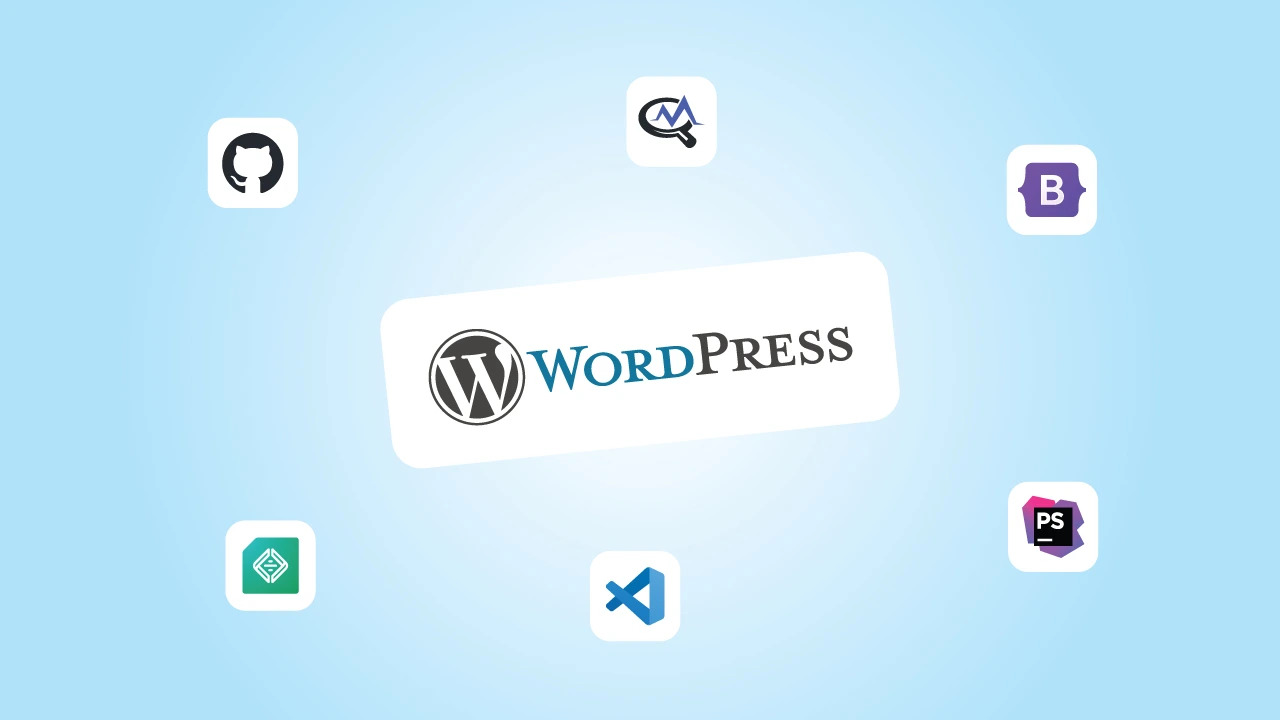Creating a WordPress website is easy, but then again, if you want to build a website that is fast, secure, and well-designed, you definitely need the right tools.
Whether you are launching a business website, an online store, a personal blog, or even a portfolio, you need the best development tools that can save you time, improve performance, and enhance the overall user experience.
So what’s the big challenge?
Well, there are hundreds of tools out there—ranging from website builders and design plugins to speed optimization and security solutions. Some are free, while others come with a price tag.
But which ones actually make a difference?
In this post, we have curated a list of the best WordPress development tools—a mix of free and paid options—that will help you build and manage your website efficiently. Doesn’t matter if you are a complete beginner or someone looking to take their site to the next level, these tools will simplify the process and give you professional-quality results.
⏰ 60-Second Summary
- The right tools simplify WordPress development by improving efficiency, performance, and customization.
- Local, WP-CLI, and PhpStorm help streamline coding, testing, and debugging for developers.
- Query Monitor, WP Rocket, and ACF enhance site speed, troubleshooting, and content flexibility.
- GitHub and Postman support version control and API integration for advanced projects.
- Choosing the right tools saves time and improves workflow, helping you build a better WordPress site.
How We Selected These WordPress Development Tools
At cmsMinds, we have spent years building, optimizing, and managing WordPress websites for clients across various industries. Our experience has given us deep insights into which tools truly improve workflow, performance, and development efficiency.
- Ease of Use – Tools should simplify development, not complicate it. We prioritized intuitive solutions that work for both beginners and experienced users.
- Performance & Features – Each tool was assessed for practical benefits like speed optimization, debugging, and seamless site management.
- WordPress Compatibility – Every tool was tested for smooth integration with WordPress core, themes, and plugins.
- Value for Money – Premium tools must offer significant advantages over free alternatives to justify their cost.
- Real-World Application – We’ve used these tools in actual WordPress projects to ensure they provide tangible benefits.
Our goal is to recommend tools that truly enhance full-fledged website development and maintenance—helping you build faster, more efficient, and high-performing WordPress sites.
Our team at cmsMinds can help you choose, implement, and optimize the best WordPress solutions for your business.
10 Best WordPress Development Tools (Free & Paid)
Let’s take a look at some of the best tools that can help you build, customize, and optimize your WordPress website.
1. Local (Free & Paid)
Best for: Local WordPress development and testing
If you are building a WordPress website, testing changes directly on a live site can be risky. A small, single error can break your website, resulting in downtime or even worse–loss of important data.
That’s where Local comes in. This is a powerful local development tool that lets you create a fully functional WordPress environment on your computer without needing a web server or an internet connection.
The WordPress development team at cmsMinds often uses it to test multiple websites that are not ready to go live yet.
With Local, you can easily install WordPress with just one click, experiment with themes and plugins, tweak your website’s design, or test new features without affecting your live site.
It’s an excellent tool for developers, designers, and even beginners who want a risk-free way to build and refine their website before launching it online.
Another major benefit of Local is its built-in SSL support, which allows you to test your website securely. It also comes with an easy-to-use database management tool, making it simpler to edit or manage your WordPress database.
Key Features:
- One-click WordPress installation
- SSL support for secure testing
- Database management made simple
- Works offline—no internet required
| Pros | Cons |
|---|---|
|
|
2. WP-CLI (Free)
Best for: Command-line management of WordPress websites
Although managing a WordPress site through the dashboard is convenient, it can sometimes feel slow and repetitive—especially if you are working on multiple websites.
WP-CLI (WordPress Command Line Interface) is an efficient tool that lets you manage WordPress directly from the command line, making it faster and more efficient to perform various tasks.
With WP-CLI, you can install and update plugins, create and manage users, export databases, configure settings, and even automate complex tasks—all without ever opening the WordPress admin panel. This is a huge time-saver for developers, agencies, and anyone managing multiple WordPress sites.
One of the biggest advantages of WP-CLI is its ability to handle bulk tasks quickly. For example, instead of manually updating plugins one by one, you can update all plugins at once with a simple command.
It also allows you to import/export databases, which is incredibly useful for migrating websites or setting up backups.
While WP-CLI is mostly used by developers, anyone comfortable with command-line interfaces can benefit from its speed and efficiency. If you regularly work with WordPress, it’s worth learning a few basic WP-CLI commands to streamline your workflow.
Key Features:
- Manage WordPress sites using simple command-line instructions
- Quickly install, update, and delete themes and plugins
- Create and manage WordPress users and database entries
- Automate repetitive tasks to save time
- Ideal for bulk operations on multiple websites
| Pros | Cons |
|---|---|
|
|
3. Visual Studio Code (Free)
Best for: Writing and editing WordPress code efficiently
Visual Studio Code (VS Code) is one of the best free code editors available, offering a powerful yet lightweight experience for developers. Even if you are editing a WordPress theme, customizing functions, or developing a plugin, VS Code provides all the tools you need to write clean, efficient code.
What makes VS Code stand out is its flexibility—you can install extensions for PHP, JavaScript, CSS, and even specific WordPress development tools to make coding easier. Features like syntax highlighting, intelligent code suggestions, built-in debugging, and Git integration help streamline development and minimize errors.
If you are working on multiple projects, VS Code’s split-screen editing and file navigation make it easy to manage different files simultaneously. It also supports remote development, so you can work on a live server directly from your editor.
Even if you are not a professional WordPress developer, VS Code is a great tool to have if you want to edit your website’s code safely and efficiently without relying entirely on the WordPress admin panel.
Key Features:
- Lightweight yet powerful code editor
- Supports PHP, JavaScript, CSS, and WordPress-specific extensions
- Intelligent auto-completion and syntax highlighting
- Built-in Git integration for version control
- Supports remote development and live debugging
| Pros | Cons |
|---|---|
|
|
4. PhpStorm (Paid – Starts at $89/year)
If you are serious about WordPress development and want an editor that does more of the heavy lifting for you, PhpStorm is worth considering.
It’s not just a code editor—it’s a full-fledged development environment designed specifically for PHP, which happens to be the backbone of WordPress.
Now, I know what you’re thinking: Why pay for PhpStorm when VS Code is free?
The short answer? PhpStorm is built for professionals. While VS Code is lightweight and flexible, PhpStorm is packed with advanced features that make coding easier, faster, and a lot less frustrating.
The smart code assistance feature is its biggest plus point. PhpStorm doesn’t just highlight syntax errors—it understands your code and suggests fixes, improvements, and optimizations as you type.
It also has deep WordPress integration, meaning it recognizes hooks, functions, and WordPress-specific coding patterns. This makes writing themes and plugins a much smoother experience.
Another huge plus is its built-in debugging and testing tools. You don’t have to manually comb through files to figure out why your site isn’t working anymore—PhpStorm helps you pinpoint issues instantly. It also integrates seamlessly with version control tools like Git, making collaboration and code management effortless.
So, is it worth the price?
Definitely, yes. Especially if you are a casual user who just wants to tweak themes, maybe not. But if you build WordPress sites for clients or work on custom WordPress development projects, PhpStorm can save you hours of work and frustration—and that alone might justify the cost.
Key Features:
- Auto-suggests functions, variables, and syntax corrections.
- Recognizes WordPress functions, hooks, and filters.
- Step through code and find errors quickly.
- Edit and manage your WordPress database without external tools.
- Seamless Git integration for tracking changes and collaboration.
| Pros | Cons |
|---|---|
|
|
5. Query Monitor (Free)
Best for: Debugging performance and troubleshooting WordPress issues
If your WordPress site is running slow, throwing errors, or acting strangely, it can be frustrating trying to pinpoint the cause.
That’s where Query Monitor comes into the picture. It’s a free developer-focused debugging tool that helps you identify performance bottlenecks, database issues, and slow queries with ease.
Unlike generic performance testing tools, Query Monitor digs deep into your WordPress installation to show you which plugins, themes, or database queries are slowing things down.
If you have ever struggled with a slow-loading site and had no idea why, this plugin provides real-time insights into what’s happening behind the scenes.
One of its best features is a plugin and theme debugging. If a plugin is making excessive database queries or a theme is causing PHP errors, Query Monitor will highlight the issue instantly, saving you hours of trial and error. It even helps identify compatibility issues between plugins and themes, making it a must-have for troubleshooting WordPress problems.
This tool is primarily designed for developers and advanced users, but even if you are not an expert, it can give you a better understanding of how your site is performing and whether certain plugins or queries are causing slowdowns.
Key Features:
- Identifies slow database queries to improve site speed
- Tracks plugin and theme performance to detect conflicts
- Monitors HTTP requests and API calls for optimization
- Detects PHP errors, warnings, and notices for troubleshooting
- Shows detailed database query insights to find bottlenecks
| Pros | Cons |
|---|---|
|
|
6. Bootstrap (Free)
Best for: Building responsive and mobile-friendly WordPress themes
When it comes to designing a WordPress site that looks great on all devices, Bootstrap is one of the most popular front-end WordPress theme frameworks available.
It provides a powerful, flexible grid system, pre-styled components, and a mobile-first approach, making it easier to create visually appealing and responsive WordPress themes.
Whether you are a developer building WordPress custom themes or a website owner tweaking a design, Bootstrap helps you streamline the entire process.
Instead of writing CSS from scratch, you can just simply use Bootstrap’s pre-built styles and components for navigation menus, buttons, forms, and more—saving time and effort.
Besides all its cool features, it has a responsive grid system. It allows you to easily structure your website layout in a way that automatically adjusts to different screen sizes, ensuring that your WordPress site looks perfect on desktops, tablets, and mobile devices.
For those who prefer a hands-on approach to customization, Bootstrap is fully open-source and integrates well with WordPress theme development. You can effortlessly modify styles, customize layouts, and create unique designs without starting from scratch.
Key Features:
- The mobile-first framework ensures WordPress themes are responsive
- Flexible grid system for easy layout structuring
- Pre-designed UI components (buttons, menus, modals, etc.)
- Compatible with CSS, JavaScript, and WordPress theme development
- Customizable and open-source for advanced modifications
| Pros | Cons |
|---|---|
|
|
7. GitHub (Free & Paid)
Best for: Version control and collaborative WordPress development
When you are developing a WordPress website, making frequent changes, updating files, and testing new features is something you can’t avoid.
Keeping track of those changes manually can be chaotic and time-consuming, especially when working on a team. GitHub simplifies this process by providing a powerful version control system that helps developers manage code efficiently and collaborate seamlessly.
With GitHub, every change you make to your WordPress theme, plugin, or core files is tracked and stored in a repository. If something breaks, you can easily roll back to a previous version without losing work. For developers working with teams,
GitHub makes it possible to collaborate on projects without overwriting each other’s code—everyone can work on different features simultaneously and merge changes smoothly.
Another huge benefit is issue tracking and pull requests, which allow teams to review and approve code changes before they go live. It also integrates with deployment tools, making it easier to push updates directly to a live WordPress website.
GitHub isn’t just for developers— agencies, freelancers, and even solo website owners can benefit from keeping their
WordPress customizations and code organized. With private repositories available on paid plans, it’s also a secure way to store and manage projects professionally.
Key Features:
- Version control to track and manage WordPress code changes
- Collaboration tools for teams working on themes and plugins
- Rollback and restore functionality to fix errors quickly
- Issue tracking and pull requests for organized development
- Integrations with deployment tools for smooth updates
| Pros | Cons |
|---|---|
|
|
8. Postman (Free & Paid)
Best for: Testing and debugging WordPress REST API requests
As WordPress continues to evolve, more websites are integrating with external services and applications using the WordPress REST API.
Let’s say you work with APIs—whether for custom development, plugin creation, or third-party integrations—the Postman tool comes in handy. It simplifies sending, testing, and debugging API requests, making it easier to ensure everything works smoothly.
Instead of writing and executing API calls manually, Postman provides a user-friendly interface where you can create, modify, and analyze requests in a structured way. You can send GET, POST, PUT, and DELETE requests to your WordPress site, check responses and troubleshoot issues before deploying any changes.
In addition, you can save and organize API requests. If you frequently work with the WordPress REST API, having a collection of pre-configured API calls can speed up your workflow and reduce errors. It also supports authentication methods like OAuth and JWT, ensuring your API requests are secure and properly authorized.
Developers who build custom plugins, headless WordPress applications, or mobile apps connected to WordPress will find Postman incredibly useful. It’s a time-saver that eliminates the guesswork from API debugging and ensures your integrations work as expected.
Key Features:
- Send and test API requests with an intuitive interface
- Supports REST, GraphQL, and SOAP APIs
- Automates testing to ensure API functionality
- Handles authentication with OAuth, JWT, and API keys
- Stores API request history for easy reference
| Pros | Cons |
|---|---|
|
|
9. Advanced Custom Fields (Free & Paid – Starts at $49/year)
Best for: Customizing WordPress content fields without coding
We understand that customizing content in WordPress can feel limiting, especially when working with the default editor.
Advanced Custom Fields (ACF) solves this problem by allowing users to add custom fields and extra data to posts, pages, and custom post types effortlessly.
Instead of writing complex PHP code to modify WordPress layouts, ACF provides a simple, user-friendly interface to extend WordPress functionality.
With ACF, adding structured content becomes easier. Fields such as text boxes, image uploads, checkboxes, dropdowns, and date pickers can be inserted into posts and templates, making WordPress much more flexible.
Developers and non-coders alike can create dynamic content without modifying core WordPress files.
Custom fields are especially useful for businesses, agencies, and eCommerce sites that need custom data input fields beyond the standard title and content editor.
📌 For example, real estate websites can use ACF to add property details like square footage, price, and location. Similarly, portfolio sites can create structured project layouts with specific fields for client names, project dates, and links.
The free version offers plenty of functionality, but the Pro version unlocks features like flexible content fields, repeaters, and relationship fields, giving developers even more control over WordPress customization.
Key Features:
- Adds custom fields to posts, pages, and custom post types
- Supports over 30 field types, including text, images, and dropdowns
- Works with themes and page builders for advanced customization
- No coding required for adding and managing custom fields
- Integrates seamlessly with WordPress for structured content management
| Pros | Cons |
|---|---|
|
|
10. WP Rocket (Paid – Starts at $59/year)
Best for: Speed optimization and performance enhancement
A slow website drives visitors away and hurts search rankings. WP Rocket solves this issue by offering a powerful caching solution that improves loading times without requiring technical knowledge.
Compared to many other caching plugins that require complex configurations, WP Rocket works right out of the box, making it an ideal choice for both beginners and developers.
Faster websites lead to better user experience, improved SEO, and higher conversions. WP Rocket optimizes page caching, minifies CSS and JavaScript, enables lazy loading, and integrates with CDN services to ensure a site loads as quickly as possible.
Various performance optimization tasks that require multiple plugins can be handled by WP Rocket alone, simplifying website management.
Database optimization is another standout feature. WP Rocket cleans up unnecessary data, such as post revisions and spam comments, reducing database size and improving server response time.
Websites running eCommerce platforms, membership sites, or blogs with heavy traffic benefit significantly from these enhancements.
While free caching plugins exist, WP Rocket’s ease of use, extensive features, and reliable support make it a worthwhile investment for anyone serious about improving website performance.
Key Features:
- Page caching for faster load times
- Minifies and combines CSS and JavaScript to reduce file size
- Lazy loading for images and videos to improve speed
- Database optimization tools for a cleaner, faster website
- CDN integration to enhance global performance
| Pros | Cons |
|---|---|
|
|
Conclusion
Honestly, building and managing a WordPress site is more than just writing content or installing a theme. It’s about efficiency, performance, and creating a seamless experience for both you and your visitors.
The right tools don’t just make things easier—they help you build a site that’s faster, more secure, and easier to manage in the long run.
Now, each tool on our list serves a specific purpose, whether it’s speed optimization, debugging, design, or workflow automation. The key isn’t just using these tools but choosing the right ones based on your needs.
Say you are a developer, then tools like WP-CLI, GitHub, and PhpStorm can speed up your workflow. But if you are a business owner or site manager, WP Rocket and ACF can make customization and performance management effortless.
Investing time in setting up the right tools now will save hours of work later. Instead of struggling with slow sites, broken features, or inefficient workflows, these solutions allow you to focus on what matters most—growing your website and business.
Whether you are building a new website, optimizing performance, or customizing features, cmsMinds has the expertise to bring your vision to life.