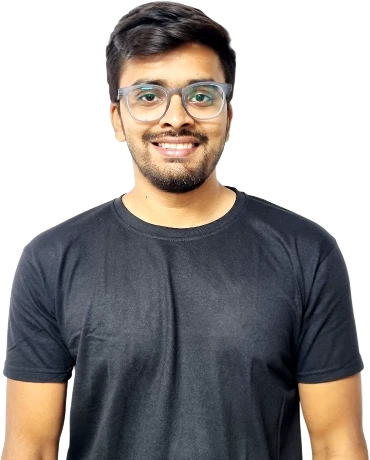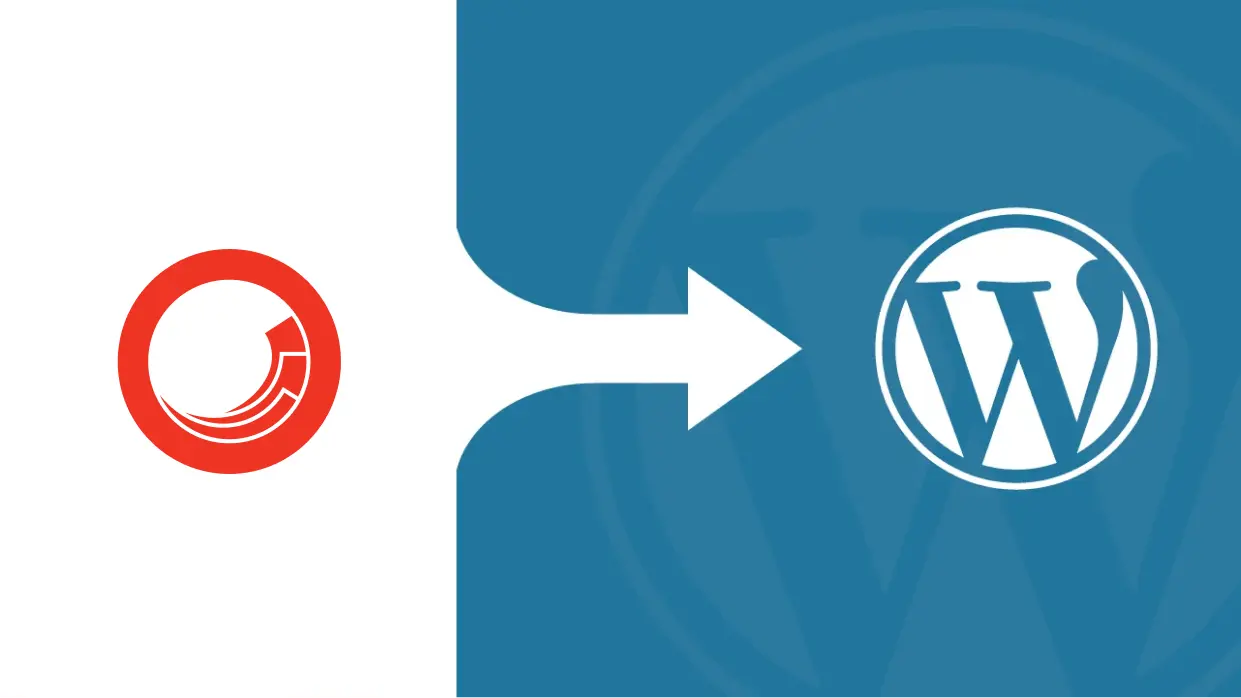For many businesses, Sitecore is a powerful but complex CMS that can be overwhelming to manage. It’s built for large organizations with specific, high-budget needs, offering advanced features like personalized content and integrations. However, it often requires specialized skills and can be expensive to maintain.
On the other hand, WordPress is a flexible, user-friendly platform that powers millions of websites. It’s open-source, making it affordable and easy to customize with thousands of themes and plugins. WordPress is accessible to businesses of all sizes, from small startups to growing enterprises, without the complexity or cost of Sitecore.
Why Migrate From Sitecore to WordPress?
Migrating from Sitecore to WordPress often comes down to simplicity and cost-effectiveness. While Sitecore is definitely powerful, it’s not always practical for every business, especially when WordPress can deliver similar results with less hassle.
- Lower Costs: Sitecore’s licensing fees and specialized CMS development costs can add up quickly. WordPress, on the other hand, is free and has more affordable hosting and development options, helping businesses save money.
- Easier to Manage: WordPress is intuitive and user-friendly, allowing businesses to update content and make changes without needing a developer. This gives you more control and flexibility.
- Scalable and Flexible: WordPress grows with your business. With countless plugins and themes, you can easily add new features as your needs evolve, without the complexity of Sitecore.
How Much Can You Save by Migrating to WordPress from Sitecore CMS?
Migrating from Sitecore to WordPress offers significant savings in several key areas, from licensing fees to website development costs. Sitecore’s enterprise-level pricing, custom hosting, and specialized development needs can quickly add up.
On the flip side, WordPress offers an affordable, user-friendly alternative that can be managed with fewer resources. With lower licensing costs, flexible hosting options, and a wider pool of affordable WordPress developers, businesses can save significantly in both the short and long term.
Here’s a comparison of the costs involved:
| Cost Factor | Sitecore | WordPress | Potential Savings |
|---|---|---|---|
| Licensing Fees | $10,000+ per year (depending on scale) | Free (with optional premium plugins) | $10,000+ annually |
| Development & Maintenance | High, specialized developers needed | Lower-cost developers, many in-house options | Up to 60% less |
| Hosting & Infrastructure | Expensive custom hosting solutions | Affordable, flexible hosting plans | Up to 70% less |
| Training & Resources | Extensive training required | User-friendly, minimal training | Significant time savings |
| Total Cost of Ownership (TCO) | $50,000+ annually (for enterprise-level needs) | $5,000 – $10,000 annually | Up to 80% less annually |
Get in touch for a free consultation and discover how we can simplify your move to WordPress while saving you time and resources.
Preparation for the Migration
Proper preparation is key to a successful migration from Sitecore to WordPress. Here’s what you need to focus on:
1. Assessing Your Current Sitecore Setup
- Content Structure and Volume: Review the amount and types of content (pages, blog posts, media) to estimate migration scope.
- Custom Features and Integrations: Identify custom features or third-party integrations that need to be replicated in WordPress.
- Current SEO Performance: Analyze current SEO to ensure rankings and traffic are preserved during migration.
2. Define the Migration Scope
- Content to Migrate: Decide which content (blogs, product pages, media, etc.) needs to be transferred.
- User and Data Migration: Determine if user accounts, comments, or customer data need to be moved.
- Feature Replication: Assess if custom Sitecore features (e-commerce, forms, etc.) can be replicated with WordPress plugins or need custom website development services.
- Selective Migration: Consider migrating only essential parts of the site first (e.g., blogs or e-commerce) before others.
3. Choose the Right WordPress Hosting
- Managed Hosting: Ideal for hassle-free management with built-in security and backups (e.g., WP Engine, SiteGround).
- Self-Hosting: Offers more flexibility but requires more technical expertise (e.g., DigitalOcean, AWS).
- WordPress Cloud Hosting: Best for scalability and handling large traffic spikes (e.g., Google Cloud, AWS).
Choosing the Right Tools and Methods for Migration
Migrating from Sitecore to WordPress can be done manually or with automated tools. The right method depends on the complexity and scale of your site.
Manual Migration vs. Automated Tools
Manual Migration
- Pros: Offers full control over the content, allows for precise migration of specific elements, and ensures everything is moved according to your preferences.
- Cons: Time-consuming, error-prone, and requires more technical expertise, especially for large sites.
Automated Tools
- Pros: Faster and more efficient, especially for large websites. Reduces human error and minimizes the effort required to transfer content and data.
- Cons: Limited control over complex or custom elements, may require adjustments post-migration.
Selecting a Migration Plugin or Service
To make the migration process smoother, several tools and plugins can help automate the process, especially for transferring content.
- CMS2CMS: This is a popular automated migration tool designed to simplify moving content from Sitecore to WordPress. It’s great for transferring pages, posts, categories, and media.
- WP All Import: Another powerful plugin for importing content from various CMS platforms. WP All Import offers flexibility for custom data types and works well with large volumes of content.
- Custom-built Scripts: For advanced use cases, especially with custom features or large databases, custom scripts can be developed to ensure seamless migration of complex content and data.
Choosing the right tool depends on your specific needs. For straightforward migrations, automated tools like CMS2CMS or WP All Import will save time, while custom scripts are ideal for handling more complex websites.
Sitecore to WordPress Migration (Step-by-Step Guide)
Migrating from Sitecore to WordPress can be a seamless process if done carefully and methodically. Follow these steps to ensure a successful migration:
1: Backup Your Sitecore Website
Before starting the migration, it’s important to create a complete backup of your Sitecore website. This includes:
- Content: Pages, posts, images, and other media.
- Databases: Ensure you back up Sitecore’s database and configuration files.
- Customizations: Back up any custom code or integrations that need to be replicated.
This backup ensures that if anything goes wrong during the migration, you can restore your original site.
2: Set Up a New WordPress Site
- Install WordPress: Choose a WordPress hosting provider and install WordPress. Most hosts offer one-click installations.
- Basic Configuration: Set up general settings, including the site title, language, and time zone.
- Install a Theme: Select a WordPress theme that fits your design goals. WordPress offers thousands of themes, both free and premium.
- Plugins: Install essential WordPress security plugins (e.g., Wordfence), SEO (e.g., Yoast SEO), performance (e.g., WP Rocket), and WordPress backup plugins (e.g., UpdraftPlus).
3: Migrate Content
- Pages & Posts: Use migration tools (like CMS2CMS or WP All Import) to transfer pages, posts, media, and other content from Sitecore to WordPress.
- Custom Content Types: If you have custom content types in Sitecore (e.g., product pages, custom forms), determine how to replicate them in WordPress. You may need custom post types or plugins for this.
- SEO Considerations: Ensure all SEO data (meta titles, descriptions, slugs) are preserved. Use plugins like Yoast SEO to help with SEO settings and 301 redirects if necessary.
4: Migrate Media Files
- Move Media: Download images, videos, and documents from Sitecore’s media library and upload them to WordPress using the Media Library. Tools like WP All Import can help automate the process.
- Maintain URLs: Ensure that media URLs remain consistent or set up proper redirects to prevent broken links.
5: Migrate Users and Data
- User Accounts: If your Sitecore site has user accounts (e.g., customer or membership data), use migration tools or custom scripts to move this data to WordPress.
- Comments and Forms: Export and import any comments or form submissions, ensuring they integrate seamlessly with the default system or a WordPress form plugin like Gravity Forms.
6: Set Up WordPress Themes and Plugins
- Theme Customization: Customize your WordPress theme to match the design and layout of your Sitecore site. You can tweak CSS, templates, and design elements to closely resemble the original.
- Plugins Installation: Install necessary plugins for functionality (e.g., e-commerce via WooCommerce, forms, SEO, etc.).
7: Handle Redirects and URL Structure
- 301 Redirects: Set up 301 redirects from your old Sitecore URLs to the new WordPress URLs to preserve SEO rankings and avoid broken links.
- URL Structure: Ensure the URL structure on WordPress matches or is optimized for SEO. You may need to adjust permalinks or implement custom redirects to maintain URL consistency.
Testing and Quality Assurance
It’s now time for testing. Thorough testing ensures your new WordPress site is fully functional and delivers a seamless user experience. Here’s how to approach it:
1. Test the New WordPress Site
- Check for Broken Links: Use tools like Broken Link Checker or Screaming Frog to identify and fix any broken links.
- Verify Content Accuracy: Ensure all pages, posts, images, and custom content have migrated correctly and display as expected.
- Test Features: Check forms, search functionality, interactive elements, and any custom features to ensure they work properly.
2. Performance Testing
- Site Speed: Test the speed of your site using tools like Google PageSpeed Insights, GTMetrix, or Pingdom.
- Load Testing: If you expect high traffic, simulate heavy loads to test how the site performs under pressure.
- Optimize for Speed: Address performance issues by optimizing images, enabling caching (via plugins like WP Rocket), and using a Content Delivery Network (CDN).
3. User Testing
- Stakeholder Feedback: Share the site with key stakeholders to gather feedback on design, functionality, and usability.
- End-User Testing: Have a sample of your target audience navigate the site to ensure it’s intuitive and meets their expectations.
- Mobile and Cross-Browser Testing: Test the site on multiple devices and browsers to confirm compatibility and responsiveness.
Post-Migration Tasks
Once your migration is complete, it’s essential to perform several post-migration tasks to ensure your WordPress site is fully optimized and running smoothly:
1. Update Internal Links
- Check for Broken Links: Review and update any internal links that may have been disrupted during migration.
- Fix URL Changes: If URLs were altered during the migration, ensure all links within your content, navigation, and menus are correctly pointing to the new destinations.
2. Optimize SEO and Content
- On-Page SEO Review: Double-check that all on-page SEO elements (meta titles, descriptions, headers) are optimized.
- Schema Markup and Metadata: Ensure that schema markup and metadata are correctly configured for better search engine visibility.
- Content Check: Review content for readability, formatting, and SEO best practices, making adjustments where necessary.
3. Monitor Analytics
- Set Up Analytics: Confirm that Google Analytics or other tracking tools are correctly integrated into your new WordPress site.
- Monitor Data: Track user behavior, traffic sources, and other critical metrics to ensure the site is performing as expected.
4. Backup Your New WordPress Site
- Create a Backup: Once your site is fully functional, create a complete backup of the new WordPress site to safeguard against any future issues.
- Set Up Regular Backups: Use backup plugins (e.g., UpdraftPlus or VaultPress) to schedule regular backups for ongoing protection.
Common Challenges During the Migration Process
Migrating from Sitecore to WordPress can be a smooth process, but there are common challenges you might face. Here’s how to address them:
1. Content Loss or Data Corruption
- Challenge: During migration, there’s always a risk of content loss or data corruption, especially with large or complex websites.
- Solution:
- Always create a full backup before starting the migration.
- Use reliable migration tools and ensure proper content export/import procedures.
- Test the migration process with a small batch of data before migrating everything to catch any issues early.
- Regularly verify that content appears correctly in WordPress after the migration.
2. SEO Impact
- Challenge: Migration can lead to SEO ranking drops due to broken links, missing meta tags, or URL structure changes.
- Solution:
- 301 Redirects: Set up 301 redirects from old Sitecore URLs to the new WordPress URLs to maintain SEO value.
- Preserve Metadata: Ensure that important metadata (title tags, meta descriptions) is carried over to the new site.
- Test SEO Settings: Use SEO plugins like Yoast SEO to ensure the on-page SEO elements are optimized after migration.
- Check for Indexing Issues: Ensure that the new site is indexed properly by search engines and monitor rankings during the transition.
3. Time and Resource Management
- Challenge: Large-scale migrations can be time-consuming and require significant resources, especially when moving complex sites or handling custom functionality.
- Solution:
- Plan Ahead: Set realistic expectations for the timeline, considering the size and complexity of the site.
- Allocate Resources: Assign a WordPress migration agency or hire experts with experience in WordPress migrations to speed up the process and reduce the risk of errors.
- Prioritize Critical Tasks: Focus on migrating essential elements first (e.g., high-traffic pages, SEO content), followed by less critical data.
Final Tips and Recommendations
- Start with a Clear Strategy: Successful migration begins with clear goals. Understand exactly what you want to migrate—whether it’s your entire site or specific elements. Ensure that you have a solid content strategy to handle both the migration process and future growth.
- Get Expert Help When Needed: Migrating a large, complex site can be overwhelming. If you’re unsure about handling the technical aspects, don’t hesitate to seek professional help. Experienced developers and website migration company can save you time and prevent costly mistakes.
- Maintain SEO and Content Integrity: SEO is often the most sensitive aspect of a migration. Take extra care to preserve URL structures, metadata, and existing rankings. Use reliable migration tools and 301 redirects to ensure your SEO efforts aren’t lost during the transition.
- Leverage WordPress’s Flexibility: Once the migration is complete, make sure you are tapping into WordPress’s strengths. Explore a range of plugins and integrations to enhance your site’s functionality—whether it’s improving performance, adding e-commerce features, or optimizing search engines.
- Focus on Ongoing Optimization: Migrating to WordPress isn’t a one-time task. Regularly update your site, back up your data, and fine-tune your SEO and performance. WordPress’s flexibility allows you to evolve alongside your business, so keep iterating for long-term success.
In the end, migrating from Sitecore to WordPress is more than just a technical process; it’s an opportunity to build a site that grows with your business needs. With the right approach, this migration can lay the groundwork for a smoother, more efficient, and more cost-effective digital presence for years to come.
Our expert team ensures a smooth, efficient transition with minimal downtime, preserving your SEO and content integrity.