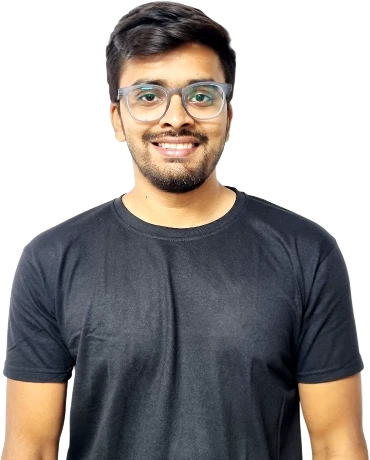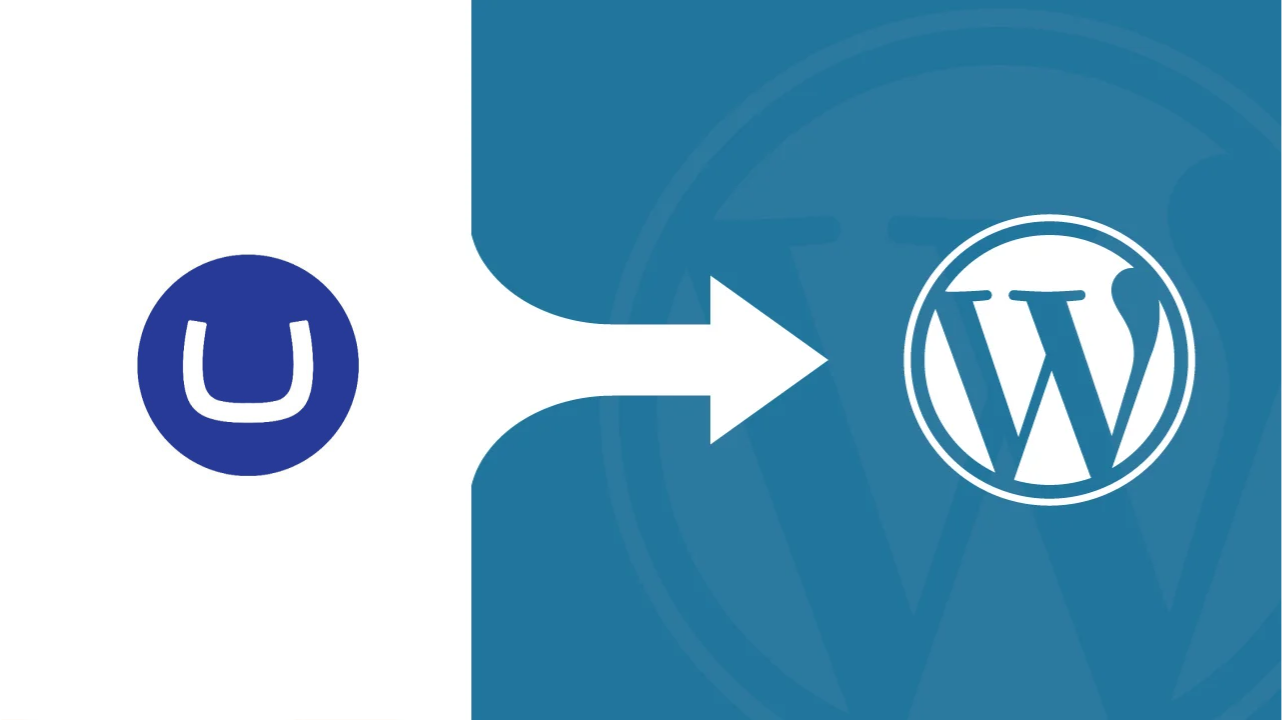If you are using Umbraco and considering moving to WordPress, you are not alone. Both are powerful content management systems, but they serve different needs. Umbraco is built on the Microsoft .NET framework, making it a great choice for developers working on complex, custom websites. It’s flexible but can be a bit tricky for those who aren’t familiar with its more technical aspects.
WordPress, on the other hand, is the most popular CMS platform in the world, powering over 40% of all websites. It’s known for being super user-friendly, with easy-to-use tools that don’t require much coding knowledge. It also has an enormous library of plugins and themes, allowing anyone to add features and change up their website’s design quickly.
Why Migrate from Umbraco to WordPress?
So, why would someone want to move their site from Umbraco to WordPress? Here are a few reasons:
- User-Friendly Interface: WordPress is built for ease. You don’t need to be a tech expert to create and update content. The drag-and-drop editors make managing your site a breeze.
- Tons of Plugins: WordPress offers thousands of plugins, so you can add almost any feature you need—whether it’s for SEO, security, or e-commerce—without needing to write custom code.
- Better Support and Community: WordPress has a huge, active community of users and developers. This means finding solutions to any problems you face is easier, with plenty of guides, tutorials, and forums to help you out.
- Scalability: WordPress can grow with your site, whether you’re running a small blog or a high-traffic business site. The flexibility is unmatched, and it’s easier to expand than Umbraco, especially when you’re managing your content.
- Lower Maintenance: With WordPress, there’s a bigger pool of developers and pre-built tools, meaning you can often keep your site running smoothly without the cost of hiring a WordPress developer for every little change.
In this guide, we will walk you through each step of the migration process, so you can make the switch without any headaches.
Umbraco to WordPress Migration Process
1. Preparing for the Migration
Before you dive into the actual migration process, it’s important to take a step back and prepare a WordPress migration checklist. Proper preparation is crucial to ensuring everything goes smoothly and your content is safely transferred to WordPress. Here’s what you need to do before making any changes.
1. Backup Your Umbraco Website
Before making any changes, create a full backup of your Umbraco site. This should include:
- Database Backup: Export all database content to preserve posts, pages, and settings.
- Media Files: Save images, videos, and other media files stored in Umbraco’s media library.
- Code and Templates: If you have custom code or templates, back up these files for reference.
Having a backup ensures that if anything goes wrong, you can restore your Umbraco site to its original state.
2. Audit Your Content
Review all the content you’ll need to migrate. This audit helps you identify the types and volume of content you’ll be moving, and it could include:
- Pages and Blog Posts: Note any essential pages (e.g., homepage, blog, about page) and all blog posts.
- Media Files: List out images, videos, and files that will need to be uploaded to WordPress.
- Special Elements: Identify any unique content, like custom post types, forms, or widgets, so you can plan how to handle them in WordPress.
This audit will help streamline the migration and give you a clearer idea of the plugins or setup you’ll need in WordPress.
3. Choose a WordPress Setup
Set up your new WordPress environment:
- Install WordPress: Get a fresh installation of WordPress on your preferred WordPress hosting provider.
- Select a Theme: Choose a WordPress theme that closely resembles your Umbraco site’s design. Look for themes that offer customizable layouts or similar page structures.
- Prepare Plugins: Install any essential plugins you’ll need for migration, such as the WordPress Importer, an SEO plugin, and any media management tools.
A similar theme and the right plugins will make the migration smoother, reducing the amount of post-migration tweaking required.
Let Cmsminds Take Care Of The Technical Details For You.
2. Exporting and Importing Content
This step ensures that your content is transferred accurately, whether via bulk import or manual adjustment.
1. Export Content from Umbraco
To begin the migration process, you’ll need to export your content from Umbraco. Here’s how:
- Use Umbraco’s Export Tools: You can export content from Umbraco in XML or CSV format, depending on the type of content (pages, posts, media). If your Umbraco site has structured data, exporting as XML can capture the relationships between content pieces like pages and child nodes.
- Custom Export for Media: For media files (images, PDFs), you may need to manually download them from Umbraco’s media library or automate the process using scripts, especially for large amounts of media.
2. Import into WordPress
Once your content is exported, it’s time to bring it into WordPress:
- Using the WordPress Importer: For basic content types like pages and posts, the WordPress Importer plugin is your best tool. It allows you to upload your XML file and automatically create posts, pages, categories, and tags.
- Mapping Data Fields: During the import process, ensure that the fields in the exported XML or CSV file match WordPress fields (titles, content, images, etc.).
- Manual Copy-Paste for Complex Content: If the content structure in Umbraco is highly customized or you have unique elements (like forms or specific design elements), you may need to manually copy and paste them into WordPress. This is especially common for custom widgets, unique layouts, or non-standard content types.
For large or complex sites, consider using WordPress migration services or specialized tools that can handle the export/import process more efficiently.
3. Set Up Media and URLs
Now, it’s time to ensure all media files are transferred properly and your URL structure remains intact to avoid SEO issues and broken links.
1. Import Media
Your images, videos, and other media files need to be added to WordPress. You can do this in a few ways:
- Upload to Media Library: Manually upload your images and other media files through the WordPress Media Library. This method is ideal for smaller sites or when dealing with specific media.
- Bulk Media Upload: For larger websites, you can use plugins like Media from FTP or Add From Server to bulk import media files from your server directly into WordPress. This can save time and ensure all files are accounted for.
- Update File Paths: After importing, make sure to check that all file paths in your content (images, videos, etc.) are correct and point to the new WordPress media locations.
2. Replicate URL Structure
To avoid losing SEO value and causing broken links, it’s essential to maintain a similar URL structure from your Umbraco site to your new WordPress site:
- Set Up 301 Redirects: Use 301 redirects to point old Umbraco URLs to the new WordPress URLs. This ensures visitors and search engines are directed to the right pages, preserving SEO and preventing 404 errors.
- Use Redirection Plugins: Plugins like Redirection make it easier to manage and implement bulk 301 redirects. You can upload a CSV file to handle redirects for many URLs at once, or manually set up redirects for specific pages.
- Check Permalink Settings: Ensure that your WordPress permalinks (found in Settings > Permalinks) match your previous Umbraco structure as closely as possible. This helps maintain consistency and ensures your existing URLs remain SEO-friendly.
4. Final Touches
Finally, before launching your new WordPress site, it’s important to fine-tune the site for performance, SEO, and overall functionality to ensure everything runs smoothly.
1. Install Essential Plugins
To optimize your site and ensure it functions properly, install the following essential plugins:
- SEO Plugins: Use Yoast SEO or RankMath to fine-tune your site’s SEO, improve rankings, and generate sitemaps.
- Caching Plugins: Install a caching plugin like WP Super Cache or W3 Total Cache to improve site speed and performance by caching static content and reducing server load.
- Security Plugins: Ensure your site is secure by adding WordPress security plugins like Wordfence Security or iThemes Security to protect against potential threats and monitor site activity.
2. Check and Test
Before going live, thoroughly review and test your new WordPress site:
- Content Integrity: Double-check that all content (posts, pages, media) has been imported correctly, with the right formatting, images, and links.
- Test Key Features: Verify that key features, such as forms, navigation menus, internal links, and search functionality, are working as expected. Check for any broken links or errors.
- Mobile Responsiveness: Ensure your new WordPress site is responsive and works well on mobile devices. Many themes are mobile-friendly, but it’s always good to test.
Conclusion
Congratulations! You have successfully migrated your site from Umbraco to WordPress. Now, take some time to thoroughly review your new site. Check for any content discrepancies, broken links, or formatting issues that might have slipped through during the migration process. Remember, small adjustments over time will ensure your site runs smoothly and maintains optimal performance.
Using WordPress offers long-term benefits such as ease of use, flexibility, and a vast selection of plugins that allow you to continuously improve your site. Whether you’re looking to enhance SEO, speed, or security, WordPress provides the tools to grow and scale your website with ease.
If you need any assistance during your migration or ongoing maintenance, cmsMinds is here to help. As a trusted WordPress development firm, our team of website migration experts can guide you through the migration process or assist with customizing your WordPress site to meet your specific needs. Contact us for more information on how we can support your website’s success.
Reach out today and let us handle the technical side, so you can focus on your business.