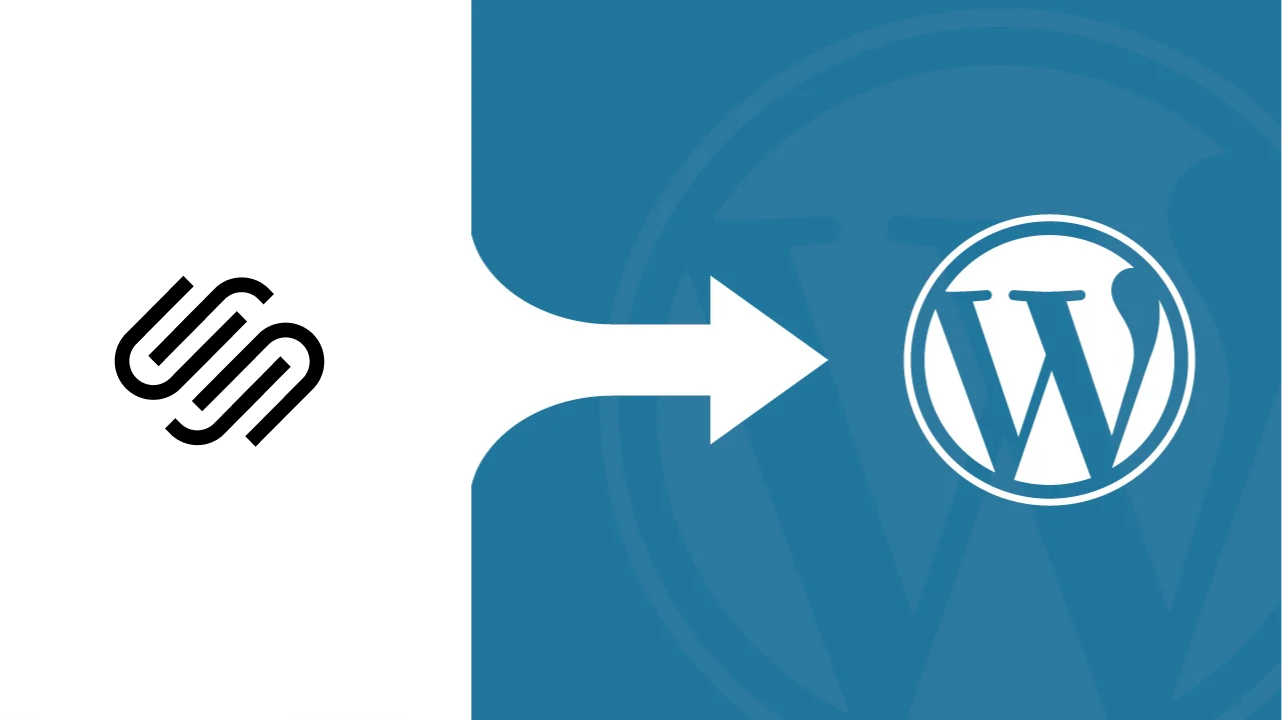Squarespace is a great starting point for building a website—especially if you want something up and running quickly. But as your needs grow, you might start noticing the limitations. Whether it’s design flexibility, plugin availability, or full control over your content, WordPress—the world’s most popular CMS— offers a level of freedom that Squarespace simply doesn’t.
If you’re planning to make the switch, you’re in the right place and it’s the perfect time. Migrating from Squarespace to WordPress isn’t really complicated, but it does take some careful steps to make sure everything moves over smoothly—your Squarespace content, your design, and most importantly, your traffic. You can check out our step-by-step guide on how to create a WordPress site to get started.
In this guide, we’ll walk you through the entire process, from preparing your Squarespace website to setting up and customizing your new WordPress site. By the end, you’ll have a website that’s not only more flexible but also ready to grow with you.
⏰ 60-Second Summary
- Moving from a Squarespace website to a WordPress website gives you more control, flexibility, and long-term scalability for your content and design.
- Start by choosing a reliable web host, setting up your WordPress account, and exporting your Squarespace content in XML format.
- Use the WordPress importer to import content and images, and recreate your layout by choosing the latest WordPress theme that matches your style.
- Don’t forget to set up 301 redirects, update DNS records, and submit a new sitemap to protect your SEO and ensure smooth traffic flow.
- After migration, review all WordPress pages, clean up any leftover Squarespace links, and keep your old site live temporarily until everything is fully settled.
Why Move from Squarespace to WordPress?
Squarespace is known for its polished templates and beginner-friendly setup, which is exactly what makes it appealing when you’re starting out. But at some point, many users start feeling boxed in. If you’ve been wanting more freedom to shape your site the way you want, WordPress might be a better fit.
Here are a few reasons people make the switch:
- More control over customization
With WordPress, you’re not limited to pre-set layouts or features. You can customise almost every part of your site—from the design to the functionality—with thousands of themes and trusted WordPress migration plugins. - A wider range of features
Whether you need advanced SEO tools, custom forms, eCommerce features, or membership options, WordPress has a plugin for just about everything. - Better scalability
As your business or content grows, WordPress grows with you. It’s built to handle everything from simple blogs to large websites with high traffic. - Full ownership of your content
WordPress is open-source, which means you have complete control over your site’s files, data, and how it’s hosted. No platform lock-in. - Cost flexibility
While Squarespace comes with fixed monthly fees, WordPress gives you more freedom to choose your own hosting and services—often at a lower website migration cost in the long run.
And let’s not forget the WordPress dashboard, which gives you full control over how your site looks and functions—something you may find limited when working with Squarespace content.
The switch isn’t about which platform is “better” overall—it’s about what gives you more flexibility to build the kind of site you need going forward. If that sounds like where you’re headed, WordPress is worth considering.
Things to Know Before You Start Moving From Squarespace to WordPress
Before you jump into the migration process of Squarespace to WordPress, it helps to understand what you’re getting into.
Honestly, moving from a Squarespace website to WordPress website isn’t that complex, but it does take a bit of planning. Knowing what to expect upfront can save you time and avoid unnecessary hiccups later on.
Here are a few things to keep in mind:
- You’ll need a hosting provider
Unlike Squarespace, WordPress (the self-hosted version) doesn’t come with hosting. You’ll need to choose a WordPress hosting provider first—many offer one-click options to help you quickly install WordPress and get started. - WordPress is more hands-on
Squarespace is designed to do most things for you in the background. WordPress gives you a lot more control—but that also means you’ll be managing things like themes, plugins, and updates yourself. - You won’t be able to move everything automatically
Some parts of your Squarespace website—like blog posts and basic pages—can be exported. But things like image galleries, product pages, and styling will likely need to be rebuilt manually in WordPress. - There’s a bit of a learning curve
The WordPress dashboard is user-friendly, but it may take a little time to get used to if you’ve only worked with Squarespace before. The good news? Once you get the hang of it, the possibilities are much broader.
Taking the time to prepare and understand how both platforms work will make the entire process smoother. Now, let’s look at what you’ll need to do before starting the actual migration.
Pre-Migration Checklist
A successful migration starts with a little preparation. Before you begin transferring content from Squarespace to WordPress, take a moment to set things up properly—this will help everything go a lot more smoothly once you dive in with a clear and detailed WordPress migration checklist.
- Choose a web host
Since WordPress.org doesn’t include hosting, the first step is selecting a reliable web host. Look for one that offers solid performance, good support, and easy WordPress installation. Many hosts have plans designed specifically for WordPress users. - Set up your WordPress site
Once you’ve chosen a host, go ahead and install WordPress. Most hosting providers offer a one-click install option, so you don’t have to worry about doing it manually. - Export your Squarespace content
Squarespace lets you export content, but only certain things—mainly blog pages, basic and gallery pages, and Squarespace images. This export comes in XML format, which you’ll later import into WordPress. Keep in mind that product pages, styling, and some layouts won’t come with the export and may need to be added manually. - Review your WordPress posts
If you’ve already set up WordPress and started creating content there, make sure to back it up. Importing from Squarespace can overwrite or mix content, so it’s good to have a backup just in case. - Decide what to do with your Squarespace domain name
If you’re using a custom Squarespace domain, you can transfer it to your new web host or point it to your WordPress site once the migration is complete. You won’t lose it—it just needs to be reconnected.
Getting these steps sorted ahead of time will make the migration process much easier and help you avoid any unexpected issues later on.
How to Migrate from Squarespace to WordPress
Once your prep work is out of the way for Squarespace to WordPress—choosing a host, installing WordPress, and backing up your Squarespace content—it’s time for the actual migration. This part might seem a little technical at first, but don’t worry. We’ll walk through everything step by step.
1. Export Content from Your Squarespace Website
Start by logging into your Squarespace website dashboard.
Go to:
Settings > Advanced > Import/Export > Export
You’ll be asked to choose the format you want to export in. Squarespace only allows exporting in XML format, which is the standard file type that WordPress can understand. Select the WordPress option when prompted.
Once the export is complete, download the file to your computer. It’ll usually be named something like squarespace-export.xml.
Note: Not everything on your Squarespace site can be exported. What you’ll get:
- Blog posts and basic pages
- Embedded images from those posts/pages
- Categories and tags (in most cases)
What won’t be exported:
- Product pages and store settings
- Gallery blocks and image carousels
- Style and design elements (fonts, colors, layout)
- Custom CSS, JavaScript, or plugins
So, if your site is heavy on visuals or shop features, be prepared to manually recreate those parts in WordPress.
2. Import the Content into WordPress
Now that you have your exported XML file, it’s time to bring that Squarespace content into your new WordPress site.
Here’s how:
- Log in to your WordPress dashboard.
- Go to Tools > Import.
- Look for the “WordPress” option (usually at the bottom of the list).
- Click Install Now to add the WordPress Importer plugin.
- Once installed, click Run Importer.
You’ll now be asked to upload your .xml file (the one you downloaded from Squarespace). After uploading:
- Assign the imported content to an existing user or create a new author.
- Tick the checkbox to download and import file attachments (this helps bring over images from Squarespace, where possible).
Click Submit, and the import process will begin.
This might take a few moments depending on the size of your site. Once done, check your Posts and Pages in the dashboard to confirm the Squarespace content has transferred.
3. Review and Reorganize Your Content
Even though your blog posts and pages are now in WordPress, they might not look exactly like they did on Squarespace. This is where a bit of cleanup comes in.
Here’s what you should look at:
- Check formatting: Headings, paragraphs, and image placement may need adjusting.
- Fix links: If your internal links were pointing to Squarespace URLs, update them to your new WordPress URLs.
- Update categories/tags: Some may carry over with slightly different labels—cleaning them up keeps your content organized.
Also, check for any missing images. If some didn’t come through during import, you may need to manually upload them to the Media and reinsert them into your pages or posts.
4. Rebuild Your New WordPress Website Design
You’ve moved your content into WordPress, but now your site needs to actually look good. WordPress doesn’t copy over your Squarespace design, so this part involves choosing and customizing your new WordPress website theme.
Here’s what to do:
- Choose a WordPress theme
Go to Appearance > Themes and explore the available WordPress options. There are plenty of free ones in the WordPress repository, or you can go for a premium theme from trusted marketplaces like ThemeForest or GeneratePress. - Customize your theme
Once activated, go to Appearance > Customize to adjust:- Your logo
- Fonts and colors
- Header and footer layout
- Homepage sections
- Use the block editor or a page builder
The WordPress block editor (Gutenberg) is powerful enough for most users. But if you want more control, you can install a visual WordPress page builder like Elementor, Beaver Builder, or WPBakery. - Recreate your menus and navigation
Go to Appearance > Menus to build your navigation from scratch using the imported pages and WordPress posts. - Add widgets and sidebar elements
Depending on your theme, you can customize sidebars and footers using Appearance > Widgets.
This is also a good time to rethink your site’s layout—WordPress gives you more design freedom, so feel free to experiment and make improvements.
5. Set Up Your Domain
If you were using a custom Squarespace domain, you can either transfer it to your new web host or simply point it to your WordPress site.
Option 1: Point your domain to your WordPress host
This involves updating the DNS settings in your domain registrar’s dashboard to point to your new host’s nameservers. You’ll get these details from your hosting provider.
Option 2: Transfer your domain
You can also transfer the domain completely to your new host if you prefer managing everything in one place. This process varies slightly depending on your registrar, but your host will guide you through it.
Make sure your new WordPress site is fully set up and tested before making these changes live—so visitors don’t land on an unfinished page.
And that’s the core of your migration—exporting, importing, reviewing, and redesigning. It may take some time and patience, but by the end, you’ll have a site that’s not just up and running, but also ready to grow with you.
Must-Have WordPress Plugins to Get Started
One of the biggest advantages of using WordPress is the flexibility it offers through plugins. After migrating your site using the Squarespace export file, you’ll want to enhance your setup with a few reliable tools. These plugins will help improve performance, SEO, backups, and more—without needing to write a single line of code. Learn more about how to create a WordPress plugin if you ever need something custom.
Here are some essential WordPress plugin recommendations to get started:
- SEO: Yoast SEO or Rank Math
These tools help you optimize your site for search engines. They guide you with on-page SEO, meta tags, and sitemaps. Yoast is beginner-friendly, while Rank Math offers more features for advanced users. - Caching: WP Super Cache or W3 Total Cache
Caching speeds up your site by creating static versions of pages. A faster site means a better user experience and improved SEO. - Backups: UpdraftPlus
Accidents happen. This plugin lets you schedule backups and store them securely in services like Dropbox or Google Drive. - Contact Forms: WPForms
Need a simple contact or feedback form? WPForms lets you create one easily using a drag-and-drop builder. - Image Optimization: Smush or ShortPixel
To keep your site fast, use these plugins to compress images without reducing quality. They also help tidy up your WordPress media library. - Auto Upload Images plugin
This handy tool helps pull in and assign missing images automatically—especially useful if your export file from Squarespace didn’t include all the media.
Adding these plugins is the final step in making sure your WordPress site runs smoothly, stays secure, and gives you the control Squarespace may have lacked.
Setting Up Redirects and Preserving SEO
When you’re done with the core WordPress migration, the next important step is making sure your SEO doesn’t take a hit. If your old pages were getting traffic through search engines, you’ll want to carry that momentum forward—not lose it because of broken links or missing metadata.
Here’s how to keep everything intact during and after the switch from your Squarespace account to WordPress:
- Match Your URL Structure (If You Can)
Try to keep your WordPress URLs as close as possible to what they were on Squarespace. For example, if your Squarespace blog post URL was /blog/my-post, try to recreate that same slug in WordPress.This makes it easier to preserve your rankings without having to set up too many redirects.
- Create 301 Redirects
If the URLs change (and they often do), you’ll need to set up 301 redirects—these tell search engines that your content has moved permanently and ensures visitors are sent to the right place.Install a plugin like Redirection to easily create and manage these. It’s especially helpful if you’ve changed page names, slugs, or the overall site structure during the move.
- Don’t Forget to Import Images
Sometimes during the import process, images from your Squarespace export file don’t transfer over properly. If that happens, you can use the Auto Upload Images plugin to pull them in and reassign them correctly in the WordPress media library. This also ensures that your site’s images display as intended and that search engines can still index pages without missing key content. - Submit a New Sitemap
Once you’ve cleaned up URLs and fixed redirects:- Use your SEO plugin (Yoast or Rank Math) to generate a new sitemap.
- Submit it to Google Search Console.
- Keep an eye on indexing and any flagged crawl errors.
- Track Performance
After the migration, monitor how your site is performing. Use Google Analytics and Search Console to spot dips in traffic or broken links. The WordPress migration might be complete, but keeping your SEO steady takes a few days of post-launch attention.
Post-Migration Testing
After you’ve moved your content, set up plugins, and handled redirects, don’t rush to announce your new website just yet. It’s important to go through everything carefully to make sure it all works as expected. A bit of post-migration testing can save you from missed links, broken images, or awkward formatting issues later on.
Here’s what to check before you go fully live:
- Review All Pages and Posts
Go through your WordPress pages and blog posts one by one. Look for:- Missing or misaligned text
- Incorrect formatting (especially headings and bullet lists)
- Links pointing back to your old Squarespace site
- Unnecessary placeholder content from your theme
It’s a bit time-consuming, but worth doing—especially for your most-visited pages.
- Check Images
Some Squarespace images may not have transferred correctly during the import process. You might see broken image icons or blank spaces where photos used to be.If that’s the case:
- Use the Auto Upload Images plugin to retrieve missing files
- Manually upload any that didn’t come over and reinsert them into the correct posts
- Double-check alt text and image sizing for responsiveness
- Test Forms, Menus, and Buttons
Click through your navigation menus, test all buttons, and make sure any forms (contact, newsletter, etc.) are working and sending emails correctly. - Mobile and Browser Testing
Your new WordPress website may look different on mobile devices or in certain browsers. Test your site on a few screen sizes—especially the homepage, blog, and any pages with key content or images. - Keep Squarespace Active (For Now)
Just because your WordPress site is ready doesn’t mean it’s time to let your Squarespace site expire. Keep it running for a couple of weeks if possible—this gives you time to double-check that everything is working as it should on WordPress and lets you fix anything that was missed during the migration.
Once everything’s tested and working smoothly, you’re good to go. Your new site is live, on WordPress, and ready for visitors.
Common Pitfalls to Avoid
By now, your site has made the move from Squarespace to WordPress, and you’ve worked through the big stuff—content, design, and functionality. But before you call it done, here are a few final tips and reminders to help ensure your migration sticks, and your new site stays strong.
- Don’t Forget About Old Squarespace Links
Even after updating your visible pages, there may be links buried inside blog posts or older content that still point to your old Squarespace website. Use a tool or plugin to scan for leftover URLs and update them as needed. - Keep Your Squarespace Account Active for Reference
Your account in Squarespace can still be useful after migration. Whether you need to copy over some forgotten content or refer to layout decisions, having access for a few extra weeks can save you the trouble of starting from scratch. - Common Mistake: Forgetting to Import Images Properly
If your site looks off or loads slowly, double-check how images were handled. It’s easy to miss during migration, especially if you skipped the WordPress option to import images during the WordPress import process. Fixing this later can be tedious—so it’s worth checking now. - Set a Routine for Backups and Updates
One of the differences between Squarespace and WordPress is maintenance. WordPress gives you more freedom, but also more responsibility. Set a habit early on—schedule backups, update plugins, and keep your WordPress account secure with strong passwords and regular updates. - Clean Up Unused Tools and Plugins
It’s tempting to try a dozen plugins while building your new site, but once you’re settled, remove anything you’re not using. This helps your site run faster and more securely.
These small details often go unnoticed during migration process but can make a big difference in how your site performs and how easily you manage it moving forward.
Conclusion
Switching from Squarespace to a new WordPress website isn’t just a platform change—it’s a mindset shift. You’re moving from something tightly packaged to something far more open, flexible, and built to scale. And while that comes with a bit of a learning curve, it also gives you full control over how your site online works, looks, and grows.
Once your content is in, your new WordPress theme is set up, and everything looks the way you want, there’s one last step that often gets overlooked—updating your DNS records. This is what connects your domain name to your new site. If you’ve pointed your Squarespace domain to WordPress, double-check that your DNS settings are correct and that your site loads from the right server.
The good news? Once everything’s done, you’re in a much stronger position to manage, update, and grow your site exactly the way you want to. And if you ever hit a bump in the road, you’ve got a massive WordPress community and plenty of tools at your disposal.
Migrating from Squarespace to WordPress is a technical process. If you’re familiar with the process, this guide will be very helpful. However, if you’re not technically inclined, it’s best to seek assistance from a WordPress migration service agency or hire an experienced WordPress developer. They can ensure a smooth migration, protecting both your data and your time.
Let the team at cmsMinds handle the technical work while you focus on your content and business.