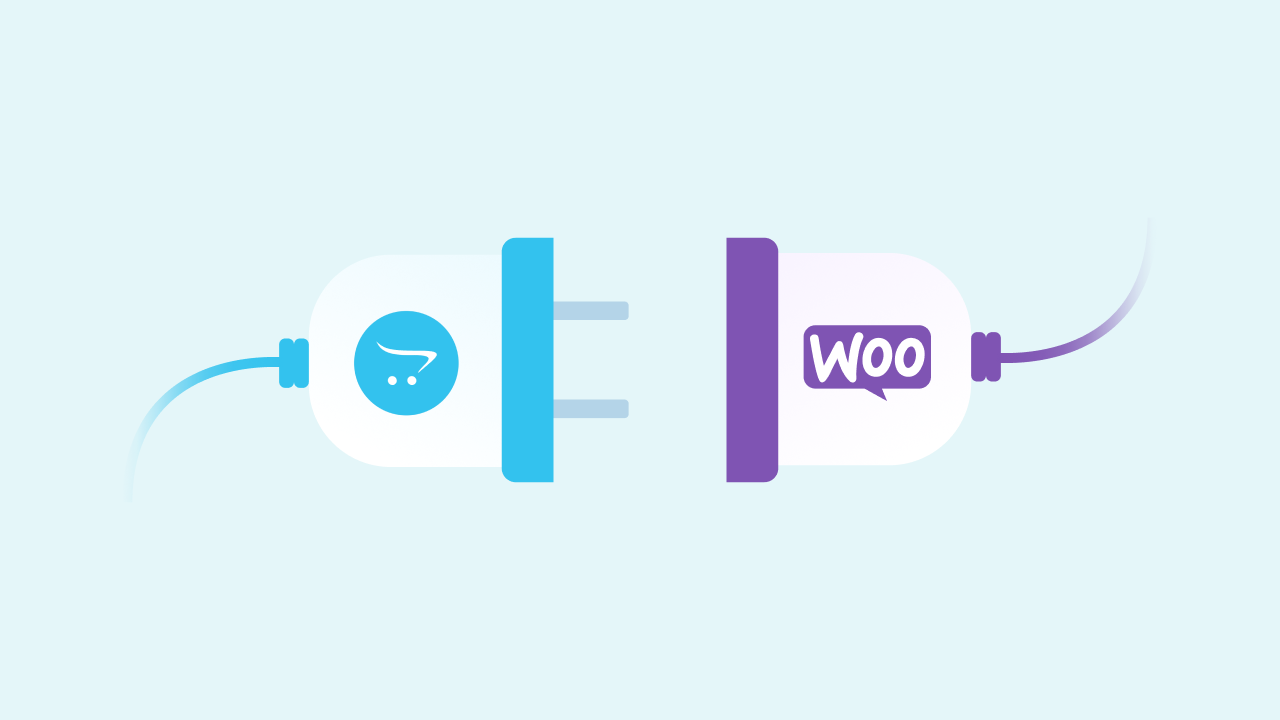Running an online store means constantly balancing ease of use, flexibility, and room to grow. If you have been using OpenCart for a while, you might have found it does the job—until you reach a point where you need something more. That’s where WooCommerce comes in.
Switching from OpenCart to WooCommerce isn’t just about changing platforms—it’s about giving your business the tools it needs to take off. Whether it’s better customization, a smoother user experience, or more integration options, WooCommerce offers plenty of reasons to make the leap.
- More Flexibility: WooCommerce lets you tweak everything from your store’s design to its functionality. It’s ideal for businesses that need a solution that can evolve with them.
- Easier to Manage: If you already know WordPress, you will find WooCommerce incredibly easy to get the hang of. It’s built for store owners, not developers.
- A Better Ecosystem: WooCommerce has a huge range of plugins and integrations that make adding new features simple. You will have access to powerful tools that grow with your store.
If you are curious about how to make the switch from OpenCart to WooCommerce, you are in the right place.
How to Migrate OpenCart to WooCommerce on WordPress
In this guide, we will break down the steps to move your store smoothly and show you exactly why this change could be just what your business needs to reach the next level.
Preparing for the Migration
Before diving into the actual migration process, it’s important to lay the groundwork to ensure everything goes smoothly. Proper preparation will save you from headaches down the line and help avoid potential data loss or technical issues. Here’s what you need to do first:
1. Backup Your OpenCart Store
Backing up your OpenCart store is the most important step in preparing for migration. Think of it as an insurance policy for your data. You don’t want to risk losing any of your hard work or customer information during the transition. Here’s what to include in your backup:
- Files: Ensure you are saving all of your store’s files, including custom themes, extensions, and any custom code you’ve added.
- Database: The most crucial part is the database, where all your product, customer, and order data are stored. A full backup ensures that if something goes wrong, you can restore everything to its previous state.
There are various tools and services that can automate the backup process, so you can feel confident knowing your store is safe before proceeding.
2. Check WooCommerce Requirements
Next, it’s essential to confirm that your hosting environment meets WooCommerce’s technical requirements. WooCommerce is built on WordPress, so it’s important to ensure your hosting can handle both the platform and any potential growth.
Here are the basic requirements to keep in mind:
- PHP: WooCommerce recommends PHP 7.4 or greater for optimal performance.
- MySQL: Make sure your server is running MySQL version 5.6 or higher.
- HTTPS/SSL: Ensure your site is secured with SSL, especially if you are handling customer data or payments.
- WordPress Installation: WooCommerce runs on WordPress, so you will need the latest version of WordPress installed on your hosting server.
If you are unsure whether your current hosting meets these requirements, most hosting providers offer quick checks or even support for setting up the environment for you.
3. List Out Important Data
Now it’s time to think about what needs to be moved over to WooCommerce. While you may have a lot of content and data, not all of it will need to be transferred. Identifying the key elements of your store ensures that you don’t miss anything important.
Here’s what to prioritize:
- Products: All your products, including images, descriptions, categories, pricing, and stock levels, will need to be moved over.
- Customers: Make sure you export your customer data—this includes names, email addresses, billing/shipping information, and order history.
- Orders: Preserving past order history can be important for your customers, so be sure to export all your orders.
- Other Data: If you’ve made custom settings or have additional data like coupon codes or sales reports, make sure to include those in your cms migration checklist.
By carefully listing out the data that needs to be migrated, you can ensure that nothing gets lost in the process, and you will be ready for a smooth transition to WooCommerce.
Let cmsMinds handle the technical side of your OpenCart to WooCommerce migration.
Choose a Migration Method
There are two main options: manual migration or using a Woocommerce migration service or plugin. Let’s explore each method to help you choose the best one for your needs.
1. Manual Migration
Manual migration is the process of transferring your data from OpenCart to WooCommerce by hand—no tools, plugins, or shortcuts. It involves exporting data from OpenCart, formatting it for WooCommerce, and then uploading it manually. Here’s what this typically includes:
- Products: Export product data (names, descriptions, prices, images) from OpenCart and manually import it into WooCommerce. You may need to create CSV files and import them via the WooCommerce product import feature.
- Customers: Export customer details (names, emails, addresses) and manually upload them into WooCommerce. Some data may require special formatting to ensure it appears correctly in the new platform.
- Orders: Transferring order history can be tricky, but it’s possible with a little effort. You will need to export all order details and ensure they match WooCommerce’s order structure before importing them.
2. Using a Migration Plugin or Service
If you would rather avoid the headache of manual data entry, using a plugin or website migration service is a faster and more streamlined option. These tools are designed to automate the transfer of your OpenCart store’s data to WooCommerce, making the process simpler and faster. Popular tools include:
- Cart2Cart: This is a popular migration service that helps you move everything—from products and categories to customers and orders—between OpenCart and WooCommerce. It’s a user-friendly solution that minimizes the need for manual work.
- LitExtension: Another popular choice, LitExtension offers automated migration from OpenCart to WooCommerce. It’s known for its ease of use and comprehensive support for various data types like products, customers, and even SEO settings.
3. Automated vs. Manual Migration: Pros and Cons
When choosing between manual migration and using a migration tool, it’s important to weigh the pros and cons based on your needs:
- Manual Migration: Best suited for smaller stores or those with very specific customization needs. It’s a great choice if you have the time and technical expertise to handle the process without external help.
- Migration Plugin/Service: Ideal for larger stores or businesses looking for a quicker, more reliable way to migrate. It’s a great option if you prefer a hands-off approach and don’t want to spend hours migrating data.
Which Method is Right for You?
If you are dealing with a relatively small store or you want full control over the process, manual migration might be the way to go. However, for larger stores or if you are looking to save time and minimize risk, using a plugin or website migration service is likely the smarter choice.
Ultimately, it depends on your store’s size, your technical expertise, and how much time you are willing to spend. No matter which method you choose, ensure you are fully prepared, and you will be well on your way to a smooth migration to WooCommerce!
Migrating the Data
Once you have prepared for migration, it’s time to transfer your store’s essential data. This step covers products, customers, orders, and your store’s design.
1. Products, Categories, and Attributes
Migrating product data, categories, and attributes is crucial to keeping your store organized:
- Products: Use a CSV file export from OpenCart and import it into WooCommerce. Most migration plugins can do this automatically.
- Categories: Ensure your product categories are correctly mapped to WooCommerce. Migration tools typically handle this for you.
- Attributes: Transfer product variations (sizes, colors, etc.) by including them in your product import file or let the migration tool handle it.
2. Customers & Orders
To ensure a smooth transition, it’s important to migrate customer information and order history:
- Customers: Export customer data (names, emails, addresses) from OpenCart and import it into WooCommerce. Migration plugins can help automate this.
- Orders: You will want to preserve past orders, including customer details and order status. Use tools or CSV imports to transfer this data securely.
- Security Note: Handle customer data with care and ensure privacy regulations are met during the migration.
3. Design & Layout
The design of your WooCommerce store should reflect your OpenCart layout. Here’s how to manage it:
- Themes: Choose a WooCommerce-compatible theme or replicate your OpenCart theme using customization. If you have a custom theme, you may need WooCommerce developer assistance.
- Templates: Rebuild custom page layouts (homepage, product pages) in WooCommerce or use page builders to replicate your OpenCart design.
Post-Migration Checks
Once your data has been successfully migrated to WooCommerce, it’s time to perform some crucial post-migration checks to ensure everything is working smoothly.
1. Test Your Store
Start by thoroughly testing your store to catch any issues:
- Broken Links: Check for any 404 errors or broken links across your site, including product pages and internal navigation.
- Missing Products: Make sure all products are showing up correctly with their descriptions, prices, and images. Double-check categories to ensure proper organization.
- Functional Issues: Ensure key features (like the search bar, cart, and checkout process) are working as expected. Test all forms, like contact forms and customer login, to confirm they are functional.
2. Test Payment Gateways & Shipping Options
Next, verify that your customers can complete transactions smoothly:
- Payment Methods: Test all payment gateways (PayPal, Stripe, credit cards, etc.) to ensure they are functioning and processing payments correctly.
- Shipping Configurations: Review your shipping options, rates, and zones to confirm everything is set up properly for accurate shipping calculations.
3. Review SEO Settings
Migration can sometimes affect your SEO rankings, so it’s crucial to double-check your SEO settings:
- Permalinks: Ensure your URL structure is consistent with your old site to avoid broken links and preserve SEO value.
- Meta Tags & Descriptions: Make sure that all product pages, categories, and blog posts have proper meta titles, descriptions, and tags.
- Redirects: Set up 301 redirects from old OpenCart URLs to their corresponding WooCommerce URLs to preserve search engine rankings and avoid 404 errors.
Launch and Optimize
After completing your migration and post-migration checks, it’s time to take your WooCommerce store live and make sure it runs efficiently. Here’s what to do next:
1. Go Live
Once everything has been verified, it’s time to officially launch your new WooCommerce store:
- Switch to Live Mode: Make sure your store is in live mode, not staging, and that all configurations (like payment gateways and shipping options) are set for real transactions.
- Announce the Launch: Let your customers know your store is now live, whether through an email newsletter, social media posts, or a website announcement.
2. Optimize Store Performance
To ensure your new WooCommerce store runs smoothly, it’s essential to optimize its performance:
- Use Caching: Enable caching to speed up load times for your store. Plugins like WP Super Cache or W3 Total Cache can help.
- Implement a CDN: A Content Delivery Network (CDN) will improve page load times by distributing content across multiple servers globally. Popular options include Cloudflare or MaxCDN.
- Optimization Plugins: Install plugins like WP Rocket or Autoptimize to further optimize images, CSS, JavaScript, and improve overall site speed.
3. Monitor Traffic and Sales
After your site is live, continuously monitor its performance to ensure everything is running smoothly:
- Track Traffic: Use tools like Google Analytics to track traffic, identify any drops, and adjust your strategies accordingly.
- Monitor Sales: Keep an eye on sales and customer behavior to detect any issues early. Ensure that checkout, payment, and shipping are functioning without issues.
- Customer Feedback: Encourage customers to provide feedback on their shopping experience to help you identify any areas for improvement.
Conclusion
Migrating from OpenCart to WooCommerce may seem a lot at first, but by following the right steps, it can be a smooth and rewarding process. Let’s quickly recap the steps:
- Preparing for Migration: Back up your store, check WooCommerce requirements, and list out important data to be transferred.
- Choosing a Migration Method: Decide whether to go for manual migration or use a plugin/service based on your needs.
- Migrating the Data: Transfer products, categories, customers, orders, and design elements to WooCommerce, ensuring everything is correctly mapped.
- Post-Migration Checks: Test your store for broken links, functional issues, payment gateways, and SEO settings.
Launch and Optimize: Once everything is set up, go live, optimize your store’s performance, and monitor traffic and sales.
A successful migration to WooCommerce can provide your store with improved performance, a wider range of features, greater scalability, and an easier-to-use interface. With WooCommerce, you gain access to a powerful platform with endless customization options, a huge community of developers, and seamless integrations.
If you have been considering the move, now is the time to take the plunge. Transitioning to WooCommerce will offer you a more flexible, future-proof solution for your eCommerce needs and help you grow your business with ease. So, make the move and enjoy a better, more efficient eCommerce experience today!
Let us take care of the technical details so you can focus on what matters most—growing your business.