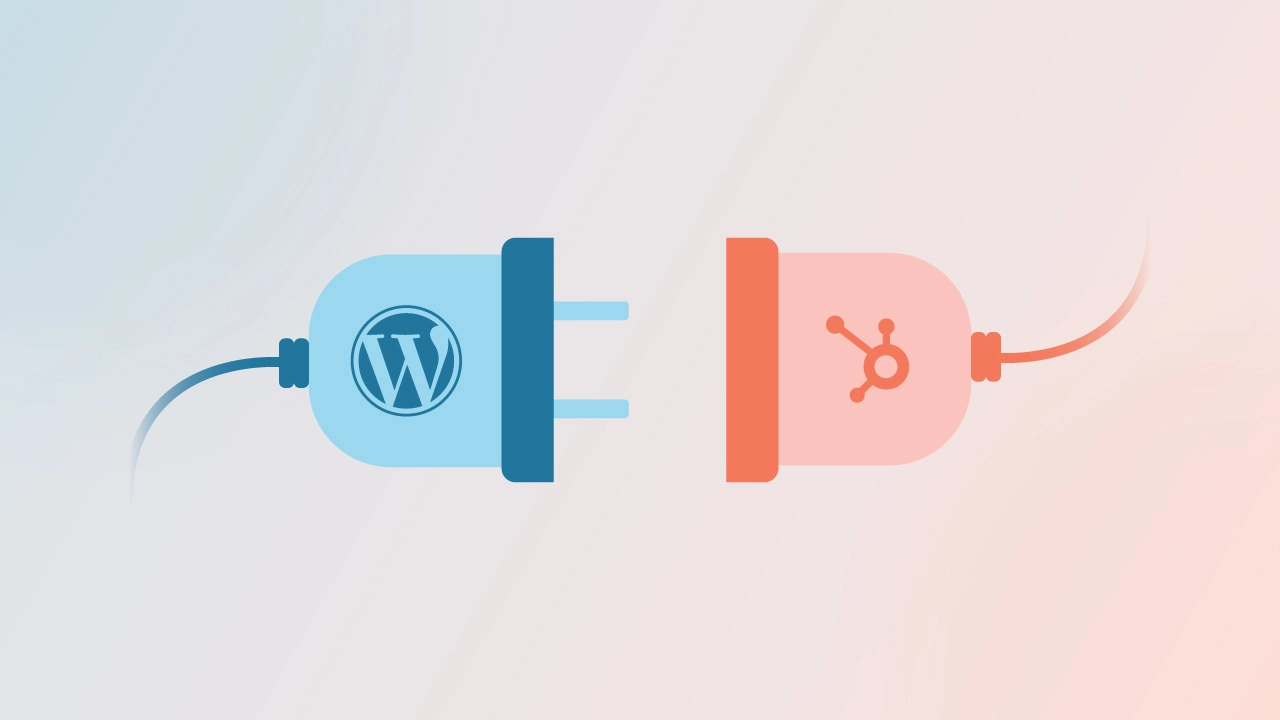In today’s world of digital marketing and website management, HubSpot and WordPress stand out as powerful tools that can significantly enhance a business’s online presence and marketing efforts.
HubSpot is a leading inbound marketing, sales, and customer service platform designed to help businesses attract, engage, and delight customers. It offers a comprehensive suite of tools that include CRM, email marketing, social media management, content management, and analytics. HubSpot’s intuitive interface and robust features make it an essential tool for marketers looking to streamline their efforts and measure success.
WordPress, on the other hand, is the world’s most popular content management system (CMS), powering over 40% of all websites on the internet. Known for its flexibility, ease of use, and vast library of themes and plugins, WordPress enables businesses to create and manage professional websites with ease. Its open-source nature allows for endless customization, making it suitable for a wide range of website types, from blogs to e-commerce stores.
Both HubSpot and WordPress play significant roles in digital marketing strategies, with WordPress serving as a robust platform for website creation and management, while HubSpot provides the tools necessary for effective marketing and customer relationship management.
Benefits of Integration
Integrating HubSpot with WordPress brings together the best of both worlds, offering businesses a seamless way to manage their websites and marketing efforts from a single platform. Here are some key advantages of this integration:
- Enhanced Marketing CapabilitiesBy combining HubSpot’s powerful marketing tools with WordPress’s flexible CMS, businesses can create targeted campaigns, manage leads, and engage with audiences more effectively. The integration allows for easy embedding of HubSpot forms, CTAs, and live chat on WordPress sites, enhancing user interaction and lead generation.
- Improved AnalyticsHubSpot’s robust analytics and reporting features provide valuable insights into website performance, visitor behavior, and marketing campaign effectiveness. When integrated with WordPress, businesses can track detailed metrics directly from their website, allowing for data-driven decision-making and continuous optimization of marketing strategies.
- Streamlined WorkflowsThe integration simplifies workflow by centralizing website and marketing management. Marketers can easily sync contacts and data between HubSpot and WordPress, ensuring consistent information across platforms. This eliminates the need for manual data entry and reduces the risk of errors, saving time and resources.
- Enhanced User ExperienceWith HubSpot’s tools integrated into a WordPress site, businesses can provide a more personalized and engaging experience for visitors. Features like automated email follow-ups, personalized content, and smart CTAs help nurture leads and improve customer satisfaction.
Prerequisites
HubSpot Account Setup
To integrate HubSpot with WordPress, you first need to set up a HubSpot account. This account will serve as the foundation for accessing HubSpot’s marketing, sales, and service tools. Here are the steps and considerations for setting up your HubSpot account:
- Creating a HubSpot Account
- Visit the HubSpot website and sign up for an account. HubSpot offers a free version with basic features, which is often sufficient for small businesses and those new to HubSpot.
- For more advanced features, consider upgrading to one of HubSpot’s paid plans. These plans offer enhanced capabilities such as marketing automation, advanced analytics, and custom reporting, which can be beneficial depending on your business needs.
- Understanding HubSpot Features and Plans
- Free Plan: Includes basic CRM, contact management, email marketing, and forms. This is a great starting point for small businesses and individuals.
- Marketing Hub: Offers additional features like ad management, SEO recommendations, and content strategy tools. The starter plan provides essential marketing tools, while higher-tier plans include marketing automation and advanced analytics.
- Sales Hub: Provides tools for sales automation, meeting scheduling, and pipeline management. It’s ideal for businesses looking to streamline their sales process.
- Service Hub: Focuses on customer support features like ticketing, feedback surveys, and knowledge bases, perfect for improving customer service.
- Choosing the Right Plan for Integration
- Assess your business needs and select a plan that aligns with your marketing and sales goals. The free plan can be sufficient for basic integration, but for more advanced features like marketing automation and in-depth analytics, consider a paid plan.
WordPress Site Requirements
Integrating HubSpot with WordPress requires your WordPress site to meet certain technical prerequisites. Here are the key requirements and recommendations for a successful integration:
- WordPress Version
- Ensure your WordPress site is running on the latest version. Keeping WordPress updated not only enhances security but also ensures compatibility with the latest plugins and themes.
- Necessary Plugins
- HubSpot WordPress Plugin: Install the official HubSpot WordPress plugin from the WordPress Plugin Directory. This plugin facilitates seamless integration by enabling HubSpot features like forms, pop-ups, and live chat directly on your WordPress site.
- Elementor or WPBakery (Optional): If your site uses page builders like Elementor or WPBakery, ensure they are compatible with HubSpot’s plugin for smooth integration of forms and other elements.
- Themes and Compatibility
- Choose a WordPress theme that is well-coded and regularly updated. This reduces the risk of compatibility issues with the HubSpot plugin. Most modern themes should work well, but it’s always good to check for any specific compatibility notes in the plugin documentation.
- Hosting and Performance
- Ensure your hosting environment supports the resources required for smooth plugin operation. Reliable hosting enhances site performance, which is crucial for user experience and SEO.
Let cmsMinds help you streamline your digital marketing efforts!
Step-by-Step Integration Process
Install the HubSpot WordPress Plugin
Integrating HubSpot with WordPress begins with installing the HubSpot plugin. This plugin enables you to add HubSpot’s features directly to your WordPress site. Follow these steps to install and activate the plugin:
- Access the WordPress Dashboard: Log in to your WordPress admin panel by navigating to yourdomain.com/wp-admin.
- Navigate to the Plugin Directory: In the dashboard menu, hover over “Plugins” and click on “Add New.”
- Search for the HubSpot Plugin: In the search bar, type “HubSpot” to locate the official HubSpot plugin.
- Install the Plugin: Once you find the HubSpot plugin, click the “Install Now” button. This will download and install the plugin on your site.
- Activate the Plugin: After installation, click the “Activate” button to enable the plugin and start the integration process.
Connect HubSpot to WordPress
Once the plugin is activated, you need to connect your HubSpot account to your WordPress site. Here’s how to do it:
- Open HubSpot Plugin Settings: In your WordPress dashboard, navigate to “HubSpot” in the left-hand menu to access the plugin settings.
- Log in to Your HubSpot Account: Click on the “Connect Your Account” button. You will be redirected to a HubSpot login page.
- Authorize the Connection: Enter your HubSpot credentials to log in. You may need to authorize WordPress to access your HubSpot account.
- Select the Correct HubSpot Account: If you manage multiple HubSpot accounts, select the appropriate account to link with your WordPress site.
- Confirm the Connection: Once logged in, you should see a confirmation message indicating that your HubSpot account is now connected to WordPress.
Configure Plugin Settings
After connecting HubSpot to WordPress, configure the plugin settings to customize how HubSpot tools appear and function on your site:
- Set Up Forms and CTAs: Navigate to the “Forms” section in the HubSpot plugin. Here, you can create and customize forms or use pre-existing HubSpot forms. Embed these forms on your WordPress site to capture leads.
- Configure Pop-ups: Use the “Pop-ups” feature to design engaging pop-ups and slide-ins that appear on your site. Customize the design, triggers, and targeting options to enhance user engagement.
- Add Tracking Codes: Ensure that HubSpot’s tracking code is correctly installed on your site. This code is essential for tracking visitor behavior, form submissions, and other interactions.
- Enable Live Chat: Activate the live chat feature if you want to provide real-time support to your visitors. Customize the chat widget’s appearance and behavior to match your site’s style.
Syncing Contacts and Data
Proper syncing of contacts and data between HubSpot and WordPress ensures that your marketing and CRM efforts are aligned. Here’s how to set up data synchronization:
- Ensure Contact Sync: Verify that your forms and pop-ups are set to automatically sync contacts to your HubSpot CRM. This ensures that every form submission on your WordPress site is recorded in HubSpot.
- Review Data Settings: In the HubSpot plugin settings, review data and privacy settings to ensure compliance with regulations like GDPR.
- Test Data Sync: Conduct a test form submission on your WordPress site to confirm that data is correctly synced to your HubSpot account.
- Monitor Syncing: Regularly check your HubSpot CRM to ensure that data from WordPress is accurately reflected. Use HubSpot’s analytics tools to monitor and analyze website performance and visitor behavior.
Customizing Your Integration
Creating Forms and CTAs
One of the key benefits of integrating HubSpot with WordPress is the ability to easily create and embed forms and calls-to-action (CTAs) on your site. This helps capture leads, encourage conversions, and enhance user engagement. Here’s how you can set them up:
- Creating HubSpot Forms
- Access the Forms Tool: Log in to your HubSpot account and navigate to “Marketing” > “Lead Capture” > “Forms.”
- Create a New Form: Click on the “Create form” button. Choose the form type that best fits your needs (e.g., standalone form, embedded form, pop-up form).
- Design Your Form: Use HubSpot’s drag-and-drop form builder to add fields, customize labels, and arrange elements. Add important fields such as name, email, and any other data you wish to collect.
- Set Form Options: Configure form options such as follow-up emails, notifications, and redirect pages upon submission. Customize the form’s appearance to match your website’s design.
- Save and Publish: Once satisfied with the form, click “Publish.” HubSpot will generate an embed code for you to use on your WordPress site.
- Embedding Forms on WordPress
- Use the HubSpot Plugin: In your WordPress dashboard, go to “HubSpot” > “Forms.” You’ll see a list of forms you’ve created in HubSpot.
- Add Form to a Page or Post: Select the form you wish to embed and copy the shortcode provided. Paste this shortcode into the WordPress page or post editor where you want the form to appear.
- Customize Form Placement: Use WordPress’s editor or a page builder like Elementor to adjust the form’s placement and appearance on your site.
- Creating and Embedding CTAs
- Create a CTA in HubSpot: Go to “Marketing” > “Lead Capture” > “CTAs” in your HubSpot account. Click “Create CTA” and design your call-to-action using HubSpot’s editor.
- Embed the CTA on WordPress: Once your CTA is ready, copy the embed code provided by HubSpot. Insert this code into the HTML editor of your WordPress page or use the HubSpot plugin to add it directly.
- Optimize for Engagement: Ensure your CTAs are prominently placed and compelling to encourage clicks. A/B test different designs and copy to determine the most effective CTA for your audience.
Using HubSpot’s CRM and Marketing Tools
Integrating HubSpot with WordPress enables you to leverage HubSpot’s powerful CRM and marketing tools directly from your WordPress site, streamlining your marketing efforts and enhancing customer interactions. Here’s how to make the most of these tools:
- Leveraging HubSpot CRM
- Centralize Contact Management: Automatically sync form submissions from WordPress to HubSpot’s CRM. This ensures all leads are captured and stored in one place for easy management.
- Track Visitor Activity: Use HubSpot’s tracking code to monitor user interactions on your WordPress site. Gain insights into page views, click paths, and user behavior to better understand your audience.
- Segment Contacts: Use HubSpot’s segmentation tools to categorize contacts based on behavior, demographics, or engagement levels. This enables personalized marketing and more effective communication.
- Utilizing Email Marketing
- Design and Send Emails: Create and send email campaigns directly from HubSpot, using data collected from your WordPress site. Customize email templates and target specific segments for higher engagement.
- Automate Workflows: Set up automated email workflows in HubSpot to nurture leads based on their interactions with your WordPress site. This saves time and ensures timely follow-ups.
- Integrating Other Marketing Tools
- Social Media Management: Schedule and manage social media posts from HubSpot. Track engagement and analyze performance to optimize your social media strategy.
- Ad Campaigns: Use HubSpot to manage paid ad campaigns on platforms like Google Ads and Facebook. Sync these efforts with your WordPress site to create cohesive marketing campaigns.
- Analytics and Reporting: Access detailed reports and dashboards in HubSpot to measure the effectiveness of your WordPress integration. Use this data to refine strategies and improve results.
Troubleshooting Common Issues
Integrating HubSpot with WordPress can sometimes present challenges. Understanding common issues and their solutions can help ensure a smooth integration process. Below are some typical problems and how to resolve them:
Common Integration Problems and Solutions
- Plugin Installation Errors
- Problem: Errors occur during the installation or activation of the HubSpot plugin on WordPress.
- Solution: Ensure your WordPress site is running the latest version and that your hosting environment meets the plugin’s requirements. Check for any plugin conflicts by deactivating other plugins and then trying to install the HubSpot plugin again. If the issue persists, consult your hosting provider for server-side configurations.
- Connection Issues Between HubSpot and WordPress
- Problem: Unable to connect the HubSpot account to WordPress.
- Solution: Verify your HubSpot login credentials and ensure you are authorizing the correct account. Check your internet connection and disable any browser extensions that might interfere with the authorization process. If problems continue, try reconnecting from a different browser or clearing your browser cache.
- Forms Not Displaying Properly
- Problem: HubSpot forms are not appearing or functioning correctly on WordPress pages.
- Solution: Ensure the HubSpot tracking code is properly installed and that the form shortcode is correctly embedded on the page. Check for CSS conflicts with your WordPress theme that might affect form styling. Testing the form on different devices and browsers can help identify display issues.
- Data Syncing Problems
- Problem: Contact and form data is not syncing correctly between HubSpot and WordPress.
- Solution: Confirm that the HubSpot plugin is up-to-date and that the API key is correctly configured. Review form settings to ensure submissions are set to sync with HubSpot. Additionally, check your HubSpot account for any sync errors or delays and resolve them as indicated.
- Tracking and Analytics Issues
- Problem: Incomplete or inaccurate tracking of website visitor data.
- Solution: Double-check that the HubSpot tracking code is installed on all relevant pages of your WordPress site. Ensure there are no JavaScript errors on the site that could interfere with tracking. You can use browser developer tools to identify and fix these issues.
Support Resources
If you encounter issues beyond the common problems listed above, there are several resources available to help you troubleshoot and resolve integration challenges:
- HubSpot Support
- Visit the HubSpot Help Center for a comprehensive library of articles, guides, and tutorials.
- Access live chat support or submit a ticket through your HubSpot account for direct assistance from HubSpot’s support team.
- WordPress Forums
- Explore the WordPress Support Forums to find discussions and solutions related to plugin issues and integration challenges.
- Search for specific topics related to HubSpot integration or post your questions to receive help from the community.
- Online Tutorials and Guides
- Watch video tutorials on platforms like YouTube for step-by-step instructions on integrating HubSpot with WordPress.
- Follow detailed guides and blog posts from reputable websites and digital marketing experts to learn best practices and troubleshooting tips.
- Developer Documentation
- Review HubSpot’s developer documentation for technical details on API usage, advanced configurations, and customization options.
Conclusion
Integrating HubSpot with WordPress provides a powerful combination of website management and marketing automation, enabling businesses to maximize their online presence and streamline their marketing efforts.
To fully realize the potential of your HubSpot and WordPress integration, consider taking the following next steps:
- Explore Advanced Features: Dive deeper into HubSpot’s advanced features such as marketing automation, A/B testing, and personalized content recommendations. These tools can further enhance your marketing efforts and improve conversion rates.
- Monitor Performance Metrics: Regularly review analytics and performance metrics in HubSpot to identify trends, measure success, and uncover areas for improvement. Set up custom dashboards and reports to track key performance indicators (KPIs) relevant to your business goals.
- Optimize Your Website and Content: Continuously optimize your WordPress site for speed, SEO, and user experience. Use HubSpot’s SEO recommendations and content strategy tools to enhance your site’s visibility and attract more organic traffic.
- Test and Iterate: Experiment with different marketing strategies, CTAs, and content variations. Use the insights gained from testing to refine your approach and achieve better results over time.
- Stay Informed and Up-to-Date: Keep abreast of the latest updates and features from both HubSpot and WordPress. Participate in webinars, read industry blogs, and join online communities to learn from other professionals and stay competitive.