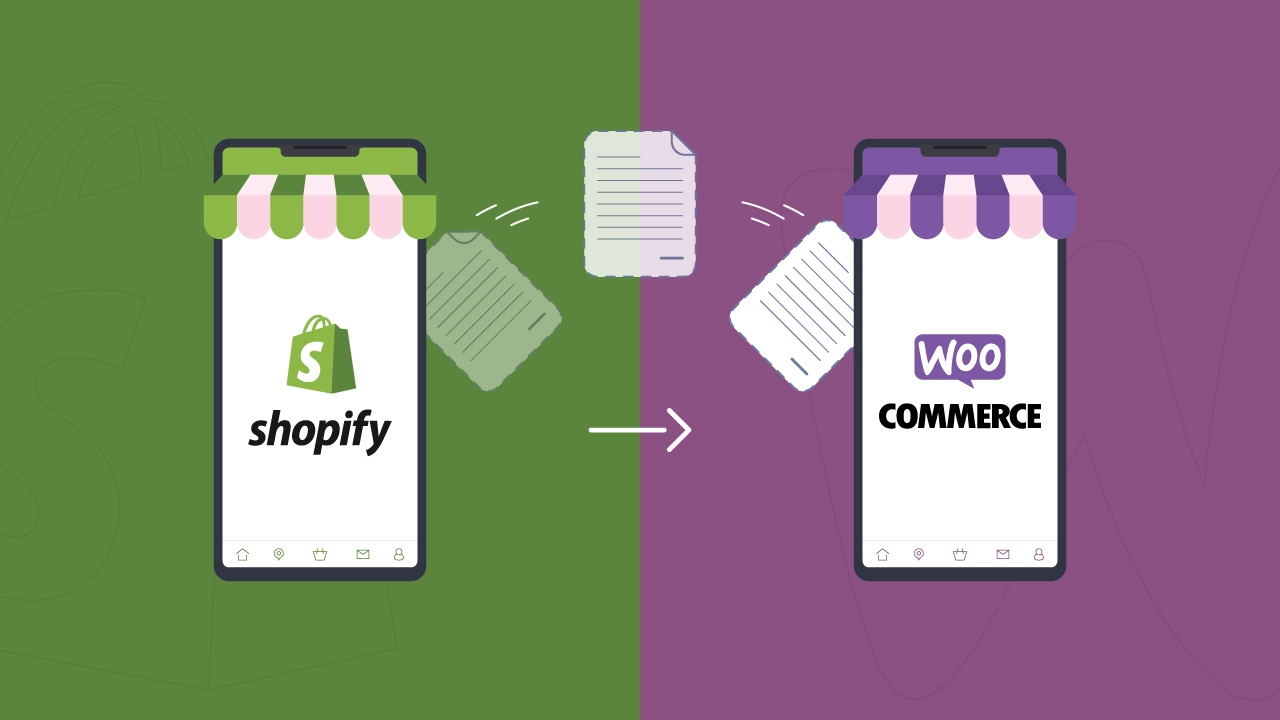If you run your online store on Shopify, you are probably used to its ease and convenience. Shopify makes selling online pretty simple, especially if you are just starting out.
But after a while, you might feel like you have outgrown it. Maybe those monthly fees are starting to add up, or maybe you are just tired of feeling boxed in by limited customization options.
Whatever your reasons, you’ve probably heard of WooCommerce and wondered if a WooCommerce migration might be the right move for your store. Maybe you’re weighing the pros and cons, which brings up the real question at the heart of it all: WooCommerce vs. Shopify—which one fits your business better?
Here’s the good news: Moving your online store from Shopify to WooCommerce doesn’t have to be hard or confusing.
In fact, in 2025, it’s simpler than ever, and you don’t have to be a tech expert to make it happen.
Many Shopify migration companies offer streamlined services to help you transfer your store data with ease, and some even provide a free demo migration, allowing you to test the process before fully committing.
In fact, many services offer a free demo migration, allowing you to transfer a limited amount of data to test the process before fully committing.
WooCommerce is an open-source eCommerce tool that works seamlessly with WordPress site, giving you complete control over your online store’s look, feel, and features. No monthly platform fees, tons of flexibility, and a lot more room to grow your business exactly how you want.
In this guide, I will walk you through every step of migrating your store—from safely exporting your Shopify data to setting up your fresh new WooCommerce shop.
In addition, let’s keep it straightforward, conversational, and easy to follow so you can confidently make the switch from Shopify to WooCommerce and keep your business growing strong.
⏰ 60-Second Summary
- Migrating from Shopify to WooCommerce gives you more flexibility, control, and lower costs compared to Shopify.
- Before moving, always back up your store data on Shopify and prepare your WooCommerce hosting to avoid issues.
- Use a WooCommerce migration plugin like Cart2Cart or LitExtension for an easy transfer of products, orders, and customers.
- Don’t forget about SEO—set up proper redirects to keep your rankings safe after switching platforms.
- Clearly communicate with customers about the change and test your new store thoroughly before launching.
- After migration, regularly update your WooCommerce plugins, maintain security, and keep backups to ensure smooth operation.
Shopify vs. WooCommerce: A Quick Comparison
Before you jump into the whole migration process of switching from Shopify to WooCommerce, it’s important to quickly understand how Shopify and WooCommerce stack up against each other.
Here are the key areas you should consider:
Pricing and Fees
One of the biggest differences between Shopify and WooCommerce is the pricing structure. Shopify charges a monthly fee, plus transaction fees (unless you use their own payment system).
As your online store grows, these fees can add up quickly.
WooCommerce, on the other hand, is free to install and use. However, you will still need to pay for web hosting, domain name, and possibly some premium plugins.
The plus point is that you have much more control over your monthly costs, and in most cases, it ends up being cheaper, especially as your store expands.
Customization and Flexibility
Shopify is definitely beginner-friendly but can sometimes feel limiting when you want a more customized look or special features.
It’s like renting a house—you can decorate, but major structural changes aren’t always possible.
WooCommerce gives you the freedom to build exactly the store you have in mind. It’s like owning your own home—you decide everything from colors and layout to functionality and design.
There are thousands of plugins and themes available, giving you complete freedom to shape your store the way you want.
Ease of Use and Setup
Shopify is famous for its ease of use. You can simply sign up, pick a theme, add products, and start selling—no fuss. This simplicity is perfect if you don’t want to deal with technical stuff.
WooCommerce requires a bit more effort at first since it involves setting up a WordPress site, choosing a hosting provider, and configuring your store.
But don’t let this scare you—it’s easier than it sounds, especially with the many beginner-friendly tools available in 2025.
Also, the Shopify API key is essential for facilitating the migration process from Shopify to WooCommerce, as it allows various plugins and tools to easily transfer data between the two platforms while ensuring data privacy and integrity.
SEO Capabilities
SEO (search engine optimization) helps your store get discovered on Google and other search engines.
Shopify has decent built-in SEO features, but there are some limitations, especially when it comes to advanced optimization and content management.
WooCommerce, built on WordPress, shines in SEO. You get full control over your website’s structure, content, URLs, and metadata.
With plugins like Yoast SEO or Rank Math, you can easily boost your store’s visibility online, driving more traffic and sales.
Ownership and Control Over Data
With Shopify, your Shopify store data is stored on their servers, and you have limited access. You are essentially relying on Shopify to manage and secure your information, meaning you don’t have complete control over your Shopify store data..
With WooCommerce, you own all of your data completely. Everything is stored on your own hosting account, and you have full control over it.
No one can shut down or restrict your access, and you can easily backup, migrate, or manage your data as you wish.
Schedule a free consultation with cmsMinds and get expert advice to ensure a stress-free Shopify to WooCommerce switch!
Preparing for Shopify to WooCommerce Migration
Don’t you start packing up your Shopify store and making the switch yet. It’s important to do a bit of prep work first. Think of it like moving to a new house: you wouldn’t just toss everything randomly into boxes and hope for the best, right?
Apply the same logic here. There’s a way and process to prepare your Shopify store for a stress-free move to WooCommerce.
Back Up Your Shopify Store (Better Safe than Sorry!)
The first thing you want to do is save all your important store information. Shopify has an easy way to import products, customer details, and orders. Don’t skip this step—backing up your Shopify store ensures that you won’t lose valuable data during the migration process.
Just remember, when exporting, consider the created date to sequence the order of your data backup, ensuring a smooth transition.
Understand Your Current Store Setup
Next, take a good look at your current Shopify store. Write down all the apps, features, and special customizations you have made over time. Make sure you know exactly what you will need to replicate in WooCommerce store, so nothing gets forgotten in the transition.
Choose Your Hosting Provider (Your New Store’s Home)
Unlike Shopify, WooCommerce requires a web hosting provider—basically, this is where your website will “live.” Choose carefully because your hosting provider can impact your store’s speed, reliability, and even your customers’ shopping experience. Some popular options for 2025 include Pressable, SiteGround, Bluehost, Cloudways, and Kinsta.
Set Up Your WordPress Website and Install WooCommerce
Now it’s time to get your new home ready! Start by setting up WordPress (don’t worry, most hosts offer one-click installations). Then, install and activate WooCommerce. This sets the foundation, and soon you’ll be ready to move your data over from Shopify.
Taking the time now to prepare will make the rest of the migration process much smoother. Think of it as clearing out clutter before moving—it feels great once you are settled into your new place.
Let’s dive into the actual Shopify to WooCommerce migration!
Shopify to WooCommerce Migration Step-by-Step Guide
Alright! Now that your prep work is done, it’s finally time to roll up your sleeves and actually move your store from Shopify to WooCommerce.
And don’t stress—you don’t need to be some tech genius to do this. Just follow along, step by step, and you’ll be good.
1. Setting Up WooCommerce (The Fun Part!)
So, first things first, you will need to set up WooCommerce on your WordPress site. Luckily, this part is pretty straightforward.
After logging into your WordPress dashboard, simply search for WooCommerce in the plugins section, install it, and activate it.
Once WooCommerce is activated, it will guide you through a simple setup wizard. It will ask you things like your location, currency, payment options, and shipping details—basically just helping you get your online store up and running. It’s easy stuff, I promise.
And hey, while you are at it, it’s smart to install a few extra plugins to help out with the migration.
Plugins like “Cart2Cart” or “LitExtension” can make things way easier when it comes to moving your store data.
2. Exporting Your Data from Shopify (Grab Your Stuff!)
Now let’s get all your important data out of Shopify—import products, customers, and orders. Shopify actually makes this pretty simple:
- Go to your Shopify admin panel.
- Click on Products or Customers.
- Hit the Export button at the top. You can usually choose a Shopify CSV file—that’s basically just a fancy name for a spreadsheet that WooCommerce can easily understand.
Repeat this for each type of data (products, customers, orders), and remember to keep these files somewhere safe on your computer as you will need them in the next step!
You can then use various plugins to import Shopify data into WooCommerce, ensuring accurate data transfer and the ability to filter specific products during the import process.
3. Importing Your Data into WooCommerce (Time to Move In!)
Alright, now that you have exported your Shopify product data, product images, and other stuff, you are ready to import Shopify products and import orders into your new WooCommerce store.
Using filters to manage the imported data, such as filtering orders by date or financial and fulfillment statuses, can enhance the flexibility and relevance of the migration process. There are two main ways to do this:
- Use a WooCommerce migration plugin (like Cart2Cart or LitExtension). Honestly, this is the easiest route. You just install the plugin and follow its easy instructions—it does most of the heavy lifting for you.
- Or, if you are feeling adventurous, you can manually import your CSV files using WooCommerce’s built-in import tools. It’s a bit more hands-on but totally doable.
Either way, once you finish this step, all your products, orders, and customer info will be nicely moved over to your new WooCommerce store.
4. Migrating Your Theme and Design (Make It Yours!)
Okay, data is one thing, but your shop’s design is also important. Now, unfortunately, Shopify themes don’t directly transfer to WooCommerce. (Bummer, right?)
But don’t panic! WooCommerce has tons of beautiful themes available, many of them customizable and affordable.
Just pick a WooCommerce theme that matches your style or feels similar to your old Shopify theme. Then just adjust colors, fonts, logos—whatever you need to make it feel like your store again.
Builders like Elementor or Divi can help you get your design exactly right without any headaches.
5. Migrating Shopify Apps to WooCommerce Plugins (Swap Out Your Tools!)
Shopify calls them “apps,” WooCommerce calls them “plugins”—basically, they do the same thing. So, now you will want to replace your Shopify apps with WooCommerce equivalents.
For example:
- Used Shopify’s email marketing apps? Try Mailchimp or Klaviyo for WooCommerce.
- Used Shopify’s shipping calculators? WooCommerce has plugins like ShipStation or WooCommerce Shipping.
- SEO? WooCommerce works great with Yoast or Rank Math.
Just search for plugins that do what your Shopify apps did and install them from the WordPress plugin library. Easy peasy. Various tools like Cart2Cart and S2W make it easy and efficient to migrate data from Shopify to WooCommerce, ensuring a smooth transition.
And that’s it! You have officially moved your store. Of course, there’s still some fine-tuning left, but don’t worry—we will cover that next.
Handling SEO and Redirects (Keep Your Traffic Safe!)
Now, here’s something really important—but don’t stress, it’s easier than it sounds. When you move your store from Shopify to WooCommerce, you will need to take care of your SEO (basically, how people find your site on Google).
The last thing you want is to lose all that hard-earned traffic you have built over time.
Why Bother With Redirects?
So, imagine someone clicks on your old Shopify link from Google and suddenly sees a big ugly “404 error.”
Not great, right?
Redirects help your customers (and Google!) smoothly find your new WooCommerce pages without running into broken links.
How Do You Set Up Redirects?
It’s actually pretty simple. You’ll just set up what we call “301 redirects,” which tell search engines, “Hey, we moved—here’s our new address!”
Here’s the easiest way to do it:
- Use a WordPress plugin like Redirection. It’s totally free and easy to use.
- Install it, activate it, and open it from your WordPress dashboard.
- Paste your old Shopify page URLs on one side and your new WooCommerce URLs on the other.
- Hit save, and voilà! Your traffic is redirected safely.
Do this for your most important pages, like your homepage, main product pages, collections, and any page that ranks well on Google.
Keeping Your SEO Strong (and Even Better!)
Once your redirects are set, it’s time to make sure your WooCommerce store is super SEO-friendly. Install an SEO plugin like Yoast SEO or Rank Math, which helps you easily improve your titles, descriptions, and content to rank even higher on Google.
Quick tips:
- Make sure your product descriptions are clear and keyword-rich (but still natural!).
- Keep your URLs short and descriptive—Google loves this.
- Optimize images by giving them clear names and alt text.
Doing this extra bit of SEO work will keep your traffic flowing and help your store grow even more after the migration.
Testing Your New WooCommerce Store (Time for a Quick Check!)
Alright, now you have officially moved your store from Shopify to WooCommerce—nice job!
But before you celebrate, let’s take a moment to test everything out. Think of this as a final walkthrough to make sure everything is working just right.
Here’s a simple checklist to help you test your new WooCommerce store:
1. Check Your Products and Categories
First things first—double-check to make sure all your products are imported correctly during the Shopify to WooCommerce migration. Did all the product details, images, prices, and descriptions transfer smoothly? Make sure the categories look right, too, so your customers can easily find stuff.
2. Test the Checkout and Payment Process
This step is super important; after all, you want customers to have an easy time buying from your store. Do a test purchase (you can enable “test mode” if you like) to confirm payments work smoothly. Check all popular payment methods like credit cards, PayPal, or any others you set up.
3. Import Customers Correctly?
Remember to confirm that your customer data on Shopify is imported correctly into WooCommerce. Double-check customer accounts, details, emails, addresses, and orders to make sure they are accurate.
This is crucial because your customers expect their accounts to work perfectly after the Shopify to WooCommerce switch.
4. Make Sure Your WooCommerce Plugins Work Properly
Did you install WooCommerce plugins for things like shipping, email marketing, or SEO? Go through each plugin and make sure they are functioning correctly. If something seems off, check plugin settings or update them if necessary.
5. Mobile-Friendly Check
Many people shop on their phones these days, so grab your phone and make sure your WooCommerce store looks great and works smoothly on mobile too. Double-check product pages, the checkout page, and general navigation.
6. Speed and Performance
Lastly, quickly check how fast your new store loads. If it’s slow, customers may leave, and Google won’t love it either. Tools like GTmetrix or Google PageSpeed Insights can help you easily spot issues and speed things up.
If you’re unsure about any technical details or want a second set of eyes, you may want to hire an eCommerce expert to review your setup. A professional can help fine-tune performance, fix overlooked bugs, or optimize the customer journey.
Once you have gone through this checklist, you’re officially good to go! Your move from Shopify to WooCommerce is just about complete, and your store is ready to welcome customers again.
Launching Your WooCommerce Store (Making the Switch Official!)
Now that you have moved from Shopify to WooCommerce and everything looks good, it’s finally time to launch! Here are some simple tips to make sure things go smoothly:
Schedule Downtime
Pick a quiet time—like early morning or late night—to officially launch your WooCommerce store. Having a short downtime during off-hours means fewer customers are affected.
Notify Customers
Before you switch, send a quick message to your customers. Something simple like:
“Hey! We’re upgrading our Shopify store to WooCommerce. Our site will be down briefly on [date/time], but we’ll be back better than ever. Thanks for your patience!”
Troubleshoot Common Issues
Sometimes, things might not go perfectly. Here are quick fixes for common launch issues:
- Broken links: Check your redirects to make sure old Shopify links go to new WooCommerce pages.
- Payment errors: Test your checkout to make sure your WooCommerce plugins for payments work smoothly.
- Login problems: Double-check that you imported customers correctly. If needed, help customers reset passwords.
Post-Migration Checklist and Best Practices (Keeping Things Smooth)
Now that your Shopify store is fully moved to WooCommerce, here’s a simple checklist to keep everything running smoothly:
Monitor Your Store’s Performance
After migration, keep an eye on your WooCommerce shop to make sure everything is working well. Check your site speed, product pages, and sales performance regularly to catch issues early.
Handle Customer Inquiries Clearly
Customers might have questions after the switch from Shopify to WooCommerce. Answer their questions clearly and reassure them that their accounts, orders, and data are safe.
Send another quick email or announcement letting them know the move was successful, and thank them for their patience.
Essential WooCommerce Management Tips
To keep your store secure and running smoothly, make sure to:
- Regularly update your WooCommerce plugins (this keeps your site safe and bug-free).
- Schedule regular backups of your store—just in case something ever goes wrong.
- Set up security plugins to protect customer information and store data.
While WooCommerce doesn’t have monthly platform fees like Shopify, there can be some ongoing WooCommerce maintenance costs, such as premium plugins, hosting, or occasional developer support. Planning for these small investments will help keep your store stable, secure, and ready to grow.
Conclusion
Congrats—you have successfully moved your store from Shopify to WooCommerce! While migrating might have seemed tricky at first, breaking it down step by step makes it much easier, right?
With WooCommerce, you now have greater control, lower costs, and endless possibilities to grow your business exactly how you want.
As you settle into your new platform, it’s a great time to evaluate what technical support you might need. If you’re planning custom features or want to optimize performance, it might be smart to hire a WooCommerce developer. They can help tailor your store to meet your specific business goals and ensure everything runs smoothly.
Remember to regularly monitor your store, keep your plugins updated, and communicate clearly with customers. By doing these simple things, your new WooCommerce store will continue to thrive.
Thanks for reading—I hope this guide helped you smoothly move from Shopify to WooCommerce.
Contact the cmsMinds team today, and we’ll handle the migration seamlessly—so you can focus on growing your business!