So you’re comparing Webflow vs. WordPress for your new website and can’t quite decide which one’s the better fit?
Makes sense because both are popular, both are powerful, and both promise to help you build a professional site without relying on a full-time developer.
But here’s the thing that most people miss: how they work, who they’re built for, and what kind of control they give you over your site are very different.
This comparison breaks down everything that matters. Design flexibility, pricing, eCommerce functionality, web hosting, SEO tools, ease of use, and more, so you can figure out which website platform makes the most sense for what you’re building.
WordPress and Webflow at a Glance
Over the years, at cmsMinds, we’ve worked extensively with both platforms. We’ve built everything from small business websites to complex content-heavy sites using both Webflow and WordPress.
That’s why before jumping into a direct comparison, it helps to understand what each platform actually is and how it’s built to work.
Although both are capable website builders, they approach things like design, content management, hosting, and customization in very different ways.
What is WordPress?
Let’s take a moment to understand what WordPress really is? WordPress is an open-source platform that’s been around for over 20 years and powers more than 40% of all websites on the internet. It started as a blogging tool but has grown into a full-fledged content management system that can handle everything from personal blogs and business sites to massive ecommerce stores.
If you’ve got a hosting provider, a domain name, and some time to figure things out, you can build pretty much any kind of WordPress website you want. From a simple landing page to a full-on eCommerce site with the WooCommerce plugin, WordPress gives you control over everything, but it also puts more of the setup and maintenance on your plate.
What is Webflow?
Compared to WordPress, Webflow is a newer, all-in-one website builder that’s built with designers in mind.
Unlike WordPress, it doesn’t require you to download anything or set up your own hosting. Webflow includes hosting, a visual design interface, built-in CMS content tools, and even ecommerce features, all managed from one dashboard.
With Webflow, you’re designing directly on the page. You don’t need separate themes or plugins to get started. You just log in, choose a template or start from scratch, and begin building using a drag-and-drop visual builder.
Behind the scenes, Webflow generates clean HTML, CSS, and JavaScript, which makes it a solid choice for anyone who cares about code quality without writing it manually.
It also has its own CMS collections, great SEO settings, and integrated hosting that takes care of speed and security. That said, it doesn’t have the plugin ecosystem or developer flexibility that WordPress offers.
So while it’s easier to manage, you give up some of that deep control that you otherwise get in WordPress.
cmsMinds will help you compare options, map out your project, and choose the right path based on your goals, budget, and timeline.
| Characteristic | Webflow | WordPress |
|---|---|---|
| Ease of Use | Beginner-friendly | Less intuitive |
| Design Flexibility | High flexibility | Highly flexible |
| Customization | Limited | Extensive |
| Plugins/Extensions | Fewer | Over 58,000 |
| CMS | Intuitive | Powerful |
| Hosting | Included | External |
| Scalability | Scalable | Depends on hosting |
| Security | Included | Varies |
| Cost | Subscription-based | Extra costs |
| Support | Responsive | Community |
| SEO | Good tools | Plugins |
| E-commerce | Built-in | WooCommerce |
| Ideal For | Non-tech users | Businesses |
Now that we have understood what Webflow and WordPress are, let’s take a look and compare each feature.
Ease of Use

When it comes to user friendliness, both platforms aim to make the process of building websites easier. But the way they do that and who they’re really built for are very different.
Using WordPress
If you’ve never touched a WordPress site before, the first few steps can feel a bit overwhelming. You need to buy a domain, set up web hosting, install WordPress, choose a theme, and start configuring plugins.
It’s not overly complicated, but there’s definitely a learning curve, especially if you’ve never worked with a content management system before.
Once you’re in the WordPress dashboard, you get access to everything: content, settings, media, plugins, themes, but it’s not always obvious where to start. The good news is that WordPress gives you total freedom.
You can install page builder plugins like Elementor or WPBakery to make the editing experience more visual, or you can stick with the built-in Gutenberg editor.
Using Webflow
Webflow, on the other hand, feels more intuitive if you’re a designer or visual thinker. There’s no installation process and no hosting setup. You sign up, create a Webflow site, choose a template or start from a blank canvas, and begin designing right in the browser.
The platform uses a visual design interface that shows you exactly what your website will look like as you build it. You can drag, drop, and style elements without switching between the backend and the frontend. You’re building the live site as you go.
It does take some time to understand how Webflow structures content with CMS collections, containers, and layout elements. But once you get the hang of it, it’s easy to make clean, responsive designs without touching a line of code.
So if you’re coming from a design background or want a smoother visual experience, Webflow feels more modern and hands-on. If you’re used to working with open source platforms or need more long-term flexibility, WordPress might be worth the extra effort up front.
Design Flexibility
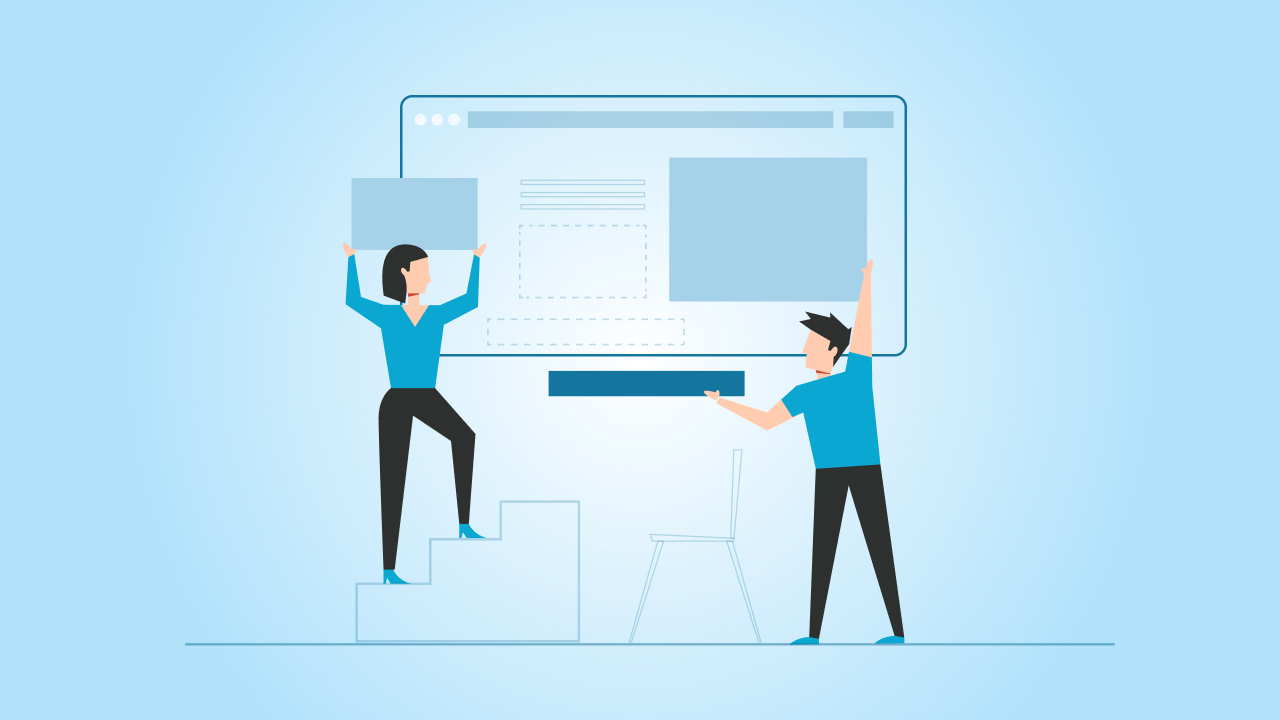
If design is a top priority for you, whether you’re a graphic designer, developer, or business owner who wants things to look a certain way, then this part really matters.
Both platforms let you build beautiful, functional sites, but the way they approach design is completely another story.
Designing with WordPress
WordPress gives you a huge head start with its expansive library of free themes and premium themes. You can choose a theme that fits your brand, install it, and have a working WordPress website design in minutes. That’s it.
But what if you want to change things around?
That’s where page builders come in. Tools like Elementor, Beaver Builder, and WPBakery let you build layouts visually, without needing to write code.
And now with WordPress’s built-in block editor (Gutenberg), you can create sections and layouts using blocks, though it’s still not quite as fluid as a true visual builder.
The upside is flexibility. With access to your theme’s files and the ability to add custom code, CSS, and JavaScript, you can pretty much design anything you want.
WordPress is a great option if you want freedom and don’t mind learning a bit along the way or working with a web developer who can help.
Designing with Webflow
Webflow isn’t any less either. In fact, this is where Webflow really stands out.
Instead of picking a theme and tweaking it, you’ll be building layouts from scratch (or starting with a template) using a visual design interface that gives you pixel-level control.
Every margin, font, interaction, and animation is editable right on the page. It feels more like using a design tool than a website builder. If you’ve worked in tools like Figma, Adobe XD, or Sketch, Webflow will feel very familiar.
What’s even better is that Webflow automatically writes clean code as you design. So you get full custom design freedom without the mess that some WordPress builders generate behind the scenes.
You can also add custom code for more advanced features, but the built-in styling tools go a long way for most use cases. If you want full visual control and don’t want to rely on third-party themes or plugins, Webflow offers a much more design-focused experience.
Content Management

As much as design is important, what really powers most websites is content. Blog posts, service pages, product listings, team bios, portfolios, and everything in between.
So let’s look at how WordPress and Webflow handle content under the hood.
Managing Content in WordPress
WordPress is a true content management system, and everybody knows this. Whether you’re running a blog, publishing pages, or managing a full library of dynamic content, the WordPress CMS gives you a familiar, structured way to do it.
Everything runs through the WordPress dashboard, where you can easily create and organize posts, pages, and custom post types.
Need a blog? Done.
Need separate sections for testimonials, team members, or resources? You can easily build all of those using custom post types or plugins like Advanced Custom Fields (ACF) to add structure without writing much code.
WordPress was built for content from the beginning, and it shows. You can schedule posts, set authors, manage categories and tags, and integrate tools like Google Analytics or newsletter forms without much effort.
Managing Content in Webflow
Webflow’s CMS works a little differently. It’s built around something called CMS collections, which are structured content types you define upfront.
So instead of just “posts” or “pages,” you create collections like Blog Posts, Projects, or Team Members, and then define the fields you want for each.
It’s clean, powerful, and gives you full control over how content is displayed on your site. Once your collection is set up, you can design a layout once, and Webflow will automatically apply that design to every entry in the collection.
This is great for sites with repeating content types that follow a consistent format.
The only catch is that it’s a bit less flexible on the fly. I mean, you have to think about structure early. And if you’re managing lots of content or want built-in tools like version history or advanced user roles, Webflow starts to feel more limited compared to WordPress.
But if you’re a designer who wants structure without dealing with databases or plugins, Webflow’s CMS is a clean, modern option.
SEO Capabilities

Who doesn’t want their business to show up on search engines like Google? We all do.
The good news is that both WordPress and Webflow are capable of delivering strong SEO performance. But the point is how you get there looks a little different on each platform.
SEO in WordPress
Out of the box, WordPress gives you the basics like clean URLs, control over headings, media management, and fast page loading (if you’re using a decent hosting provider). But to really make the most of it, most people rely on SEO plugins like Yoast SEO or Rank Math.
These tools give you everything you need:
- Custom meta titles and descriptions
- Control over search engine indexing
- Built-in schema markup
- Social previews
- Redirect management
- Integration with Google tools like Search Console and Analytics
And the best part is you can fine-tune everything. For instance, you want full control over your SEO settings, WordPress makes it easy, especially if you’re working with a wordpress specialist (developer) or SEO strategist who knows what they’re doing.
The flip side is that it can get messy if you’re not careful. With so many plugins and themes available, it’s easy to overload your site and hurt performance. But with a clean setup and good hosting, WordPress excels when it comes to SEO flexibility.
SEO in Webflow
Webflow takes a distinguished approach in this aspect. Instead of relying on third-party tools, it includes a lot of built-in SEO tools by default.
From custom URLs, page titles, meta descriptions, and alt text to Open Graph settings, you can effortlessly set them up directly in the Webflow editor.
There’s also a built-in sitemap, automatic 301 redirects when URLs change, SSL, and fast hosting through their global CDN, indicators of strong SEO performance.
You don’t get as many advanced SEO features as you would with plugins like Yoast or Rank Math, but for most use cases, Webflow offers enough. It’s clean, simple, and gives you control without adding extra tools or complexity.
Let’s say you’re building a smaller site and just want your basics covered; Webflow is more than capable. But if SEO is a major part of your long-term strategy or if you choose to manage a content-heavy site, WordPress gives you more room to grow and more tools to dig deeper.
Plugins vs. Built-in Features
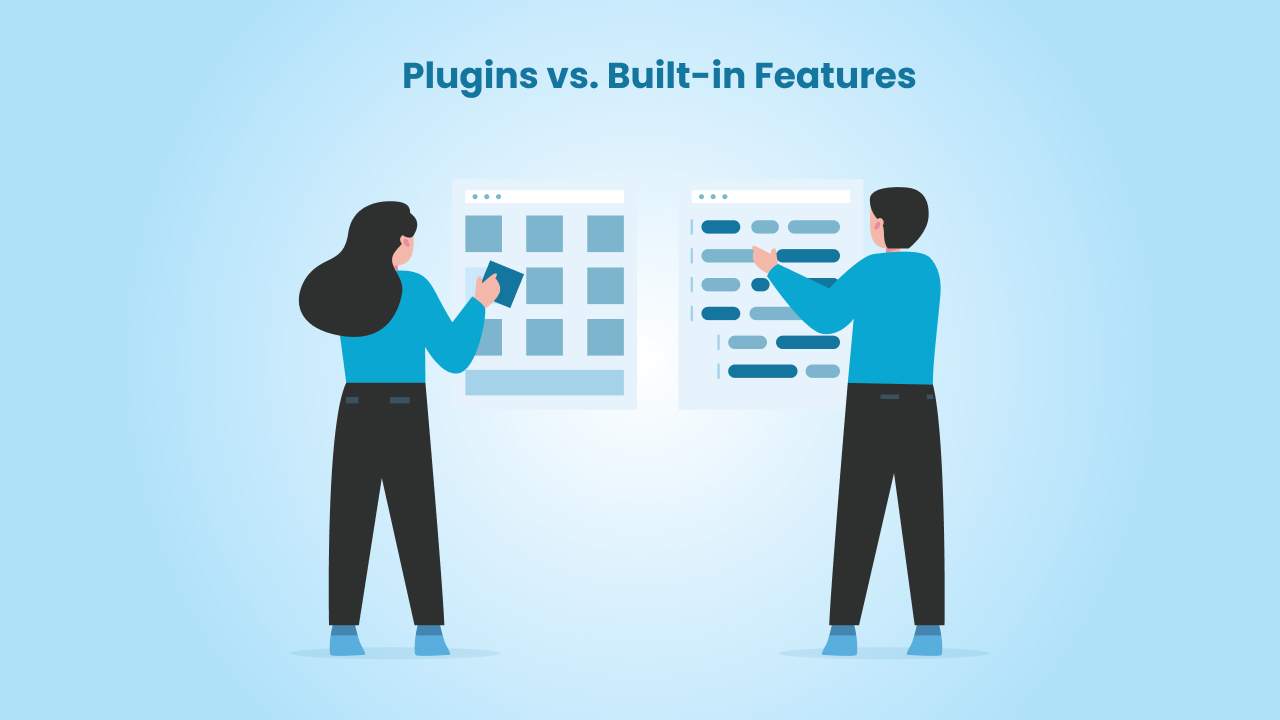
At some point, almost every website needs more than just pages and text. You might want a form builder, an event calendar, SEO tracking, eCommerce tools, or custom animations. The way you add these advanced features depends entirely on the platform you choose.
How WordPress Handles It
WordPress is known for its massive plugin ecosystem. There are over 59,000 WordPress plugins available in the official directory, not counting all the premium plugins you can buy from marketplaces or individual developers.
Want to add a contact form? There’s a plugin for that. Need better security? More SEO control? Image optimization? Newsletter integration? There’s a plugin for just about everything.
The upside here is flexibility. You can build a highly custom WordPress website by mixing and matching tools that do exactly what you need. You can also extend functionality even further with custom code or by working with a developer to create custom plugins.
But that flexibility comes with tradeoffs. Too many plugins or the wrong ones can slow your site down, create conflicts, or cause security issues. So while WordPress offers nearly unlimited potential, it’s important to manage your tools carefully.
How Webflow Handles It
Webflow takes a more controlled, all-in-one approach. Most of what you need is already built into the platform. That includes things like responsive design, form handling, SEO settings, animations, CMS functionality, and even Webflow eCommerce if you’re selling products.
There’s no plugin directory in Webflow like WordPress has. Instead, Webflow offers a set of core tools that cover most use cases, and they work together out of the box. It’s cleaner and faster to manage because you’re not stacking add-ons from different developers.
If you do need something more advanced, you can embed custom code, connect to third-party tools using integrations or APIs, or use platforms like Zapier to automate workflows. But you’ll have fewer options than WordPress overall, and less community-built functionality to explore.
Hosting and Performance
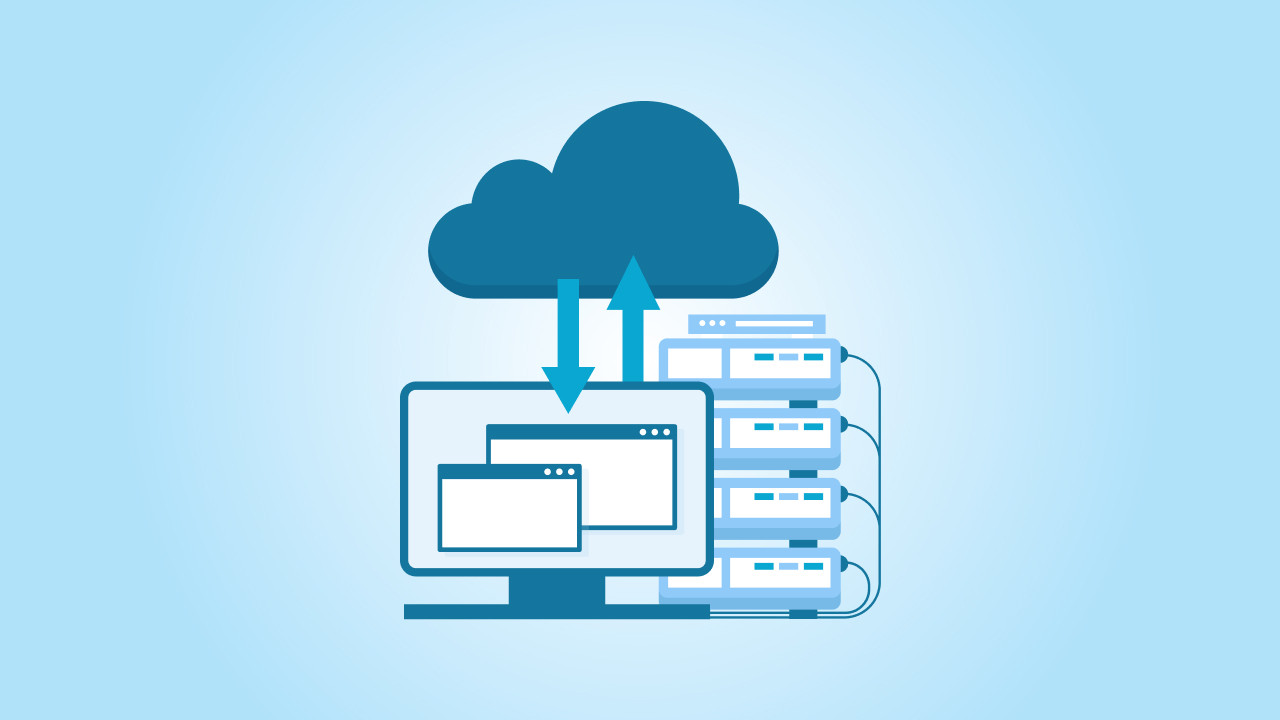
Your site’s speed and reliability depend not just on its content, but also on how it’s hosted, and WordPress and Webflow handle hosting in very unconventional ways.
Hosting with WordPress
WordPress doesn’t come with hosting services included. When you use the open source software, you’ll need to sign up with a hosting provider like Bluehost, SiteGround, WP Engine, or any other provider that supports PHP and MySQL.
This gives you flexibility. You can choose how much you want to spend, how much control you want over the server, and whether you need extras like daily backups or malware protection. But it also means you’re the one responsible for performance, uptime, and security.
If you go with budget shared hosting, your WordPress site might load slowly or be more vulnerable to downtime. But if you invest in optimized hosting like a managed WordPress plan, you get much better speed, support, and security features tailored specifically to WordPress.
So while WordPress gives you full control over your web hosting, it also puts the burden on you (or your developer) to manage it well.
Hosting with Webflow
Webflow, on the other hand, comes with integrated hosting built in. Every Webflow site is hosted on fast, secure servers powered by Amazon Web Services (AWS) and backed by a global content delivery network (CDN).
You don’t have to worry about server setup, caching, SSL certificates, or performance tweaks. It’s all handled for you. And because everything, including your design, your CMS content, and your hosting, lives in one platform, Webflow can keep things tightly optimized.
This makes Webflow a strong option for users who don’t want to mess with hosting at all. The downside is that you can’t move your site to another hosting provider, and you’ll need to stick with Webflow’s pricing tiers as your site grows.
So if you want complete control over where and how your site is hosted, WordPress gives you that freedom. If you’d rather not think about servers at all and just want things to run fast and smooth, Webflow makes it easy.
Pricing

Just like everything else about these platforms, their pricing models are poles apart.
WordPress lets you pick and choose what you need, which gives you more flexibility. Webflow, on the other hand, offers one simple monthly plan that includes everything.
The right choice depends on how much control you want and how involved you want to be in managing your site.
Pricing in WordPress
WordPress is free to download and use, but building a real website involves multiple paid components, and those can add up fast depending on the scope of your project.
Here’s what you’ll typically pay for with WordPress:
- Web hosting: $5–$30/month for shared, VPS, or managed hosting
- Domain name: Around $10–$20/year
- Premium themes: One-time fee ($50–$100+) or subscription-based
- Plugins: Free or premium ($30–$300+ annually) for SEO, security, caching, forms, ecommerce, etc.
- Developer/designer costs: Hourly or project-based if you’re hiring help for customization, troubleshooting, or maintenance
- Ongoing maintenance & updates: Either done manually or outsourced to an agency
Pricing in Webflow
Webflow simplifies pricing by bundling everything, like hosting, design tools, CMS, and basic security, into one plan. You pay a monthly or yearly fee, depending on your needs.
Typical Webflow costs:
- Basic Site Plan: ~$14/month (for simple static websites)
- CMS Plan: ~$23/month (includes dynamic content)
- Business Plan: ~$39/month (for higher traffic or marketing sites)
- Team/Workspace Plans: Separate pricing if collaborating with others
Check out their page for eCommerce pricing.
What’s included:
- Hosting (fast, secure, and managed by Webflow)
- Visual drag-and-drop editor
- Built-in CMS (for blog posts, projects, etc.)
- SSL, backups, and CDN
- No need for plugins or third-party tools for most use cases
Security

When it comes to security, WordPress and Webflow approach things in distinct ways, and the right choice depends on how much control and responsibility you want to take on.
WordPress Security
With WordPress, you’re responsible for keeping your website secure. The platform itself is 100% safe, but since it’s open-source, anyone can access and work on the code, which means security issues can happen, especially from third-party themes or plugins.
So, to stay protected, you need to regularly update your WordPress version, WordPress themes, and plugins. Most people also use security plugins like Wordfence or Sucuri to help block malware, hackers, and suspicious activity.
You’ll also need to set up backups and monitor your site’s performance using extra tools. WordPress gives you a lot of control, but that also means you’ll need to manage more or hire wordpress website company or someone to do it for you.
Webflow Security
Webflow handles most of the security for you. You don’t need to install updates, manage backups, or worry about extra security tools.
Every site is hosted on Webflow’s own servers, which are fast, secure, and powered by AWS. SSL is included automatically, and your site is protected by a global CDN that helps keep it safe and loads it quickly.
Since Webflow doesn’t use third-party plugins the way WordPress does, there’s less risk of bugs or attacks.
It’s a great choice if you want a secure site without having to manage everything yourself.
Analytics & Marketing Integrations

Both WordPress and Webflow let you track your site’s performance and connect to marketing tools, but they aren’t similar.
Analytics & Marketing in WordPress
WordPress gives you a lot of freedom when it comes to analytics and marketing integrations. You can easily connect tools like Google Analytics, Tag Manager, Hotjar, HubSpot, Mailchimp, and more.
You can do this through plugins. Whether you want heatmaps, email marketing, conversion tracking, or A/B testing, there’s likely a plugin for it. You can also insert custom tracking codes directly into your theme or use advanced setups with the help of a wordpress maintenance agency or developer.
WordPress is ideal if you need more control and want to build a full-featured marketing stack.
Analytics & Marketing in Webflow
Webflow includes built-in support for key tools like Google Analytics, Facebook Pixel, and Mailchimp. You can easily add tracking scripts within the site settings, no plugins required.
For most basic marketing needs, this setup works well. But if you need more advanced features like automation, behavior tracking, or CRM integrations, you may need to use third-party platforms like Zapier or add custom code manually.
Webflow keeps things simple and clean, but offers less flexibility for complex marketing setups.
Conclusion
At the end of the day, both Webflow and WordPress are powerful website platforms, but they serve unique purposes.
If you’re looking for quick setup, built-in features, and a visual design experience, Webflow could be the right fit, especially for designers and small teams. The Webflow community is active and helpful, and the platform makes it easy to launch clean, professional websites without dealing with code or hosting.
But if your focus is long-term growth, content-heavy projects, or advanced customization, WordPress’s scalability gives you more room to expand. It supports complex functionality, large content structures, and deep integrations, ideal for businesses planning to grow online.
While the setup process may take more time, WordPress offers full control over every aspect of your site.
Connect with a WordPress expert at cmsMinds — we’ll help you make the smart choice and build a site that works for your business.





