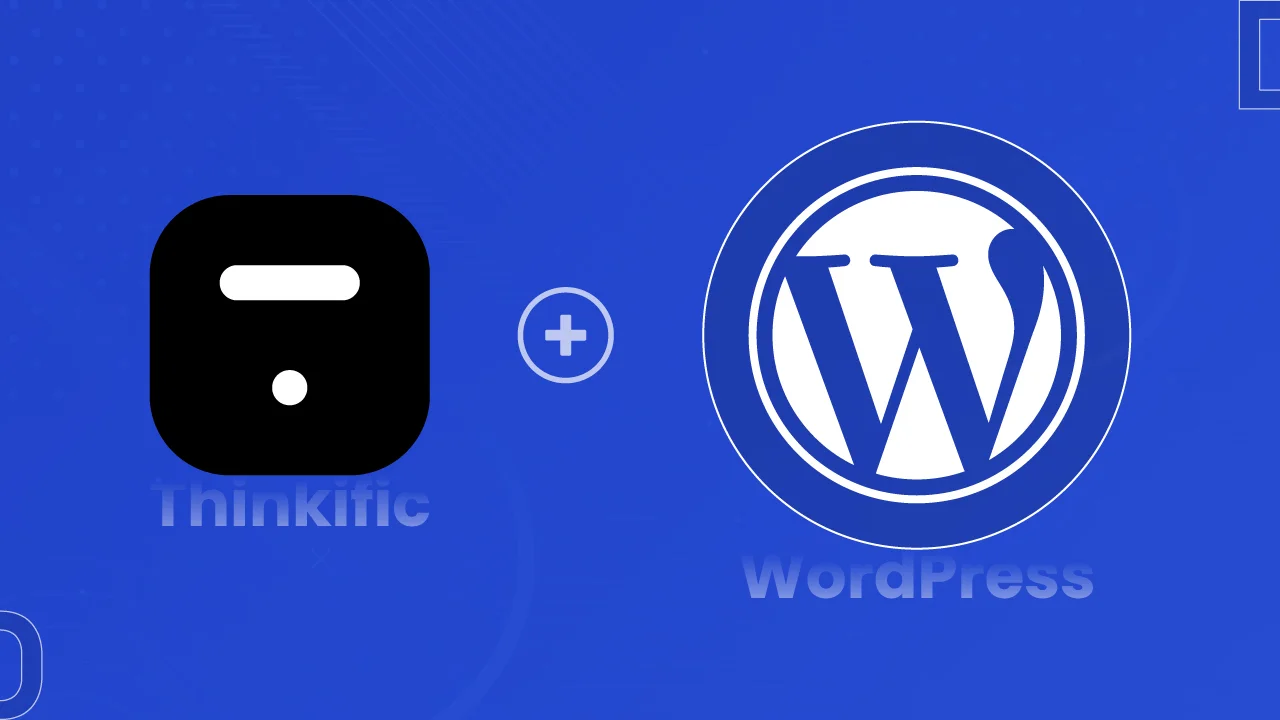Is your WordPress website overflowing with incredible content, but you yearn to transform those gems of knowledge into a profitable venture?
What if we tell you there’s a way to leverage the existing power of your WordPress website to seamlessly launch and sell captivating online courses?
But how is it possible?
By integrating your WordPress site with Thinkific! Now, don’t you get confused about Thinkific. It’s a learning management system (LMS), the mastermind behind the scenes that lets you create, host, and sell your courses.
To be more clear, it will empower your store’s storefront built on WordPress to a perfect online course ecosystem where your students can learn courses and interact within the LMS, all in one place!
Isn’t it enough to convince you to choose Thinkific?
Below, we’ve curated an in-depth step-by-step guide that will help you integrate WordPress and Thinkific.
So, let’s dive into it!
Benefits of Thinkific and WordPress Integration
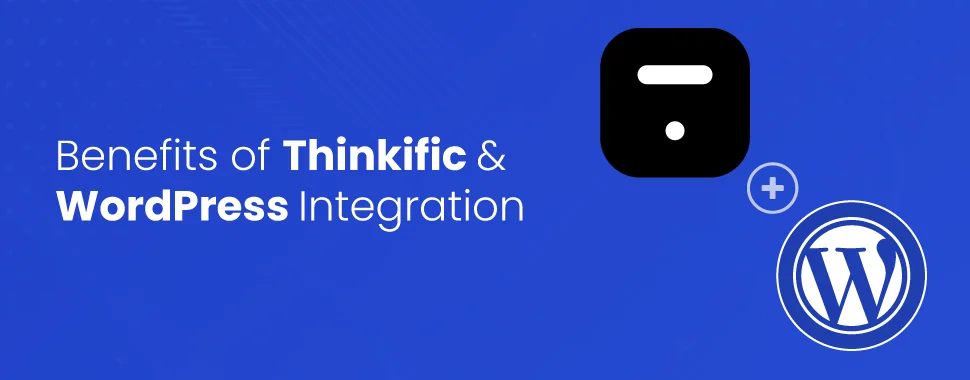
Before you jump over the step-by-step guide, let’s talk about what benefits integrating Thinkific to WordPress bring to your table:
- Seamless Learning Experience: Imagine an ideal world in which your students would have conveniently been looking through your site, finally stumble on your courses, and landed on the enrollment page without ever leaving your WordPress website. Experience in integration gives a seamless and intuitive experience for your learners.
- Effortless management: Thinkific handles the nitty-gritty details of your course content, quizzes, and student progress, while WordPress looks after your site and marketing. In fact, this separates tasks and makes your work easier, saving you time and effort.
- Access a world of possibilities: WordPress has over 70,000 plugins (59,773 free plugins, as well!) and thousands of themes. You’ll be able to get the look and feel of the course pages just right when you design them to fit your brand. You will also find many other tools meant for businesses that are created on WordPress, for features such as email marketing and payment gateways.
- Grow your audience: You can show your Thinkific courses right on your WordPress site, thereby utilizing the traffic coming through your existing site to send to your courses. Use WordPress SEO features to help boost course visibility and, therefore, sales.
- Increase your Revenue: With Thinkific integrated directly into WordPress, monetization is at its best. Sell your courses directly on your site, offer memberships, or bundle several courses for promotions.
In short, integrating Thinkific with WordPress is a strategic move for course creators because it unlocks a seamless student experience, streamlines operations, and empowers you to build a thriving online learning community – leveraging the strengths of both platforms.
A win-win situation for you!
Thinkific and WordPress Integration (Step-by-Step Guide)
Integrating Thinkific to your WordPress site allows you to launch and sell online courses. For that, here’s the exact step-by-step tutorial that you can follow:
Step 1: Gather Your Supplies
Before diving in, make sure you have your tools ready. You’ll need:
- A WordPress website with administrative access.
- A Thinkific account (there’s a free plan to get you started!).
Step 2: Choose Thinkific Plugin
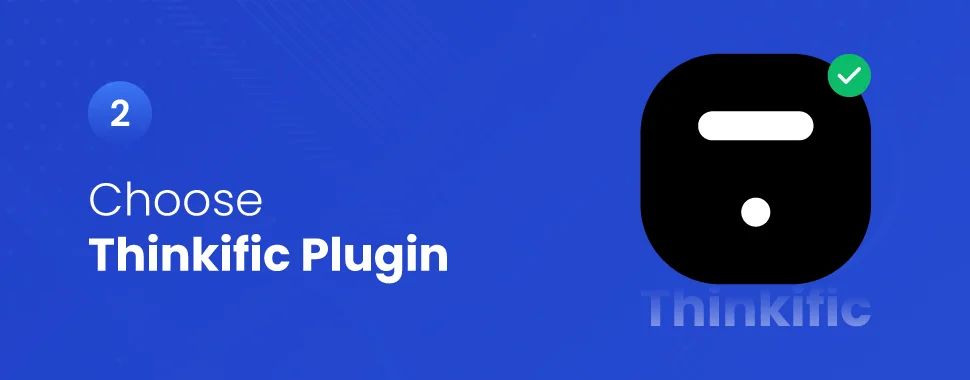
There are a few ways to connect Thinkific to your WordPress site. We’ll focus on using a plugin for its ease of use. Popular options include:
- ThriveCart (paid, with additional features)
- LearnPress (free and paid versions with varying functionalities)
- Thinkific Zapier Integration (free, requires a Zapier account)
Each plugin has its own strengths, so research them to find the best fit for your needs.
Step 3: Plugin Installation and Activation
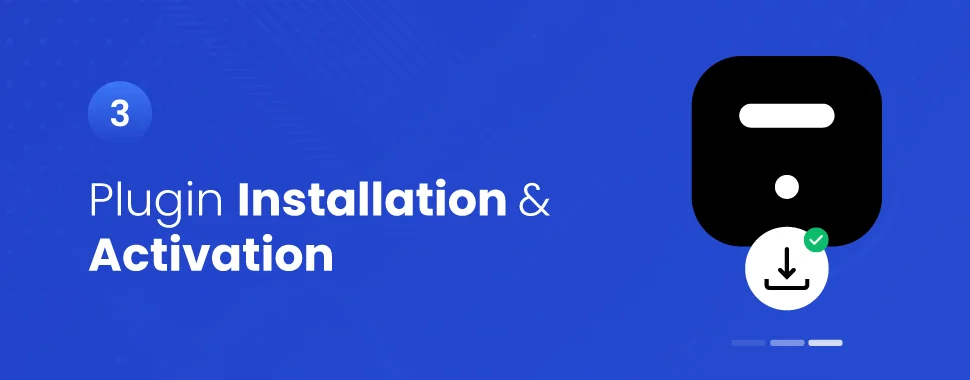
Once you’ve chosen your plugin:
- Head over to your WordPress dashboard’s “Plugins” section.
- Click “Add New” and search for your chosen plugin by name.
- Install and activate the plugin according to the on-screen instructions.
Step 4: Connecting API Key
Thinkific uses a unique API key to communicate with your WordPress site. To find this key:
- Log in to your Thinkific account
- Navigate to “Settings”
- Go to “Code & Analytics,” and copy the API key which is listed there.
Step 5: Configuration is Key
Each plugin has its own configuration settings. Typically, these settings are found within the plugin’s dedicated menu in your WordPress dashboard.
Here, you’ll paste your Thinkific API key and configure other options like course display and user management.
Step 6: Test Drive Time
With everything set up, it’s time for a test run! Follow your chosen plugin’s instructions to display your Thinkific courses on your WordPress website.
You might need to create dedicated pages or use shortcodes for seamless course integration.
By following these steps one by one, you’ve successfully integrated Thinkific with your WordPress website.
Troubleshooting Common Integration Issues
Even with a well-written guide, integration issues can sometimes arise. Here are some common problems you might encounter and how to fix them:
- Data isn’t syncing between Thinkific and WordPress:
- Check your API connection settings in both platforms. Ensure they match exactly.
- Clear your WordPress cache and try again. Sometimes cached data can interfere with updates.
- If you’re using an integration plugin, make sure it’s up-to-date and compatible with your versions of Thinkific and WordPress.
- Courses aren’t displaying correctly on your WordPress site:
- Review the plugin or theme documentation for specific troubleshooting steps related to course display.
- Ensure your WordPress theme isn’t interfering with the integration’s code. Try switching to a default theme like Twenty Twenty-Three to see if the issue persists.
- Check for errors in your WordPress logs that might point to the source of the problem.
- Error messages:
- Don’t panic! Error messages often contain clues about the issue.
- Search online for the specific error code you’re encountering. There might be documented solutions or workarounds available.
- If you’re stuck, consider reaching out to Thinkific or WordPress support, or the support for your integration plugin (if applicable).
How cmsMinds Helps with Thinkific and WordPress Integration Solutions
If you’re looking for expert help with your Thinkific WordPress integration, cmsMinds can be your one-stop shop! Here’s what they offer:
- Integration expertise: Their team has extensive experience in connecting Thinkific and WordPress. They can handle the entire process, from initial setup to troubleshooting complex issues.
- Customization: Need something beyond the basic integration? They can customize the integration to fit your specific needs, ensuring a seamless user experience.
- Ongoing support: They don’t just set it and forget it. They offer ongoing support to ensure your integration continues to function smoothly.
With cmsMinds’ expertise, you can save yourself time and frustration, and ensure your Thinkific courses are seamlessly integrated with your WordPress website.
Conclusion
Integrating Thinkific with your WordPress website unlocks a treasure trove of benefits for course creators. You’ll provide a frictionless learning experience, streamline course management, and gain design and marketing flexibility.
Plus, you can tap into your existing audience and boost revenue through direct sales and strategic bundling.
If you’re ready to turn your WordPress content into a thriving online course business, grab your Thinkific account and follow this step-by-step guide to get started.
Also, choose the plugin that best suits your needs, leverage WordPress’s vast resources, and test your integration thoroughly to ensure a smooth launch and learning journey for your students.