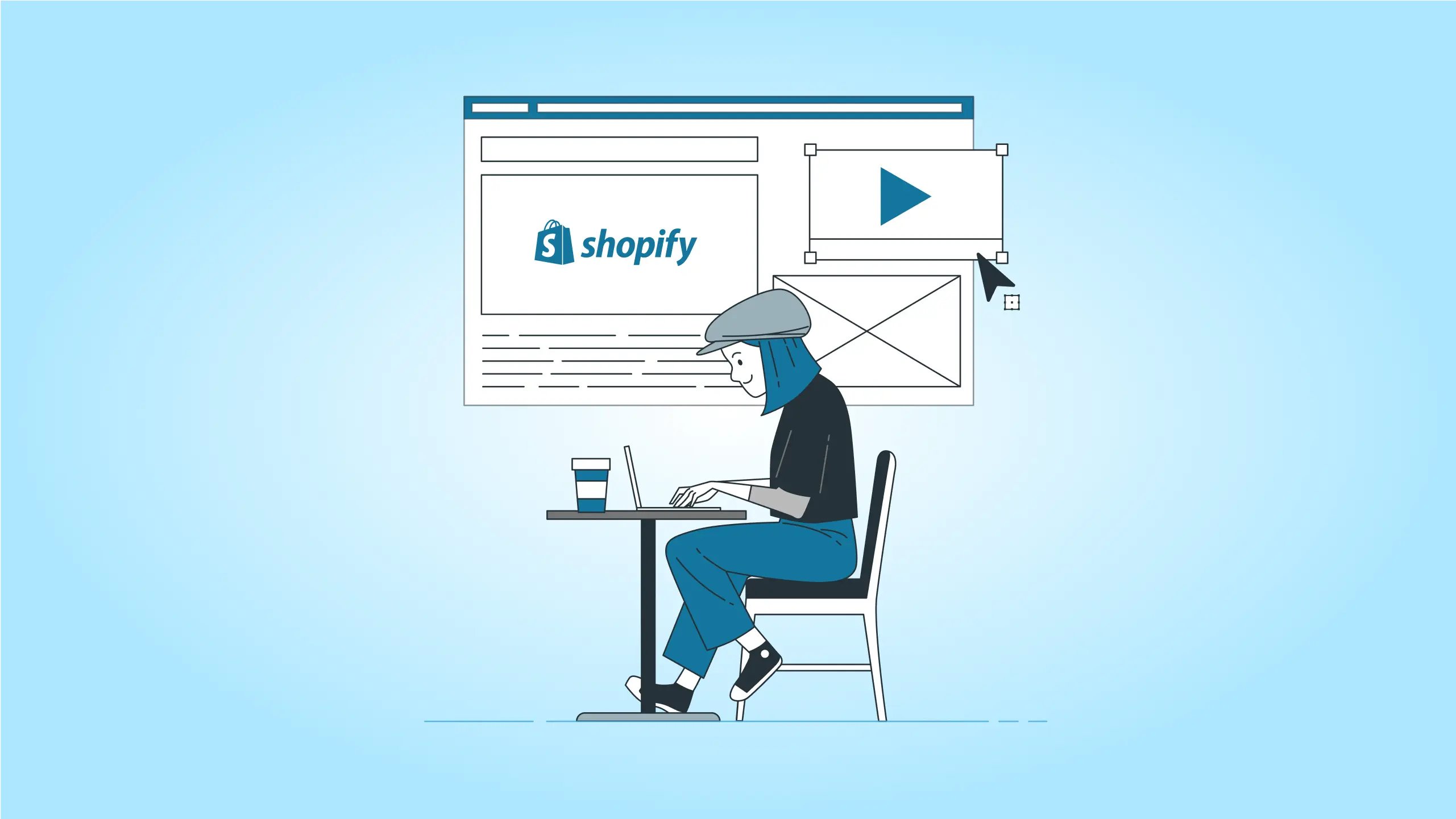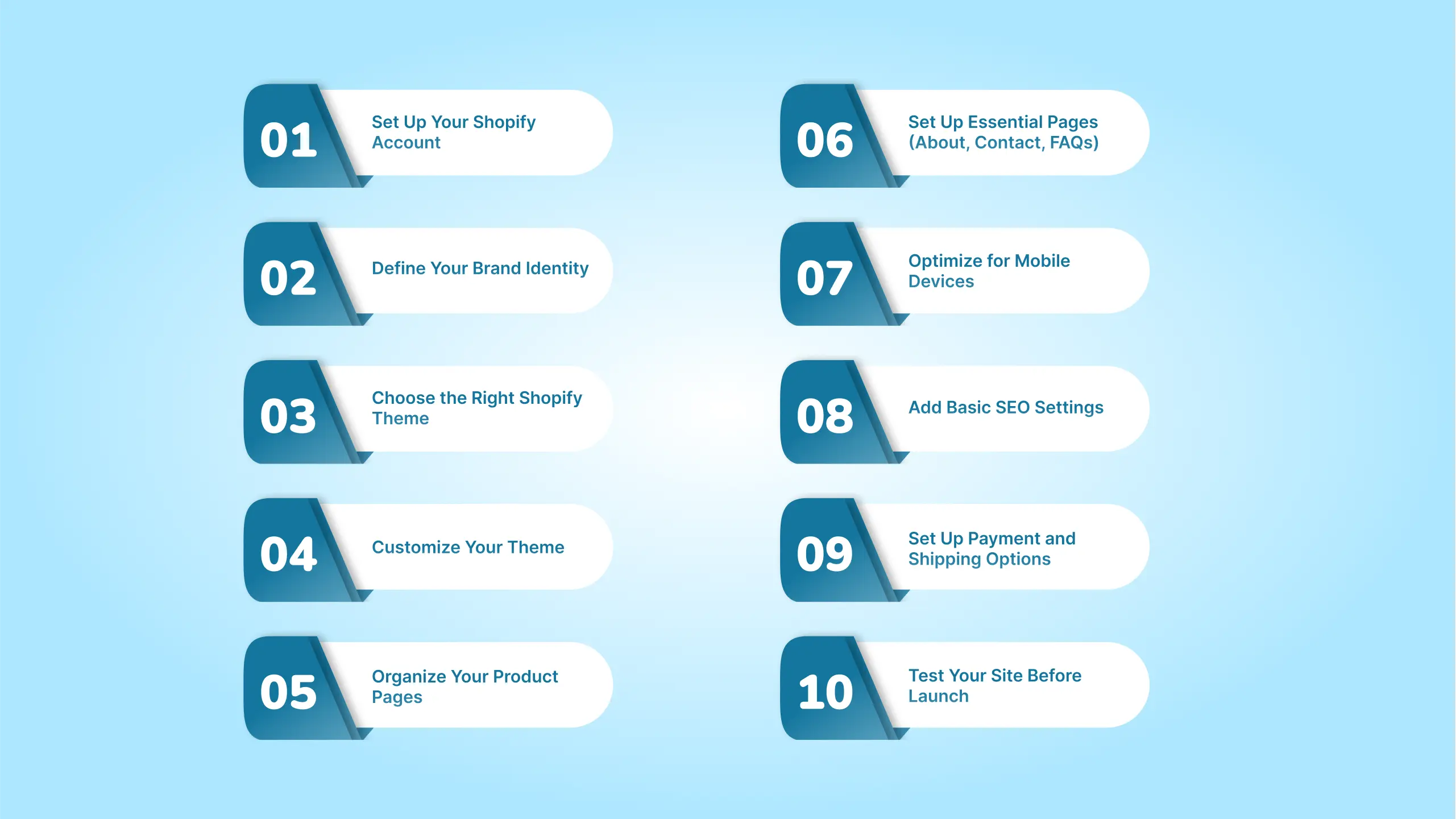Building an online store? Shopify is one of the most popular platforms for both beginners and experienced sellers, known for its powerful e-commerce features, customizable themes, and user-friendly setup. It makes launching an online store easier than ever, but creating a site that truly draws in customers is where the real impact lies.
In 2025, Shopify ranks as the fourth most popular e-commerce platform globally, holding a solid 10.32% of the market. This trusted platform has become a go-to for businesses aiming to succeed online.
A well-designed Shopify site isn’t just about looking good—it’s about creating an experience that keeps visitors engaged, makes shopping easy, and boosts sales. Think of it as your digital storefront: it’s where your brand shines, your products get showcased, and your customers feel at home. Good design goes beyond appearances; it influences everything from first impressions to conversion rates.
In this guide, we will walk you through each step on how to design a good Shopify website that’s both attractive and functional. Whether you are just starting out or refining an existing site, these steps will help you create a website that’s truly ready for business.
A Step-by-Step Guide to How to Design a Shopify Website
Ready to bring your store idea to life? Let’s dive into designing a Shopify website that’s both functional and visually appealing, perfect for beginners.
1. Set Up Your Shopify Account
Start by creating your Shopify account—it’s quick and straightforward. Just register, explore the free trial options, and set up the basic details for your store, such as your store name and contact info.
When choosing a plan, consider your budget and future needs. Shopify offers several options, so pick the one that best fits your goals and allows room for growth.
2. Define Your Brand Identity
A strong brand identity is the backbone of a memorable online store. A consistent brand image not only sets you apart but also builds trust and recognition with your customers, making them more likely to return.
When crafting your brand, focus on elements like color schemes, logo design, typography, and overall style. Choose colors that reflect your brand’s personality, design a logo that’s simple yet distinctive, and pick fonts that are easy to read while capturing your vibe.
For beginners, tools like Canva are fantastic for creating logos and experimenting with design elements. Additionally, there are plenty of free online resources to help you understand the basics of branding and how to apply them effectively in your store.
3. Choose the Right Shopify Theme
Your theme sets the visual tone for your store, so choosing the right one is key. Shopify offers both free and paid themes, each with unique features and customization options. While free themes are great for those starting out, paid themes typically offer more design flexibility and advanced features. Consider your industry, desired layout, and how much customization you’ll need before making a decision.
When selecting a Shopify theme, prioritize simplicity, mobile responsiveness, and ease of customization. A clean, straightforward design makes navigation easier for customers, and mobile responsiveness ensures your site looks great on any device.
For beginners, themes like Debut (great for simple stores), Craft (ideal for showcasing products without clutter), and Dawn (a stylish option for apparel stores) are beginner-friendly and work well across various niches. These themes provide a solid foundation to get started without overwhelming you with complex options.
4. Customize Your Theme
Once you have chosen your theme, it’s time to make it uniquely yours. Shopify’s theme editor allows you to customize your site’s appearance and structure with ease, so you can tailor it to your brand without needing to code.
Using the Shopify Theme Editor
In the theme editor, you will find sections for different parts of your site, such as headers, footers, and the main layout. You can access this by going to Online Store > Themes > Customize.
In the header, you can upload your logo, adjust navigation menus, and set up a search bar if needed. The footer often allows you to add links, contact info, and social media icons. For the main layout, explore options like adding or removing sections, adjusting spacing, and organizing content blocks.
Integrate Your Branding
To make your store feel cohesive, incorporate your brand’s colors, fonts, and imagery. Most themes let you set color schemes and fonts in one place, making it easy to apply your brand’s look across the whole site. When uploading images, choose those that reflect your brand’s style, and ensure they’re high-quality to make a strong impression.
Tips for Effective Customization
- Keep it Clean: A clean design not only looks professional but also makes navigation easier for visitors.
- Ensure Readability: Choose fonts and colors that are easy on the eyes. Avoid text that’s too small or blends into the background.
- Maintain Consistency: Use the same colors, fonts, and style of images throughout the site. Consistent design elements help create a polished, trustworthy brand image.
Get in touch with our team at cmsMinds as they help you navigate every step with ease.
5. Organize Your Product Pages
A well-organized product page makes it easier for customers to find what they need and helps them feel confident in their purchases. Let’s look at how to structure your product pages to make them informative, visually appealing, and easy to navigate.
Structuring Product Information
Start with clear, engaging product titles that quickly convey what the product is. For descriptions, focus on benefits as well as features—describe how the product solves a problem or fulfills a need. Break up information with bullet points for easy reading, and group products into relevant categories to help customers find similar items.
Using High-Quality Images
High-quality images are crucial to showcase your products. Use high-resolution images that load quickly and look sharp on all devices. Multiple images from different angles help customers get a better sense of the product. For instance, close-ups can highlight material quality, while lifestyle shots show the product in real-world use.
Adding Product Variations
If you sell items with variations—like different sizes, colors, or styles—Shopify makes it easy to add these options. In the product editor, you can add variants to a product, specifying each option’s price, inventory, and images. This not only streamlines your inventory management but also enhances the shopping experience by letting customers see all their choices in one place.
By structuring product pages thoughtfully, you’ll provide the information customers need to make purchasing decisions and create an appealing, easy-to-navigate online store.
6. Set Up Essential Pages (About, Contact, FAQs)
Beyond your product pages, a few key sections can make a big difference in building trust and providing a positive experience for visitors. Let’s walk through setting up an About page, Contact page, and FAQ page to help your customers feel more connected to your brand.
About Page
The About page is your chance to share your brand story and make a personal connection. Instead of a generic introduction, share why you started your business, what drives your passion, and what values your brand stands for. An authentic story that shows the people behind the brand can build trust and help customers relate to you on a deeper level. Use this space to highlight your mission, vision, and anything unique about your business journey.
Contact Page
Customers need an easy way to reach you with questions or concerns, and a well-organized Contact page does just that. Make sure to provide multiple ways to get in touch, such as email, phone, or social media links, if applicable. Shopify offers a simple contact form that can be added to your page—this makes it easy for customers to reach out directly without leaving the site. Accessible contact information reassures customers that you’re available to support them.
FAQ Page
An FAQ page saves time for both you and your customers by addressing common questions upfront. Include questions about shipping, returns, product care, and anything specific to your store. Organize answers clearly, using categories or headings for easy scanning. Shopify’s page editor lets you create sections for each question and answer, making it simple for visitors to find what they need.
These essential pages help you build a trustworthy brand and streamline the shopping experience, giving customers more confidence to shop with you.
7. Optimize for Mobile Devices
With the majority of online shopping now happening on mobile, optimizing your Shopify store for mobile devices is crucial. A responsive, mobile-friendly design not only improves the customer experience but can also boost your sales, as shoppers are more likely to make purchases on sites that are easy to use on smaller screens.
Importance of Mobile Optimization
Mobile shopping trends show that users are increasingly browsing and buying products from their phones, making a mobile-optimized design essential. If your site doesn’t look and function well on mobile, visitors might leave before making a purchase. A responsive design adapts seamlessly to various screen sizes, giving customers a smooth experience whether they’re on a smartphone, tablet, or desktop.
Testing on Different Devices
To ensure your store looks great on mobile, Shopify provides a preview tool in the theme editor. Go to Online Store > Themes > Customize, and use the mobile preview option to see how each page looks on a phone. This lets you check elements like navigation, images, and text layout from a mobile user’s perspective. You can also view your site on a physical phone or tablet to get an accurate feel for the user experience.
Mobile-Specific Design Tips
- Optimize Navigation: Use a simple menu with only essential links, and keep the navigation bar easy to access, like a “hamburger” menu at the top.
- Minimize Text: Mobile users don’t want to read large blocks of text. Keep descriptions concise and focus on the essentials.
- Ensure Fast Load Times: Compress images and limit the use of heavy files to reduce load times. Slow load times can lead to higher bounce rates, so speed is key.
8. Add Basic SEO Settings
Search engine optimization (SEO) helps your Shopify store appear in search engine results, driving organic traffic to your site. With good SEO practices, you can reach more potential customers without paying for ads. Let’s look at some foundational SEO steps to get your store noticed.
SEO Basics
SEO is the process of making your website search-engine friendly so that it ranks higher in search results for relevant keywords. For an e-commerce store, strong SEO can mean more visibility, increased traffic, and more sales. Basic SEO setup includes targeting keywords, creating useful product descriptions, and structuring your site logically.
On-Page SEO Tips
Start with your product and page titles—make them descriptive and include relevant keywords. A good title tells both search engines and customers exactly what the page is about. Add meta descriptions to give a brief overview of each page, encouraging clicks from search results. For images, use ALT tags (short descriptions of the image content) to improve accessibility and help search engines understand the content.
- Titles: Include keywords, be clear, and keep it natural.
- Meta Descriptions: Summarize each page in a sentence or two, with a call-to-action if possible.
- ALT Tags: Describe images accurately to help with SEO and improve accessibility.
Site Structure and Navigation
A clear, intuitive site structure improves SEO by helping search engines crawl your site easily. Organize products into categories and subcategories, and use descriptive, logical URLs (e.g., “yoursite.com/collections/shoes”) to guide visitors and search engines. A clean navigation bar with essential categories and links is also key—it makes it easier for customers to find what they need and increases your chances of ranking well.
With these basic SEO settings in place, your Shopify site will be more accessible to search engines and easier for customers to find, putting your products in front of more potential buyers.
9. Set Up Payment and Shipping Options
Offering reliable payment and shipping options is essential for a smooth shopping experience, giving customers confidence when they check out. Let’s walk through choosing payment providers and setting up shipping to ensure everything is ready for launch.
Choosing Payment Providers
Shopify makes it easy to accept payments through several popular providers. Shopify Payments is often the easiest to set up since it’s integrated directly into the platform and supports most major credit cards. Other options include PayPal, Apple Pay, and Google Pay, which are popular for their wide acceptance and convenience. When selecting a payment provider, consider transaction fees, compatibility with your location, and any added convenience for your customers.
Setting Up Shipping
Shipping can make or break the customer experience, so it’s essential to offer clear, affordable options. Shopify allows you to set up various shipping rates based on factors like weight, location, or order total. Consider offering multiple options—such as standard and express shipping—to give customers flexibility. If possible, free shipping can be a great incentive.
Make sure your shipping policies are clear and accessible on your site. Providing details about delivery times, costs, and return policies will help set clear expectations, reduce cart abandonment, and build trust.
With well-chosen payment and shipping options, you’re creating a reliable checkout experience that gives customers confidence to complete their purchase.
10. Test Your Site Before Launch
Before going live, thoroughly test your Shopify store to ensure a smooth, user-friendly experience. Testing helps catch issues that could lead to cart abandonment, giving you the chance to fix them before customers encounter problems.
Importance of Testing
A seamless shopping experience can make all the difference in keeping customers engaged and preventing drop-offs during checkout. From broken links to confusing navigation, even small issues can frustrate shoppers and cause them to leave. Testing your site is crucial to providing a polished, professional experience that inspires confidence.
- Check All Links: Go through every page and make sure the links work correctly. Broken links or dead ends can frustrate users and harm your credibility.
- Test the Checkout Process: Run a test order from start to finish, including adding items to the cart, filling in customer details, and finalizing payment. Make sure discount codes work if you plan to offer any.
- Browse on Different Devices and Browsers: Test your site on a variety of devices (smartphones, tablets, desktops) and popular browsers (Chrome, Safari, Firefox) to ensure it displays correctly everywhere.
Getting Feedback
Ask friends, family, or colleagues to explore your site and provide feedback. Encourage them to look for anything confusing or out of place—they may catch issues you’ve missed and can provide fresh perspectives.
With thorough testing, you’ll be ready to launch a Shopify site that’s smooth, intuitive, and welcoming for every customer.
Common Mistakes to Avoid While Designing a Website on Shopify
When designing a Shopify website, avoid these common mistakes to enhance user experience and optimize sales.
1. Choosing the Wrong Theme
- Mistake: Selecting a theme based solely on its look without considering functionality or speed.
- Solution: Pick a theme that balances aesthetics with performance and matches your business needs.
2. Neglecting Mobile Optimization
- Mistake: Focusing only on desktop design, resulting in poor mobile experiences.
- Solution: Always preview and adjust your design for mobile, as a majority of users shop on mobile devices.
3. Ignoring Page Load Speed
- Mistake: Overloading pages with large images or too many plugins, causing slow load times.
- Solution: Compress images, minimize plugins, and use Shopify’s optimization tools to enhance speed.
4. Disorganized Product Navigation
- Mistake: Creating unclear or cluttered product categories.
- Solution: Use intuitive product organization with clear, simple categories and navigation menus.
5. Weak Product Descriptions and Images
- Mistake: Using low-quality images or generic descriptions.
- Solution: Write detailed, engaging product descriptions and use high-quality images that showcase your products well.
6. Overusing Apps
- Mistake: Installing too many apps, leading to clutter and slower load times.
- Solution: Limit apps to only those that add genuine value, regularly reviewing and removing unnecessary ones.
7. Not Implementing SEO Best Practices
- Mistake: Skipping SEO elements like alt text, meta descriptions, or keywords.
- Solution: Optimize each page with descriptive alt text, clear meta descriptions, and relevant keywords.
8. Lacking Clear Calls-to-Action (CTAs)
- Mistake: Not including prominent, specific CTAs, or having too many, which can confuse visitors.
- Solution: Use distinct, concise CTAs like “Add to Cart” to guide users toward key actions.
9. Overcomplicated Checkout Process
- Mistake: Requiring too many steps or mandatory account creation.
- Solution: Simplify checkout with minimal steps and enable guest checkout for a smoother experience.
10. Inconsistent Branding
- Mistake: Using different colors, fonts, or messaging styles across the site.
- Solution: Stick to a cohesive style guide, maintaining consistency in colors, fonts, and tone throughout the site.
Conclusion
Designing a Shopify website may seem like a big task at first, but taking it step by step makes the process both manageable and rewarding. With a well-thought-out design, clear branding, organized product pages, and a seamless checkout experience, you’re setting the stage for a store that’s ready to attract and retain customers.
As you go through each step—setting up your account, defining your brand, customizing your theme, optimizing for mobile, and so on—you’re creating a professional online storefront that reflects your unique brand and provides a smooth experience for your visitors. Remember, great design isn’t just about looks; it’s about building trust, making shopping easy, and encouraging customers to return.
Let cmsMinds help you create a custom Shopify site that’s perfect for your brand.